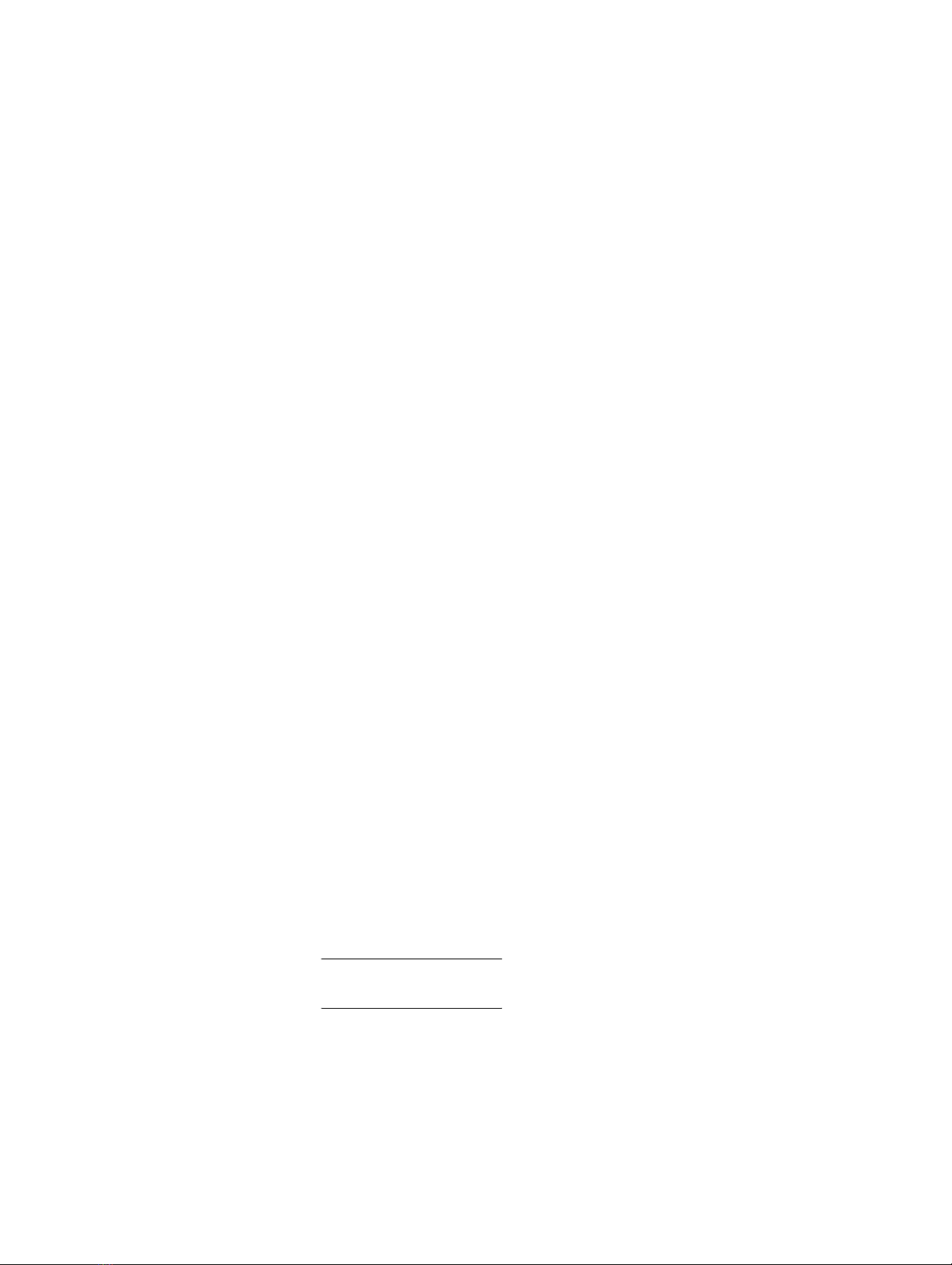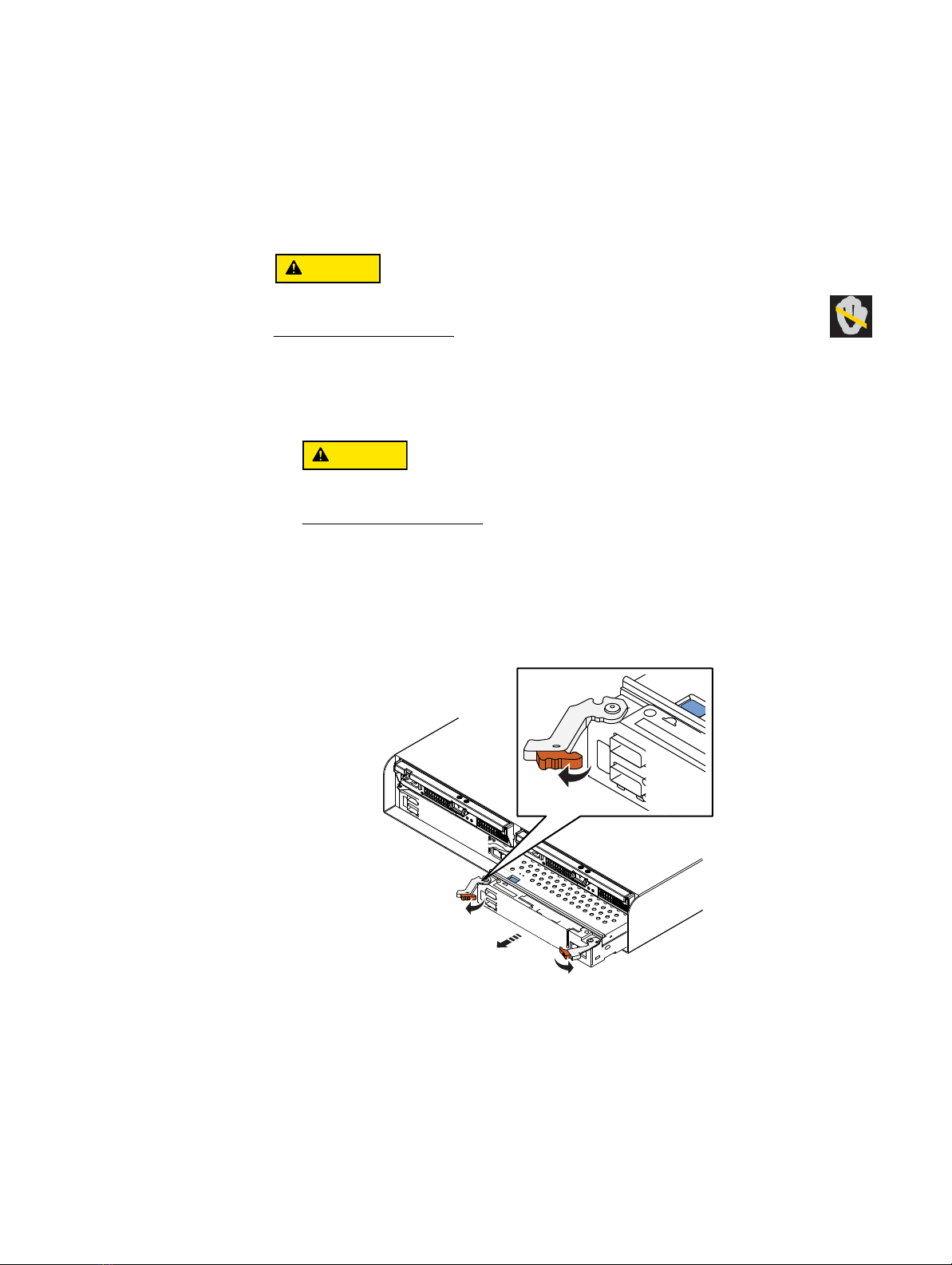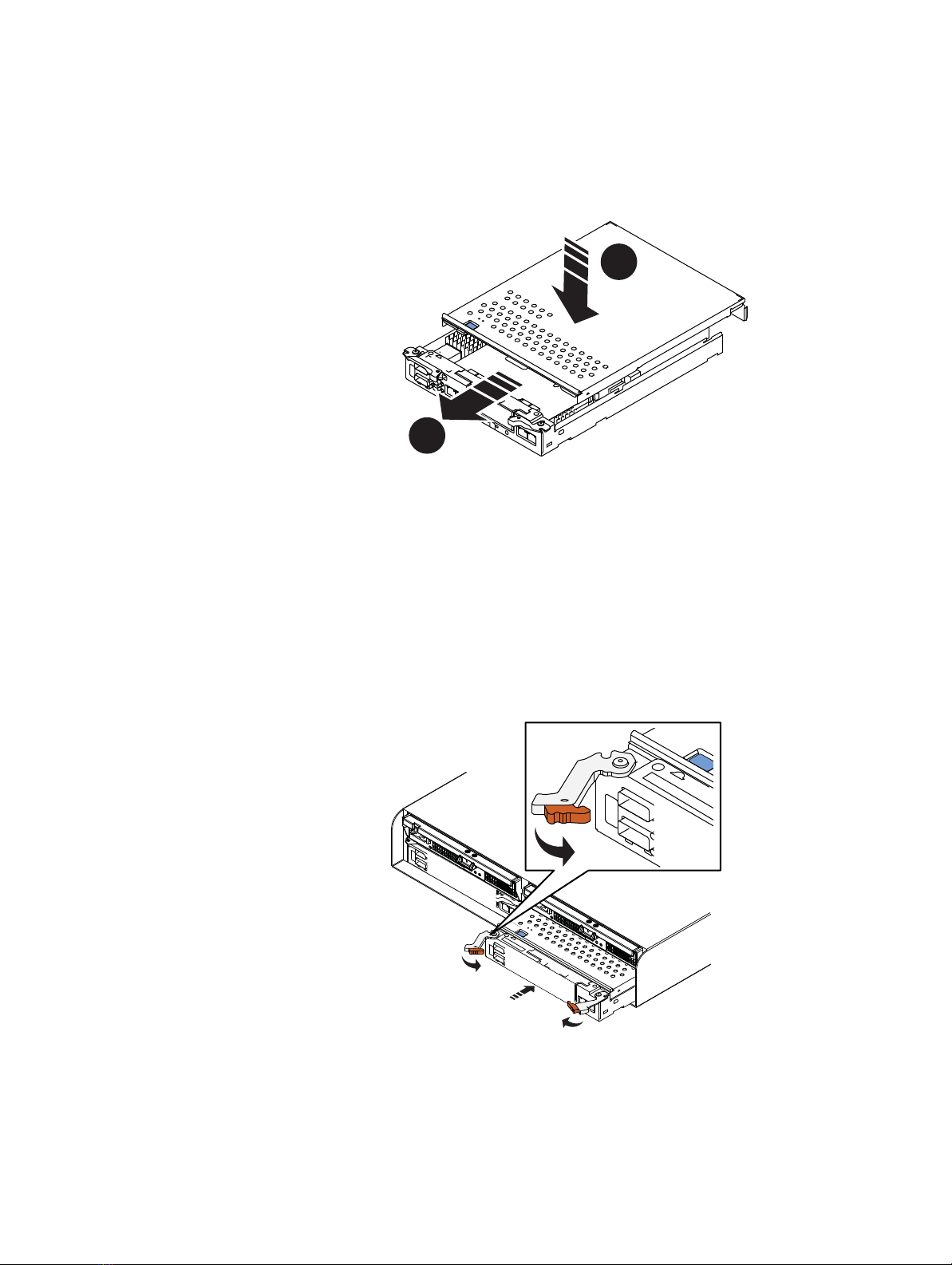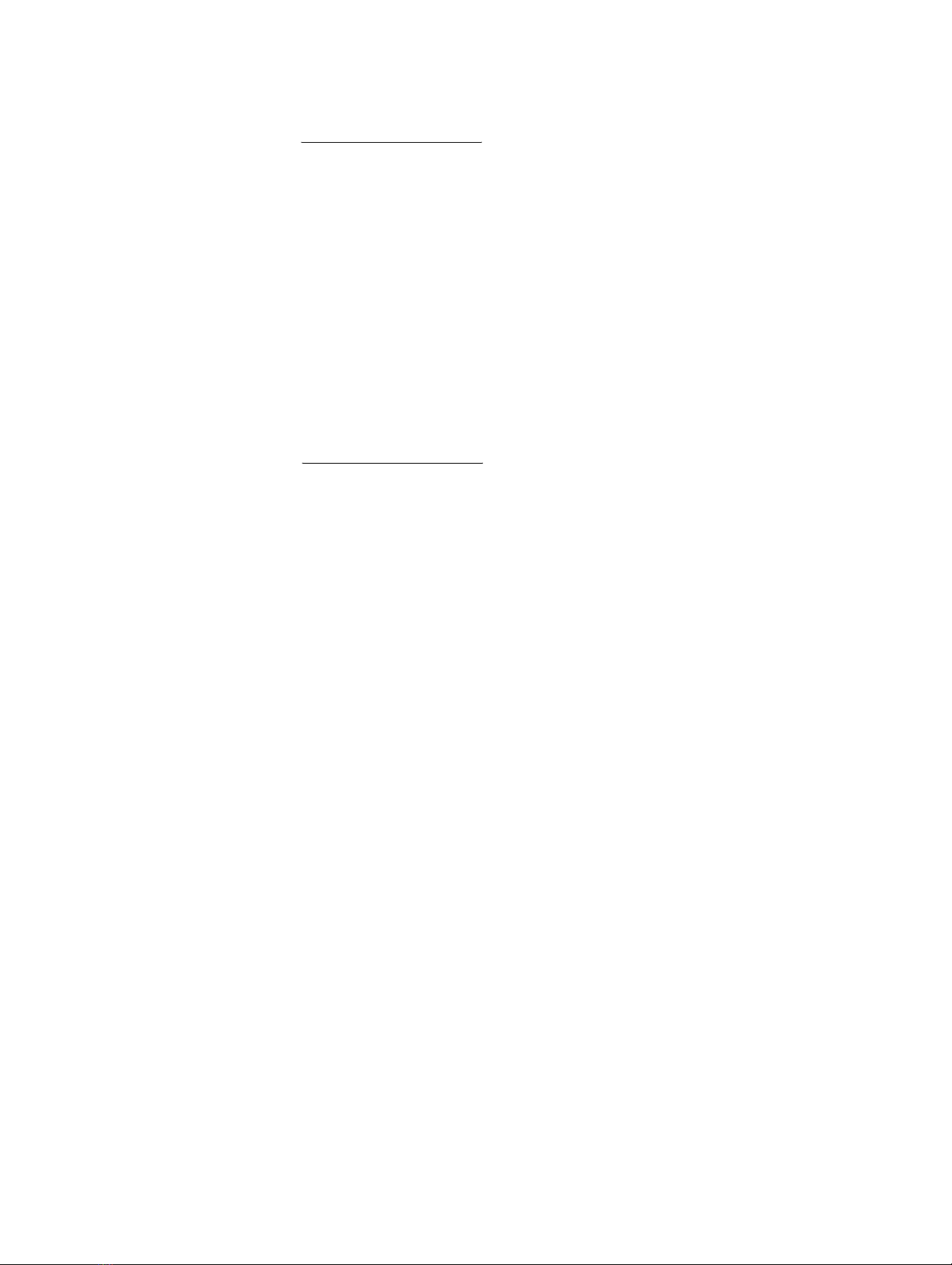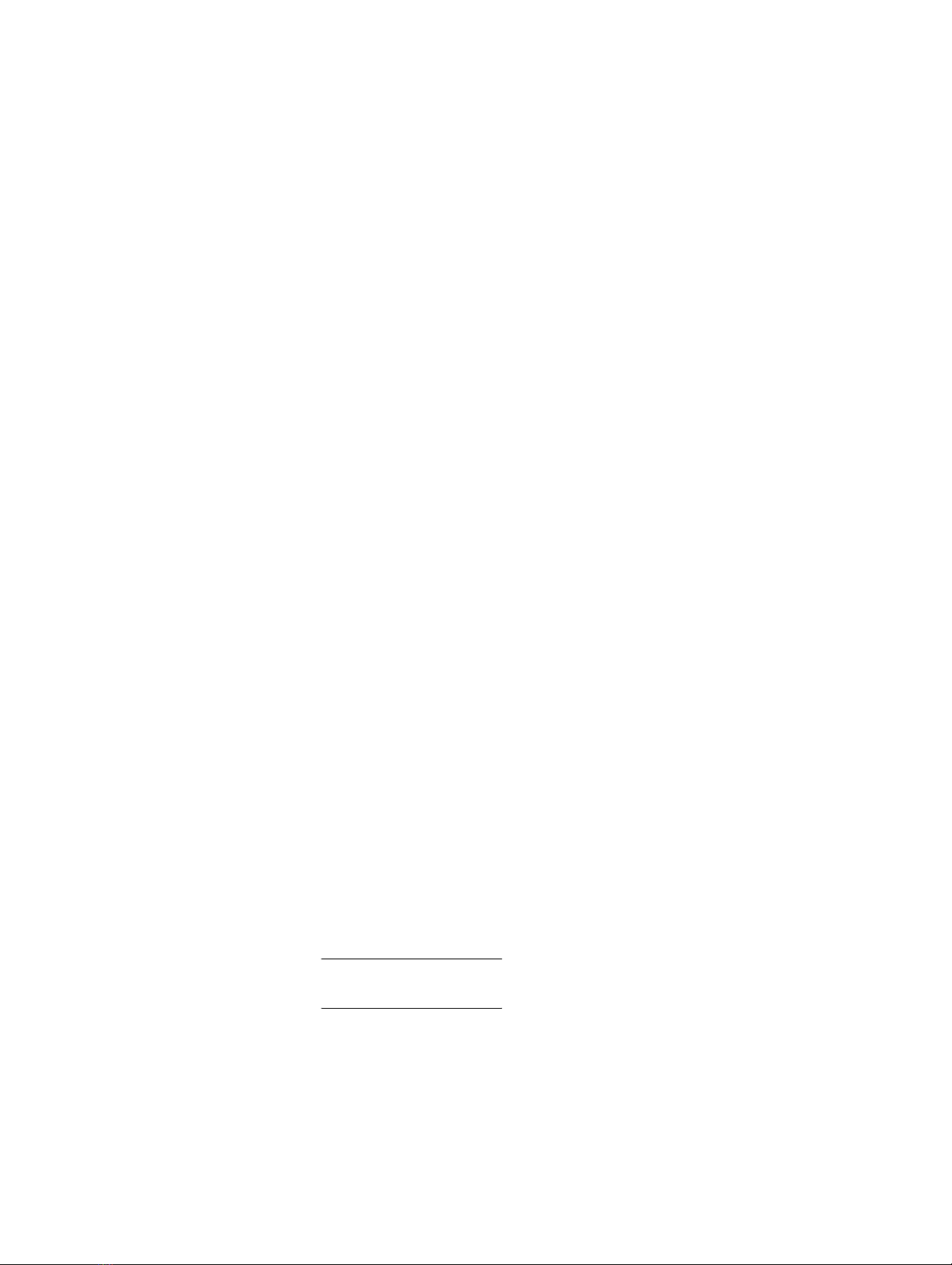
2 EMC VNXe3100/VNXe3150 — Upgrading Input/Output Modules
Tasks to upgrade I/O modules
Tasks to upgrade I/O modules
You upgrade one I/O module in one SP at a time.
◆Task 1: Remove network settings .............................................................................. 2
◆Task 2: Preparing the storage processor (SP) for service ............................................ 4
◆Task 3: Remove the SP assembly............................................................................... 5
◆Task 4: Remove the SP top cover ............................................................................... 6
◆Task 5: Remove the I/O module................................................................................. 7
◆Task 6: Install the new I/O module ............................................................................ 8
◆Task 7: Replace the SP top cover ............................................................................... 9
◆Task 8: Install the SP assembly ................................................................................. 9
◆Task 9: Reboot the storage processor ...................................................................... 10
◆Task 10: Verify that the the new I/O module is recognized....................................... 11
◆Task 11: Upgrade the I/O module to SP B................................................................ 11
◆Task 12: Commit the new I/O modules .................................................................... 11
◆Task 13: Verify the network interface settings for the new I/O modules.................... 12
◆Task 14: Verify the operation of the new I/O modules.............................................. 12
Task 1: Remove network settings
If you are upgrading a 1 GbE (4-port) I/O module to a 10 GbE (2-port) I/O module, you
must remove all network settings on eth12 and eth13 ports.
Removing the network settings for a Shared Folder Server
1. Alert users to stop I/O activity and/or stop I/O activity on the interfaces.
2. Open Unisphere and select Settings, then Shared Folder Server Settings.
3. In the Shared Folder Server Settings dialog box, select the Shared Folder Server.
4. For each I/O module that you are upgrading, if any network interfaces are assigned to
the ports for the I/O module that you are upgrading, do the following:
a. Record the network settings for the interface:
–IPaddress
–Subnetmask
– Default gateway
–Portnumber
b. Click Details, and select the network interface.
c. Either remove the interface or move the interfaces to a new port:
Note: If only one interface is available, you cannot remove it. Instead, you must
move the interface to a new port.
To remove the interface:
Click Remove Interface.