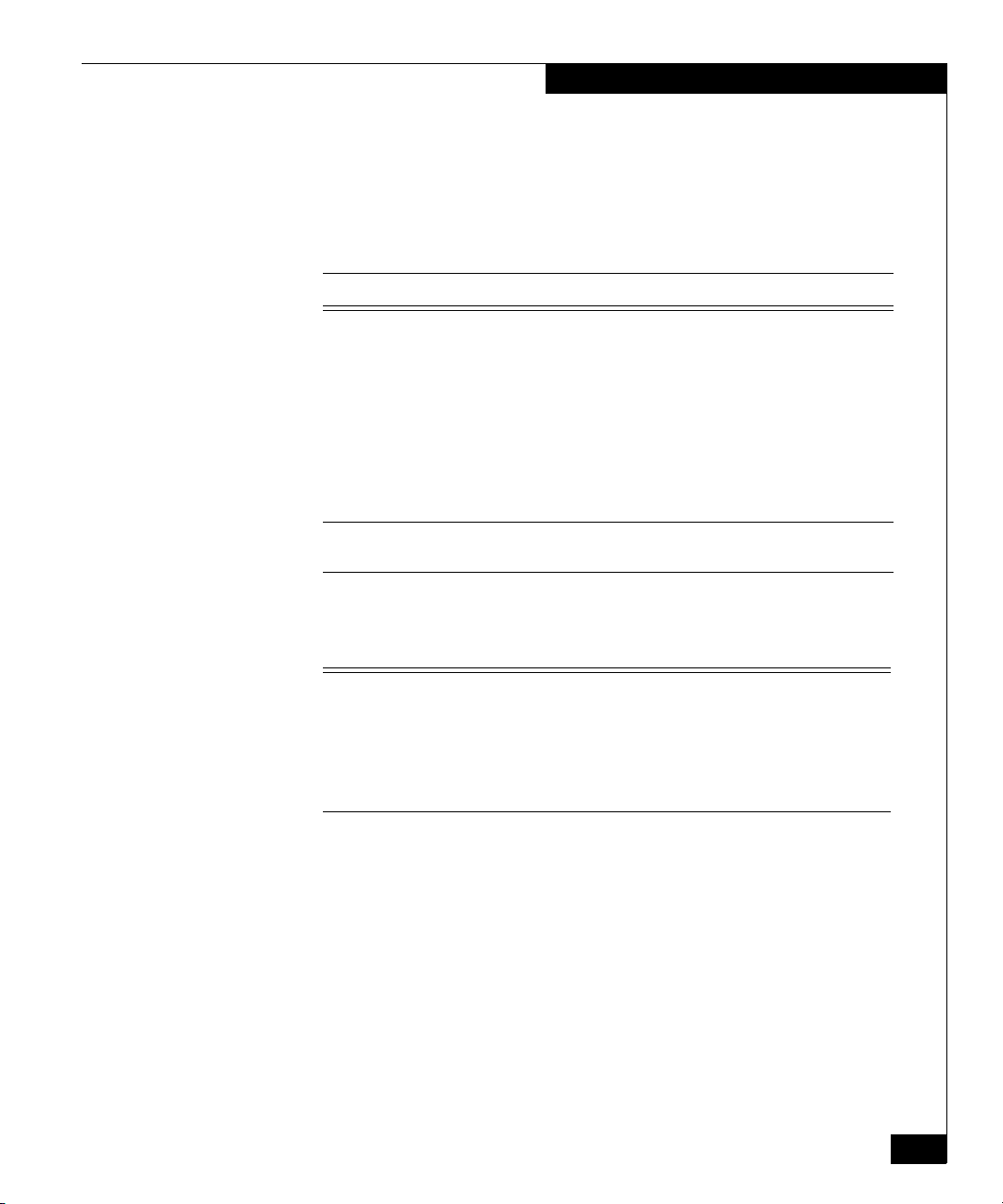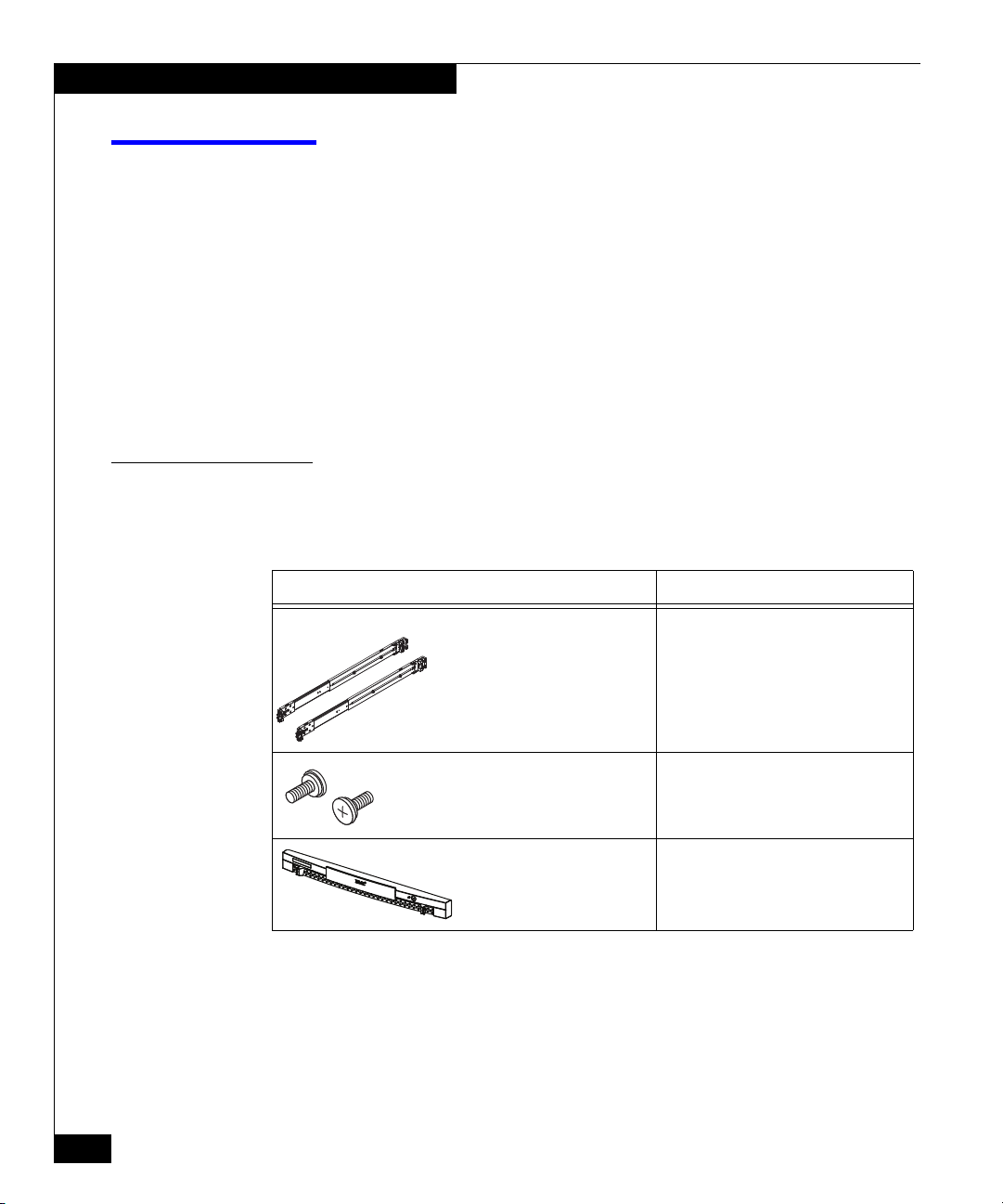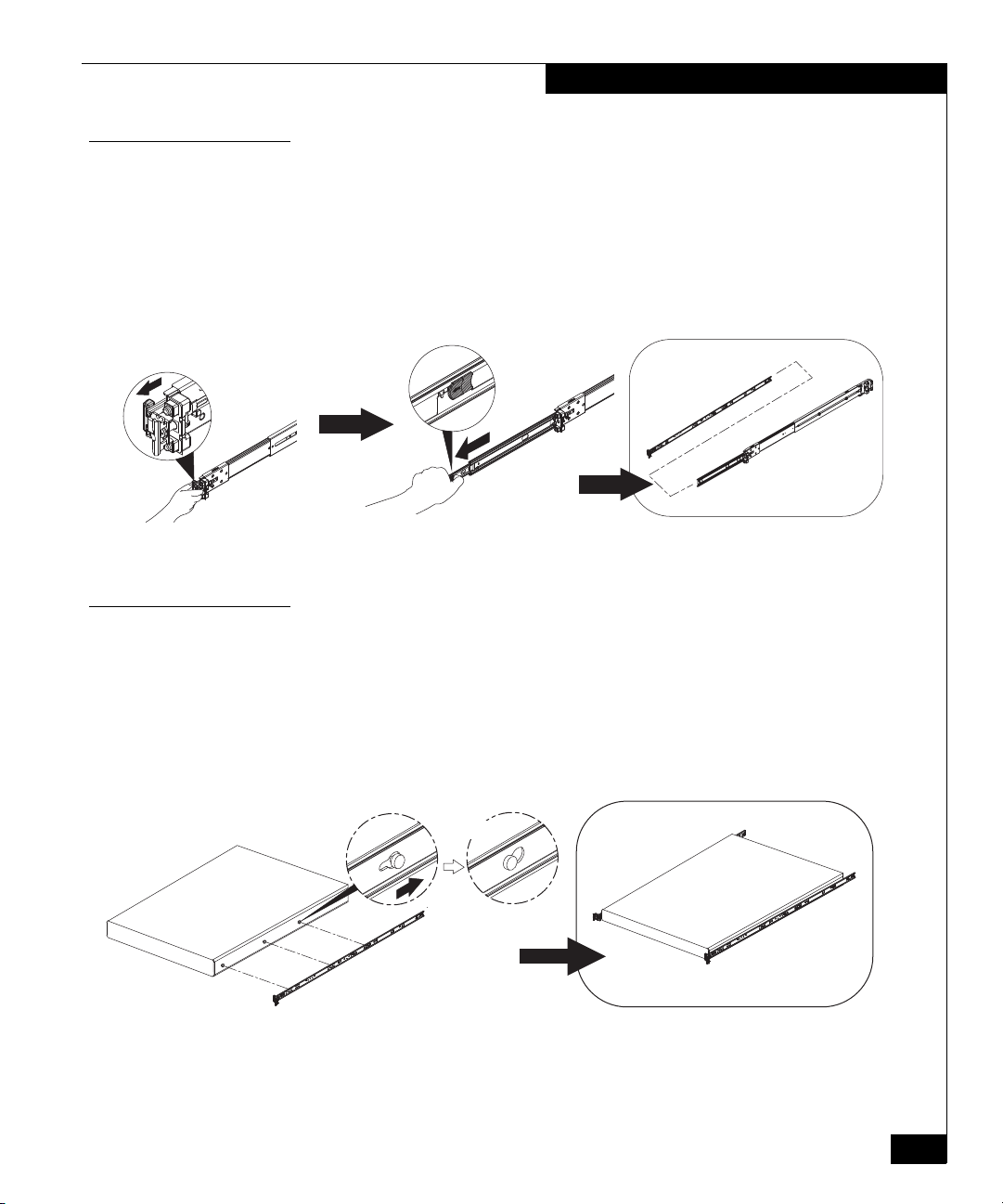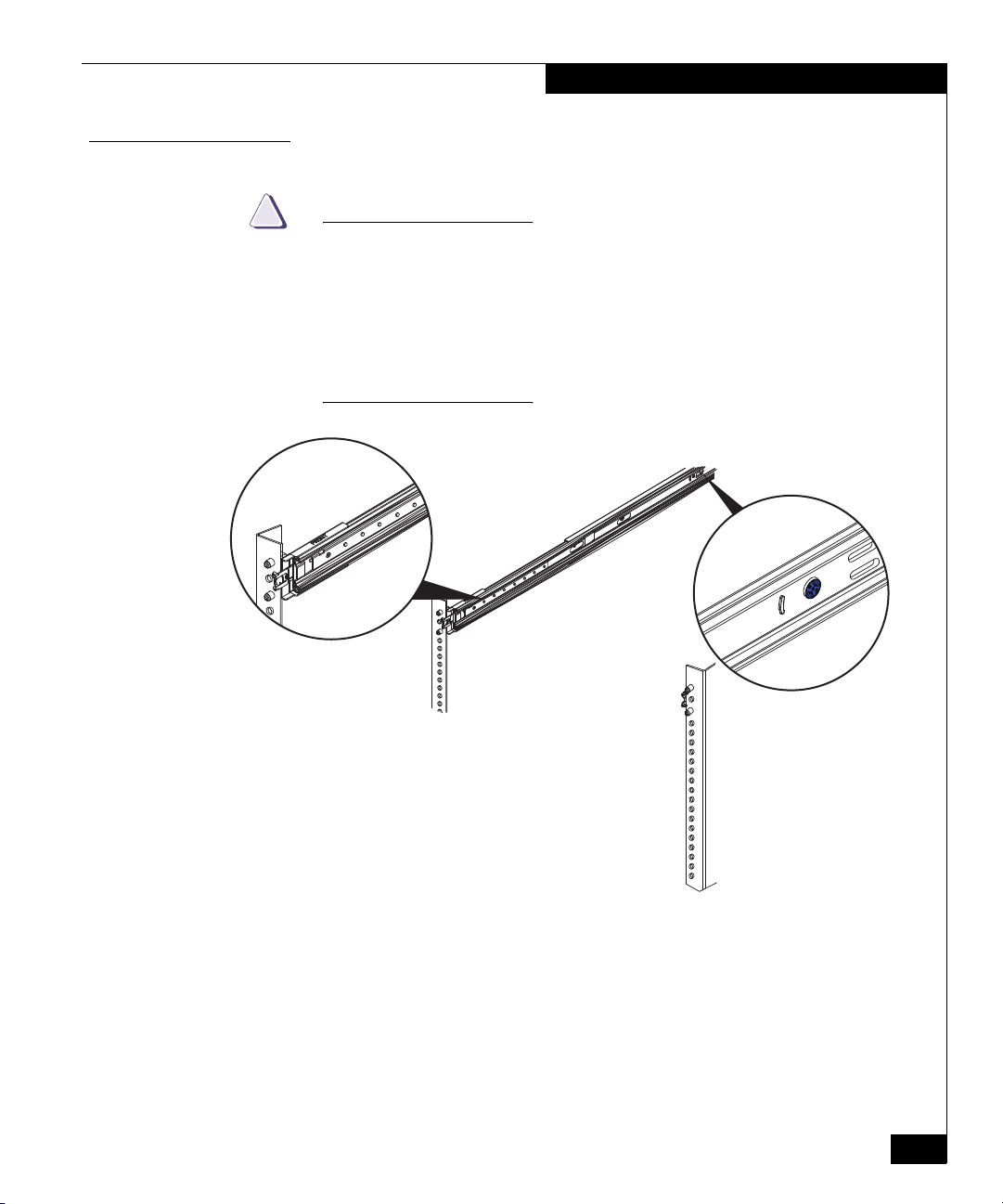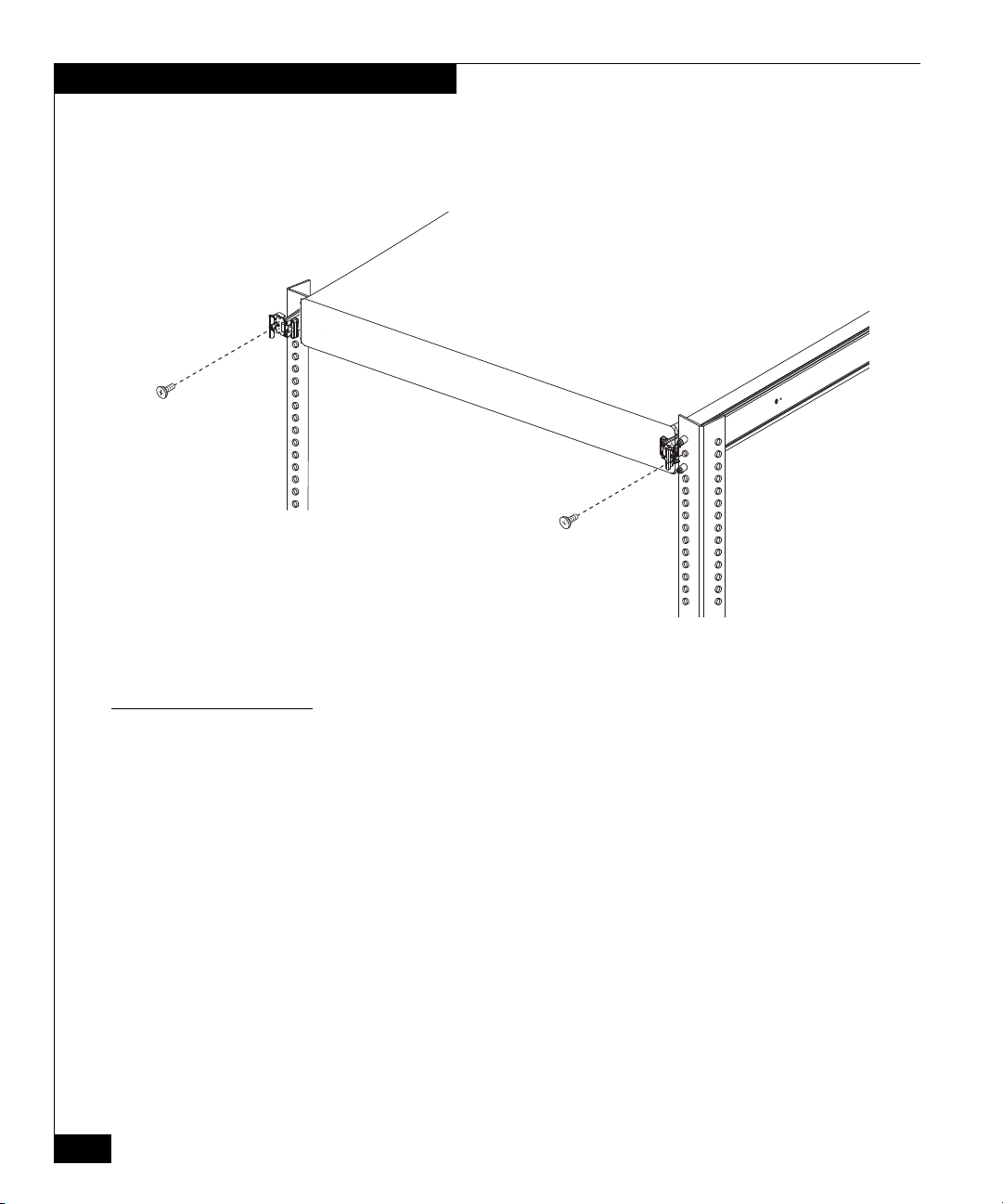6SVR-D1U-R610 Installation and Replacement Guide
Installing the server in a rack or cabinet
Installing the universal rails in the cabinet
Note: By default, the universal rail kits support cabinets in which the front
and rear mounting channels are 24 inches to 29 inches apart (type “A” rails)
or 21 to 25 inches apart (type “B” rails). If the mounting channels in your
cabinet are not within the default range, refer to “Adjusting universal rail
length” on page 27.
To avoid potential damage to the front connection mechanism, make sure to
attach the rails to the rear channels first (step 1 below).
Figure 3 describes how to mount each rail in the cabinet:
Pull the middle rail out and into the locked position. Use the exposed
middle rail for leverage as you attach the assembly to the cabinet
channels.
1. From the front of the cabinet, position the alignment pins and
release bracket over the rear cabinet mounting channel. Insert the
alignment pins on the rail assembly into the rear channel holes for
the selected 1 U (1.75 in.) of cabinet space. Push the assembly
backwards onto the channel; an audible click indicates that the
connection is secure.
2. Pull the front alignment pins into position securely in the
cabinet’s front channel. An audible click indicates that the rail is
firmly attached to the channel.
Note:Figure 3 shows the right
rail, from the front, with the
cabinet sides removed for
clarity.
Figure 3 Installing universal rails