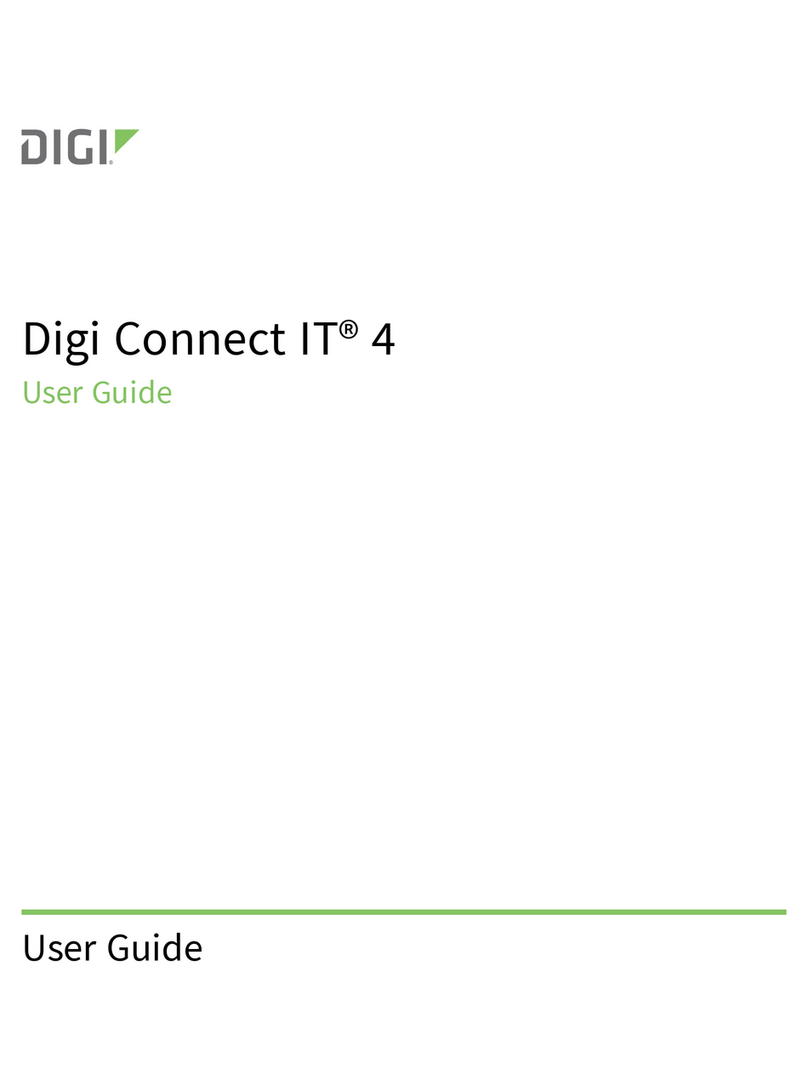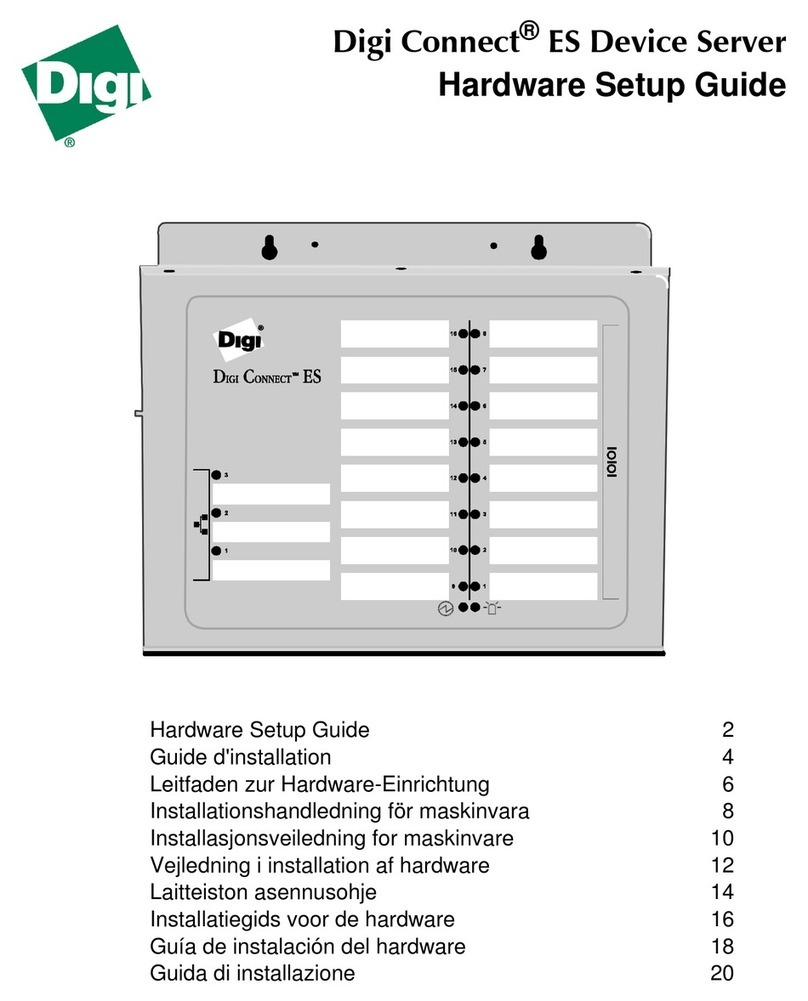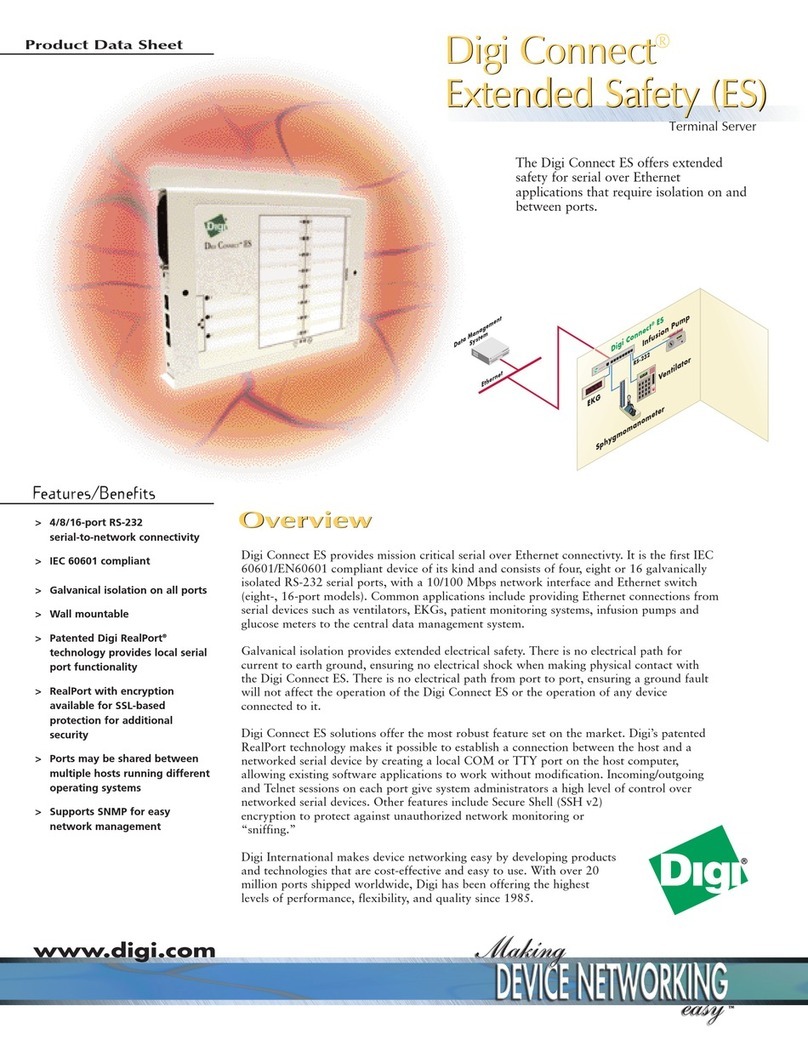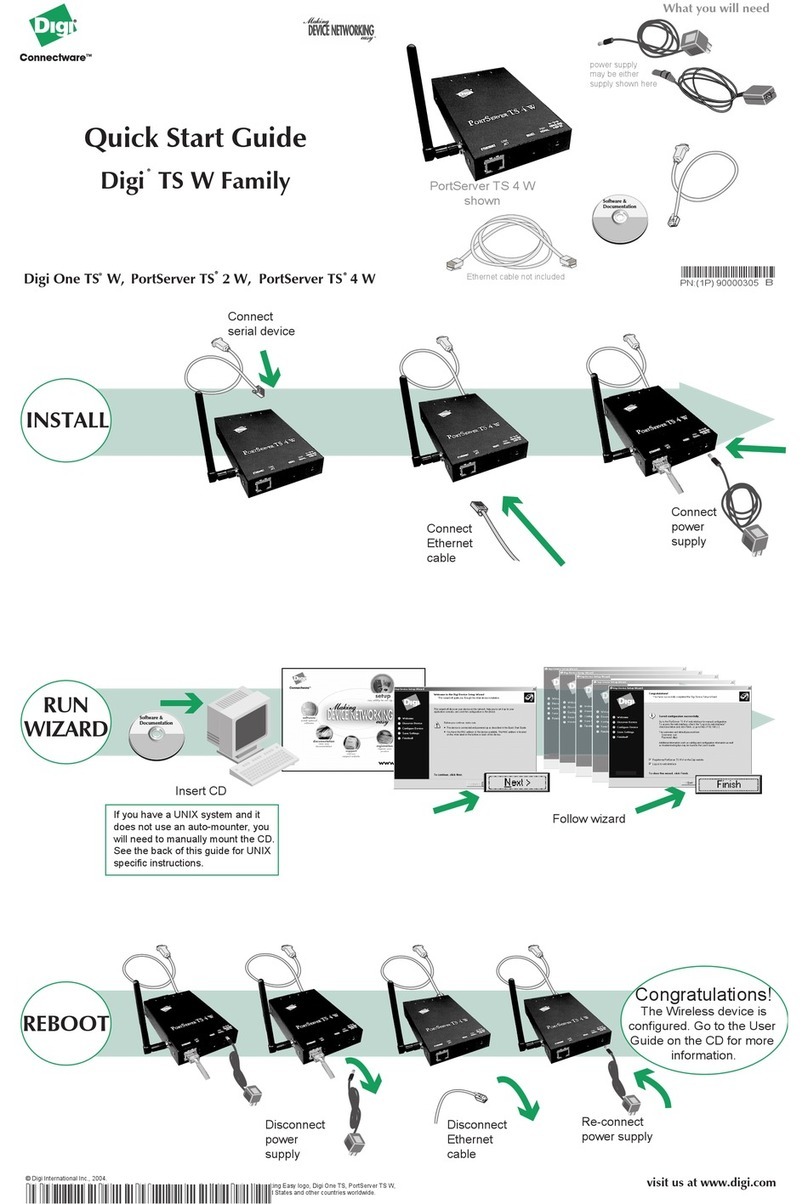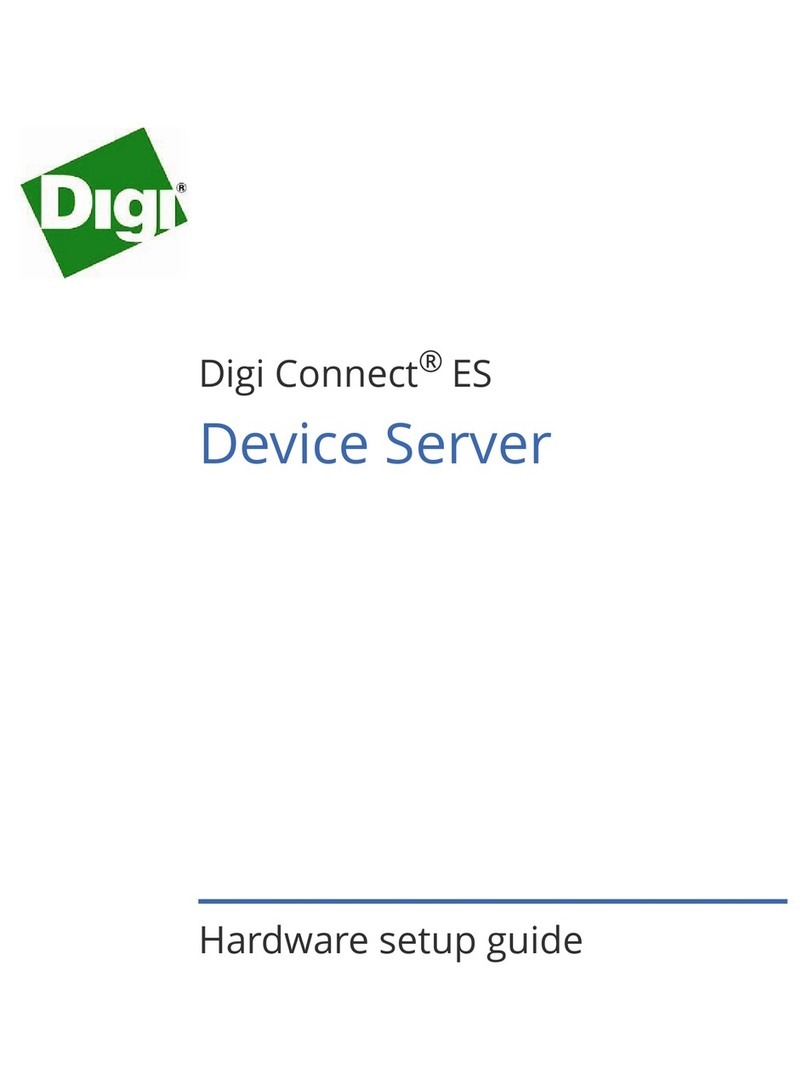Digi PortServer CM Hardware Setup
Use this procedure to physically install your terminal server on the network.
1. Connect the device to the Ethernet LAN. Use a CAT 5 cable equipped with RJ-45
connectors. Connect one end of the cable to the network and plug the other end into
the PortServer CM Ethernet jack.
Note: In order to comply with FCC standards the PortServer CM requires the use of
a shielded CAT 5 cable connected to the Ethernet interface. This cable is not
supplied with the products and has to be provided by the customer.
2. Connect the power cord to the PortServer CM.
3. Power on the PortServer CM.
Note: The PortServer CM takes about three minutes to boot up.
Configuring IP Settings
There are three ways to configure the IP settings for the PortServer CM. Choose one of
the following:
• Use the browser-based Discover utility described in the following section.
• Run the Netconfig Utility from the command line interface.
• Manually edit the configuration files from a command line interface as outlined in
the PortServer CM User Manual.
The PortServer CM default username is root and the password is dbps.
Discover Utility
The Discover utility is a browser-based Java program that allows an administrator to
quickly assign an IP address, Netmask, and Gateway settings to the PortServer CM from
any workstation on the same network. The Discover utility sends out a network
broadcast and identifies responses from the PortServer CM devices. Use the Locate
button to visually verify a specific device. The row of the serial port LEDs flashes when
the Locate button is selected. The utility is available from the Digi website at
http://cm.digi.com. The utility downloads and executes from the system you are using.
Note: The utility will not attempt to detect your PortServer CM over the Internet.
To use the utility, do the following:
1. Open a web browser and enter the following URL in the address bar:
http://cm.digi.com
2. Follow the directions outlined on the website.
3. From the Discover utility, choose the product name to link to the Web Management
Interface and complete the configuration of the PortServer CM IP settings. The
PortServer CM default username is root and the password is dbps. To disable the
utility, see Disabling the Discover Utility in the PortServer User Manual.
Note: For host name or domain name resolution, specify a DNS server when
configuring the PortServer CM. Add the DNS server by using the Web Management
Interface. From the navigation bar go to Configuration > General > DNS Service. Add
the necessary information.
Netconfig Utility
Configure the IP settings with the netconfig utility by connecting a console cable to a
terminal or a workstation. The default parameters are: 9600 bps speed, 8 bit data size,
1 stop bit, parity set to none, and hardware flow control. After the PortServer CM boots
up, a login prompt is presented. Log in as root with the password dbps.
The netconfig utility runs automatically and prompts you to change your settings. After
entering the IP settings, the netconfig utility queries the user on whether or not to keep,
activate immediately, and save the new configuration to flash. Answer Y(es) to all
questions to make the changes permanent.
Note: This menu utility displays only once. If you need to access this utility again,
enter netconfig from the PortServer CM root prompt.
Accessing the Ports
The PortServer CM is configured by default to allow the user to telnet directly to each
port. All the ports on the PortServer CM are configured by default with the following
parameters: 9600 bps speed, 8 bit data size, 1 stop bit, parity set to none, and hardware
flow control. The following example demonstrates how a user would telnet to a
PortServer CM that is assigned the IP address of 157.123.2.248 and connect to port #3:
telnet 157.123.2.248 7003
Configuring Additional Parameters (Optional)
There are two main methods to configure the PortServer CM: the Web Management
Interface or the command line interface. The simplest method is the Web Management
Interface. Start it by entering the IP address of the PortServer CM in your web browser’s
URL address field. The other method is to use a command line interface. Refer to
Chapter 2 of the PortServer CM User Manual titled Configuring the PortServer CM
for information on how to use the command line interface.
Note: Save all changes to flash memory or they will be lost in the rebooting process. To
save changes made with the Web Management Interface go to the navigation bar on the
left side of the the browser page. Choose Administration > Load/Save Configuration >
Save to Flash.
To save changes made with the command line interface, enter saveconf at the prompt
and choose the Enter key.