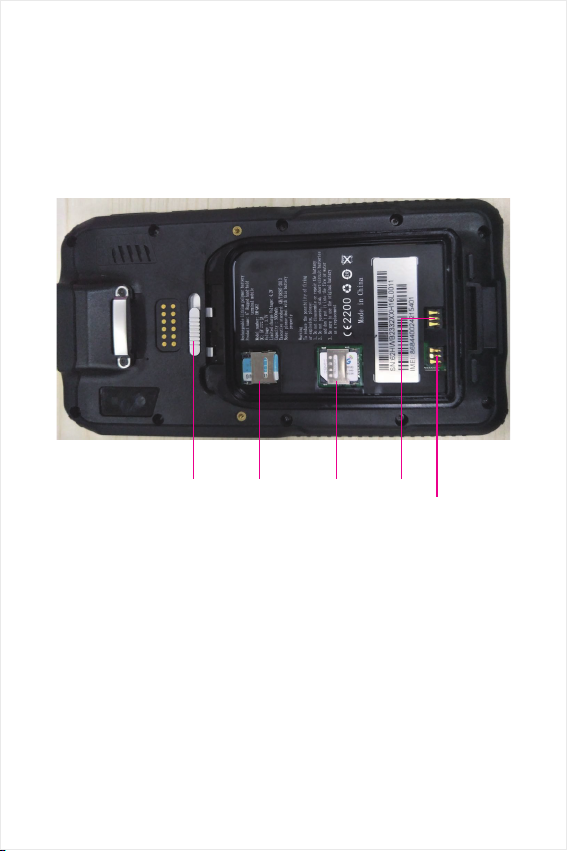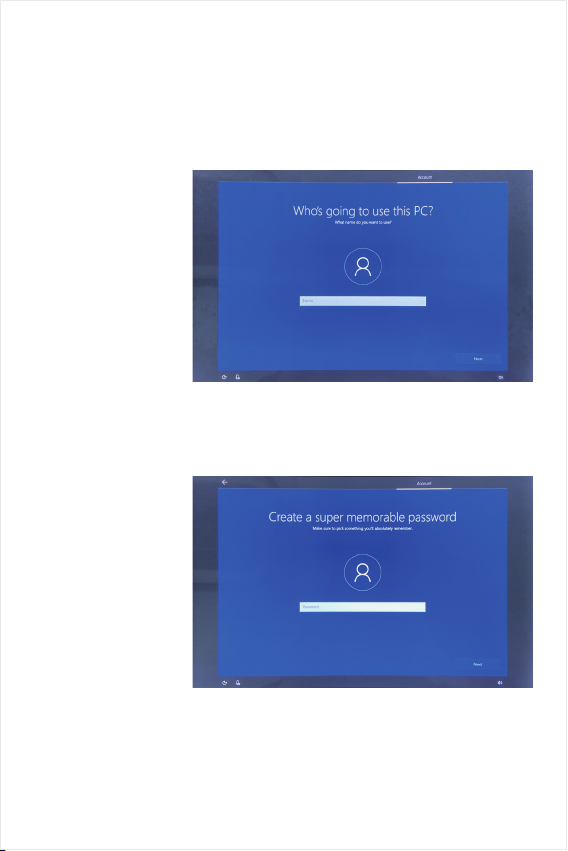Content
Ⅰ. File version information ..................................................................
Ⅱ. Device performance structure .......................................................
Ⅲ. Device initialized setting ................................................................
Ⅳ. Desktop layout .................................................................................
1. Windows10 start ............................................................
2. Charm menu bar ............................................................
3. APP Interface introduction ..........................................
Ⅴ. System setting ..................................................................................
1. Display application icon ...............................................
2. System information .......................................................
3. Quick start .......................................................................
4. System setting ................................................................
5. Quick start and setup ...................................................
Ⅵ. Special module description ............................................................
4
5
7
13
13
14
16
18
18
20
21
22
23
24