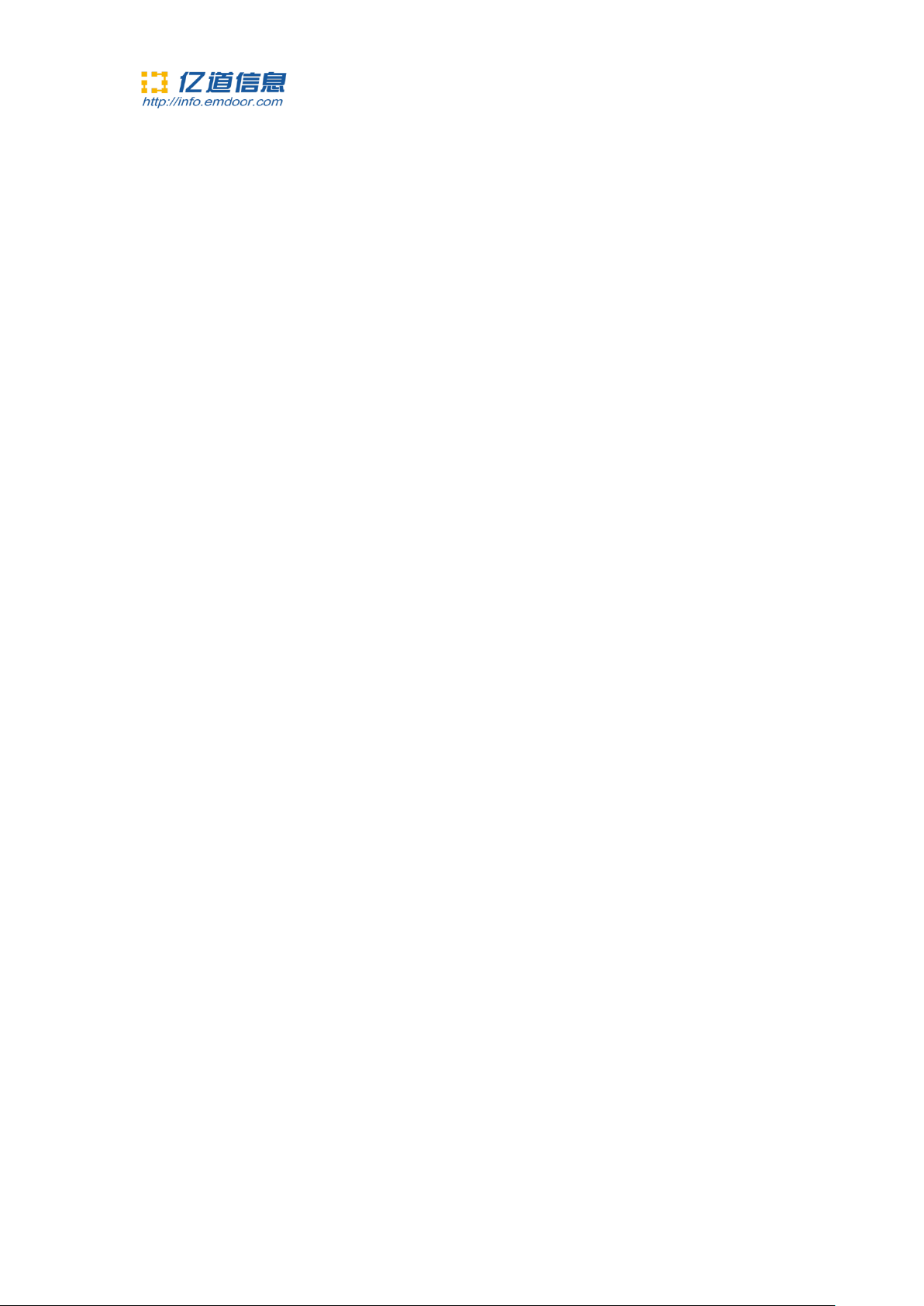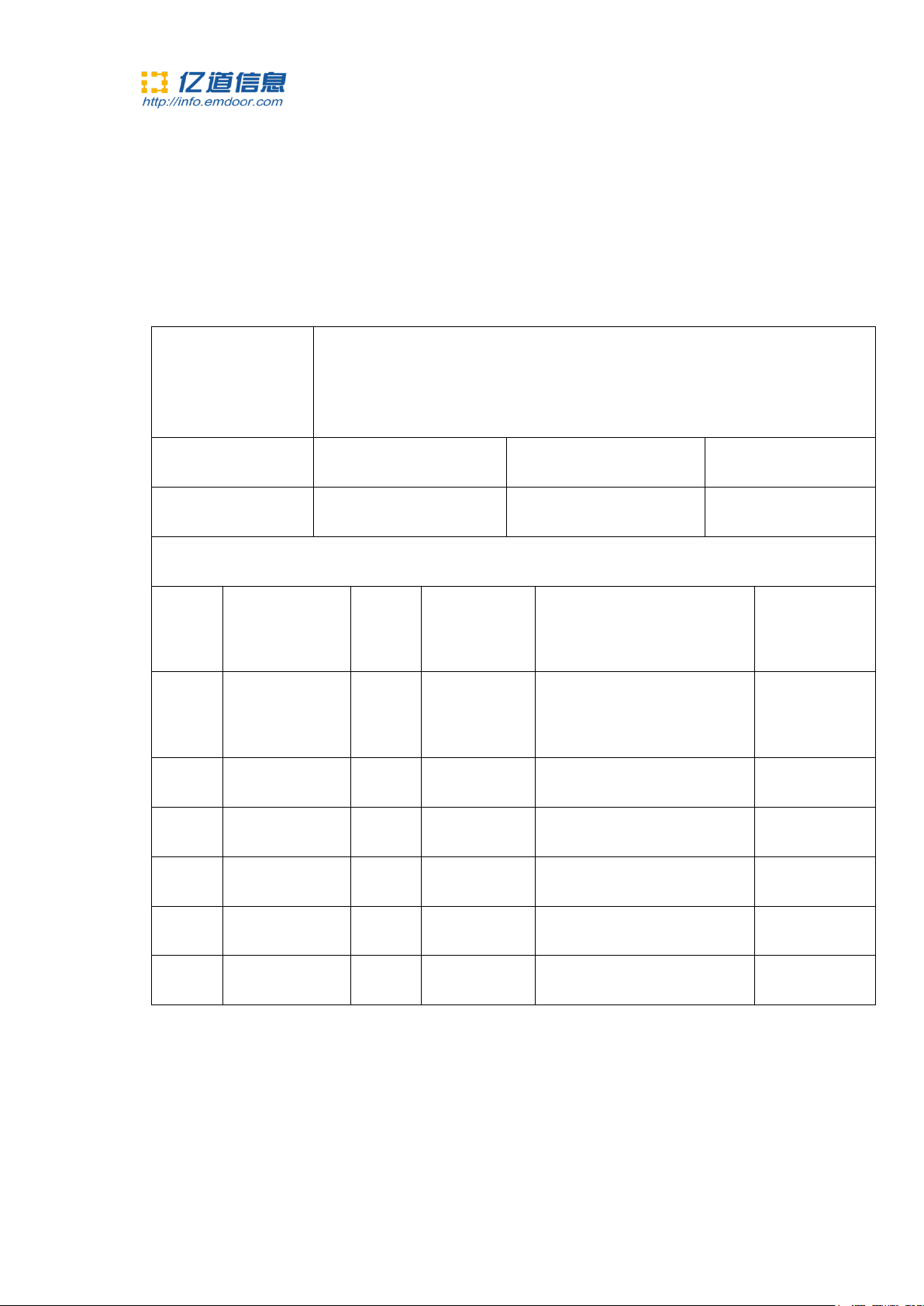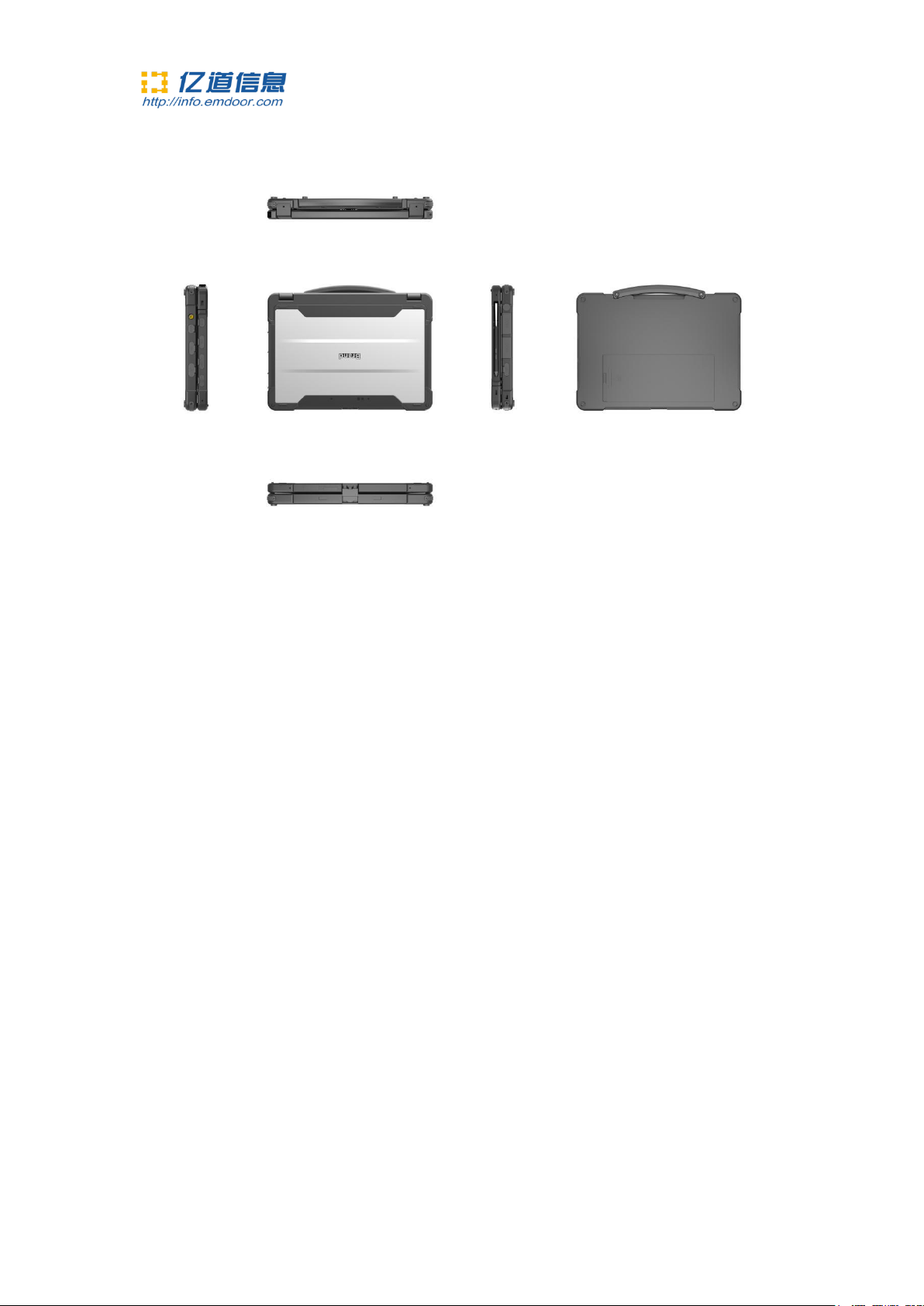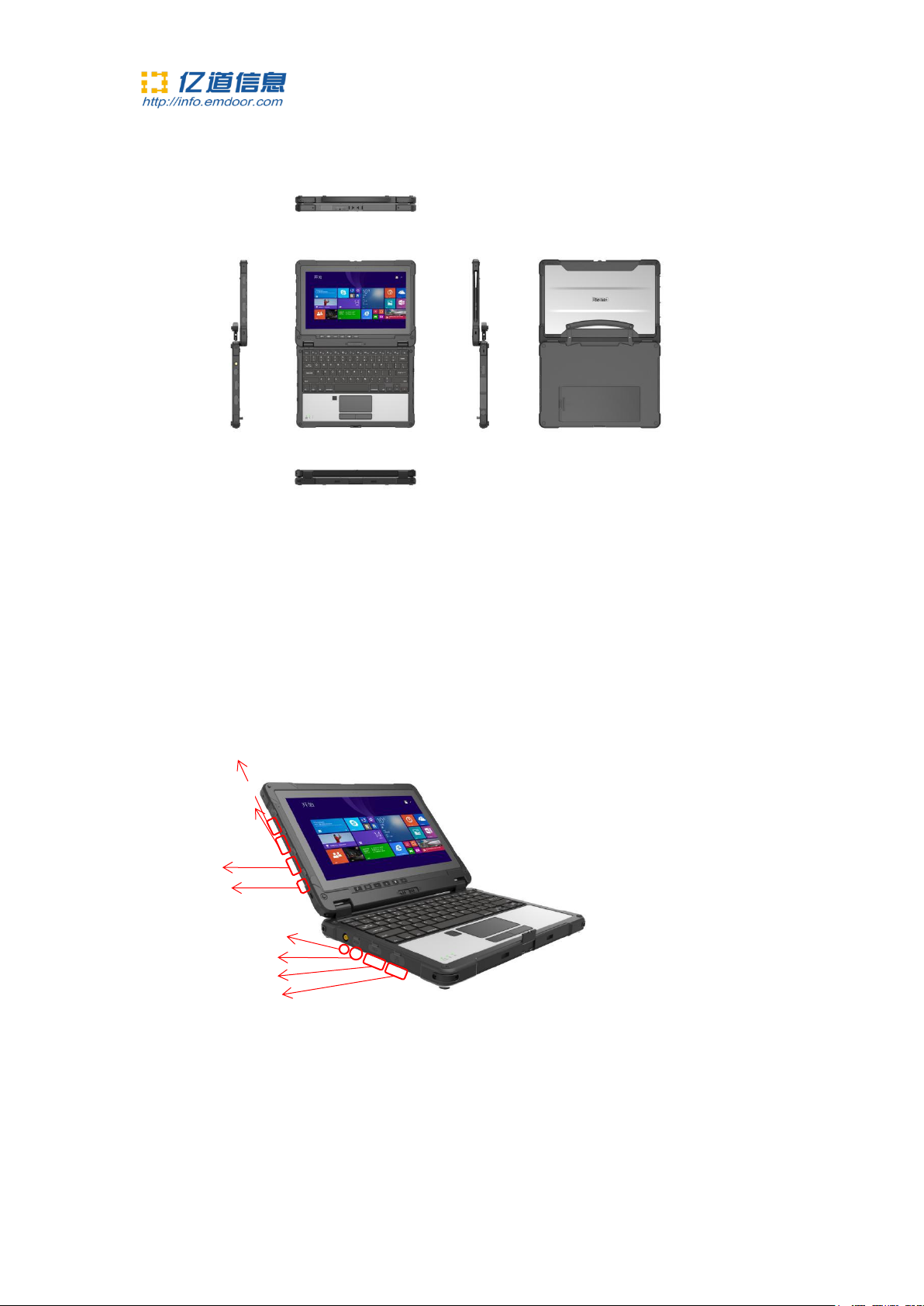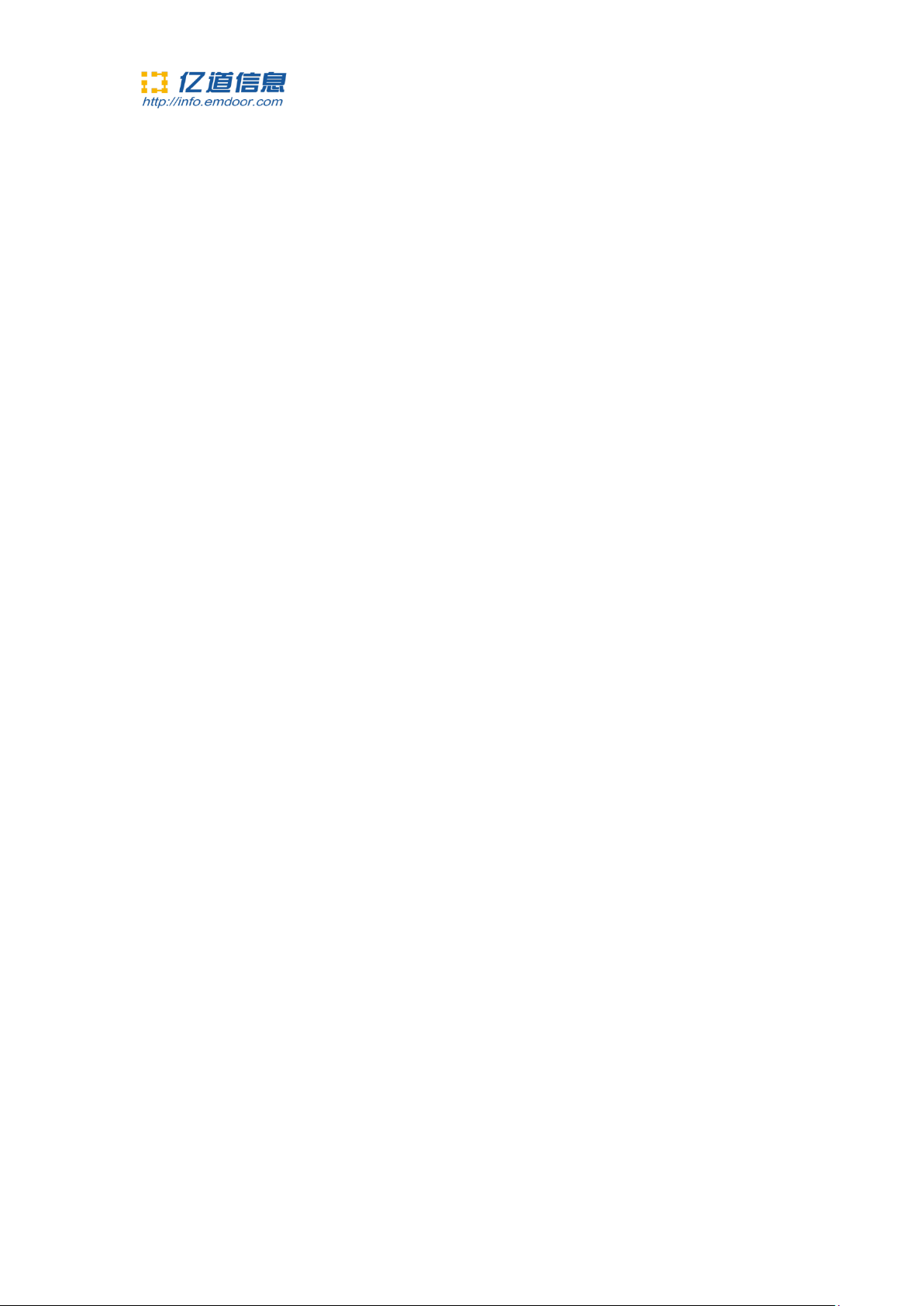深圳市亿道信息股份有限公司
EMDOOR INFORMATION CO.,LTD
1. The TF card and SIM card slot, insert TF card here can extend storage space , insert SIM
card can use mobile data traffic to surf the Internet;
2. HDMI and headphone jack - HDMI for transmission to the projector or HDTV video
file;Interface is 3.5 mm standard headsets, can use the 3.5 mm audio cables to connect
speakers to play audio files
3. USB3.0 interface - USB high speed data transmission interface, can connect USB storage
devices and connect to plug and play USB devices
4. 12 v 4 a power supply interface - The host DC power supply interface, after connecting the
power supply can work directly from the battery or to recharge the battery.
5. GPS module in external antenna - when using external antenna of the keyboard can use this
interface to external connect antenna port
6.
Keyboard terminal DC power supply interface - 12 v 4 a DC power supply interface, after
connecting the power supply can work directly from the battery or to recharge the battery.
7. USB2.0 interface - USB data transmission interface, connect USB storage devices and plug and
play USB devices
8. RJ45 Internet interface --Can be directly connect the network cable to this interface to access
the network
2.2 Product ports on right side