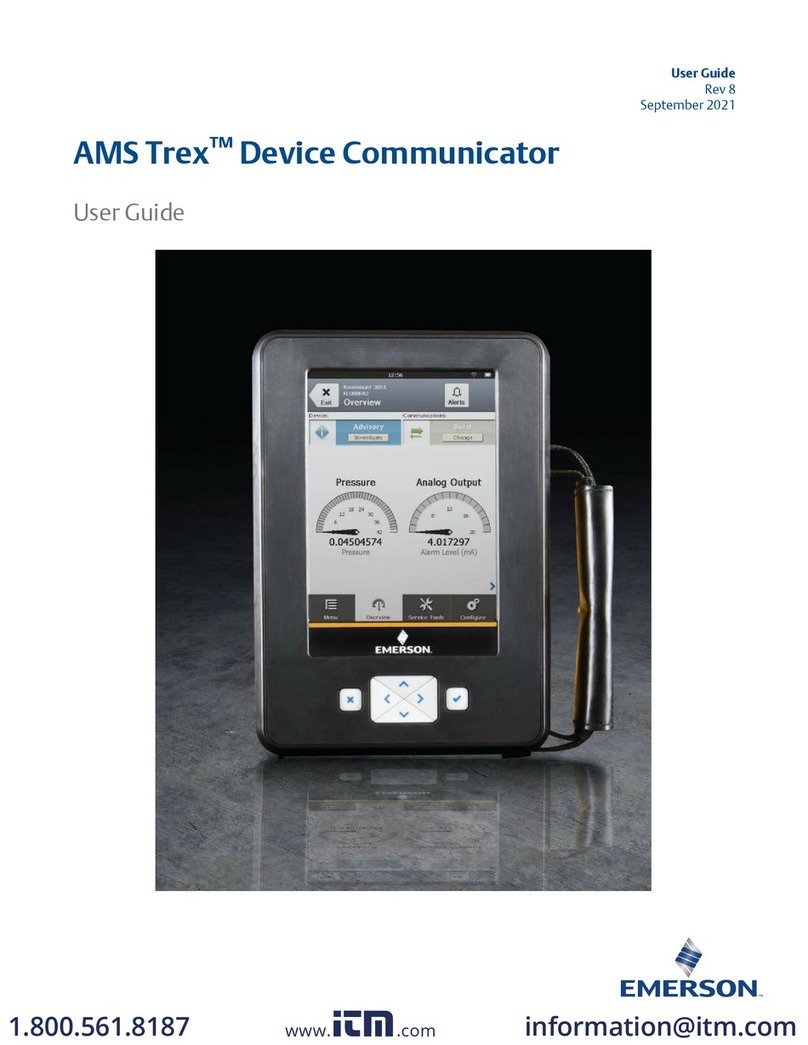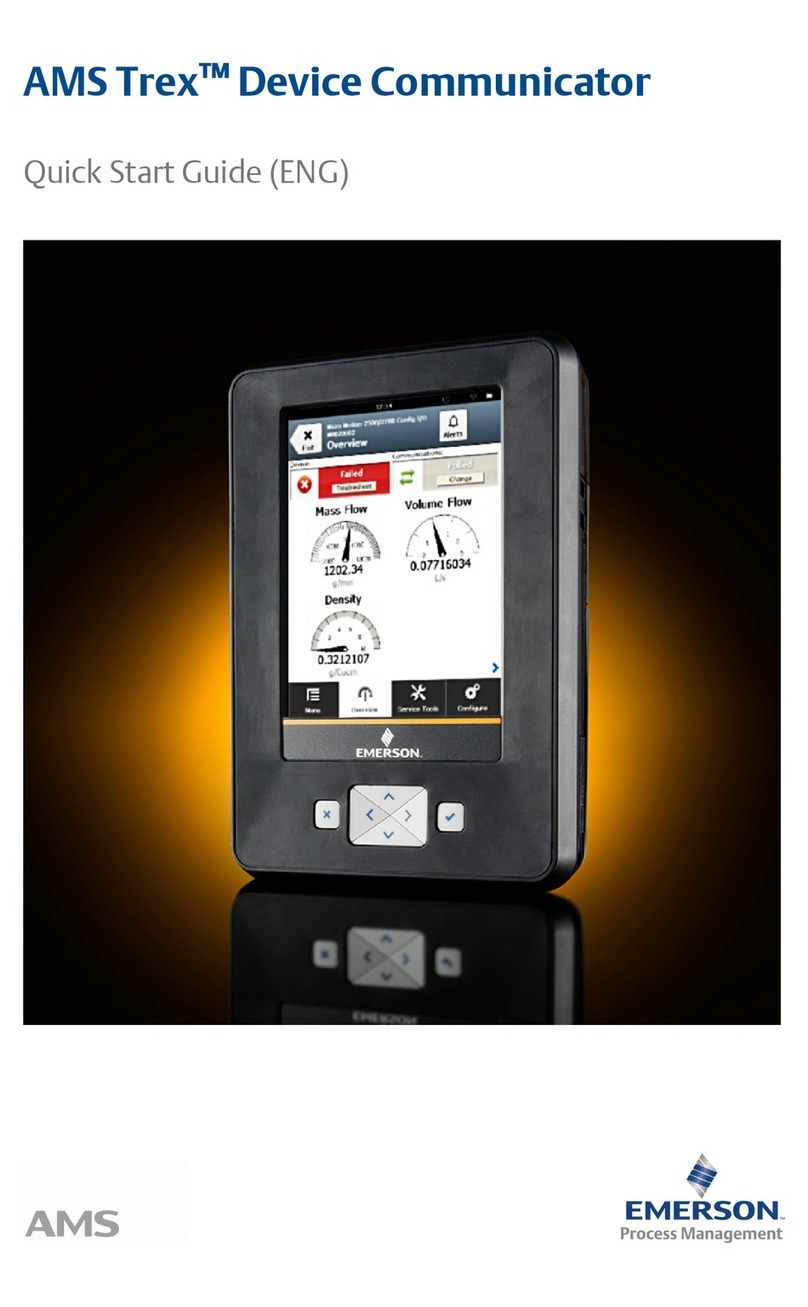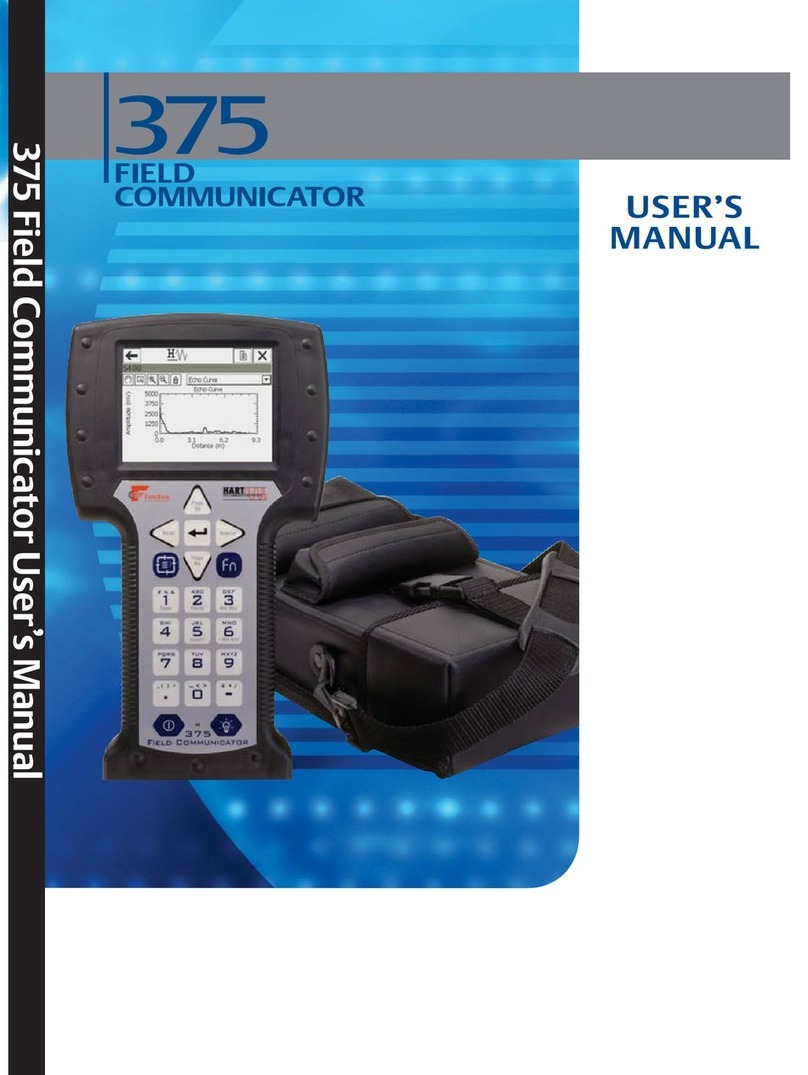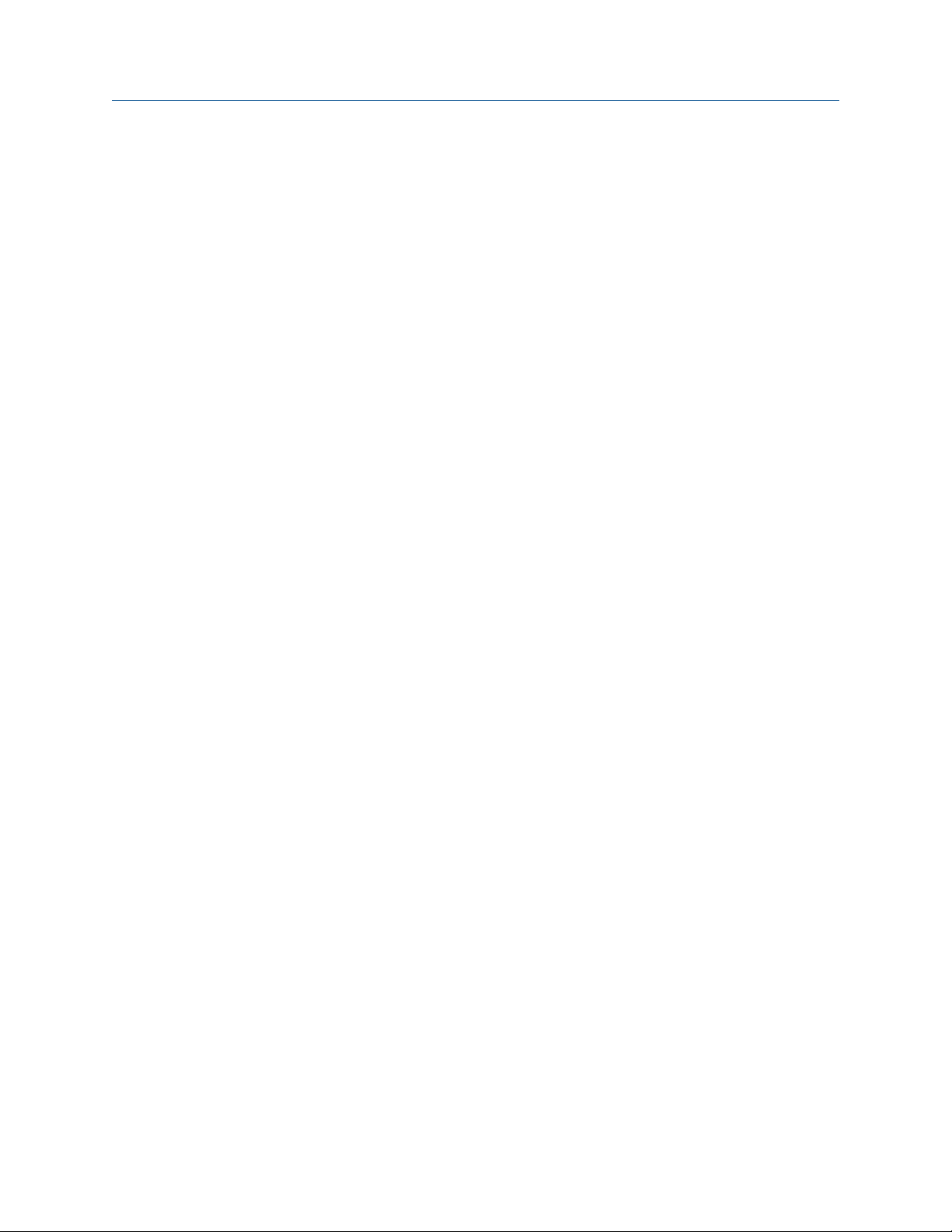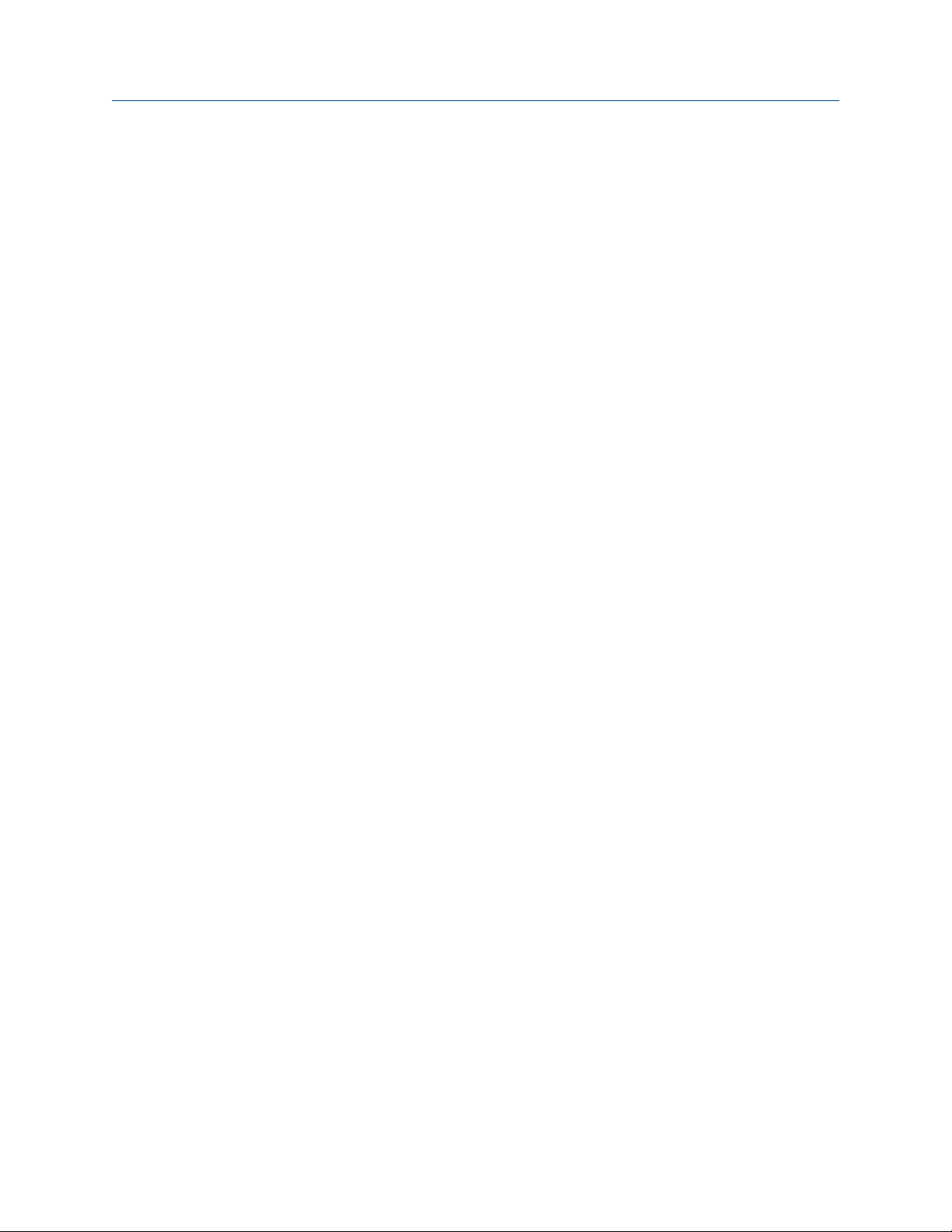2.10.7 View the application version number .............................................................................31
2.10.8 Set the time and date .................................................................................................... 31
2.10.9 Calibrate the touchscreen ..............................................................................................32
2.10.10 Set the language on Trex ............................................................................................... 32
2.10.11 View the amount of available memory ...........................................................................32
2.10.12 Power management ...................................................................................................... 33
2.10.13 Enable or disable automatically connecting to HART devices .........................................35
2.10.14 Enable Diagnostic Logging ............................................................................................ 35
2.11 Applications on the Trex unit ........................................................................................................36
2.11.1 Activation ......................................................................................................................36
2.11.2 Close an application .......................................................................................................36
2.12 USB communication .....................................................................................................................37
2.13 Synchronizing AMS Trex data with AMS Device Manager ..............................................................37
2.13.1 Synchronize AMS Trex data to AMS Device Manager using USB ..................................... 38
2.13.2 Pair an AMS Trex unit with an AMS Device Manager station ........................................... 38
2.13.3 Unpair an AMS Trex unit .................................................................................................39
2.14 Upgrade Studio ............................................................................................................................ 40
2.14.1 Connect the Trex unit to Upgrade Studio using USB .......................................................41
2.14.2 Create a Trex online user account ................................................................................. 41
2.14.3 Activate the Trex unit .....................................................................................................42
2.14.4 Activate the Trex unit without using an internet connection ..........................................42
2.15 Transferring log files to a PC ......................................................................................................... 43
2.16 Maintenance and repair ................................................................................................................44
2.16.1 Replace the stand .......................................................................................................... 44
2.16.2 Calibration .....................................................................................................................44
Chapter 3 Field Communicator application .....................................................................................45
3.1 Open or close the Field Communicator application ...................................................................... 46
3.2 Device interoperability ................................................................................................................. 46
3.3 Forward Compatibility rules for saving and sending configurations to AMS Trex ...........................47
3.4 Automatically detect a device ...................................................................................................... 47
3.4.1 Automatically connect to a HART device ....................................................................... 48
3.5 Connect - Select screen ................................................................................................................ 48
3.6 Device connection wizard ............................................................................................................ 50
3.7 Status when detecting a device .................................................................................................... 51
3.8 Online menu or Device Dashboard ............................................................................................... 53
3.8.1 Device screen layout ......................................................................................................55
3.8.2 Application bar .............................................................................................................. 57
3.8.3 Menu screen ..................................................................................................................58
3.9 Icons on the device menus ........................................................................................................... 61
3.10 Connections to HART devices .......................................................................................................62
3.10.1 HART communication terminals .................................................................................... 62
3.10.2 Wiring diagrams for HART devices and the Field Communicator application ..................64
3.10.3 Wiring diagrams for the Smart Wireless THUM™ Adapter and the Field Communicator
application .................................................................................................................... 69
3.10.4 HART Device List ............................................................................................................73
3.11 Internal resistors .......................................................................................................................... 74
3.11.1 Enable or disable the internal resistors ...........................................................................76
3.12 Power and connect to a HART device ........................................................................................... 78
3.12.1 Power and connect to a Smart Wireless THUM adapter ..................................................80
3.13 Connect to an externally-powered HART device ...........................................................................81
3.14 Online HART devices .................................................................................................................... 82
Contents
ii User Guide