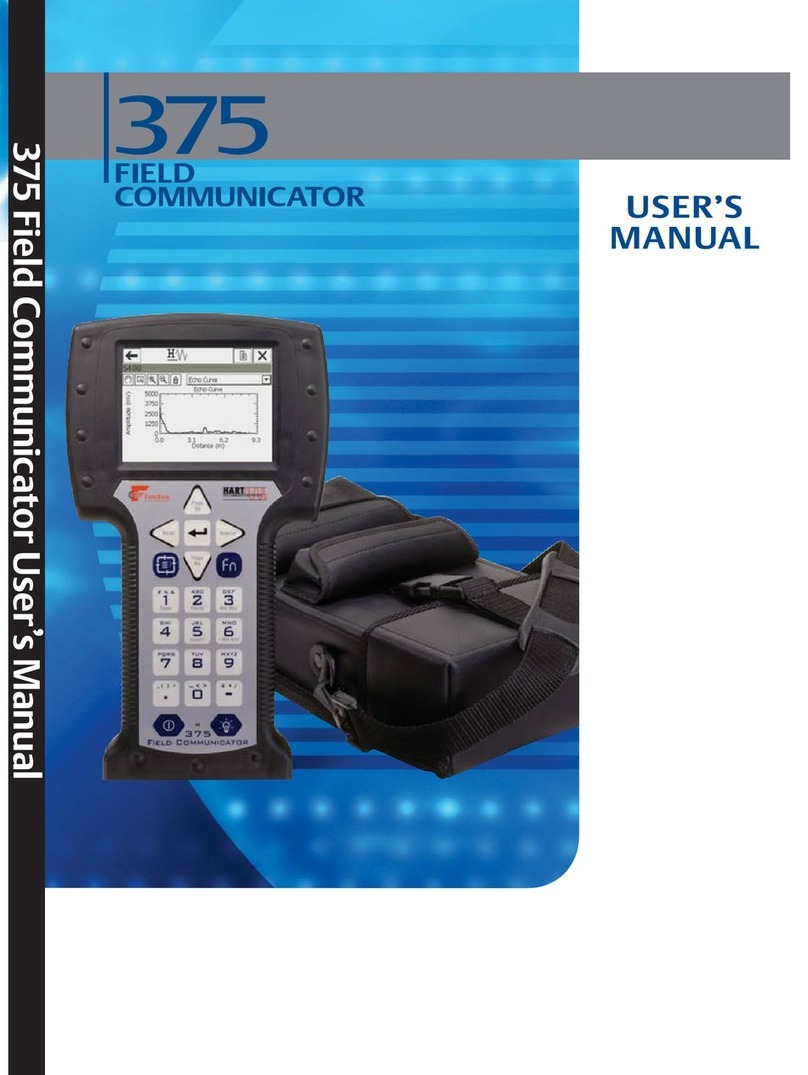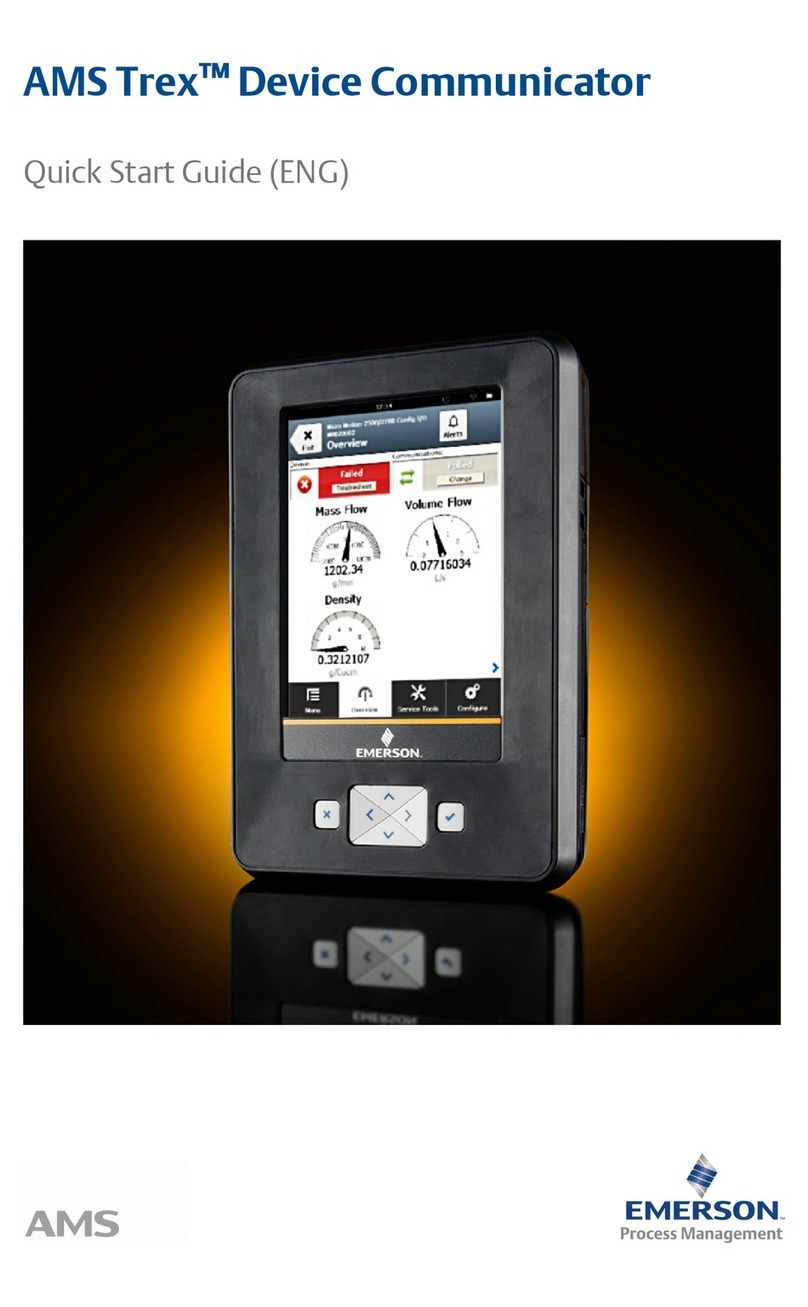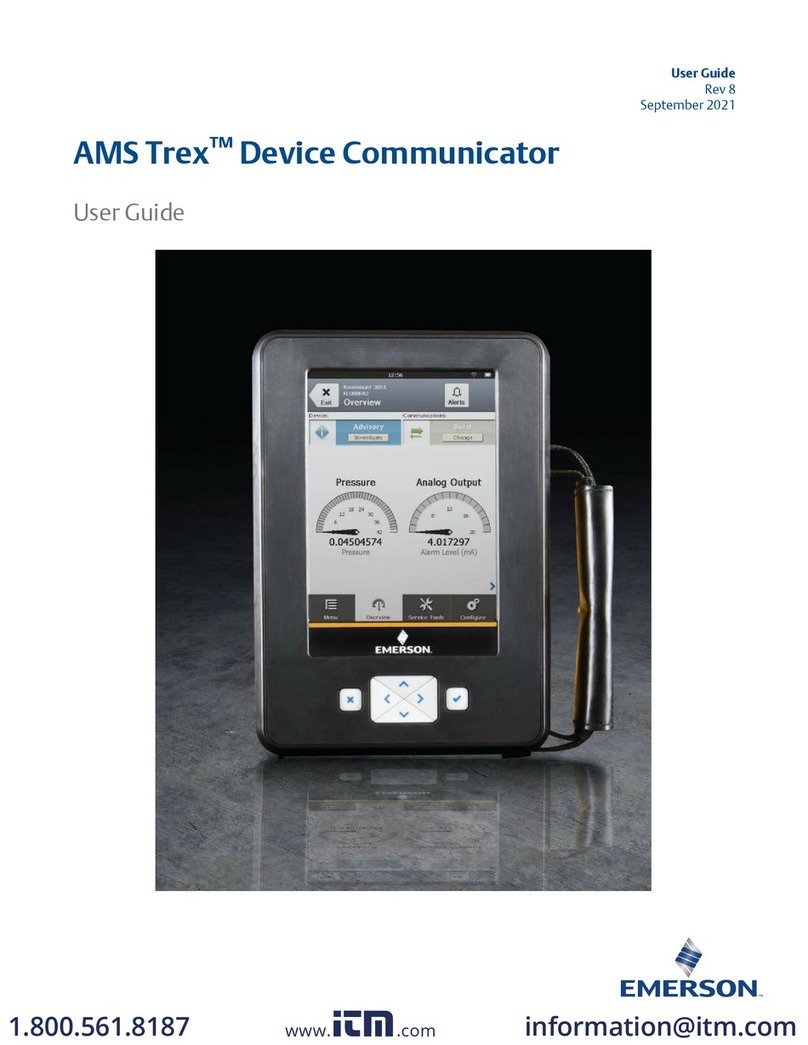Table of Contents
TOC-2
SECTION 3
HART Functionality Overview . . . . . . . . . . . . . . . . . . . . . . . . . . . . . . . . . . . . . . . . . . . . . . . . .3-1
Safety Messages . . . . . . . . . . . . . . . . . . . . . . . . . . . . . . . . . . . . . . . . . .3-1
Basic Features and Functions . . . . . . . . . . . . . . . . . . . . . . . . . . . . . . .3-2
HART Application Functionality . . . . . . . . . . . . . . . . . . . . . . . . . . . . . .3-2
Using a Fast Key Sequence . . . . . . . . . . . . . . . . . . . . . . . . . . . . . . . .3-2
Starting the HART Application . . . . . . . . . . . . . . . . . . . . . . . . . . . . . . .3-2
Working with Offline Configurations . . . . . . . . . . . . . . . . . . . . . . . . . .3-3
Creating a New Configuration . . . . . . . . . . . . . . . . . . . . . . . . . . . . . . .3-3
Opening a Saved Configuration. . . . . . . . . . . . . . . . . . . . . . . . . . . . . .3-4
Transferring Configurations to a PC Application . . . . . . . . . . . . . . . . .3-6
Working Online with HART Devices. . . . . . . . . . . . . . . . . . . . . . . . . . .3-6
Connecting to a HART Device. . . . . . . . . . . . . . . . . . . . . . . . . . . . . . .3-6
Displaying the Connected HART Devices . . . . . . . . . . . . . . . . . . . . . .3-9
Interpreting the HART Icon . . . . . . . . . . . . . . . . . . . . . . . . . . . . . . . .3-10
Saving a Device Configuration. . . . . . . . . . . . . . . . . . . . . . . . . . . . . .3-10
Displaying Device Setup Options. . . . . . . . . . . . . . . . . . . . . . . . . . . .3-11
Displaying Graphics. . . . . . . . . . . . . . . . . . . . . . . . . . . . . . . . . . . . . .3-12
Configuring the HART Application. . . . . . . . . . . . . . . . . . . . . . . . . . .3-13
Using Hot Keys . . . . . . . . . . . . . . . . . . . . . . . . . . . . . . . . . . . . . . . . .3-13
Changing the HART Polling Options . . . . . . . . . . . . . . . . . . . . . . . . .3-15
Ignoring Status Messages . . . . . . . . . . . . . . . . . . . . . . . . . . . . . . . . .3-16
Changing the Menu Title for HART Revision 6 or Higher Devices . .3-16
Storage Cleanup . . . . . . . . . . . . . . . . . . . . . . . . . . . . . . . . . . . . . . . .3-16
Viewing Available Device Descriptions . . . . . . . . . . . . . . . . . . . . . . .3-17
Simulating an Online Connection to a HART Device. . . . . . . . . . . . .3-17
Running HART Diagnostics . . . . . . . . . . . . . . . . . . . . . . . . . . . . . . . .3-18
DC Voltage Measurement (HART Terminals) . . . . . . . . . . . . . . . . . .3-18
Disconnecting from a HART Device. . . . . . . . . . . . . . . . . . . . . . . . . .3-18
SECTION 4
Fieldbus Functionality Overview . . . . . . . . . . . . . . . . . . . . . . . . . . . . . . . . . . . . . . . . . . . . . . . . .4-1
Safety Messages . . . . . . . . . . . . . . . . . . . . . . . . . . . . . . . . . . . . . . . . . .4-1
Basic Features and Functions . . . . . . . . . . . . . . . . . . . . . . . . . . . . . . .4-2
Fieldbus Application Functionality . . . . . . . . . . . . . . . . . . . . . . . . . . . .4-2
Link Active Scheduler (LAS) . . . . . . . . . . . . . . . . . . . . . . . . . . . . . . . .4-2
LAS Hierarchy . . . . . . . . . . . . . . . . . . . . . . . . . . . . . . . . . . . . . . . . . . .4-2
Starting the FOUNDATION Fieldbus Application . . . . . . . . . . . . . . . .4-3
Working Online with Fieldbus Devices . . . . . . . . . . . . . . . . . . . . . . . .4-4
Connecting to a Fieldbus Device. . . . . . . . . . . . . . . . . . . . . . . . . . . . .4-4
Displaying the Connected Fieldbus Devices . . . . . . . . . . . . . . . . . . . .4-7
Displaying the Device Blocks. . . . . . . . . . . . . . . . . . . . . . . . . . . . . . . .4-8
Displaying a Device Menu . . . . . . . . . . . . . . . . . . . . . . . . . . . . . . . . . .4-8
Block Modes . . . . . . . . . . . . . . . . . . . . . . . . . . . . . . . . . . . . . . . . . . . .4-9
Device Blocks . . . . . . . . . . . . . . . . . . . . . . . . . . . . . . . . . . . . . . . . . .4-11
Displaying Graphics. . . . . . . . . . . . . . . . . . . . . . . . . . . . . . . . . . . . . .4-15
Configuring the FOUNDATION Fieldbus Application. . . . . . . . . . . .4-16
Changing the Fieldbus Polling Addresses . . . . . . . . . . . . . . . . . . . . .4-16
Changing the Slot Time . . . . . . . . . . . . . . . . . . . . . . . . . . . . . . . . . . .4-16
Viewing Available Device Descriptions . . . . . . . . . . . . . . . . . . . . . . .4-16
Running Fieldbus Diagnostics . . . . . . . . . . . . . . . . . . . . . . . . . . . . . .4-17
DC Voltage Measurement . . . . . . . . . . . . . . . . . . . . . . . . . . . . . . . . .4-17
Noise Level Measurement. . . . . . . . . . . . . . . . . . . . . . . . . . . . . . . . .4-17
Signal Level Measurement . . . . . . . . . . . . . . . . . . . . . . . . . . . . . . . .4-17
Disconnecting from a Fieldbus Device . . . . . . . . . . . . . . . . . . . . . . .4-18