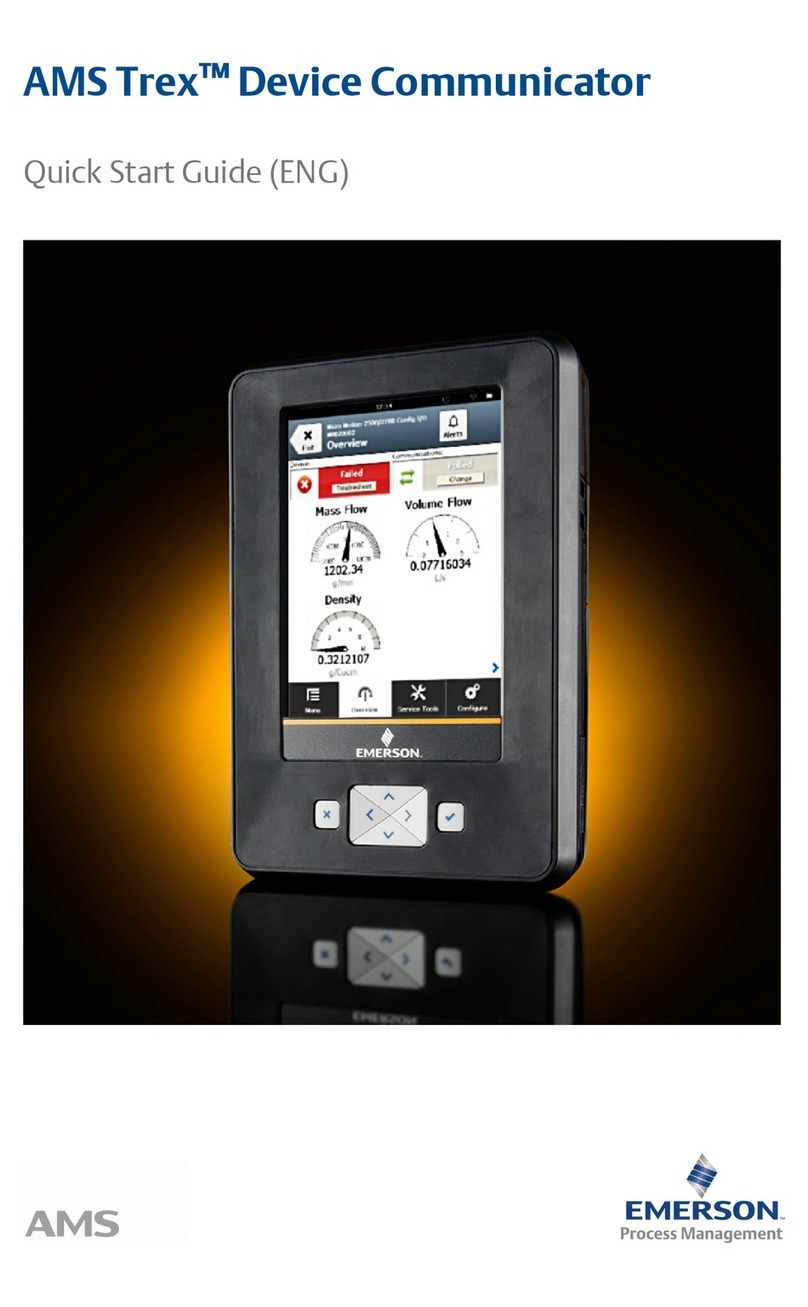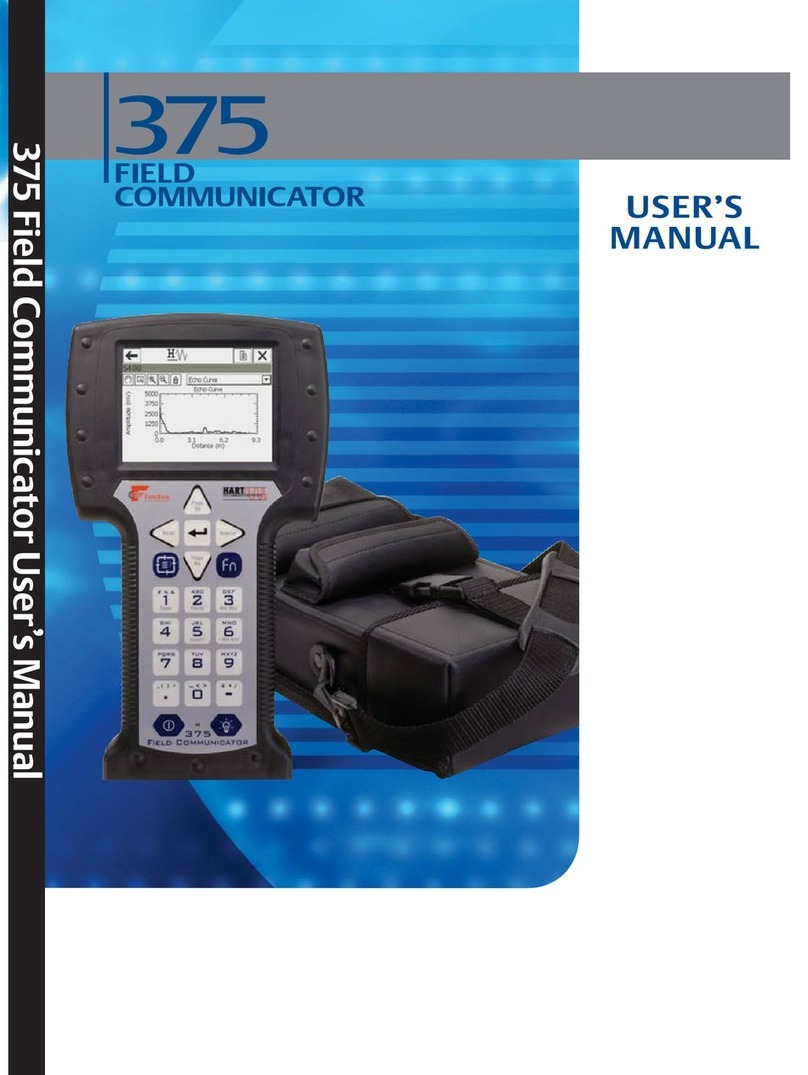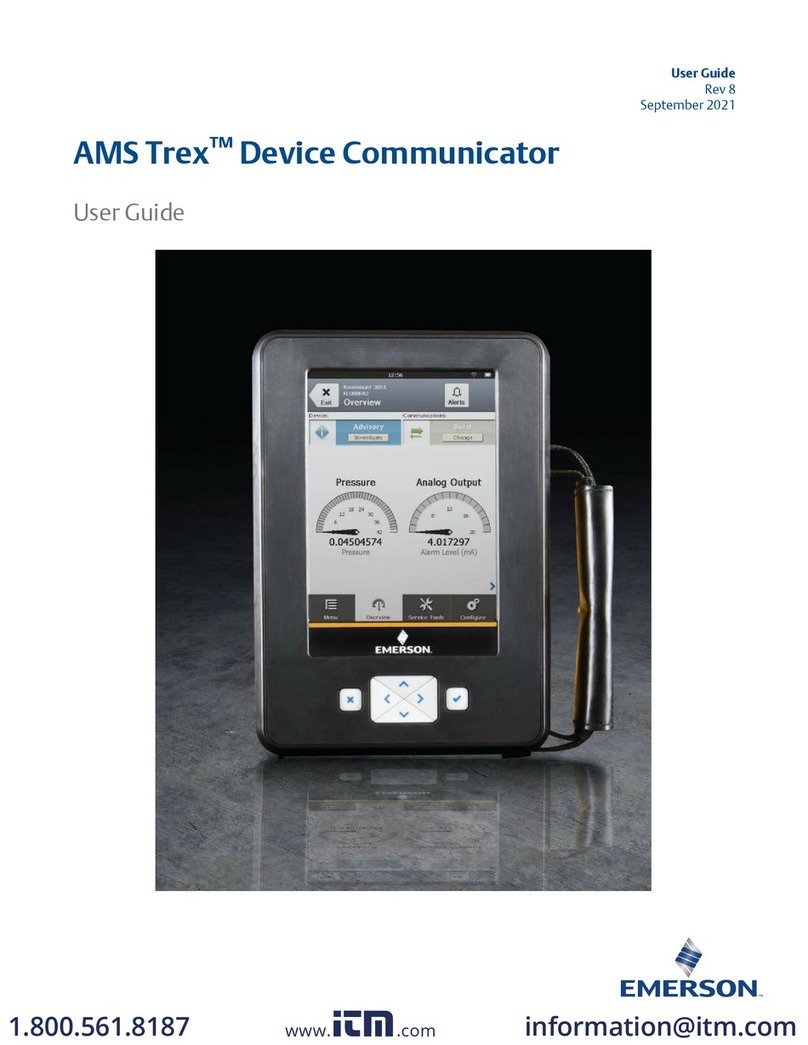Table of Contents
TOC-2
Running the Settings menu . . . . . . . . . . . . . . . . . . . . . . . . . 2-10
About 375. . . . . . . . . . . . . . . . . . . . . . . . . . . . . . . . . . . . 2-10
Backlight. . . . . . . . . . . . . . . . . . . . . . . . . . . . . . . . . . . . . 2-11
Clock. . . . . . . . . . . . . . . . . . . . . . . . . . . . . . . . . . . . . . . . 2-11
Contrast . . . . . . . . . . . . . . . . . . . . . . . . . . . . . . . . . . . . . 2-11
Event capture . . . . . . . . . . . . . . . . . . . . . . . . . . . . . . . . . 2-12
License. . . . . . . . . . . . . . . . . . . . . . . . . . . . . . . . . . . . . . 2-13
Memory. . . . . . . . . . . . . . . . . . . . . . . . . . . . . . . . . . . . . . 2-13
Power . . . . . . . . . . . . . . . . . . . . . . . . . . . . . . . . . . . . . . . 2-13
Touch screen alignment. . . . . . . . . . . . . . . . . . . . . . . . . 2-14
Exit to the 375 Main Menu . . . . . . . . . . . . . . . . . . . . . . . 2-14
Communicating with a PC . . . . . . . . . . . . . . . . . . . . . . . . . . 2-14
IrDA communication with PCs . . . . . . . . . . . . . . . . . . . . 2-14
Listen For PC . . . . . . . . . . . . . . . . . . . . . . . . . . . . . . . . . 2-15
Transferring HART configurations using AMS Suite: Intelligent
Device Manager . . . . . . . . . . . . . . . . . . . . . . . . . . . . . . . 2-16
Easy Upgrade Programming Utility . . . . . . . . . . . . . . . . 2-16
Using the ScratchPad application . . . . . . . . . . . . . . . . . . . . 2-17
Create a new document . . . . . . . . . . . . . . . . . . . . . . . . . 2-18
Open an existing document . . . . . . . . . . . . . . . . . . . . . . 2-18
Enter text . . . . . . . . . . . . . . . . . . . . . . . . . . . . . . . . . . . . 2-18
Select text. . . . . . . . . . . . . . . . . . . . . . . . . . . . . . . . . . . . 2-18
Cut text. . . . . . . . . . . . . . . . . . . . . . . . . . . . . . . . . . . . . . 2-19
Copy text . . . . . . . . . . . . . . . . . . . . . . . . . . . . . . . . . . . . 2-19
Paste text . . . . . . . . . . . . . . . . . . . . . . . . . . . . . . . . . . . . 2-19
Undo text . . . . . . . . . . . . . . . . . . . . . . . . . . . . . . . . . . . . 2-19
Save a document . . . . . . . . . . . . . . . . . . . . . . . . . . . . . . 2-19
Save a copy . . . . . . . . . . . . . . . . . . . . . . . . . . . . . . . . . . 2-20
Delete a document . . . . . . . . . . . . . . . . . . . . . . . . . . . . . 2-20
Exiting ScratchPad. . . . . . . . . . . . . . . . . . . . . . . . . . . . . 2-20
Managing Storage. . . . . . . . . . . . . . . . . . . . . . . . . . . . . . . . . . 2-21
Types of storage . . . . . . . . . . . . . . . . . . . . . . . . . . . . . . . . . 2-21
Maintenance . . . . . . . . . . . . . . . . . . . . . . . . . . . . . . . . . . . . . . 2-22
Battery Information . . . . . . . . . . . . . . . . . . . . . . . . . . . . . . . 2-22
Checking the charge remaining . . . . . . . . . . . . . . . . . . . 2-22
Charging the battery. . . . . . . . . . . . . . . . . . . . . . . . . . . . 2-23
Removing the System Card and battery pack . . . . . . . . 2-23
Running a self test. . . . . . . . . . . . . . . . . . . . . . . . . . . . . . . . 2-24
Working in an Intrinsically Safe (IS) area. . . . . . . . . . . . . . . 2-24