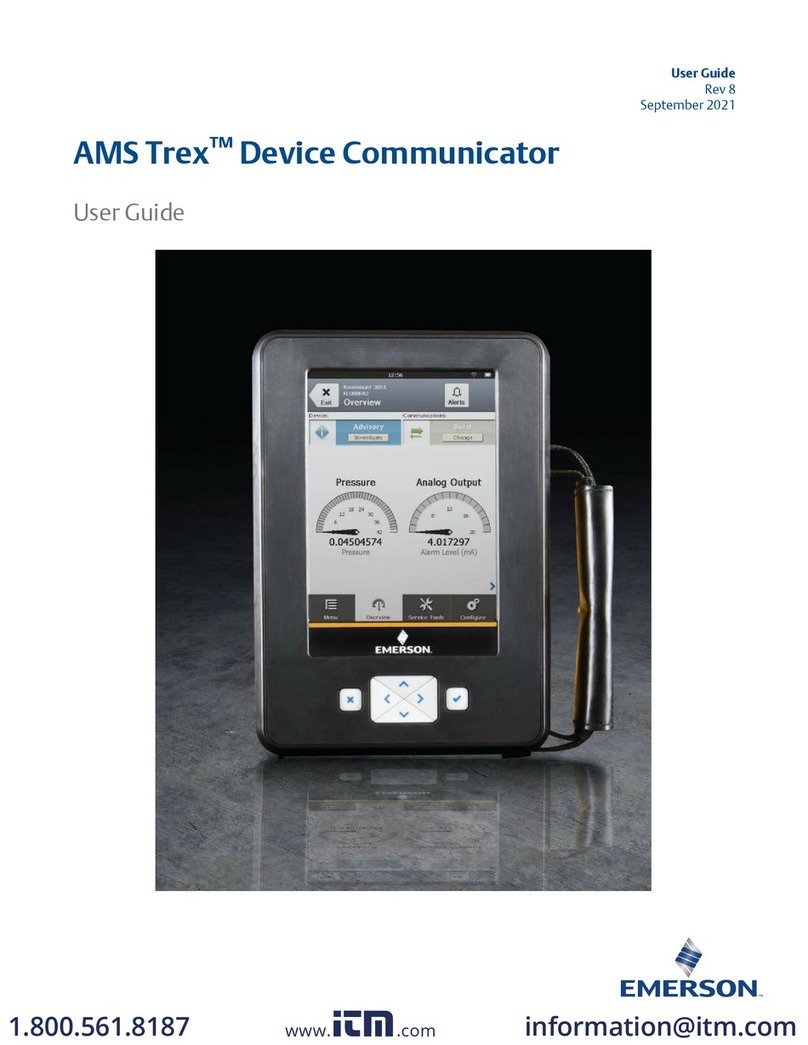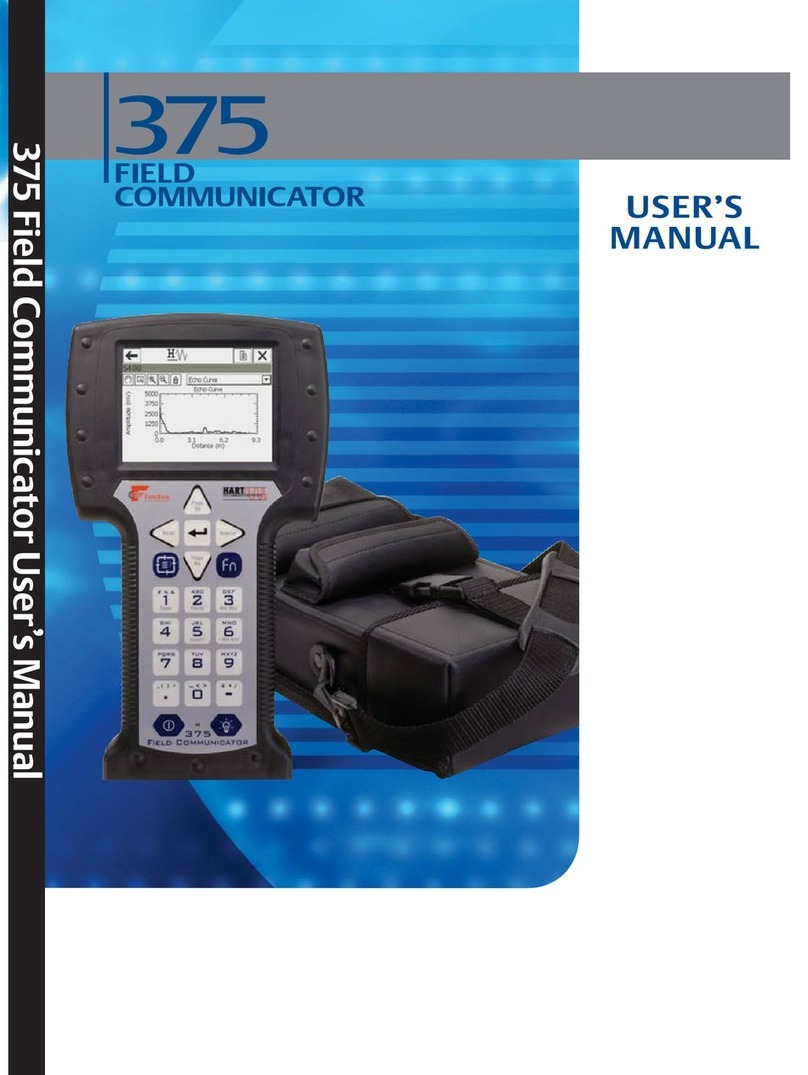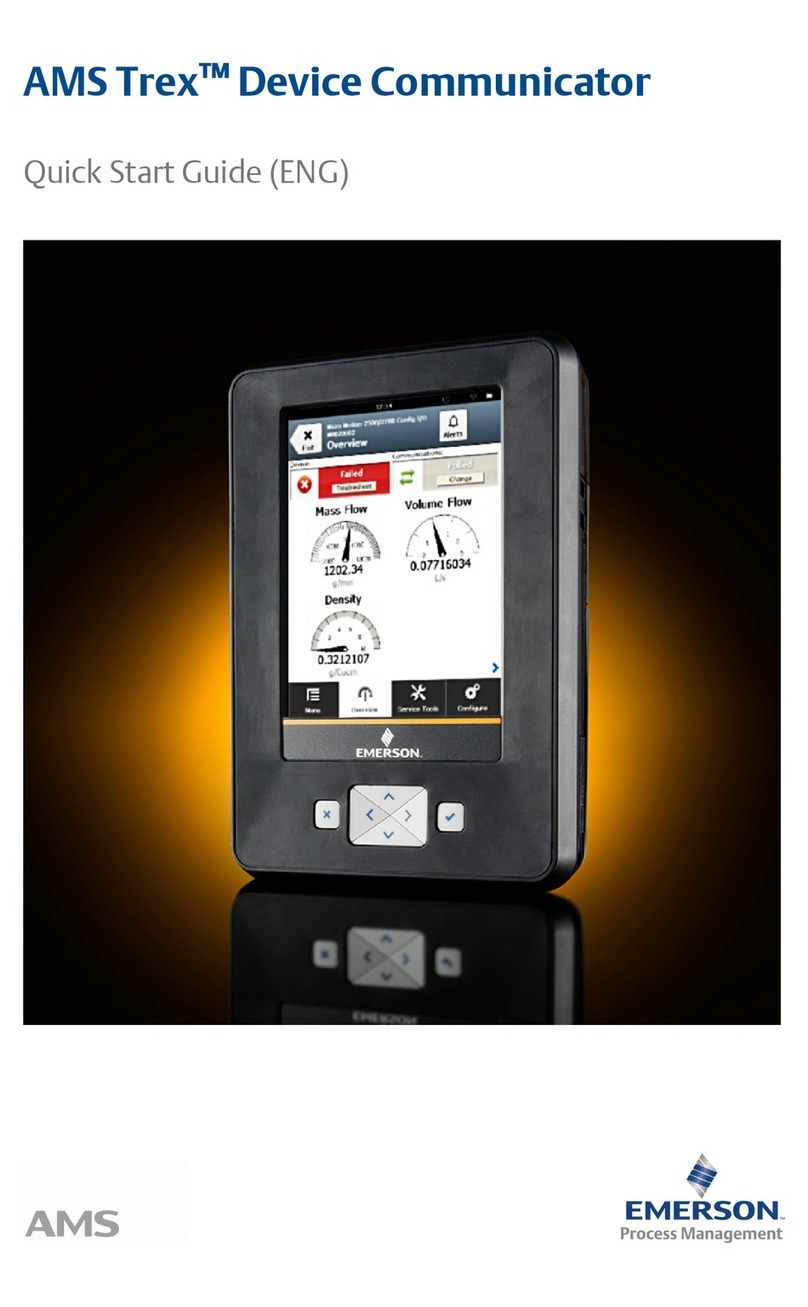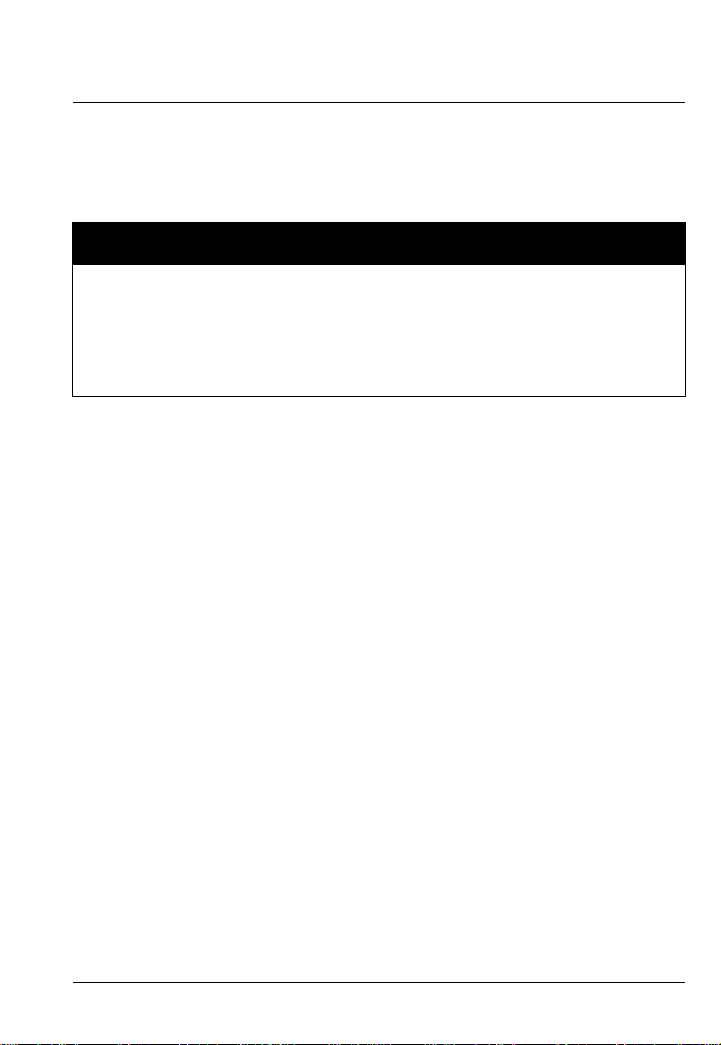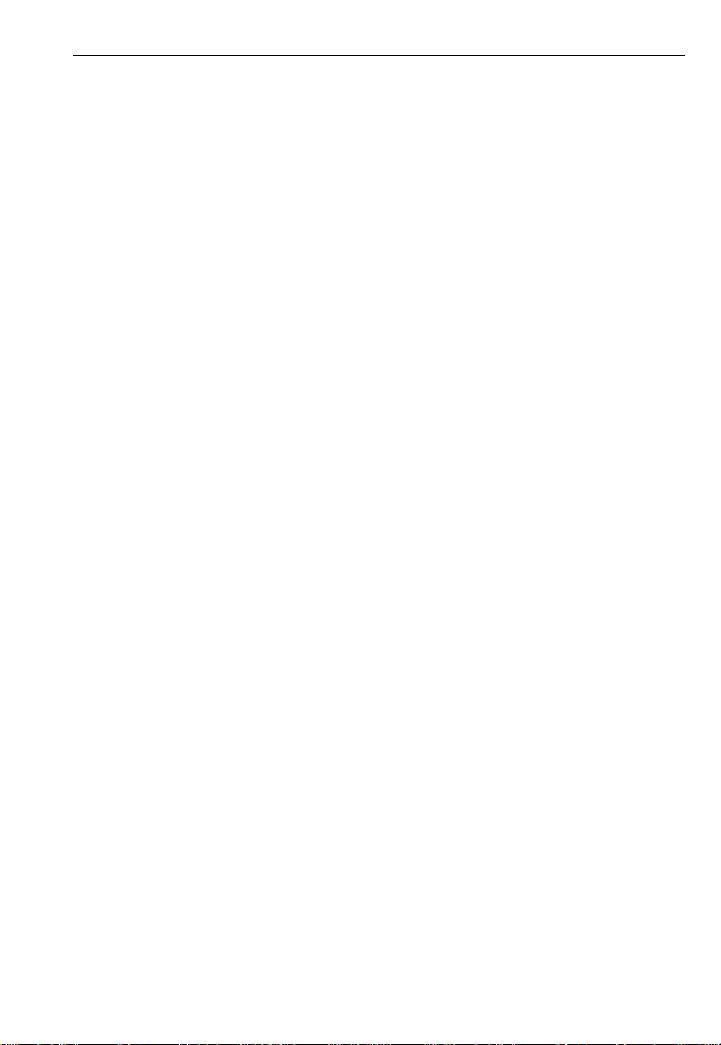Table of Contents
TOC-2
SECTION 3
HART Functionality
Overview. . . . . . . . . . . . . . . . . . . . . . . . . . . . . . . . . . . . . . . . . . . . . . . . 3-1
Safety Messages . . . . . . . . . . . . . . . . . . . . . . . . . . . . . . . . . . . . . . . . . 3-1
Basic Features and Functions . . . . . . . . . . . . . . . . . . . . . . . . . . . . . . 3-2
Using A Fast Key Sequence . . . . . . . . . . . . . . . . . . . . . . . . . . . . . . . . 3-2
Starting the HART application . . . . . . . . . . . . . . . . . . . . . . . . . . . . . . 3-2
Working Offline . . . . . . . . . . . . . . . . . . . . . . . . . . . . . . . . . . . . . . . . . . 3-3
Creating New Configurations (Offline) . . . . . . . . . . . . . . . . . . . . . . . 3-3
Opening Saved Configurations (Offline). . . . . . . . . . . . . . . . . . . . . . 3-4
Working Online. . . . . . . . . . . . . . . . . . . . . . . . . . . . . . . . . . . . . . . . . . . 3-8
Connecting to a HART loop . . . . . . . . . . . . . . . . . . . . . . . . . . . . . . . 3-8
Displaying the Online menu . . . . . . . . . . . . . . . . . . . . . . . . . . . . . . 3-11
Saving an Online Configuration . . . . . . . . . . . . . . . . . . . . . . . . . . . 3-12
Displaying the Device Setup submenu. . . . . . . . . . . . . . . . . . . . . . 3-12
Displaying Graphics . . . . . . . . . . . . . . . . . . . . . . . . . . . . . . . . . . . . 3-14
Using Hot Keys. . . . . . . . . . . . . . . . . . . . . . . . . . . . . . . . . . . . . . . . . . 3-15
Setting up Hot Key options. . . . . . . . . . . . . . . . . . . . . . . . . . . . . . . 3-15
Executing Hot Key options. . . . . . . . . . . . . . . . . . . . . . . . . . . . . . . 3-16
Removing Hot Key options one at a time. . . . . . . . . . . . . . . . . . . . 3-16
Removing all Hot Key options . . . . . . . . . . . . . . . . . . . . . . . . . . . . 3-16
Configuring the HART application . . . . . . . . . . . . . . . . . . . . . . . . . . 3-17
Changing the HART Polling option. . . . . . . . . . . . . . . . . . . . . . . . . 3-17
Changing Ignored Status Messages . . . . . . . . . . . . . . . . . . . . . . . 3-18
Changing the Menu Title . . . . . . . . . . . . . . . . . . . . . . . . . . . . . . . . 3-18
Storage Cleanup . . . . . . . . . . . . . . . . . . . . . . . . . . . . . . . . . . . . . . 3-19
Viewing Available Device Descriptions . . . . . . . . . . . . . . . . . . . . . 3-19
Simulating an Online Connection to a HART device . . . . . . . . . . . 3-20
Running HART Diagnostics . . . . . . . . . . . . . . . . . . . . . . . . . . . . . . . 3-21
DC Voltage Measurement (HART Terminals) . . . . . . . . . . . . . . . . 3-21
Disconnecting from a HART device. . . . . . . . . . . . . . . . . . . . . . . . . 3-21
SECTION 4
Fieldbus Functionality
Overview. . . . . . . . . . . . . . . . . . . . . . . . . . . . . . . . . . . . . . . . . . . . . . . . 4-1
Safety Messages . . . . . . . . . . . . . . . . . . . . . . . . . . . . . . . . . . . . . . . . . 4-1
Basic Features and Functions . . . . . . . . . . . . . . . . . . . . . . . . . . . . . . 4-2
Link Active Scheduler (LAS). . . . . . . . . . . . . . . . . . . . . . . . . . . . . . . 4-2
Device Interoperability . . . . . . . . . . . . . . . . . . . . . . . . . . . . . . . . . . . 4-3
LAS Hierarchy . . . . . . . . . . . . . . . . . . . . . . . . . . . . . . . . . . . . . . . . . 4-3
ST_REV . . . . . . . . . . . . . . . . . . . . . . . . . . . . . . . . . . . . . . . . . . . . . . 4-3