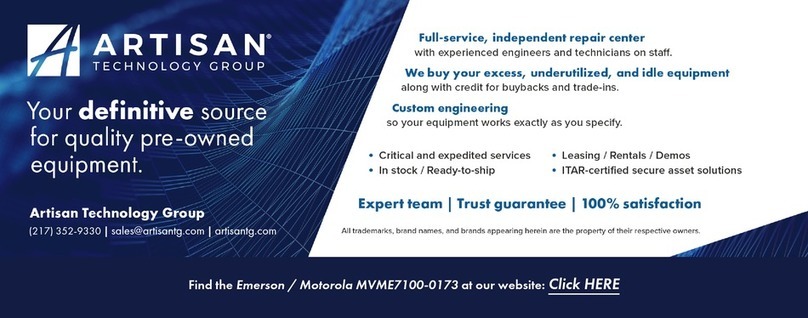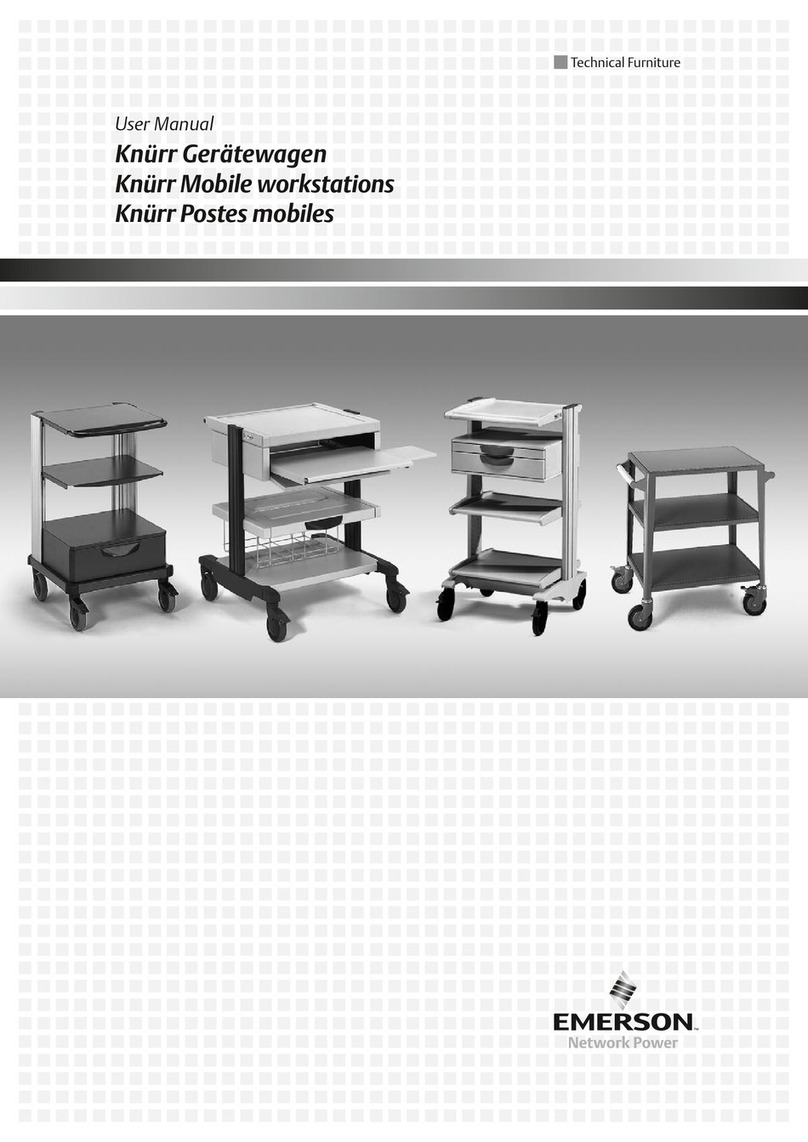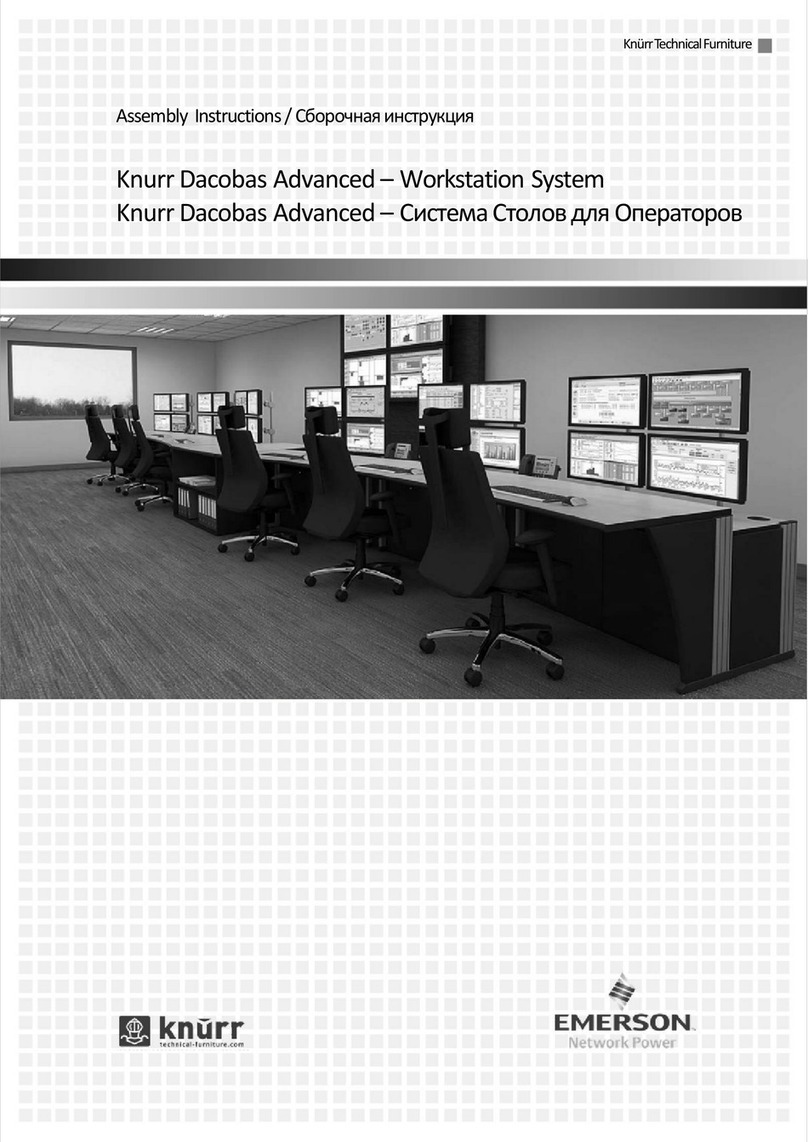iv Revised Jan-07
4.2.3 Turbine Pulse Inputs ........................................................................................4-21
4.2.4 Pulse Outputs (PULSEOUT)............................................................................4-22
4.2.5 Frequency Inputs..............................................................................................4-22
4.2.6 P154 Prover Bit Links (Jumpers) .....................................................................4-24
4.3 P188 HART Board..........................................................................................................4-25
Chapter 5 – Front Panel 5-1
5.1 Description........................................................................................................................5-1
5.2 Front Panel Port................................................................................................................5-2
5.3 Keypad..............................................................................................................................5-2
5.3.1 F Keys ................................................................................................................5-2
5.3.2 Direction and Menu Keys ...................................................................................5-3
5.3.3 Numeric Keys .....................................................................................................5-3
5.3.4 Operation Keys...................................................................................................5-3
5.4 Alarm LED and Alarm Keys..............................................................................................5-4
5.5 LCD Display......................................................................................................................5-5
5.6 Navigating the Display......................................................................................................5-7
5.7 Entering Data....................................................................................................................5-8
5.7.1 Security Codes ...................................................................................................5-8
5.7.2 Changing a Displayed Value ..............................................................................5-8
5.7.3 Changing a Calculation Mode ............................................................................5-9
5.7.4 Assigning a Default Page .................................................................................5-10
5.7.5 Assigning a Page to a Function (F) Key...........................................................5-10
5.7.6 Using the Exponential (EXPT) Key ..................................................................5-11
5.7.7 Using the Print Key...........................................................................................5-12
Chapter 6 – Webserver Access 6-1
6.1 Defining Webserver Access .............................................................................................6-2
6.2 Accessing the S600..........................................................................................................6-2
6.3 Navigating the Webserver Interface .................................................................................6-4
Chapter 7 – Startup 7-1
7.1 Starting the S600..............................................................................................................7-1
7.2 Warm Start........................................................................................................................7-1
7.3 Cold Start..........................................................................................................................7-1
7.3.1 Initiating a Cold Start ..........................................................................................7-2
7.4 Startup Menu ....................................................................................................................7-3
7.4.1 Network Setup....................................................................................................7-4
7.5 Messages .........................................................................................................................7-5
Chapter 8 – Troubleshooting 8-1
8.1 Guidelines.........................................................................................................................8-1
8.2 Checklists .........................................................................................................................8-2
8.2.1 Power Issues......................................................................................................8-2
8.2.2 Startup Menu......................................................................................................8-2
8.2.3 Front Panel Lighting ...........................................................................................8-2
8.2.4 Front Panel LED.................................................................................................8-2
8.2.5 I/O LED...............................................................................................................8-3
8.2.6 I/O Fail Messages ..............................................................................................8-3
8.2.7 Serial Communications ......................................................................................8-3
8.3 Procedures .......................................................................................................................8-3
8.3.1 Reflash Firmware ...............................................................................................8-4
8.3.2 Send and Reflash the Config File ......................................................................8-4
8.3.3 Clear SRAM........................................................................................................8-5
8.3.4 Changing the Fuse .............................................................................................8-6
8.3.5 Reflashing an S600 ............................................................................................8-7