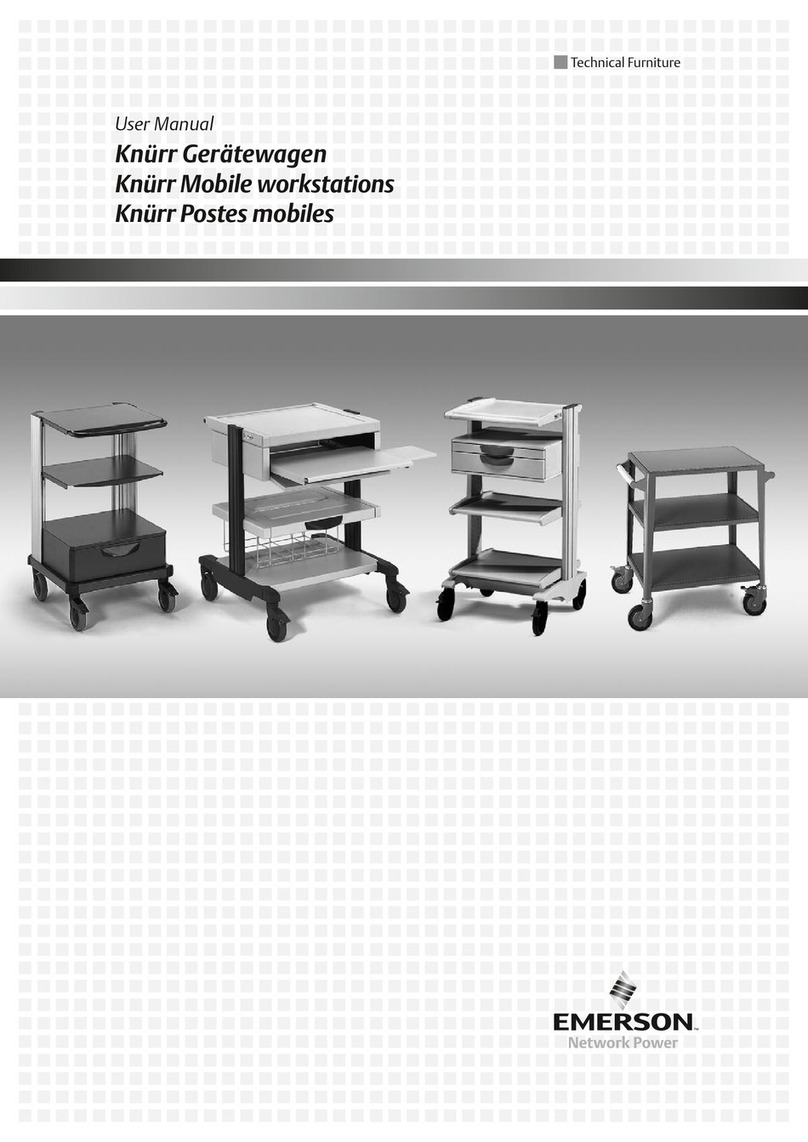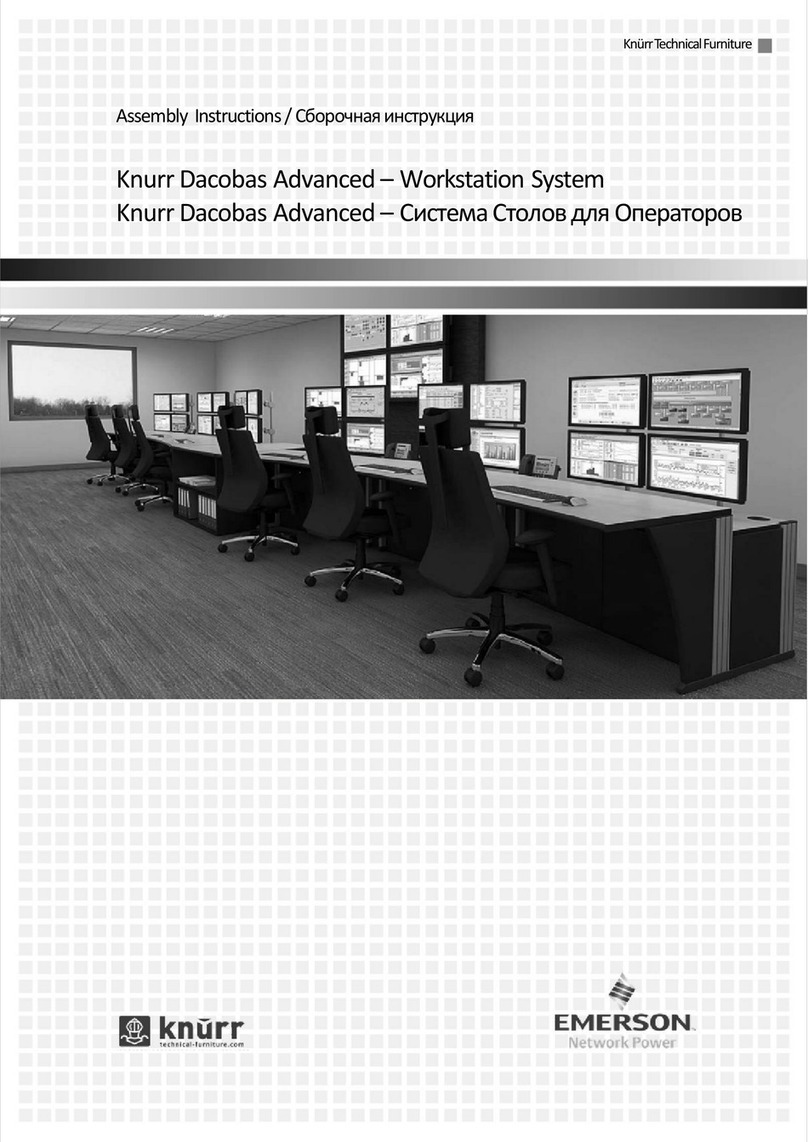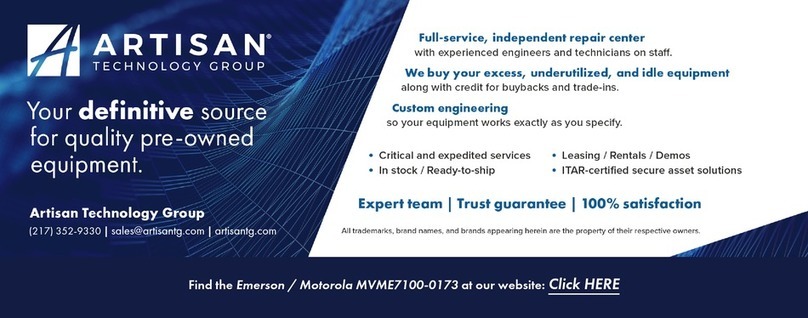FloBoss S600 Instruction Manual
Rev Sep/04 Table of Contents iii
TABLE OF CONTENTS
SECTION 1 – GENERAL INFORMATION....................................................................................1-1
1.1 Scope of Manual........................................................................................................................1-1
1.2 FloBoss S600 Flow Computer...................................................................................................1-2
1.3 Config 600 Software..................................................................................................................1-5
1.4 FloBoss S600 Specifications.....................................................................................................1-7
SECTION 2 – INSTALLATION .......................................................................................................2-1
2.1 Preparing for Installation...........................................................................................................2-1
2.2 Environmental Considerations ..................................................................................................2-2
2.3 Required Tools for Installation..................................................................................................2-2
2.4 Installing the FloBoss S600.......................................................................................................2-3
2.5 Installation and Removal of the Boards ....................................................................................2-7
SECTION 3 – CPU..............................................................................................................................3-1
3.1 P152 CPU Board .......................................................................................................................3-1
3.2 Power Supply.............................................................................................................................3-2
3.3 Communication Ports................................................................................................................3-4
3.4 CPU On-Board Connectors.......................................................................................................3-8
3.5 CPU Bit Links (Jumpers) ..........................................................................................................3-8
3.6 Dual Ethernet LAN Port..........................................................................................................3-10
SECTION 4 – I/O ................................................................................................................................4-1
4.1 P144 I/O Board..........................................................................................................................4-1
4.2 P154 Prover Board ..................................................................................................................4-17
4.3 P188 HART Board..................................................................................................................4-24
SECTION 5 – FRONT PANEL..........................................................................................................5-1
5.1 Description ................................................................................................................................5-1
5.2 Front Panel Port.........................................................................................................................5-2
5.3 Keypad.......................................................................................................................................5-2
5.4 Alarm LED and Alarm Keys.....................................................................................................5-3
5.5 Display.......................................................................................................................................5-4
5.6 Navigating the Display..............................................................................................................5-5
5.7 Entering Data.............................................................................................................................5-6
5.8 Assigning a Default Page ..........................................................................................................5-8
5.9 Assigning a Page to a Function Key..........................................................................................5-8
5.10 Using the Exponential Key........................................................................................................5-8
5.11 Using the Print Key...................................................................................................................5-9
SECTION 6 – WEB SERVER ACCESS...........................................................................................6-1
6.1 How to Access the FloBoss S600..............................................................................................6-1
6.2 How to Navigate the Web Server Interface...............................................................................6-2
SECTION 7 – STARTUP ...................................................................................................................7-1
7.1 Starting the FloBoss S600.........................................................................................................7-1
7.2 Warm Start.................................................................................................................................7-1