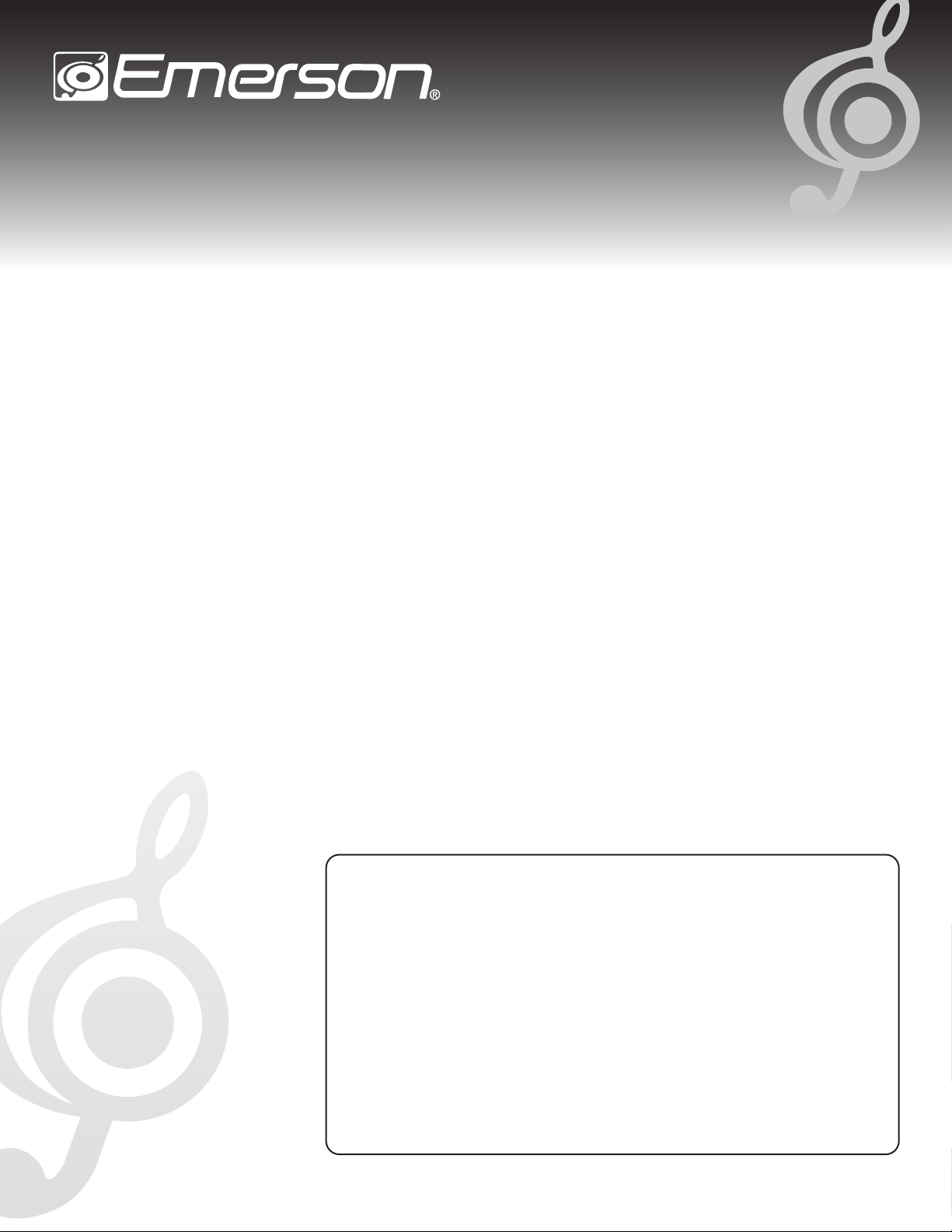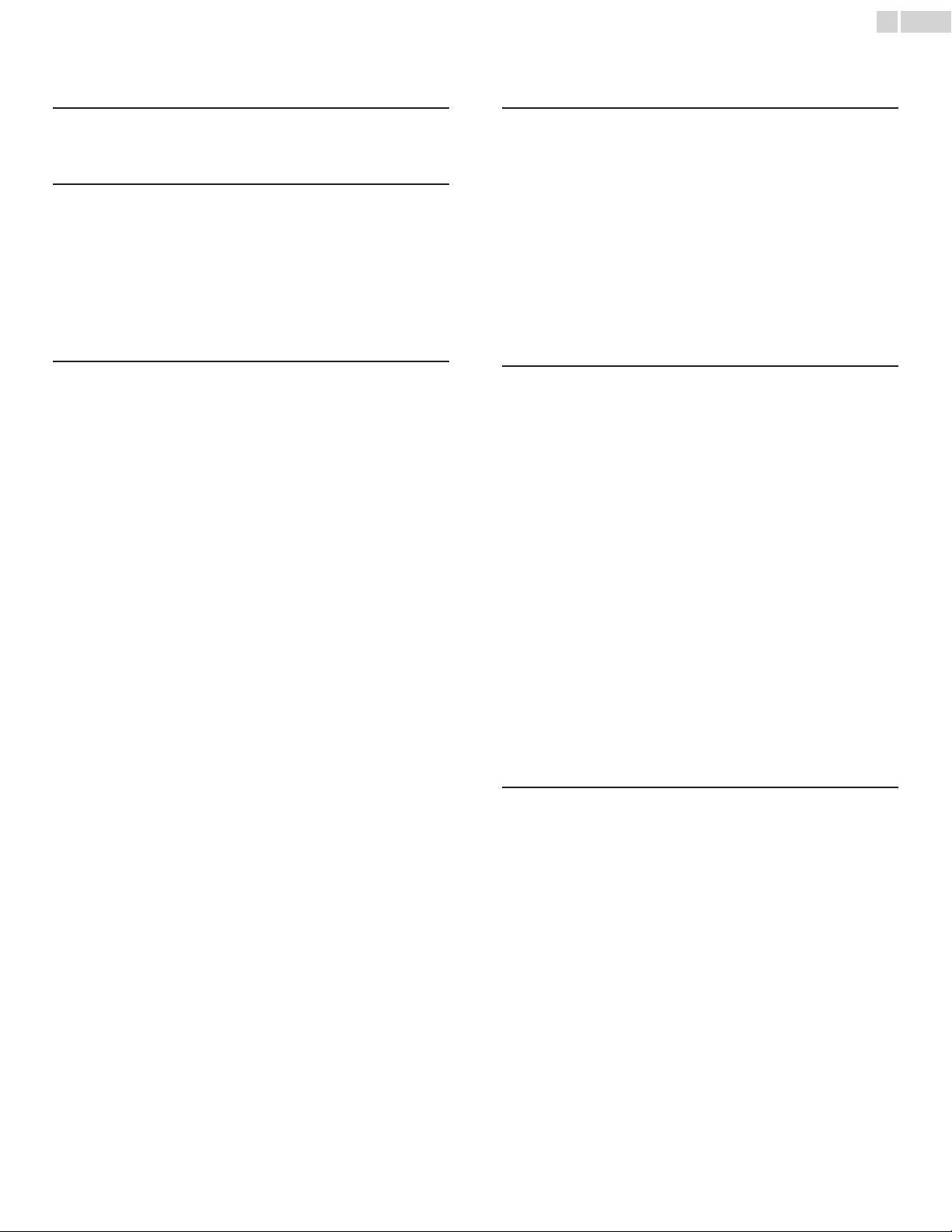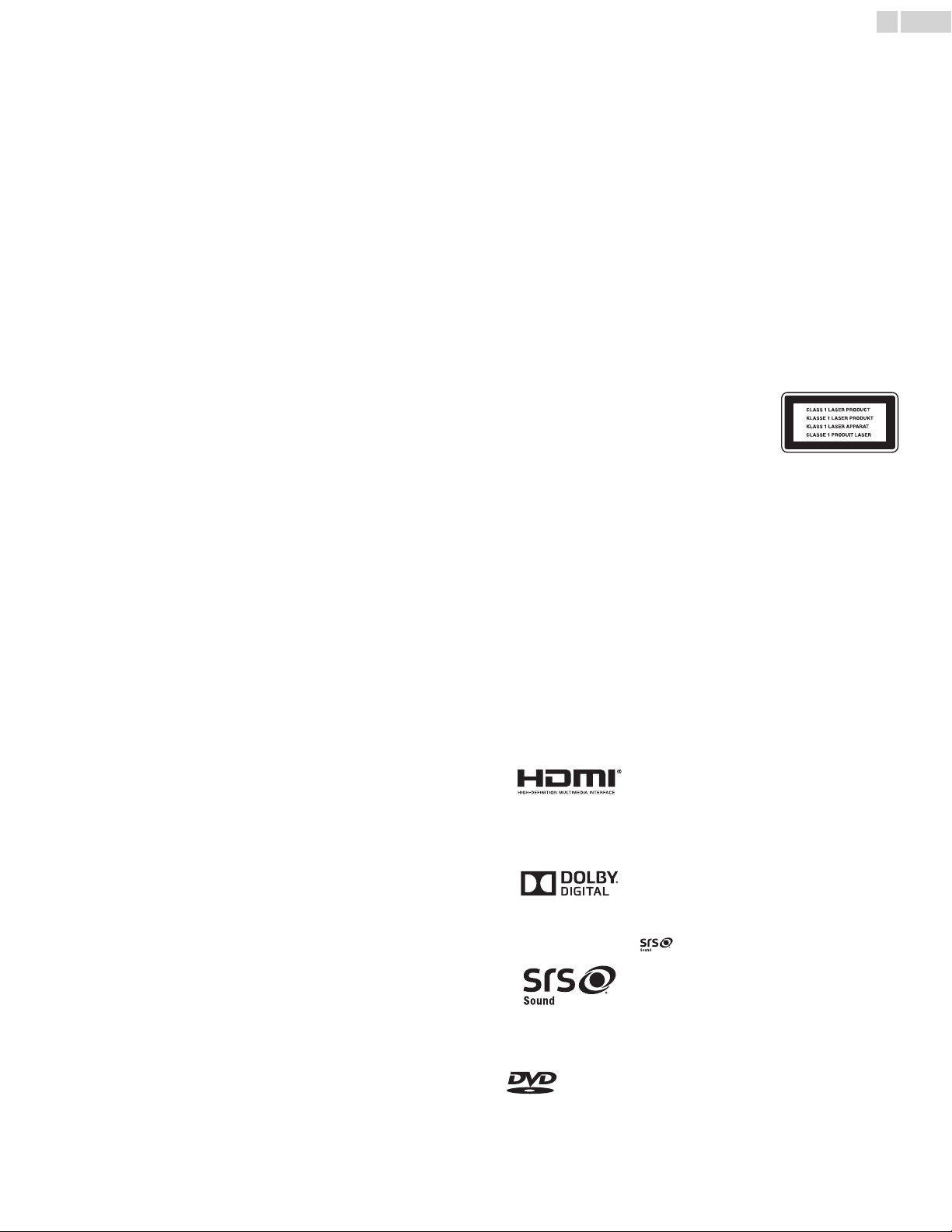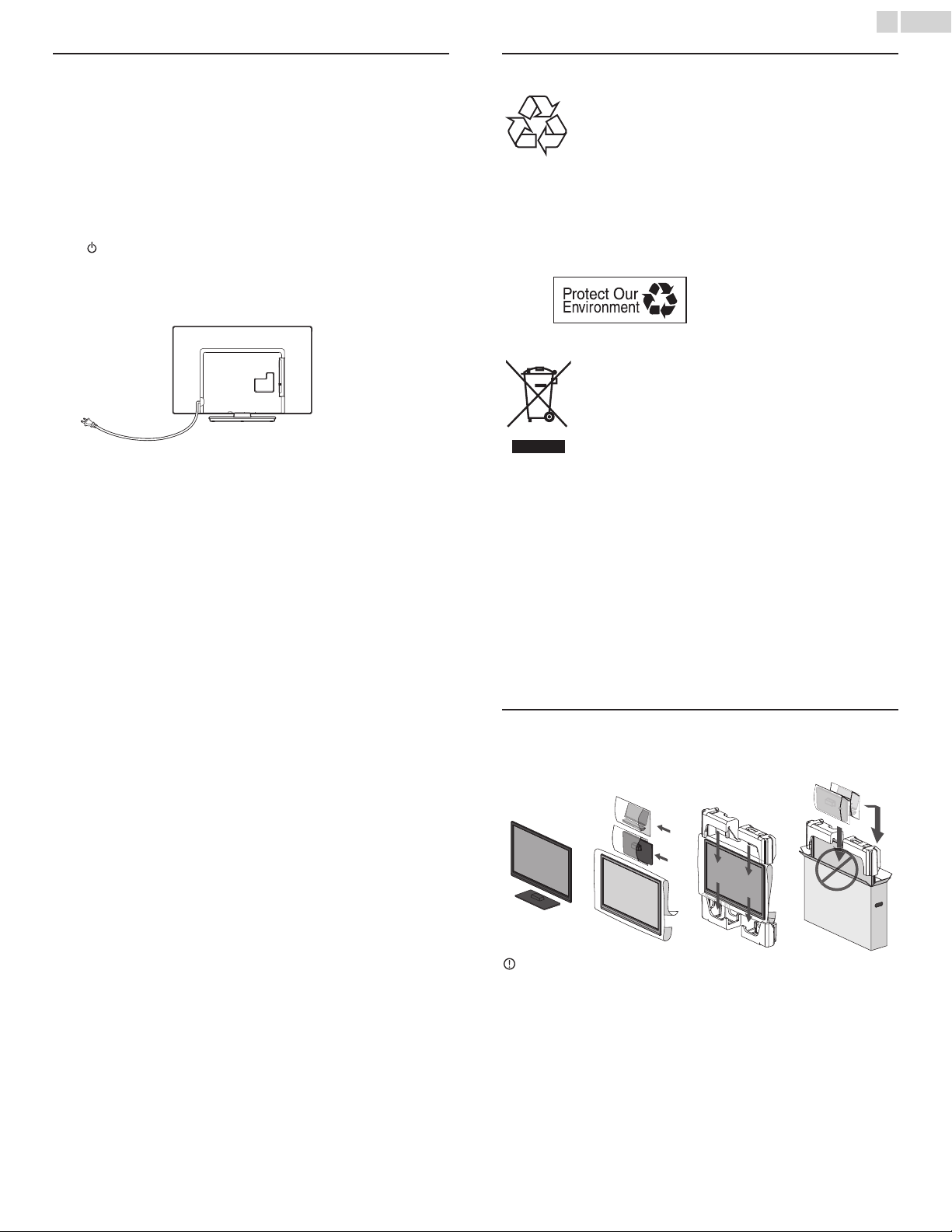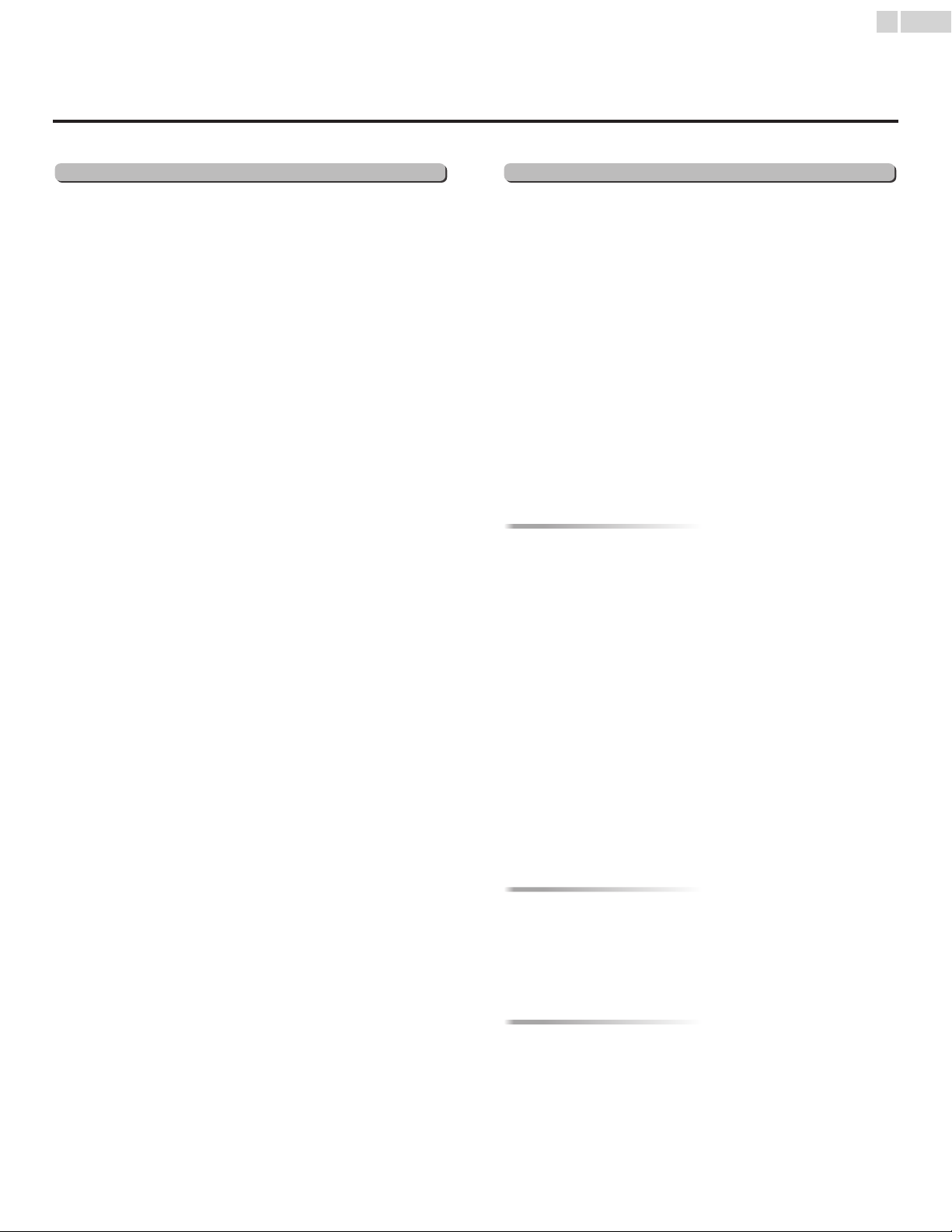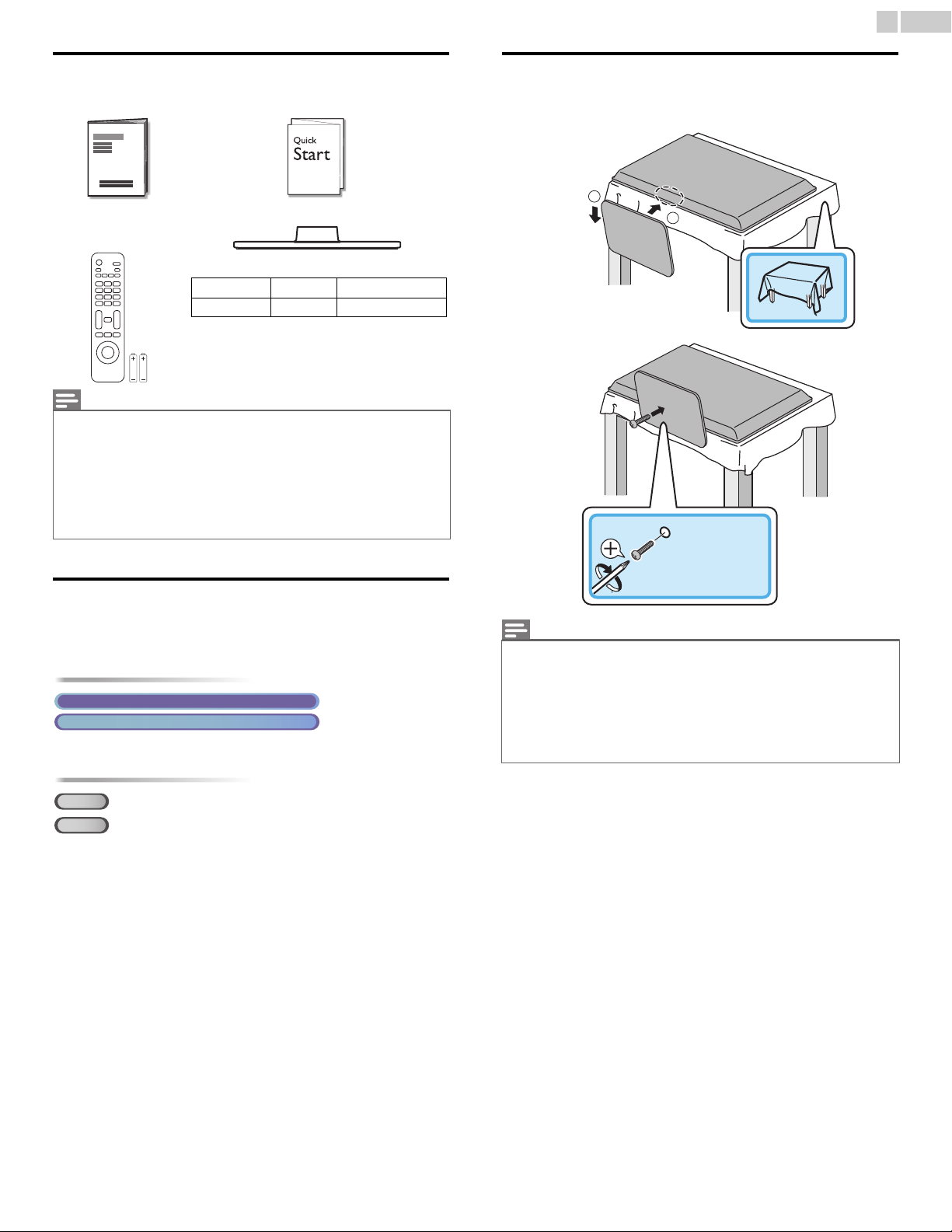6English
1Notice
Declaration of Conformity
Tr a d e N a m e : Emerson
Responsible Party : FUNAI CORPORATION, Inc.
Model : LD280EM4
Address : 19900 Van Ness Avenue, Torrance, CA 90501
U.S.A.
Telephone Number : 1 866 309 8819
EMERSON and the G-CLEF logo are registered trademarks of Emerson
Radio Corp. in the U.S. and Canada, used under license by Funai Electric
Co., Ltd. and Funai Corporation, Inc.
Funai reserves the right to change products at any time without being
obliged to adjust earlier supplies accordingly.
The material in this Owner’s Manual is believed adequate for the
intended use of the system. If the product or its individual modules or
procedures are used for purposes other than those specified herein,
confirmation of their validity and suitability must be obtained. Funai
warrants that the material itself does not infringe any United States
patents. No further warranty is expressed or implied.
Funai cannot be held responsible neither for any errors in the content
of this document nor for any problems as a result of the content in this
document. Errors reported to Funai will be adapted and published on
he Funai support website as soon as possible.
Pixel characteristics
This LCD product has a high number of color pixels. Although it has
effective pixels of 99.999% or more, black dots or bright points of light
(red, green or blue) may appear constantly on the screen.This is a
structural property of the display (within common industry standards)
and is not a malfunction.
Warranty
No components are user serviceable. Do not open or remove covers
o the inside of the product. Repairs may only be done by Service
Centers and official repair shops. Failure to do so shall void any
warranty, stated or implied.
Any operation expressly prohibited in this Owner’s Manual, any
adjustments or assembly procedures not recommended or authorized
in this Owner’s Manual shall void the warranty.
Federal Communications Commission Notice
This equipment has been tested and found to comply with the limits
for a Class B Digital device, pursuant to part 15 of the FCC Rules.
These limits are designed to provide reasonable protection against
harmful interference in a residential installation.This equipment
generates, uses and can radiate radio frequency energy and, if not
installed and used in accordance with the instructions, may cause
harmful interference to radio communications. However, there is no
guarantee that interference will not occur in a particular installation. If
this equipment does cause harmful interference to radio or television
reception, which can be determined by turning the equipment off and
on, the user is encouraged to try to correct the interference by one
or more of the following measures:
•Reorient or relocate the receiving antenna.
•Increase the separation between the equipment and the receiver.
• Connect the equipment into an outlet on a circuit different from
that to which the receiver is connected.
• Consult the dealer or an experienced radio or television technician
for help.
Modifications
This apparatus may generate or use radio frequency energy. Changes or
modifications to this apparatus may cause harmful interference unless
the modifications are expressly approved in the Owner’s Manual.
The user could lose the authority to operate this apparatus if an
unauthorized change or modification is made.
Cables
Connections to this device must be made with shielded cables with
metallic RFI / EMI connector hoods to maintain compliance with FCC
Rules and Regulations.
Canadian notice
CAN ICES-3 (B)/NMB-3 (B)
Standard Television Receiving Apparatus, Canada BETS-7 / NTMR-7.
LASER SAFETY
This apparatus is classified as a CLASS 1 LASER
PRODUCT.This apparatus employs a laser. Only
a qualified service person should remove the
cover or attempt to service this apparatus, due
to possible eye injury.
CAUTION: Use of controls or adjustments or performance of
procedures other than those specified herein may result
in hazardous radiation exposure.
IMPORTANT COPYRIGHT INFORMATION
Unauthorized copying, broadcasting, public performance and lending of
discs are prohibited. This item incorporates copy protection technology
that is protected by U.S. patents and other intellectual property rights of
Rovi Corporation. Reverse engineering and disassembly are prohibited.
Copyright
All other registered and unregistered trademarks are the property of
their respective owners.
The terms HDMI and HDMI High-Definition
Multimedia Interface, and the HDMI Logo are
trademarks or registered trademarks of HDMI
Licensing LLC in the United States and other
countries.
Manufactured under license from Dolby
Laboratories. Dolby and the double-D symbol
are trademarks of Dolby Laboratories.
is a trademark of SRS Labs, Inc. SRS
Sound technology is incorporated under
license from SRS Labs, Inc.
SRS Sound™ delivers immersive surround
complete with deep, rich bass and crystal
clear dialog.
is a trademark of DVD Format / Logo Licensing Corporation.
Continued on next page.