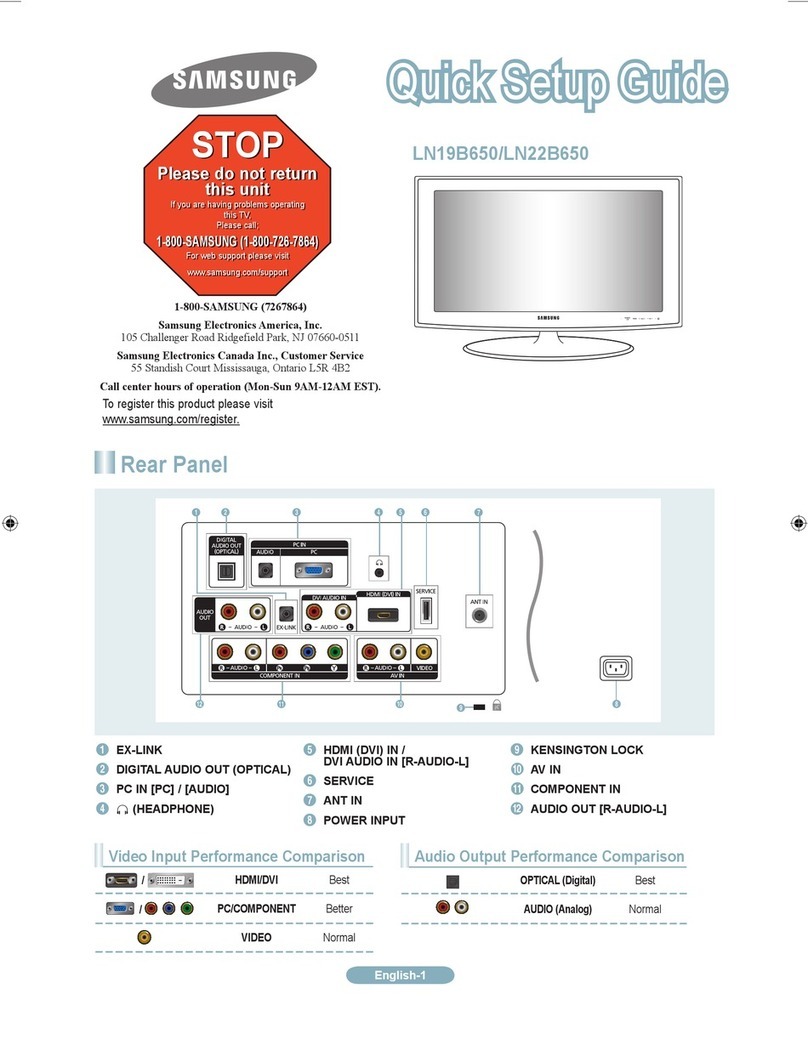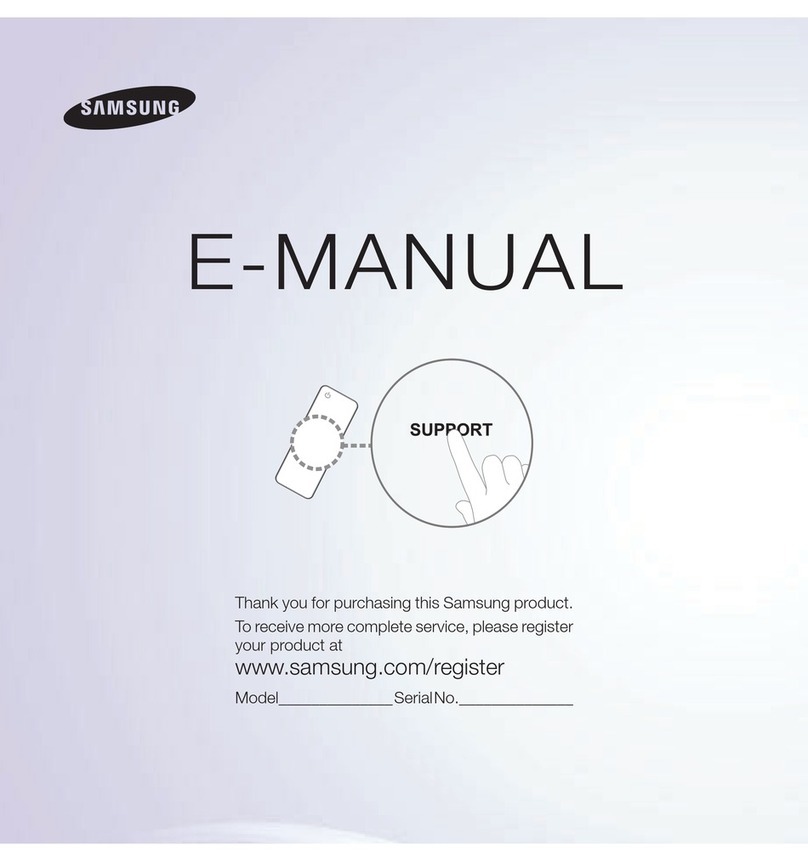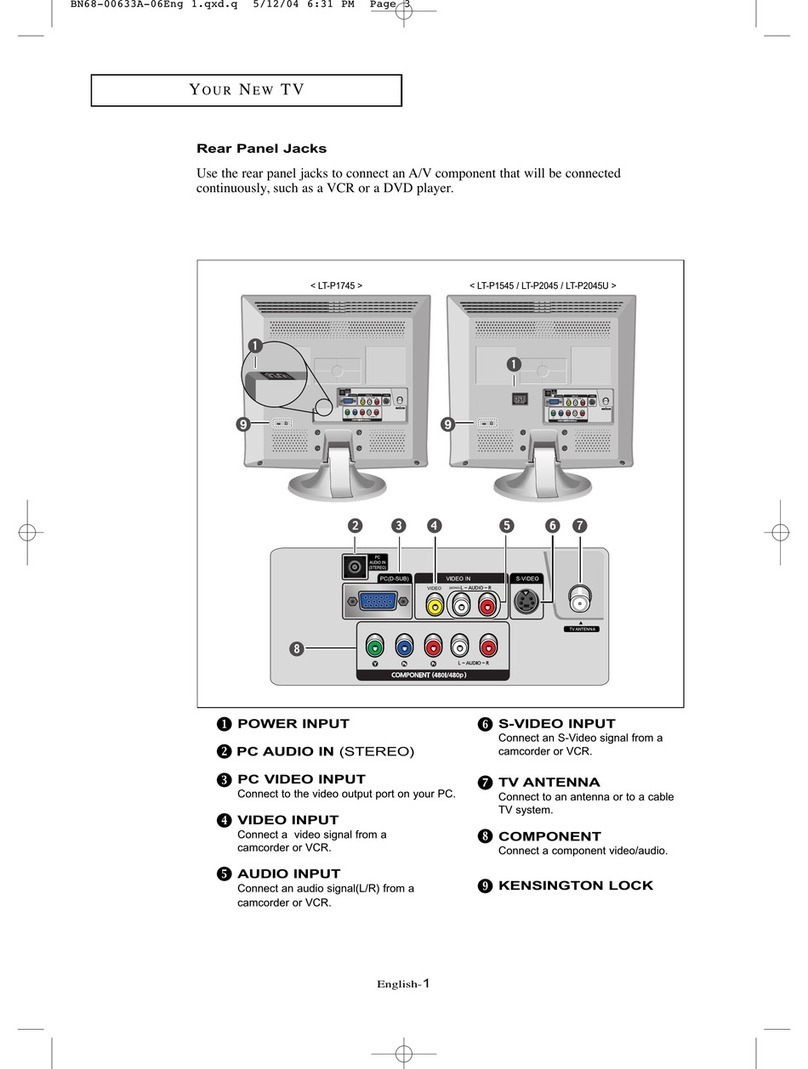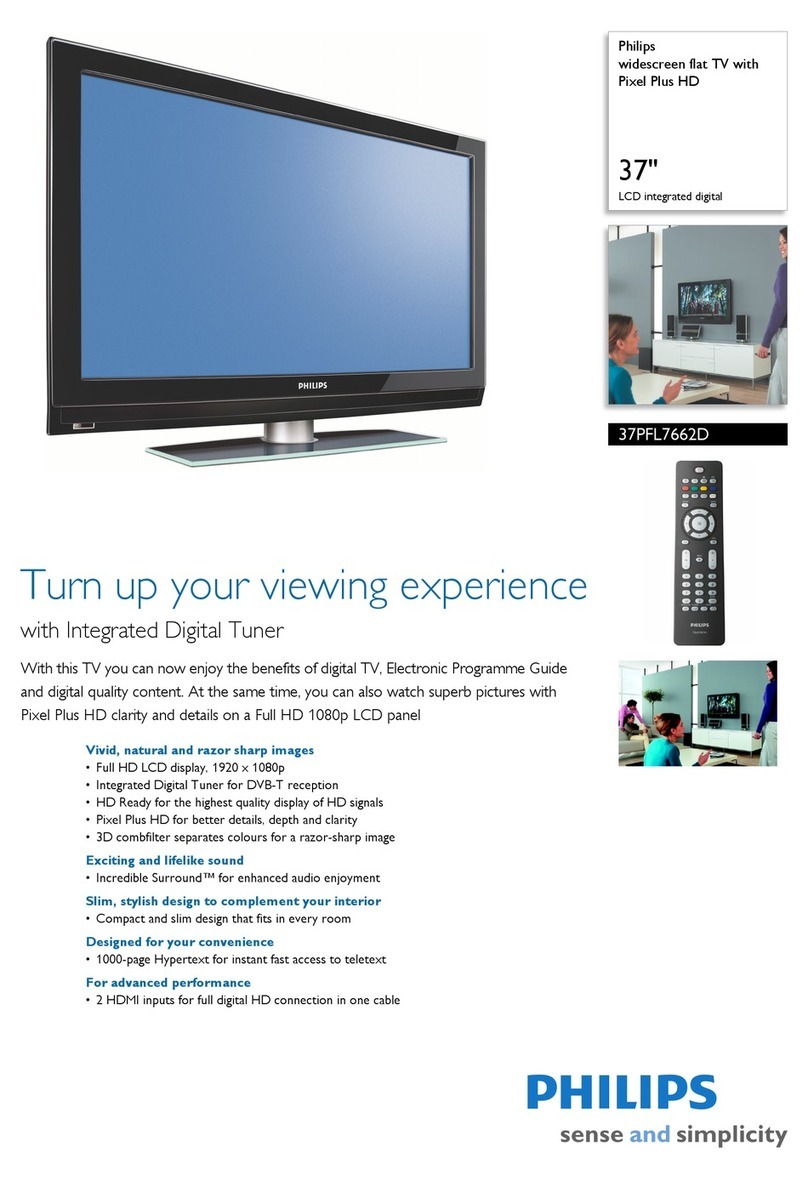Samsung LT-P326W Instruction Manual
Other Samsung Flat Panel TV manuals

Samsung
Samsung UN46F7500AF User manual
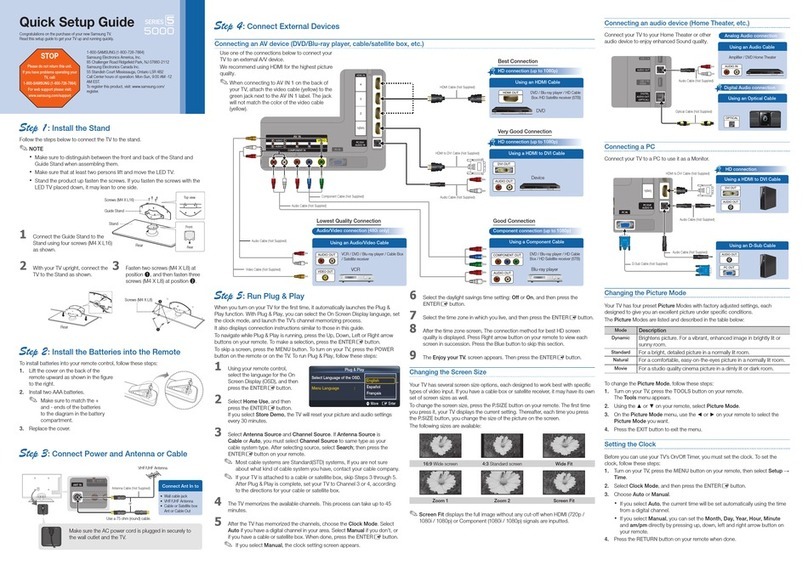
Samsung
Samsung UN37C5000QF User manual
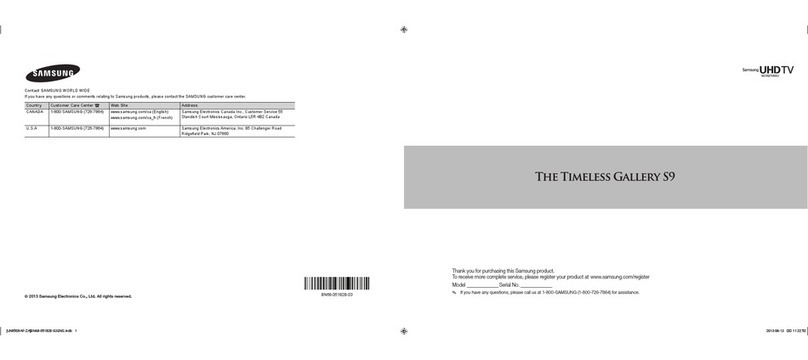
Samsung
Samsung UN85S9AF User manual
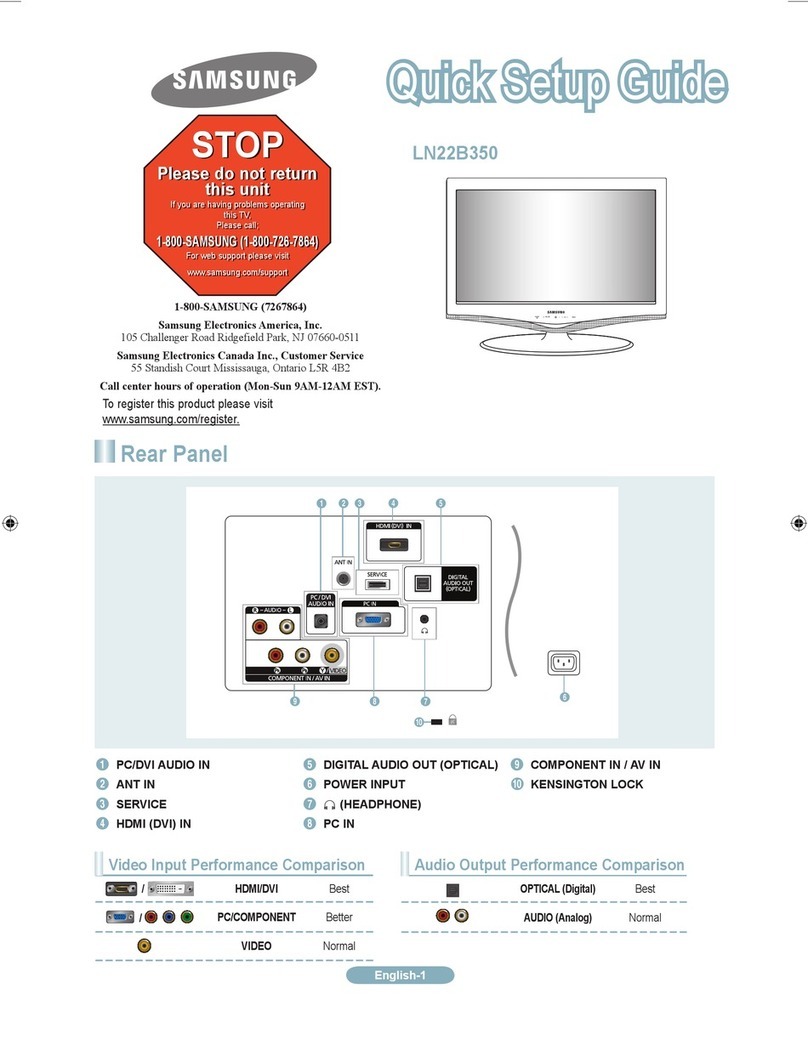
Samsung
Samsung LN22B350F2D User manual
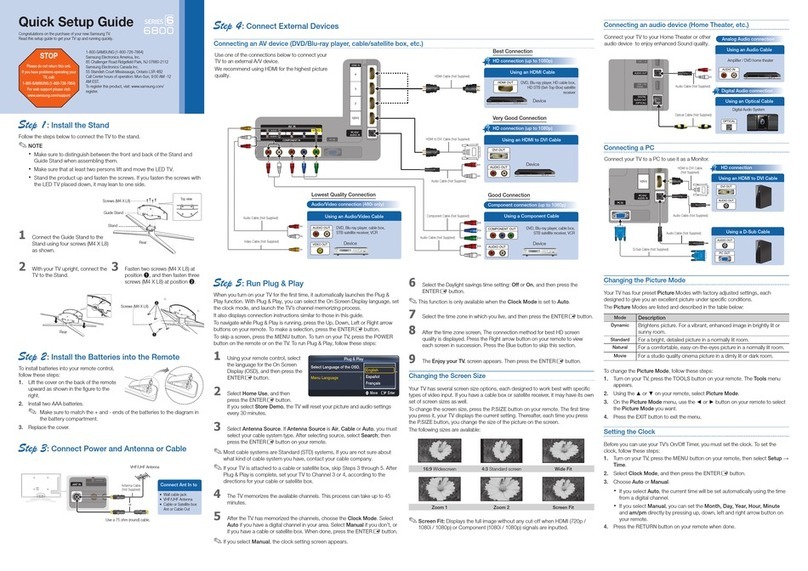
Samsung
Samsung UN55C6800UF User manual

Samsung
Samsung LNR1550X User manual
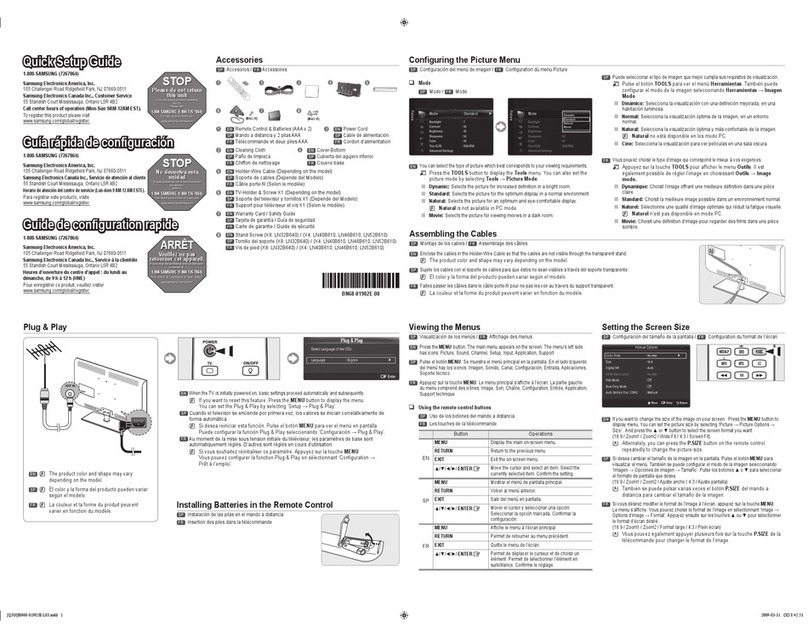
Samsung
Samsung LN32B640 User manual
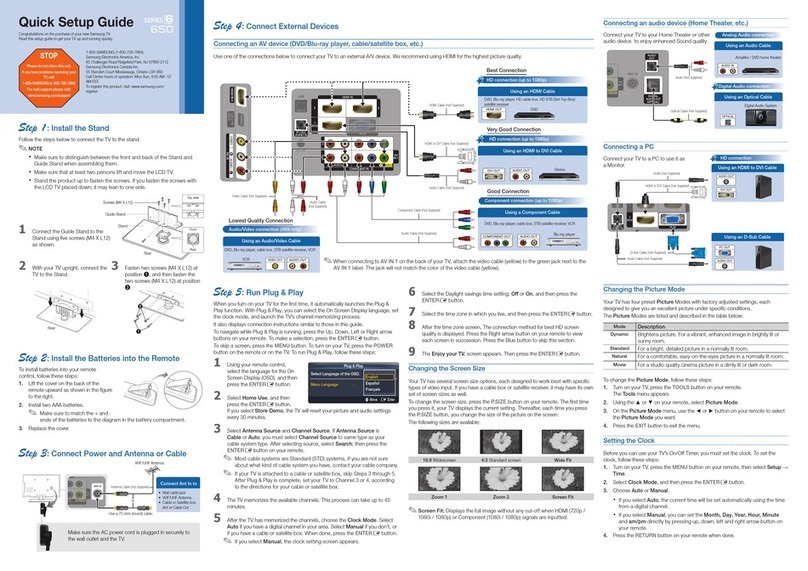
Samsung
Samsung LN40C650L1F User manual

Samsung
Samsung LN40C630K1FXZA User manual
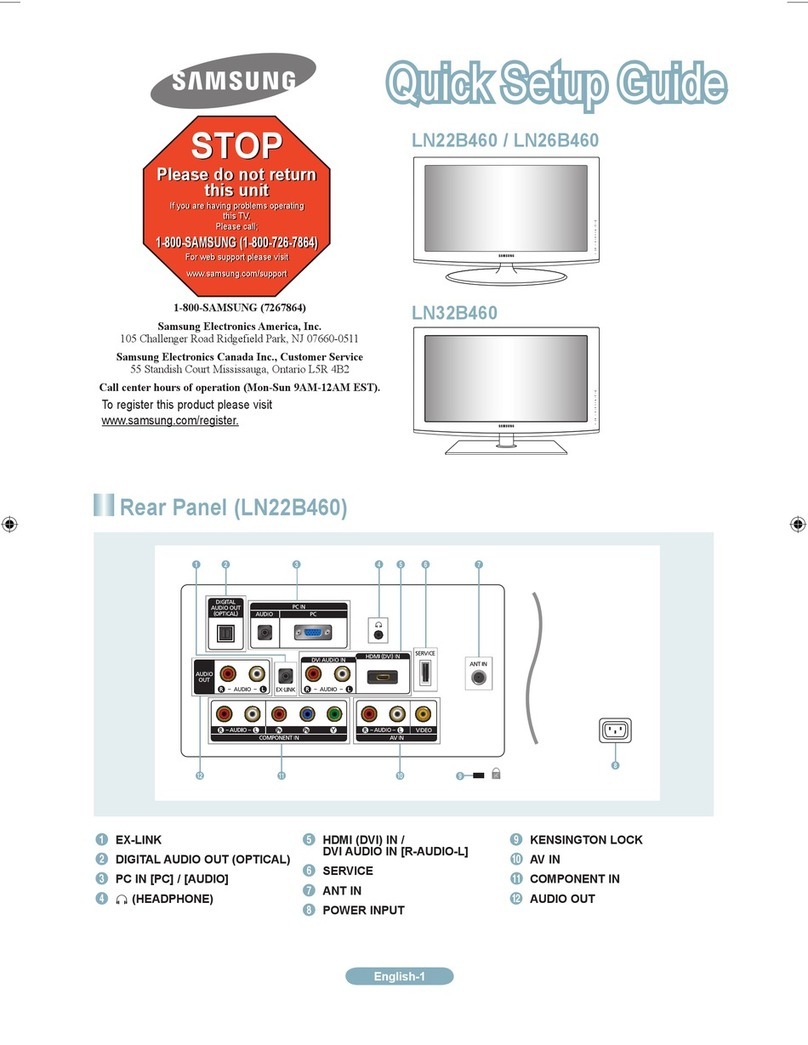
Samsung
Samsung LN3B460 User manual
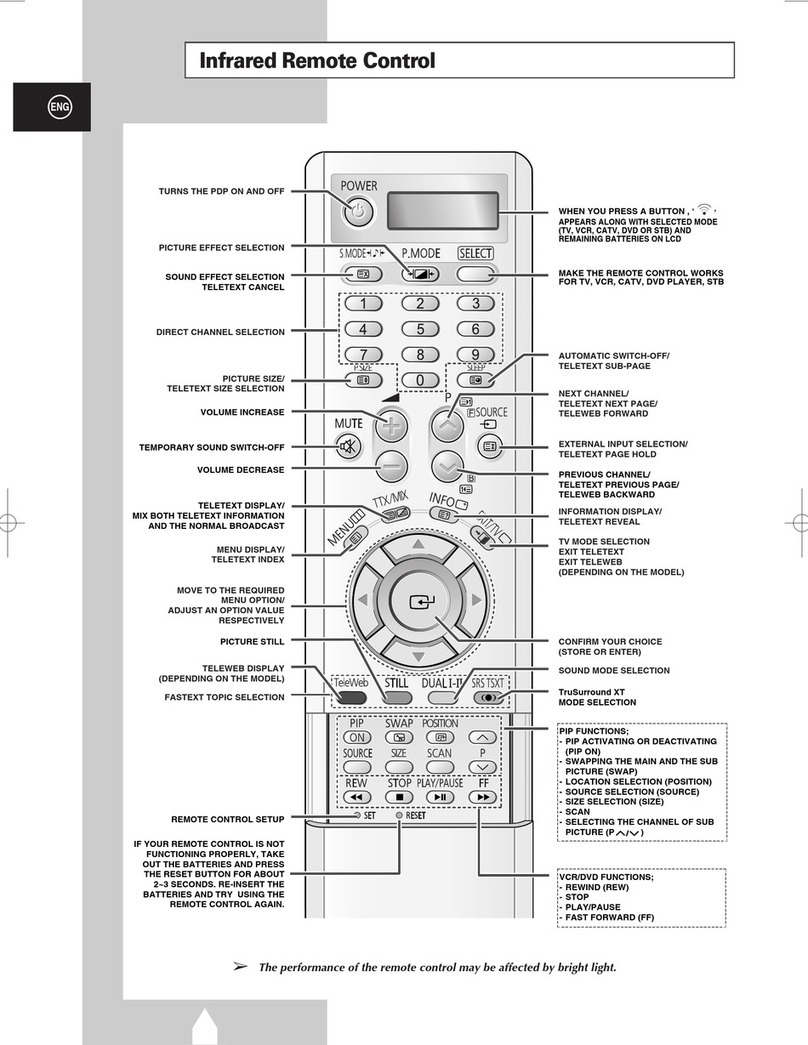
Samsung
Samsung PS-37S4A1 User manual
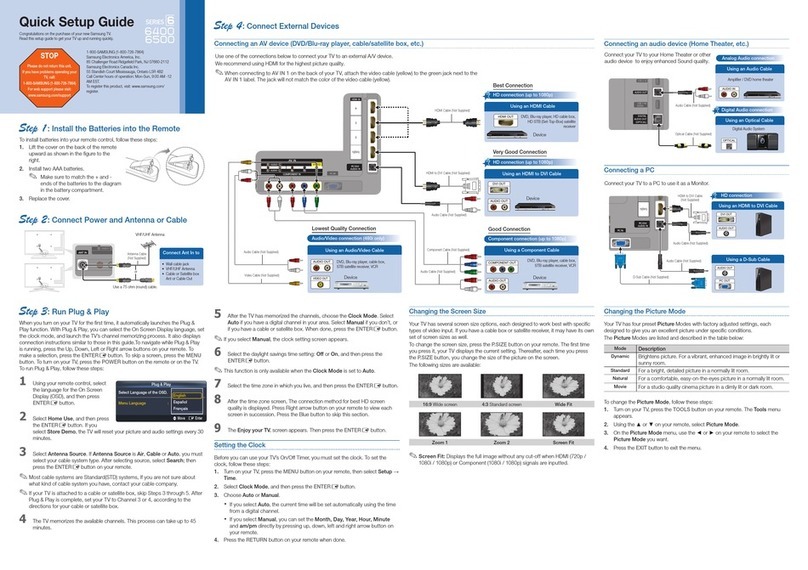
Samsung
Samsung UN65C6500VF User manual

Samsung
Samsung BN68-02663B-06 User manual
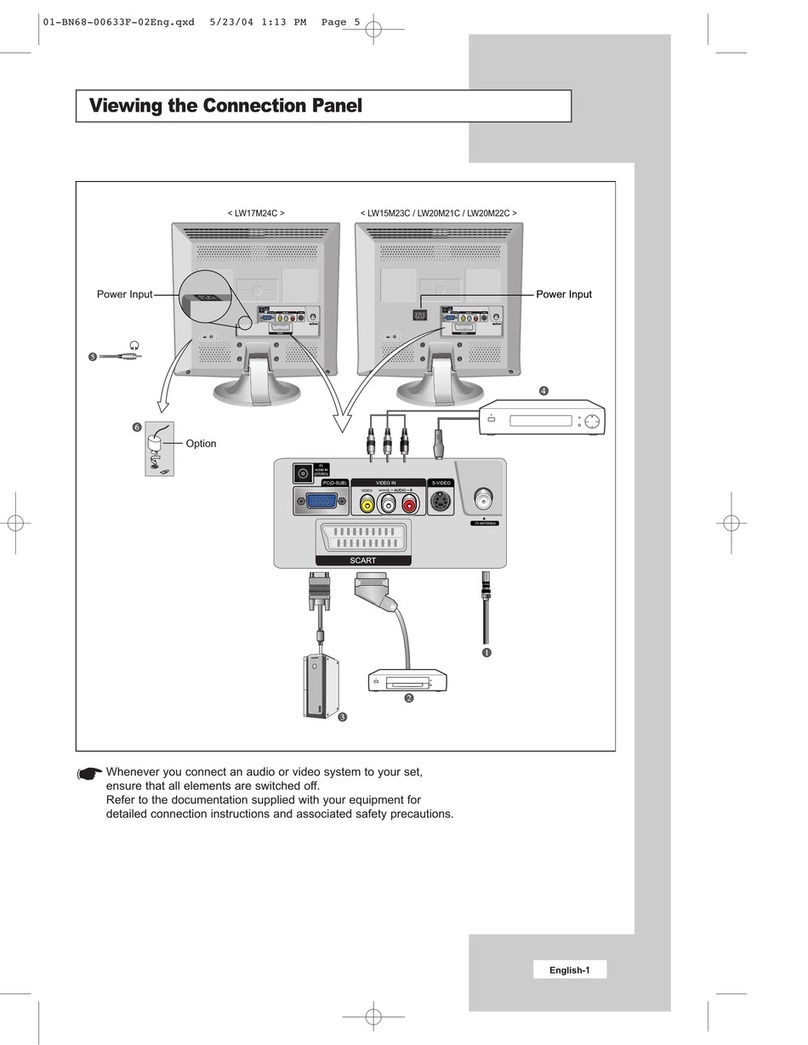
Samsung
Samsung LW15M23C User manual

Samsung
Samsung HLP5085W - 50" Rear Projection TV User manual

Samsung
Samsung FP-T5094W User manual

Samsung
Samsung OFFICESERV 7100 User manual
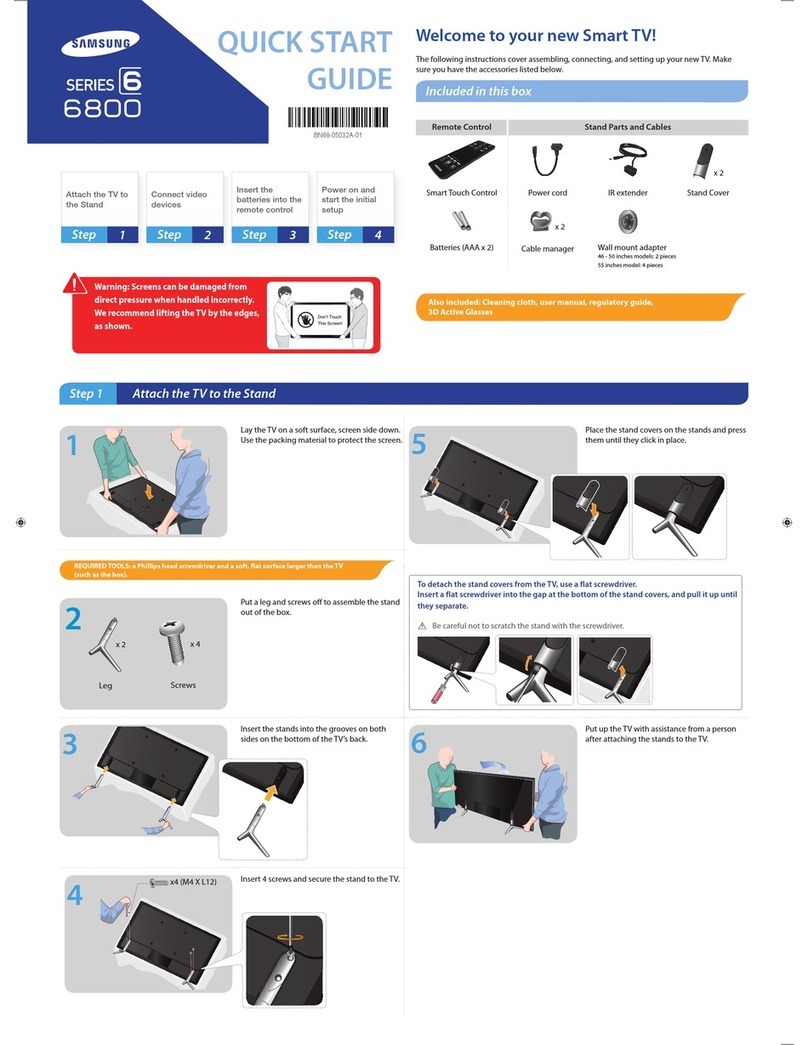
Samsung
Samsung UN46F6800AF User manual
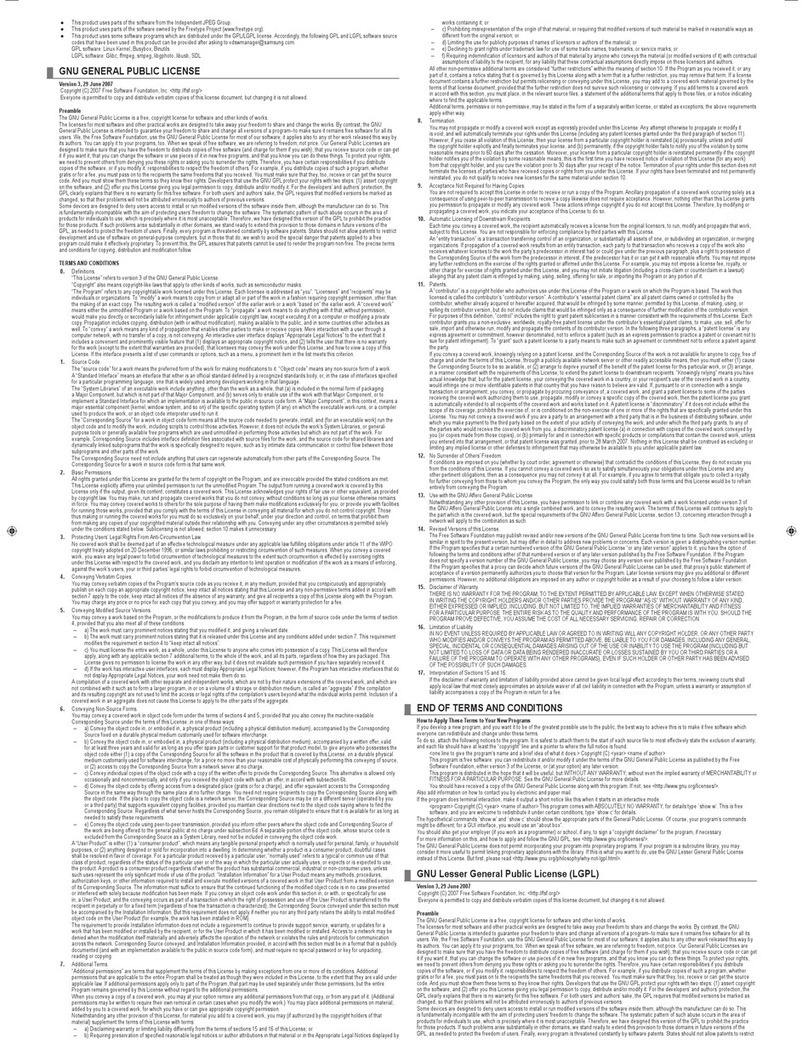
Samsung
Samsung LN32A540P2D Installation and operating instructions

Samsung
Samsung UN40B6000 - 40" LCD TV User manual