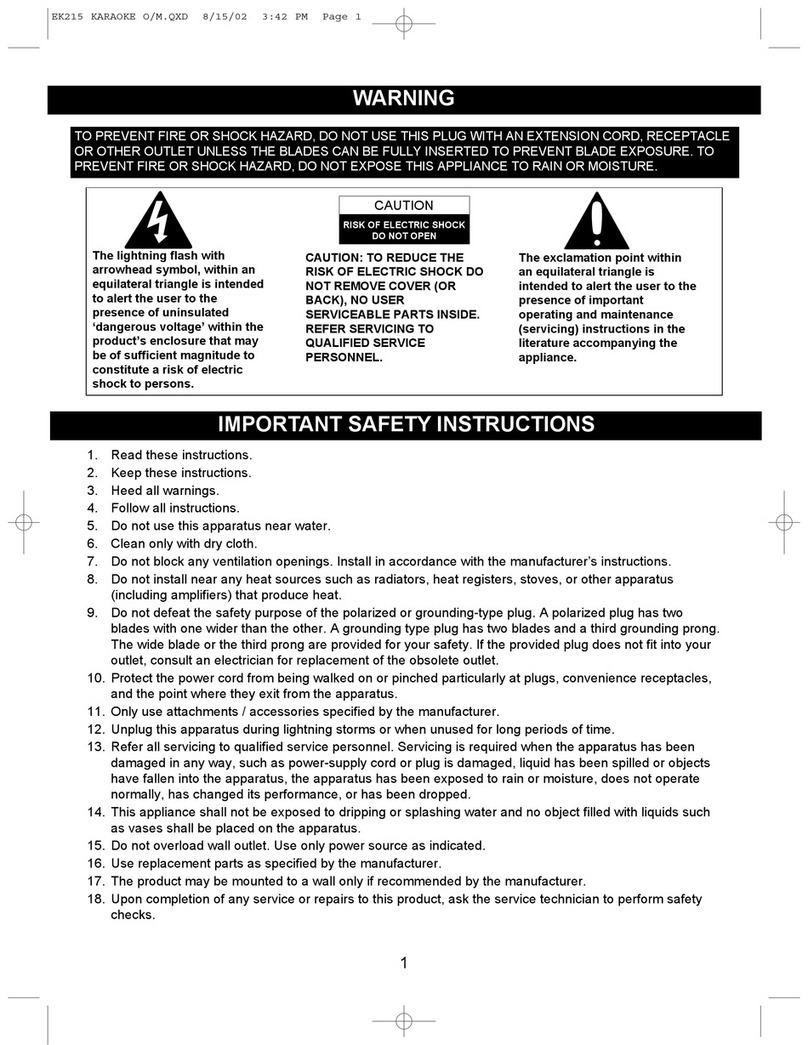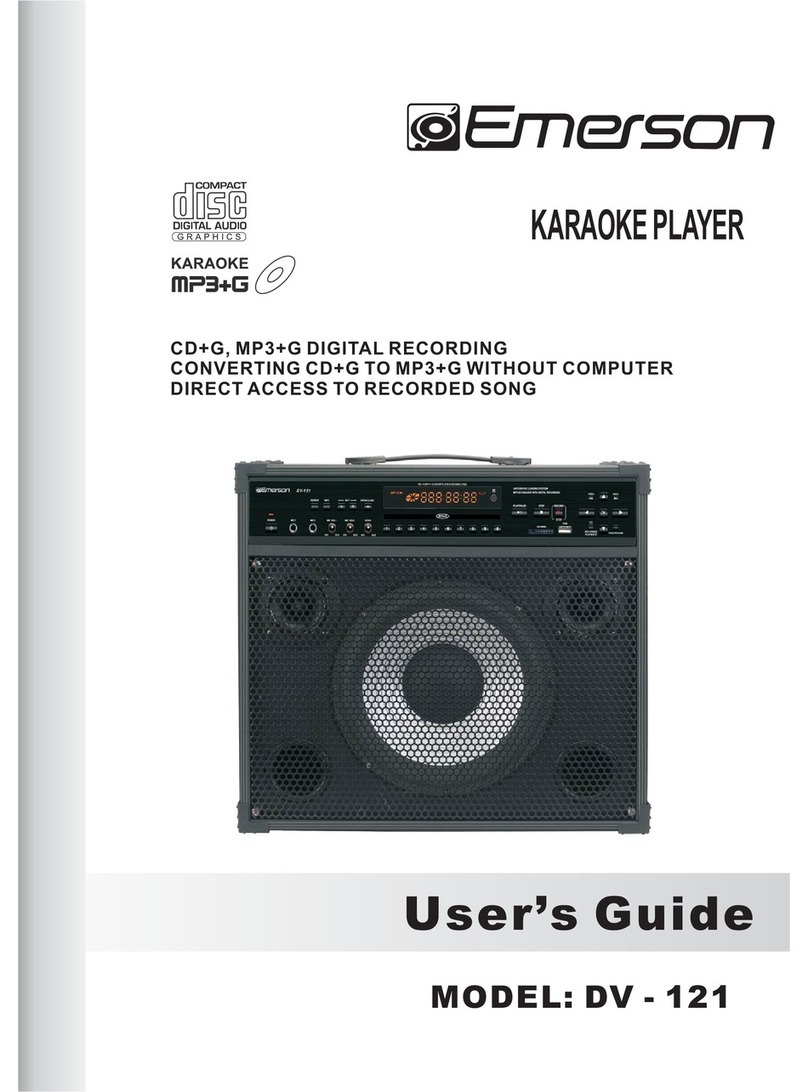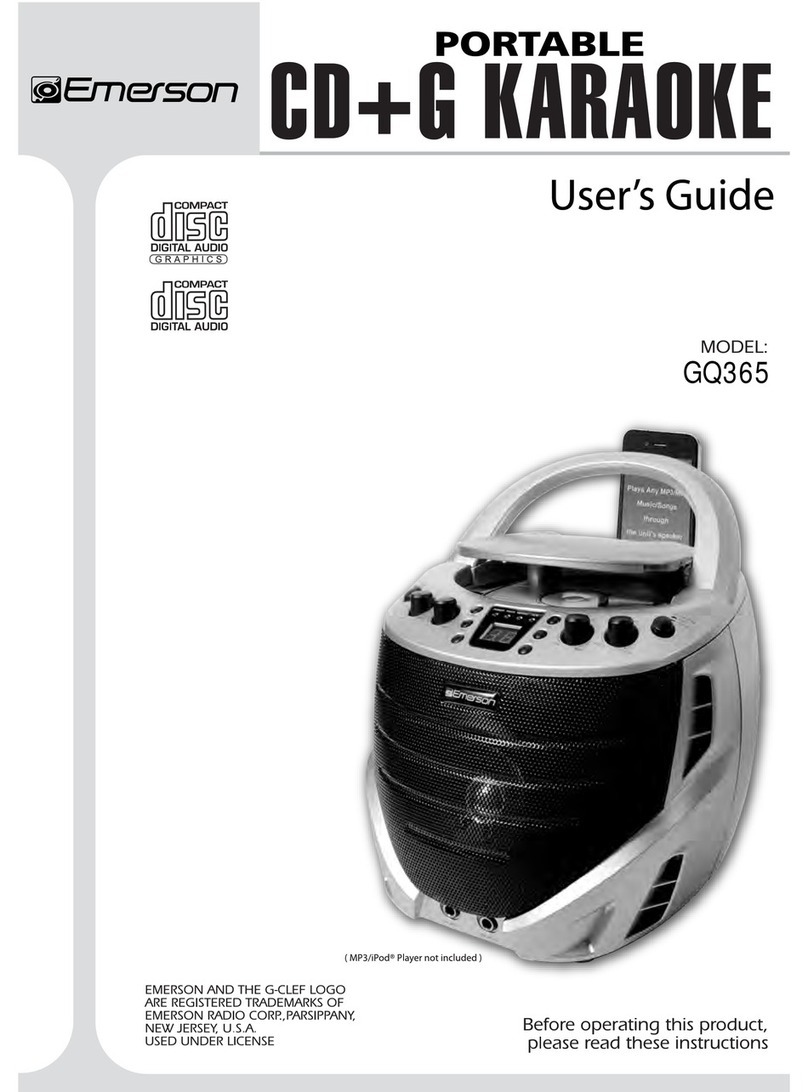The lightning flash with an arrowhead
symbol, within the equilateral triangle, is
intended to alert the user to the presence
of uninsulated "dangerous voltage" within
the products enclosure that may be of
sufficient magnitude to cause an electric
shock.
The exclamation point within the equilateral
triangle is intended to alert the user to the
presence of important operating and
maintenance (servicing) instructions in this
owner manual.
CAUTION
RISK OF ELECTRIC SHOCK
DO NOT OPEN
* SEE BOTTOM OF UNIT FOR GRAPHIC SYMBOLS *
On placement
Do not use the unit in places which are extremely
hot, cold, dusty, or humid.
Do not restrict the air flow of the unit by placing it
in a place with poor air flow, by covering
it with a cloth, or by placing it on carpeting.
FCC Information
This device complies with part 15 of FCC Rules.
Operation is subject to the following two conditions:
(1). This device may not cause harmful interference.
(2). This device must accept any interference received,
including interference that may cause undesirable
operation.
CAUTION
INVISIBLE LASER RADIATION
WHEN OPEN AND
INTERLOC FEATED.KS DE
AVOID EXPOSURE TO BEAM.
WHEN IN USE
Do not use this unit in places with extreme
dust dirt moisture or humidity.
Do not restrict the air flow of this unit, or place in an
where air flow restriction may occur.
Do not place unit on carpet or cover with a cloth.
SAFETY
When connecting or disconnecting the AC cord grip
the plug and not the cord itself. Pulling the cord may
damage it and create a hazard.
When you are not going to use the unit for a long period
of time disconnect the AC cord.
MOISTURE AND CONDENSATION
If unit is exposed to moisture and extreme cold
temperatures, then moved to a warm environment,
condensation may form on internal components. Under
these circumstances, powering the unit on may cause
damage to the unit or cause harm to the user. Allow the
unit to stand in a warm environment for 1 to 3 hours and
allow the unit to air dry safely.
temperatures,
,,
area
,
,
CAUTION: TO REDUCE THE RISK OF FIRE OR SHOCK HAZARD,
DO NOT EXPOSE THIS PRODUCT TO RAIN OR MOISTURE.
WARNING: Should any trouble
occur, disconnect the AC adaptor
and refer servicing to a
qualifiedtechnician.
CLASS 1
LASER PRODUCT
WARNING: TO REDUCE THE RISK
OF ELECTRIC SHOCK, DO NOT
REMOVE COVER (OR BACK). NO
USER-SERVICEABLE PARTS INSIDE.
REFER SERVICING TO A QUALIFIED
SERVICE TECHNICIAN.
WARNING:
TO PREVENT FIRE OR SHOCK HAZARD, DO NOT
EXPOSE THIS APPLIANCE TO RAIN OR MOISTURE.
DO NOT ALLOW THIS UNIT TO BE NEAR WATER.
CAUTION:
INVISIBLE LASER RADIATION INSIDE. OPENING
OR DEFEATING INTERLOCKS OR SAFETY
MEASURES MAY EXPOSE YOU TO HARMFUL
LASER BEAM.
SAFETY PRECAUTIONS
01