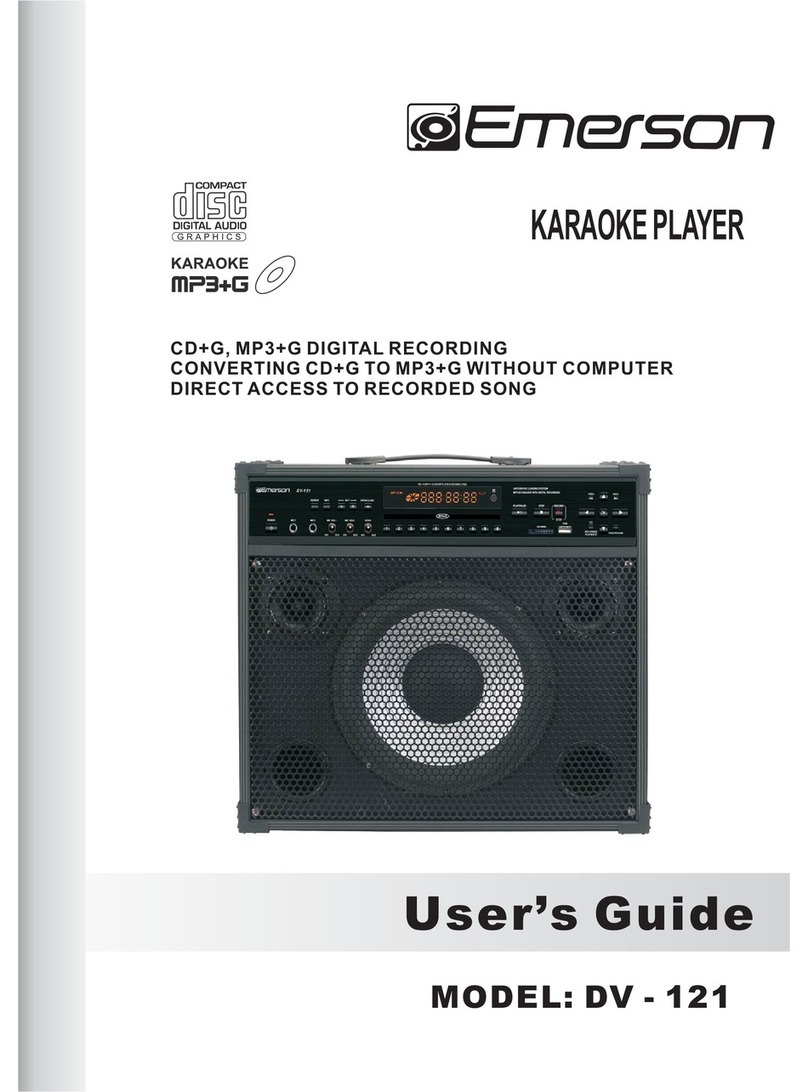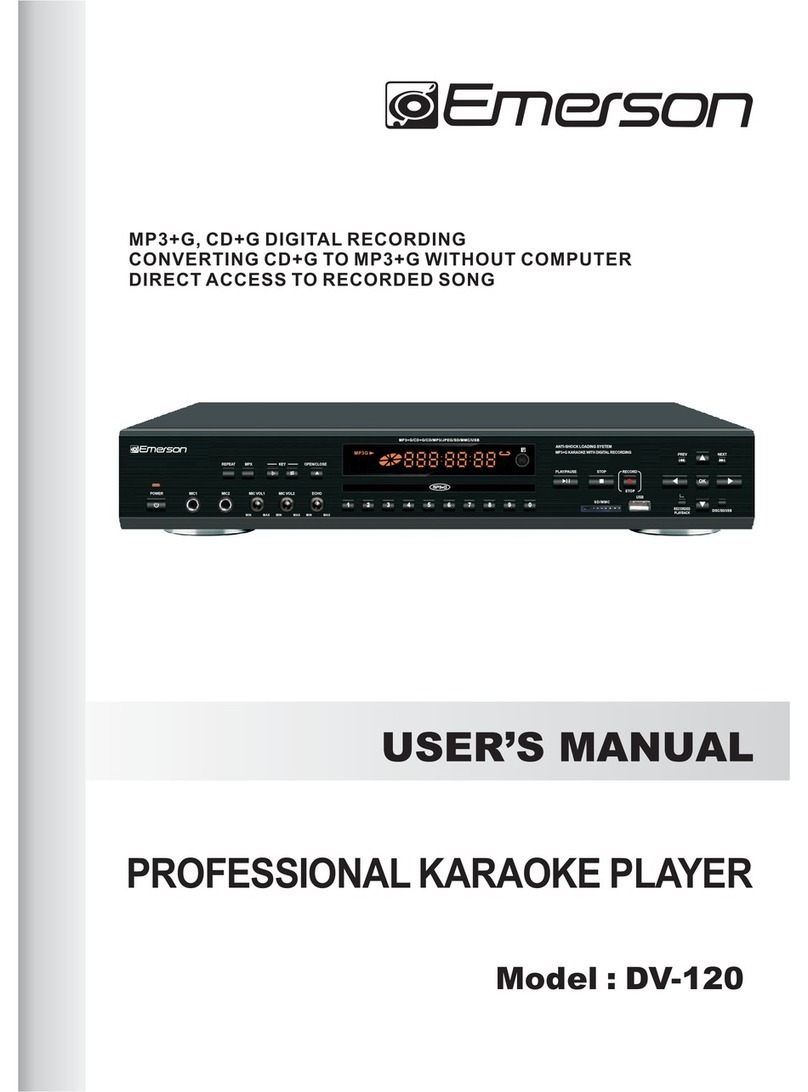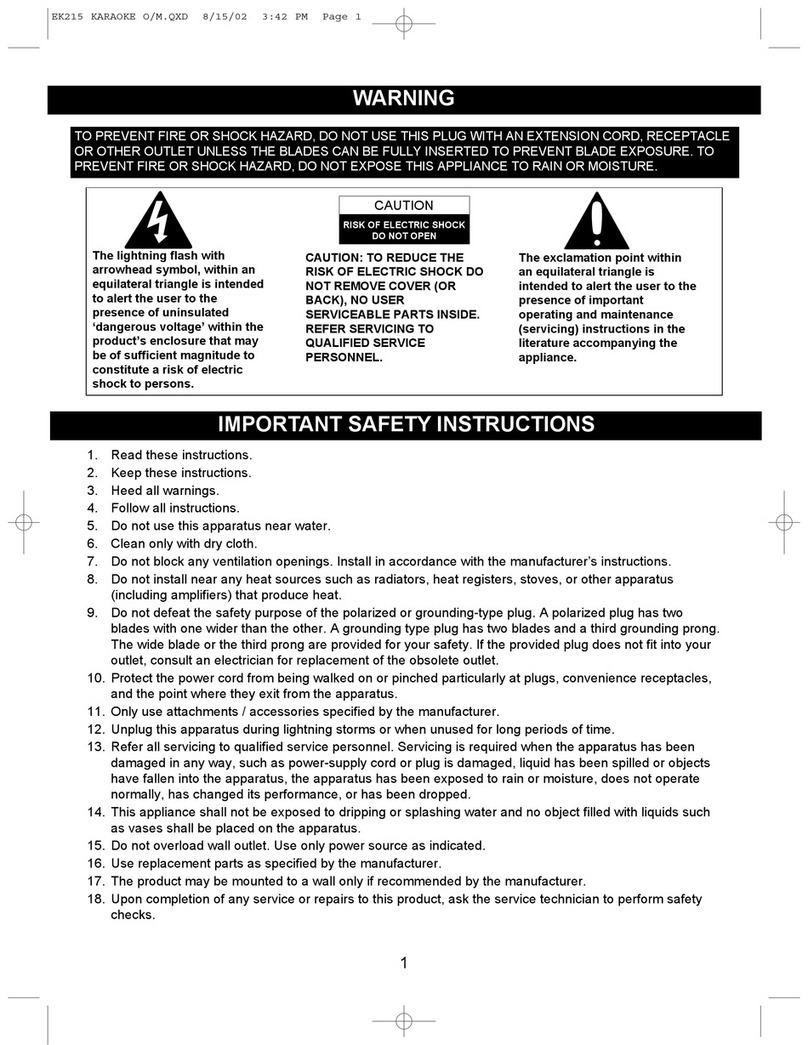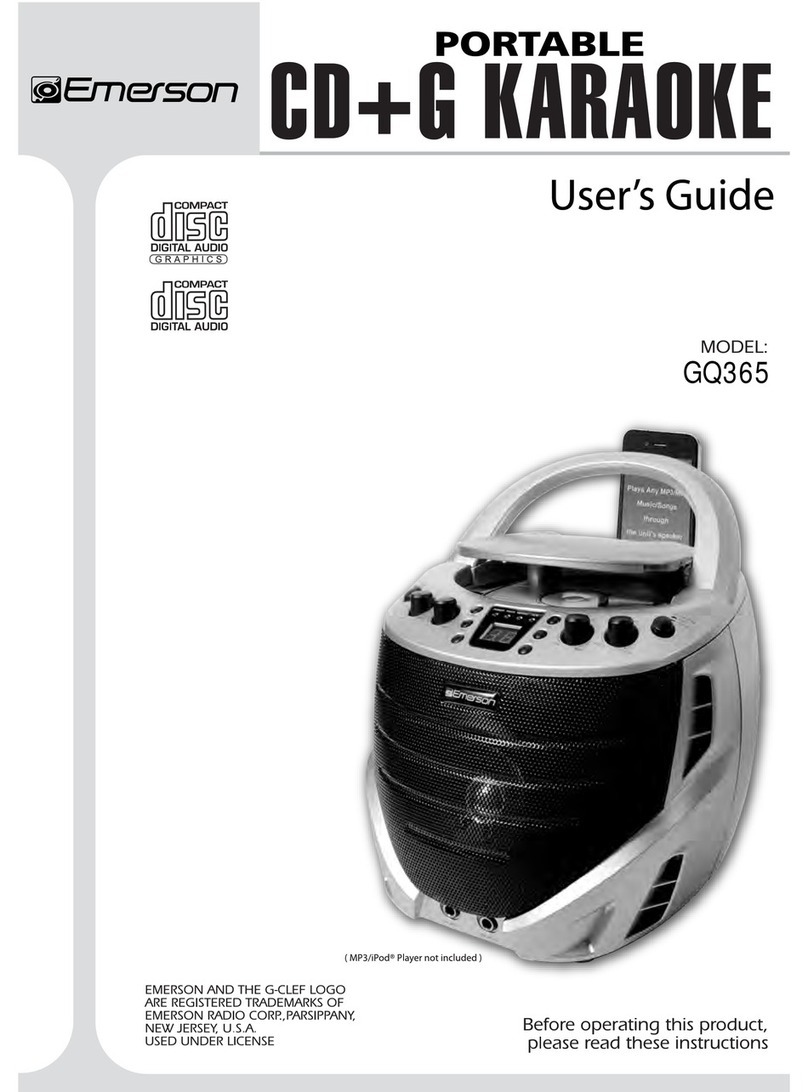12
13
14
15
16
17
18
19
20
21
9
22
11
23
1
2
3
4
5
6
7
8
9
10
11
1. TFT Screen
2. POWER ON/OFF buon
3. DISC-SD-USB: Choose content source Disc, SD or USB
4. SD CARD: SD slot to accommodate SD cards
5. REV/LEFT:REVERSE, or Navigate LEFT in the menu
6. RECORD/STOP: Record start & stop
7. FWD/RIGHT: FORWARD or Navigate RIGHT in the menu
8. RECORD PLAYBACK: Playback the recorded track
9. MIC VOLUME: Microphone volume control
10. ECHO: ECHO control
11. MIC INPUT: Microphone input jacks (LEFT and RIGHT)
12. LED: Remote control infrared receiver
13. MASTER VOLUME: Music volume control
14. USB: USB slot to accommodate USB
15. PLAY/PAUSE/ENTER: Select a menu item / play or pause a song
16. RETURN/STOP: Return in menu secon or Stop playing
17. EARPHONE: Standard 3.5mm earphone Jack
18. PREV/UP: PREVIOUS song or Navigate UP in the menu
19. KEY CHANGER +: Raise the tone
20. NEXT/DOWN: NEXT song or Navigate DOWN in the menu
21. KEY CHANGER -: Lower the tone
22. BALANCE: MUSIC ONLY/MUSIC & VOCAL
23. SPEAKER: Audio speaker