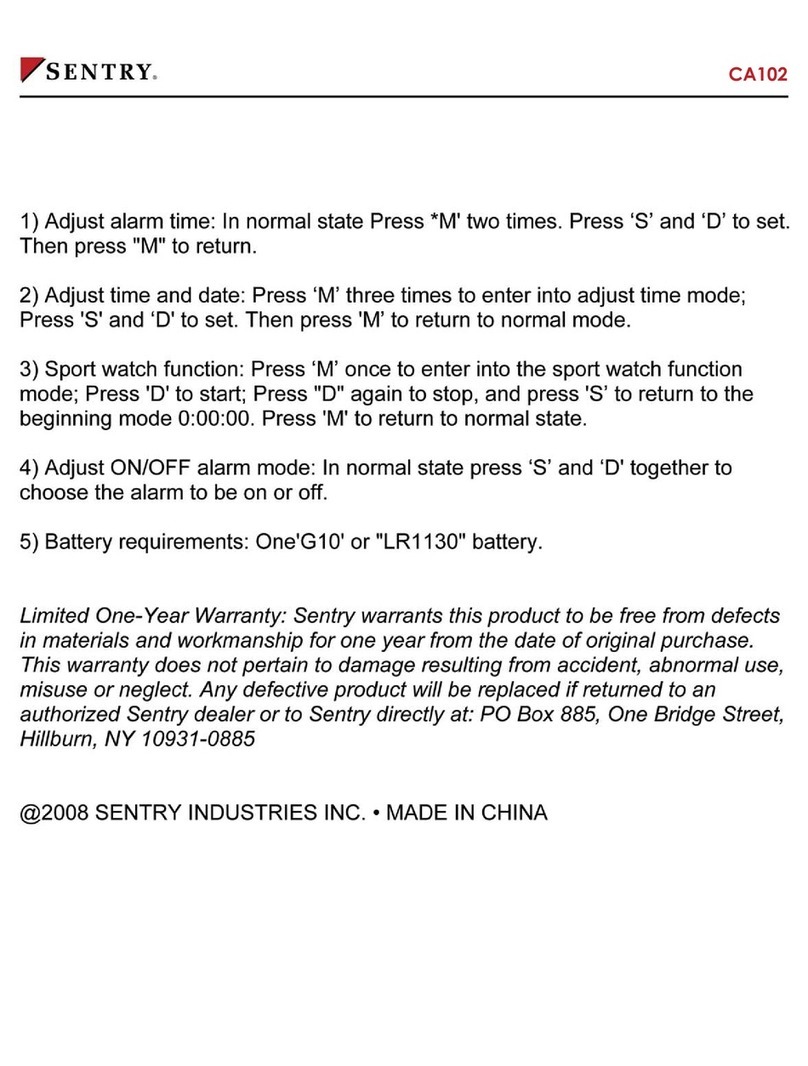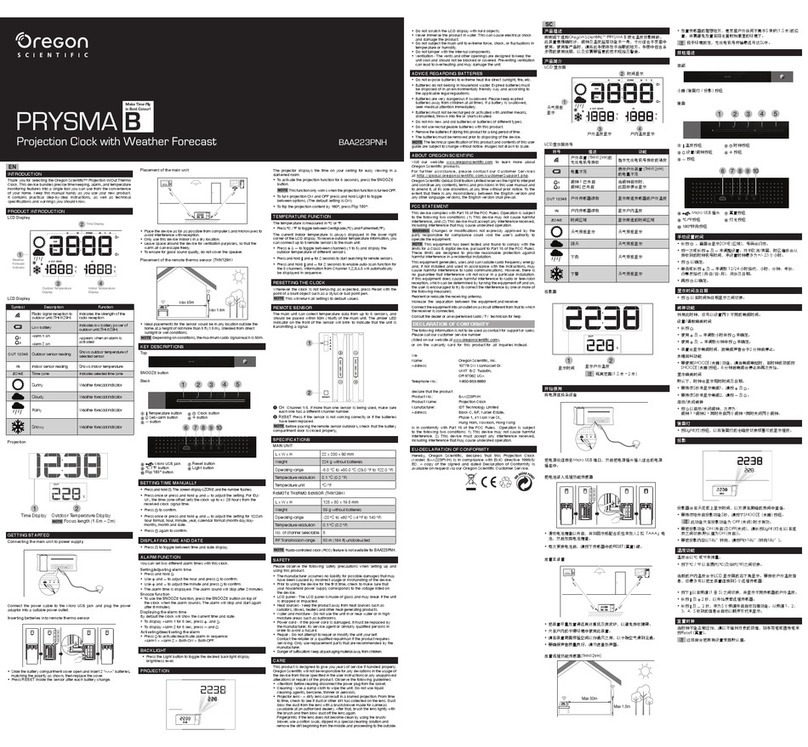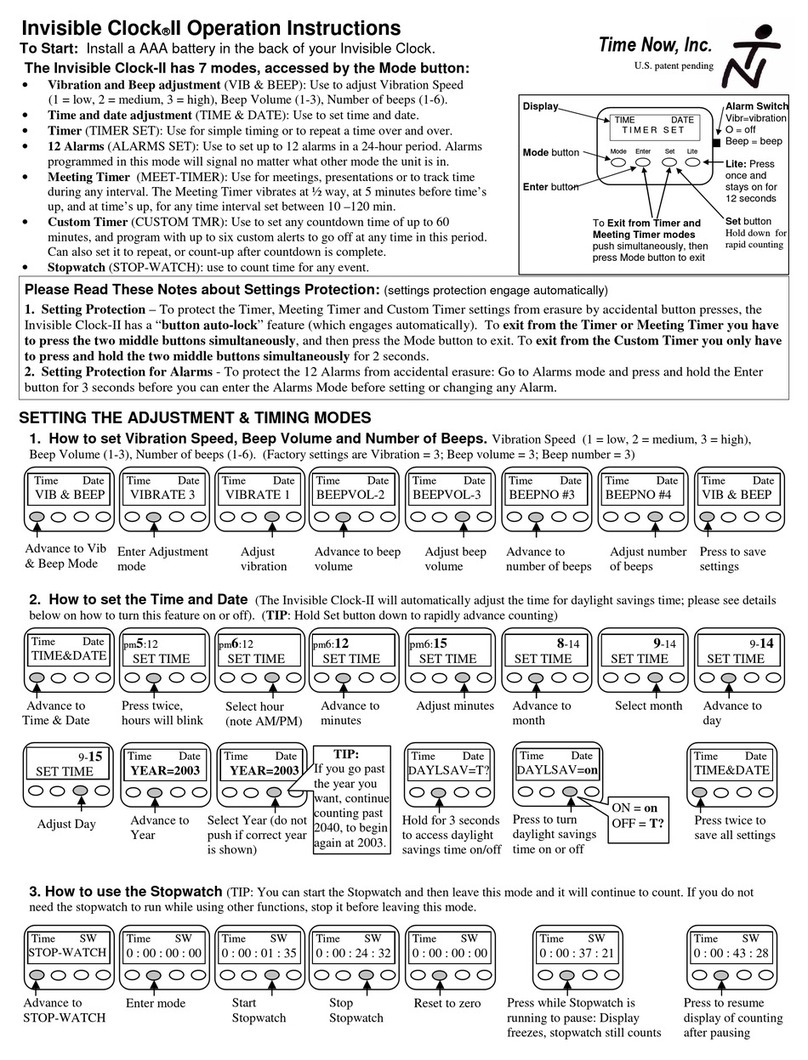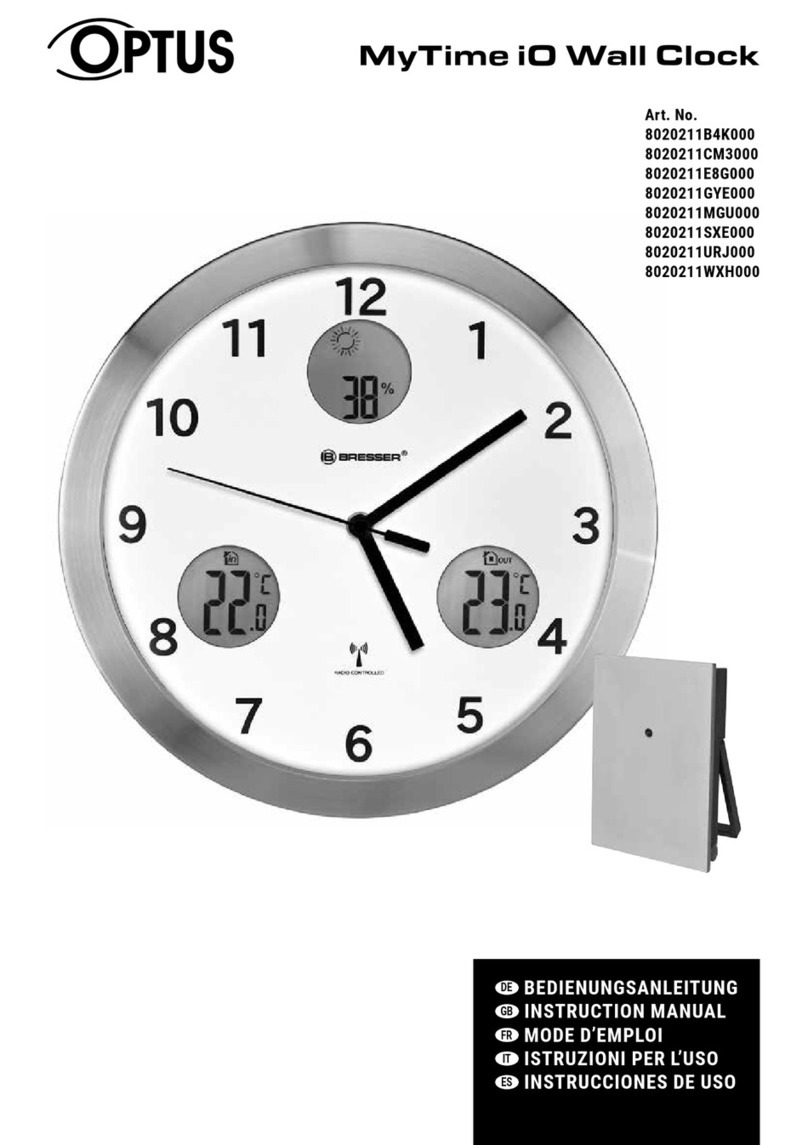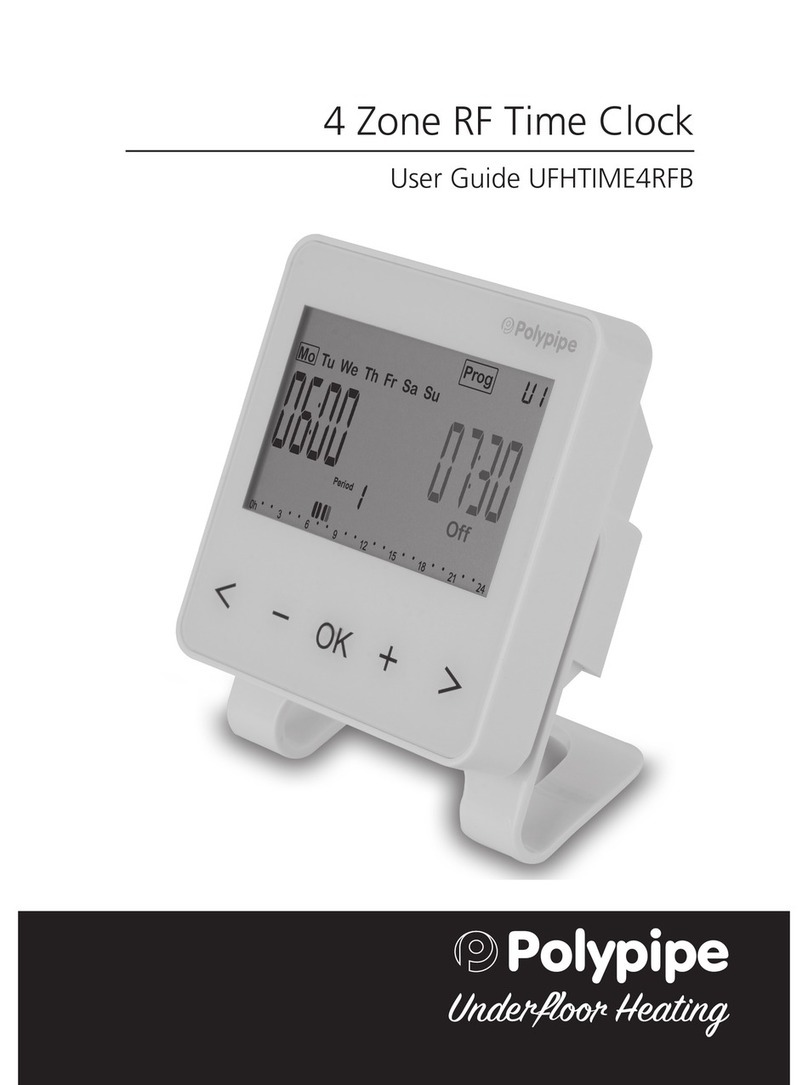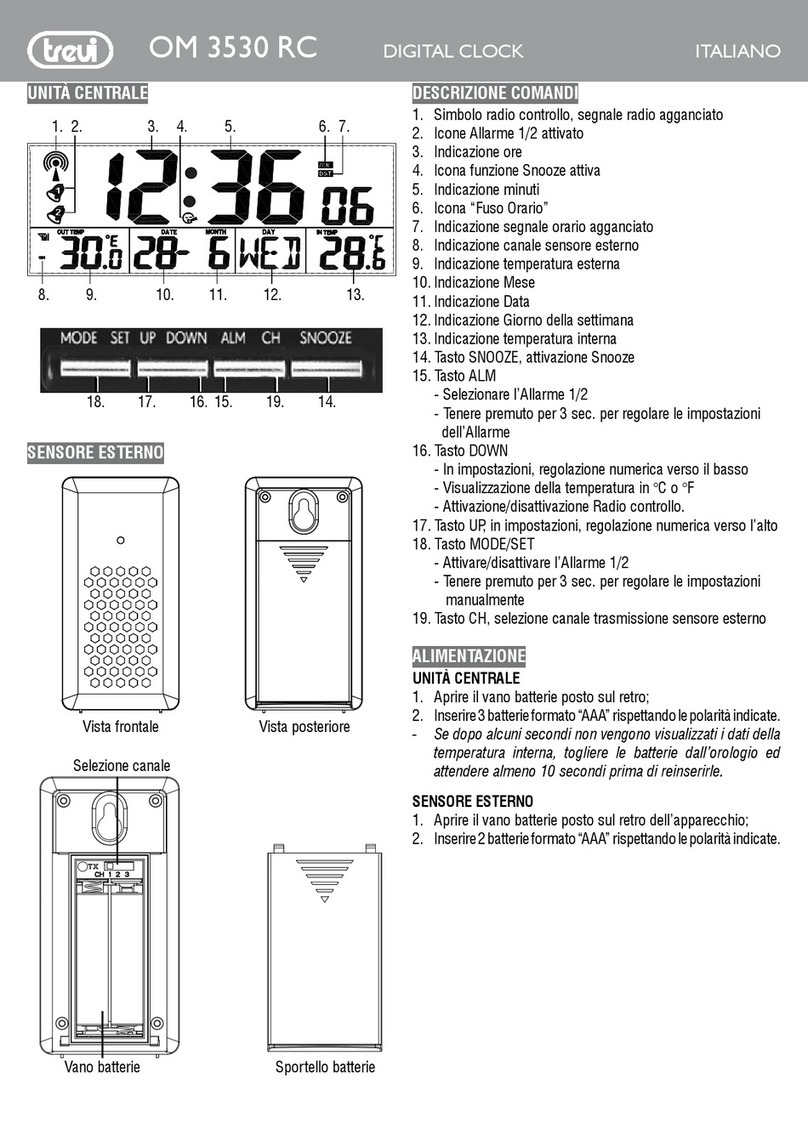EMIT ETS 2 User manual

User manual
Emit Time Station
ETS 2
rev. 2.1 - 11.11.2020

This user’s guide describes the use of Emit Time Station ETS2, which is used to
register emiTags.
The user’s guide firstly describes the ETS2’s various functions and then explains
how the enclosed extra equipment is to be connected and used.
urthermore we take a look at the ETS2’s menu system and go through the
menu choices. In the menu you may set the clock, the station’s code, the
display’s appearance, the protocol, the range of the signal, etc. We also discuss
how to use the menu system for troubleshooting and explain recommended
procedures when problems occur.
To process data from the ETS2 and to generate the result lists you need a PC
program which is compatible with emiTag/ETS2.
All available circuit diagrams, illustrations and specifications of extra equipment
are included in the “Emitag - koblingsskjema” manual. Not all of them are equally
relevant, but we prefer to include too much rather than to omit information that
may be of interest for some. Spare parts and extra equipment are marked with
Elfa’s supply numbers and may be ordered directly from Elfa (our supplier) if you
wish to install the parts yourself. Some of the supply numbers from Elfa may
however be outdated. The safest option is to buy the parts directly from Emit,
installed and ready for use.
The last part of the manual explains how to update the firmware in the ETS2
using the 'eUpdate' program from Emit, and ETS2's technical specifications are
displayed on the last page.
We have chosen to mark ‘input’ (connection ports) with green, ‘light emitting
diodes’ with blue and ‘key text’ with red to make it easier to distinguish between
the different functions.
ETS2 4G is the first transponder-decoder that is IS-approved for use in all IS-
sports, and for all levels. In order to be IS-approved a printer has been added.
In addition the hardware has been revised and fine-tuned to live up to IS's
requirements on resolution, accuracy and drifting. This includes a precision of up
to 31 uS1/1000000 seconds on the printout, if the 'Start/Sync' or ' inish' inputs
are used.

The ETS2 replaces the traditional clock and registers the time when the emiTags
pass the eLine loop, internal or external. The start-time and/or finish-time can
also be registered using an external start gate and/or photo cells. This enables a
timing resolution up to 1 uS accuracy ( 1/1000000).
The competitor’s tag ID and time are transmitted from the emiTags and back to
the ETS2 via an internal radio antenna. The data is saved locally before it is
transferred to a PC via USB, RS-2 2, RS-485 or GPRS.
The ETS2 and the emiTags may be used for timing in various sports, including
cross country skiing, biathlon, orienteering, ski orienteering, cycling (road racing,
time trials, off road, track cycling), running, triathlon, etc.
You may control the ETS2 from a computer or with the built-in keyboard, with six
variable menu keys and a numeric keyboard. The ETS2 has five LEDs (light
emitting diodes) and a graphic display which shows current information. The
LEDs change colour depending on the status of the event it is connected to.
You may use the ETS2 with the internal eLine loop or with up to two external
eLine loops. It is also possible to use Emit's 'StandUp Loop', if you prefer to have
a loop on the side of the course/track. The accuracy is better when you use two
eLine loops (approxiimately 1/100 second depending on the speed). When you
use one eLine loop the accuracy is about 1/10 second. Note that the range of the
internal eLine loop only is three metres.
Equipment included:
The ETS2 is delivered with the following equipment included:
Two eLine loops. The loops covers a twelve meters wide track.
220 V power cable
USB cable
This user’s guide

The ETS2 has several ports for connecting external equipment on top of the unit,
under the lid. These include (from the left to the right seen from the front):
'GPRS' - or connecting external GPRS antenna
'Finish'- Double banana plugs for connecting a photo cell
'Start/syn .'- Double banana plugs for connecting a start gate
'RS-232'- RS-232 (serial) port to PC
'USB'- - USB port to PC
’RS-485’- or transferring data via RS-485
'Loop 1'- or connecting external eLine loop 1
'Loop 2' - or possible connecting of external eLine loop 2
'Antenna' - or connecting an external radio antenna
'110-230V'- or connecting a 220V power cable
Charging the built-in batteries:
The ESD1 has eight built-in rechargeable batteries 9Ah NiMH. You charge the
batteries by connecting the included power cable. Make sure that the charging
switch is set on ‘ON’. When the charger is connected, the LED marked ‘Charge’
will be lit. Charge the ETS2 until the LED turns green. The process usually takes
about eight hours if the batteries were flat when you started. If you want top
charged batteries, you may continue the charging for 1 or 2 hours more. The
batteries will not be damaged by being connected to the charger for a longer
period of time.
The LED marked 'Battery' indicates the remaining battery capacity. A red light
indicates a battery capacity of less than 30%. An orange light indicates a battery
capacity of 30--60%. A yellow light indicates 60-90% capacity, and a green light
indicates that the battery capacity is more than 90%.
Surroundings
The ETS2 is not waterproof, so make sure that no water seeps into the
connection ports on top of the unit. You may use the ETS2 in temperatures as
low as -20 °C, and the unit may be placed outside in rain and snow - as long as
the lid is locked.

CONNECTIONS
The radio antenna
If you wish to use an external radio antenna, it should be connected to the port
marked ‘Antenna’ You do not need an external antenna as long as the ETS2 is
placed no more than five meters from the track, but it may be wise to use an
external radio antenna if the distance is longer than this. If that is the case we
recommend to use a Yagi-antenna, which is sold separately. The Yagi-antenna
should be mounted 5-10 meters after the finish-line, and be pointing towards the
finish line.
External eLine loops
You should use an external eLine loop if the track is wider than 3 metres or if the
competitors pass more than 3 metres from the ETS2. Mill off a track for the loops
with a chain saw or some other suitable tool if the loops are to be placed in the
snow. If the surface is asphalt or other solid ground, the loops must be taped and
secured under mats suitable for the purpose. Make sure that the loops are stable
and lie safely, so that they do not disconnect and cause damage!
Place the loop in the track and run the cable to the ETS2. The eLine loop cable
has a black plug and is to be connected to the 'LOOP 1' port on the ETS2.
When you use two eLine loops you must remember that the blue loop ALWAYS
must be placed in front, while the grey loop ALWAYS must be placed at the
back. The grey eLine loop’s cable has a colourless plug and is to be connected
to the port 'LOOP 2' on the ETS2.
Signal ’contagion’
Note that the wireless signals from the eLine loops may have a range of several
meters. It is recommended to establish a ‘security zone’ of about 3 - 5 meters on
both sides of the loops, and about 5 meters parallel to the race direction, to avoid
errors with wrongly registered competitors passing in another track.
eLine loops for cycling races
In cycling and other sports where the competitors pass the finishing line in high
speed, you must increase the distance between the loop’s wires from 120 cm to
200 cm at the finish.
The LED’s marked 'LOOP 1' and 'LOOP 2' are green when the eLine loop is
connected and functioning. A red light indicates that the eLine loop is

disconnected or not functioning. An orange light indicates that the eLine loop was
disconnected when the power was switched on, or that the connection has been
broken, but is now OK. A blue light indicates that no connected antenna is
needed. This may be the case when you wish to use the ETS2 with only one
eLine loop. In such cases you connect the eLine loop to 'LOOP 1', and the
'LOOP 2' LED will be blue.
Connecting ETS2 to a
PC using USB
Connect the ETS2 to a PC
with the enclosed USB cable.
The ETS2 and the PC should
be switched on before
connecting them to the USB
cable. Connect the cable to
the port marked 'USB' on the
ETS2. Connect the other end
of the cable to an available
USB port on the PC.
The first time you connect the ETS2 to a PC with an USB cable, you might have
to install two drivers; ‘USB Serial Converter’ and ‘USB Serial Port’. Normally this
is done automatically, depending on the PC's operating system.
A virtual com-port is installed and appears in the Windows control panel, when
you connect external USB-equipment. When the equipment is disconnected (or
shut off), this com port will not be shown in the control panel. The com port will
often be shown as ‘com3’ or ‘com4’, depending on how mange com ports that
already are installed in the PC. If you wish to keep the same com port number
every time, you must connect the ETS2 to the same USB port every time.
Using the RS-485 port
Data may be transmitted long distances from the
ETS2 by using the RS-485 port. When you use this
port the cables may be several hundred meters long,
but you have to convert the signal to RS-232 or USB
in the other end of the cable. We have chosen
converters from Moxa Inc. for this use, because they
are among the best and the most stable converters
one can get. We mostly supply Moxa Uport 1450I (4
ports, isolation protection), but we can also provide
Uports with 1, 2 and 8 ports. We do not recommend
serial converters that doesn't have isolation protection,
even if they are much cheaper.

Using photo cells
When using photo cell(s) at the finish you
must connect to the double banana plug
marked ' INISH'. When the ETS2 is
connected to photo cell(s), it will use the
photo cell as finish time and match this time
to the correct tag number.
Using a start gate
When a start gate is used to register start
times, the start gate must be connected to
the input marked 'START/SYNC'.
Synchronising several ETS2
Several ETS2 can be synchronized using
the 'START/SYNC'-input, by short-circuiting this contact (with a switch or a short
cable). All of the ETS2's to be synchronized must be connected to the same
cable AND they must all be in the 'Set Clock'-mode. Use the numeric keys to
set a valid time between 00:00:00 and 23:59:59 (on all ETS2's to be
synchronized). Start the clock simultaneously on all the ETS2's by short-circuiting
the cable connected to the 'START/SYNC'-inputs.
To check that all ETS2's have been synchronized correctly, short-circuit the cable
once more and check that the time registered is identical on all ETS2s. The time
is printed and shown on the display:
F0-1 09:00:13.954672

USER INTERFACE
The display of the ETS2 has seven available lines and up to 20 symbols. Three
keys on each side of the display control the various menu choices. In addition the
keypad has numerical keys and comma, plus four set keys.
'Menu' - in or out of menu modus
'Clear' - deletes the last symbol or leaves the menu
'On/Off' – turns on or off the ETS2 (hold for five sec. to turn off)
'Enter' - accepts choices
Operation mode
Start the ETS2 by pressing the 'On/Off' key. Two seconds later you will see
version number, battery status, radio status and clock. You will also hear clicking
sounds from the unit – this is the eLine loops’ drivers, which are automatically
adjusted every time the ETS2 is turned on. When the start-up procedures are
done (ca. 5 sec.) the display will show what time it is (HH:MM:SS), how many
tags that are registered (M=0) and to which code the ETS2 is set (C=100). If a
4G modem is connected (and enabled) the display will show '4G'next to M=0.
If an external eLine loop is not connected, you will be asked the following
question:
Answer ’'Off' if you don't want to use a loop with the ETS2. Choose 'Internal’ if
you want to use the internal eLine loop. Note that this loop is mounted at the
bottom of ETS2, and the range is merely three meters. Answer ‘External’ if you
have connected an external eLine loop to the 'LOOP 1' port on the ETS2.
Check that the LEDs for loop1 og loop2 have the correct colour (see page six for
details) and that all cables are properly connected.
The ETS2 is now in operation mode and is ready for use.

MENU SYSTEM
The menu system is used to customize various settings for the ETS2. In this
section we'll go through all menu items and explain how they work.
Press the 'Menu'-button to enter the main menu. Pressing 'Menu' again brings
you back one step in the menu system - and if you are in the main menu it will
return to operating mode. Pressing 'Clear' always brings you back to operating
mode.
Main menu (main menu)
In the main menu you have six choices: setting the clock, starting a new race,
displaying technical information, setting the unit's code, changing various
settings, and spooling data. Some of the menu choices leads to a sub-menu,
Set Cloc (main menu – set cloc )
Use the numeric keys to set a valid time between 00:00:00 and 23:59:59. Start
the clock by pressing 'Enter' or by short-cutting the 'START/SYNC'-input.
New Race (main menu – new race)
The 'New Race'-function resets the counter for registered emiTags and empties
the flash memory in the ETS2. The unit is now ready for use in a new race.
It is strongly recommended to do this before every race.

Info (main menu – info)
The info menu displays various information for the ETS2. There are five menu
choices in the info menu; general, power, versions, modem and print. The four
first menu choices lead to a sub menu. Press the 'Print'-key to print all this
information on the internal thermal printer.
General (main menu – info – general)
The general info menu shows which code the ETS2 is set to on the first line. The
second line shows how many passings it has recorded in the current session.
The serial number is shown on the third line, while calibration status is shown on
the forth line.
Power (main menu – info – power)
The power info menu shows how much battery capacity that is left on the first
line. The second line shows how many volts the battery has, while the third line

shows the ampere. The forth line shows how many running hours the ETS2 has
left, while the last line shows the temperature of the battery.
Versions (main menu – info – versions)
The versions info menu shows the version number for the ETS2 on the first line.
The second and third line shows the version numbers for various sub-processes.
Modem (main menu – info – modem)
The modem info menu shows the coverage on the first line (0= no coverage, 5=
excellent coverage), while the second and third line shows how much data has
been uploaded and downloaded. Press 'Reset' to reset this information.
Code (main menu - code)
Choose one of the available choices or enter a three-digit code from 031 to 249
with the numeric keys, followed by 'Enter'.
'Penalty' sets the code to 67, which is used for registering penalty-loop passings
in biathlon.

‘Intermed.’sets the code 70, which is the default code for intermediate/split times.
‘Start’ sets the code 0, which resets the internal clock in the emiTags.
‘ inish 1l.’ sets the code 90 and activates loop1.
‘ inish 2l.’ sets the code 248 and activates both loop1 and loop2. This is the only
choice that uses both loop1 and loop2!
The code used for the ETS2 decides what kind of registration you will get and
which frequency the radio will transmit on. Therefore it is very important to set the
right code. We recommend using the following codes:
Start - 0
Relay handover - 66
Registration of penalty loops - 67
Split time/forewarning - 70
inish, single eLine loop - 90
inish, double eLine loops - 248
Backup, finish - 249
Settings (main menu - settings)
In the 'Settings'-menu it is possible to change how the ETS2 handles different
input, how it is shown and how the data is transferred to an external device.
Ac (main menu – settings - ac )
Normally 'Ack' (acknowledgement) should be turned on, which is the default
setting. This means that the emiTags stop resending data after receiving 'Ack'
from the ETS2. Set 'Ack' to off only when the ETS2 is used in combination with
another ETS2.

Printer (main menu – settings- printer)
Press 'On' to enable printing, if the ETS2 has a printer installed. Default setting is
'Off*.
Display (main menu – settings – display)
Choose display mode:
Normal: Shows running time, station code, tag number and finishing time.
Dev/RSSI: Shows the radio’s deviations in frequency and transmitting ability
Loop Sts.: Shows the eLine loops’ consumption of electricity.
GPRS: Shows the signal strength of the modem (0= no signal, 5= best
signal)
Store All (main menu – settings – store all)
Use this menu choice to store all messages in the ETS2, without filtering on the
code. Normally ETS2 only stores messages with the correct/corresponding code.
Default setting is off.
Reset All (main menu – settings – reset all)
The ETS2 is reset; all data is erased and the original settings are restored!
ONLY TO BE DONE BY AUTHORIZED PERSONNEL!

More... (main menu – settings – more)
This is the continuation of the settings menu.
Protocol (main menu – settings – more - protocol)
Choose protocol (for transmitting data to a PC):
Normal: Standard values, default setting.
Short: Sends 34 bytes. Use with some external devices.
Ext dump: Sets a protocol with extended information, when reading the tags.
Loop (main menu – settings – more - loop)
Choose which loop to adjust. Loop2 is only in use if the ETS2 is set to code 248.

Loop 1 (main menu – settings – more – loop – loop1)
Use this function to adjust the amperage sent to loop1. The second line shows
the current amperage (I=2375). Default setting is 'Standard', which should give
an amperage of approximately 2300 (+/- 100). Choose 'Medium' to get an
amperage of approximately 4700 (+/- 100), and 'High' to get the maximum
amperage, which is approximately 6800 (+/- 100). You may reset the amperage
for loop1 by choosing ‘Reset’.
Loop 2(main menu – settings – more – loop – loop2)
Use this function to adjust the amperage sent to loop2. The second line shows
the current amperage (I=2375). Default setting is 'Standard', which should give
an amperage of approximately 2300 (+/- 100). Choose 'Medium' to get an
amperage of approximately 4700 (+/- 100), and 'High' to get the maximum
amperage, which is approximately 6800 (+/- 100). You may reset the amperage
for loop1 by choosing ‘Reset’.
Language (main menu – settings – more – language)
Choose the preferred language for the menus. Default menu choice is English.

Precision (main menu – settings – more – precision)
Choose the preferred precision/resolution for ETS2. Default setting is 1/1000.
The preferred precision is only used on timing events registered on the
'Start/Sync'- and ' inish'-inputs. The output of ETS2 (serial, printer, modem) will
use the preferred number of decimals on these timing events.
Modem (main menu – settings – more – modem)
Press 'On' to enable the modem, if the ETS2 has a modem installed. Default
setting is 'Off'.
eMat (main menu – settings – more – emat)
Press 'On' to enable eMat – which is used in biathlon to match start
numbers/targets. Defaults setting is 'Off'.

Spool (main menu – spool)
Press 'All' to resend all data stored in the ETS2. Use this function with caution. If
the ETS2 has a lot of data stored, it will be busy resending data for some
minutes, and will not send new data before all the old data is transferred.
Press 'Day' to resend all data collected today.
Press 'Stop' to stop resending data.
eUpgrade
eUpgrade is a program - provided for free by Emit – that is used to upgrade the internal
firmware version of the ETS2. The program may be downloaded from
http://195.159.103.189/software/
PLEASE ONLY USE EUPGRADE I YOU KNOW YOUR ETS2 NEEDS UPGRADING!
After downloading and installing the program, connect ETS2 to an available USB-port
and start eUpgrade.
At the top of the screen eUpgrade displays the equipment type (ETS2), hardware type
(2), software version (2.1) and serial number (876100440). Please note that the software
version must match the hardware type; to use software version 2.x the ETS2 must have
hardware type 2.

If eUpgrade doesn't show any information, check that the ETS2 is properly connected
and that the USB-driver has been correctly installed in Windows.
Click the 'Get firmware from server'-button to obtain the firmware files suited for your
ETS2. Choose the newest/highest firmware version and click the 'Transfer'-button.
Wait until eUpgrade has finished transferring the new firmware version, and click the
'Upgrade'-button. After approximately ten seconds the ETS2 will restart with the new
firmware version.

TROUBLESHOOTING
In the troubleshooting section we have listed the most common problems that
may occur, and the recommended solutions.
Problem Solution
emiTags are not
registered with the
internal loop
The internal loop is mounted at the bottom of ETS2, and has a
range of three meters. Move ETS2 closer to the track, with the
bottom side facing the track, or connect an external loop.
emiTags are not
registered when they
pass the eLine
loop(s)
Check if the emiTags flash when they approach/pass the
loop(s).
If they don't flash:
•Check the eLine loop(s). If one loops is used it should be
connected to 'Loop1'. If two loops are used, the white
loop should always be connected to 'Loop2'.
•Reset the loop by using menu option 'main menu –
settings – more – loop – loop1 – reset' or by restarting
ETS2.
•Check the code. Code 248 should only be used with two
loops.
If they flash, but are not registered:
•Check that the ETS2 is standing close to the track, with
the bottom side facing the track. The internal antenna is
mounted at the bottom of ETS2 – and has a range of 3-5
meters.
•Consider using an external Yagi-antenna.
The ETS2 is not
online
There can be several reason for this.
•Check when the ETS2 was online last time. Go to Emit's
server: http://195.159.103.189 and enter ETS2's serial
number (876250xxx)
•Check if the modem is enabled (main menu – settings –
more – modem – on)
•Enable GPRS-info on the display (main menu – settings –
display - gprs) Check the signal strength (0= no signal,
4= best signal)
•Check if the modem has a sim-card with a valid
subscription. In Norway, this can be done by mailing
m2m.kundesa[email protected]m. Remember to include
the phone number and sim-card number in the e-mail.
This information is on a sticker on front of the ETS2.
The ETS2 is online,
but no times are
registered in the
result software
(eTiming etc.)
•Doublecheck that the ETS2 is online by going to Emit's
server: http://195.159.103.189. The status message
should be less than a minute old if it is currently online.
•Check that the serial number of ETS2 is correctly
entered in the software (876250xxx)

TECHNICAL SPECIFICATIONS ETS2 v.2.1
Dimensions: 41x33x18cm
Weight: 7.5Kg
Operating temperature: -20 to 70°C
Relative humidity: 45%
Power supply: 110-230V~ 50/60Hz 40W
Inputs: Two wired inputs (Start/sync, inish) + two radio receivers (868Mhz)
Outputs: Two external eLine-loop outputs + one internal eLine-loop
Serial interfaces: USB ( TDI), RS232, RS485, 115200 bit/s, 1 stop bit, no parity
Data outputs: USB, printer, LCD, 4G modem.
The S, mS, 1/10000s and uS accuracy is only available on 'Start/sync'
and ' inish' input. It is not available for emiTag-registrations.
Temperature stability: +/- 2 PPM (0°C to +40°C) / +/- 7.5 PPM (-40°C to +85°C)
Quartz Ageing: +/- 1.0 PPM (first year)
Temperature stability (24Hours 23°C): +/-0.2ppm with calibration without charger
after two hours.
Battery life: 24 hours
Hardware Version: 81405-2
irmware Version: V2.1
Protection code: IP67
Table of contents
Popular Clock manuals by other brands

American Time
American Time SQA461RSxE owner's manual
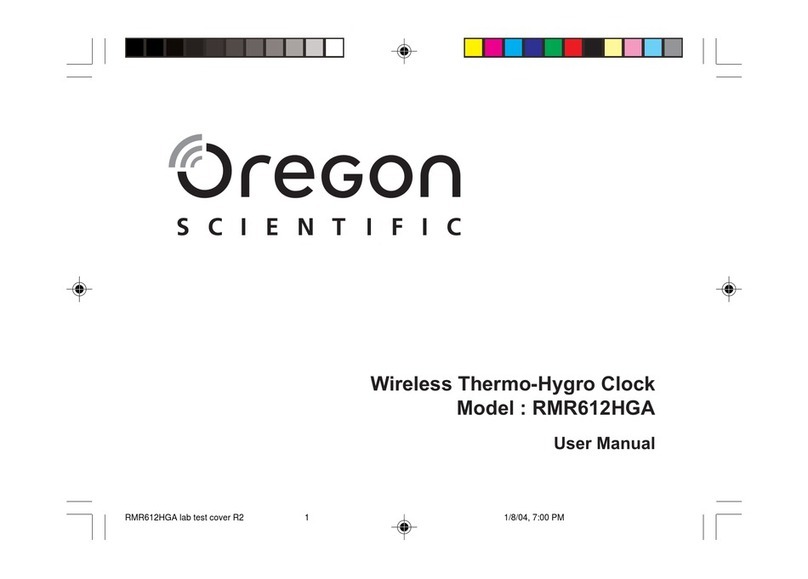
Oregon Scientific
Oregon Scientific RMR612HGA user manual

Lathem
Lathem 1600E user guide

Oregon Scientific
Oregon Scientific RMR500ES user manual
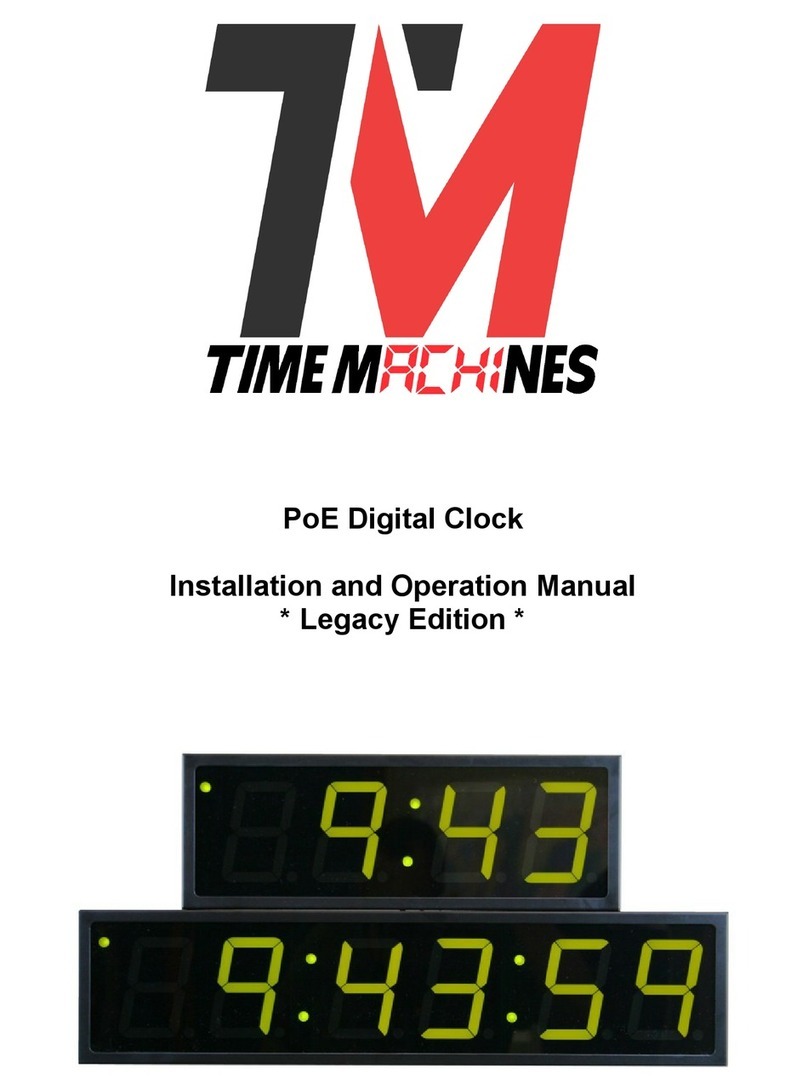
Time Machines
Time Machines 760-240-000 Installation and operation manual

Omicron Lab
Omicron Lab OTMC 100 user manual