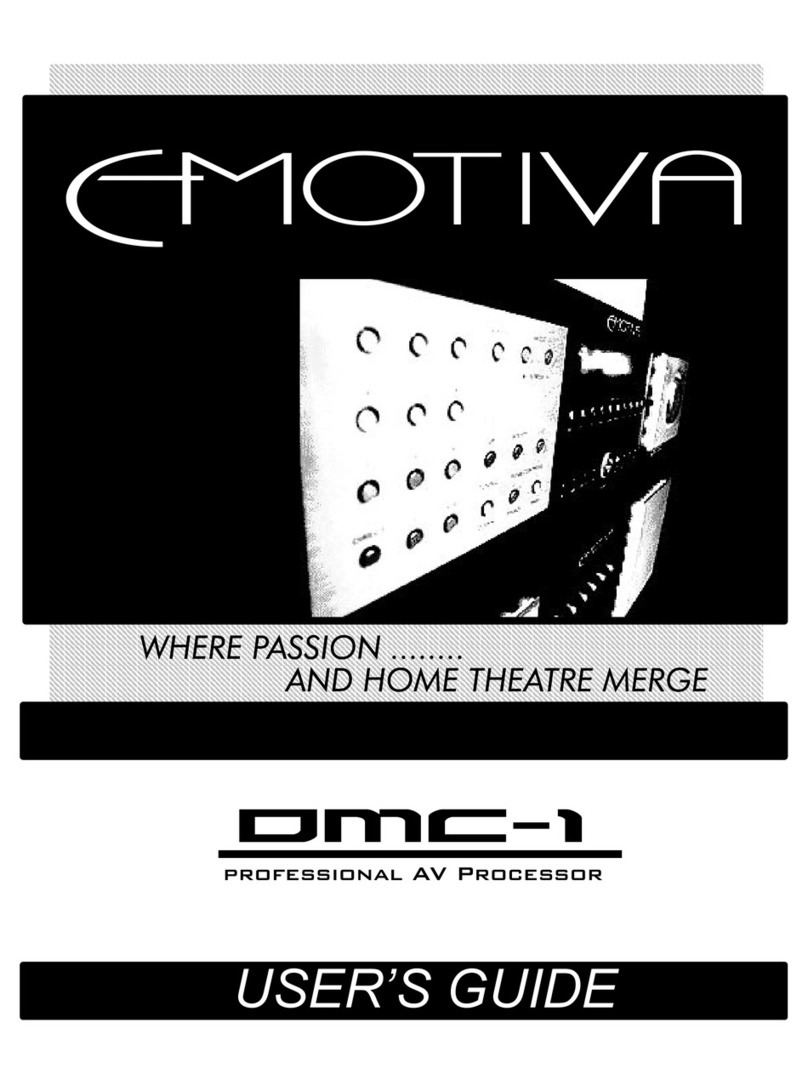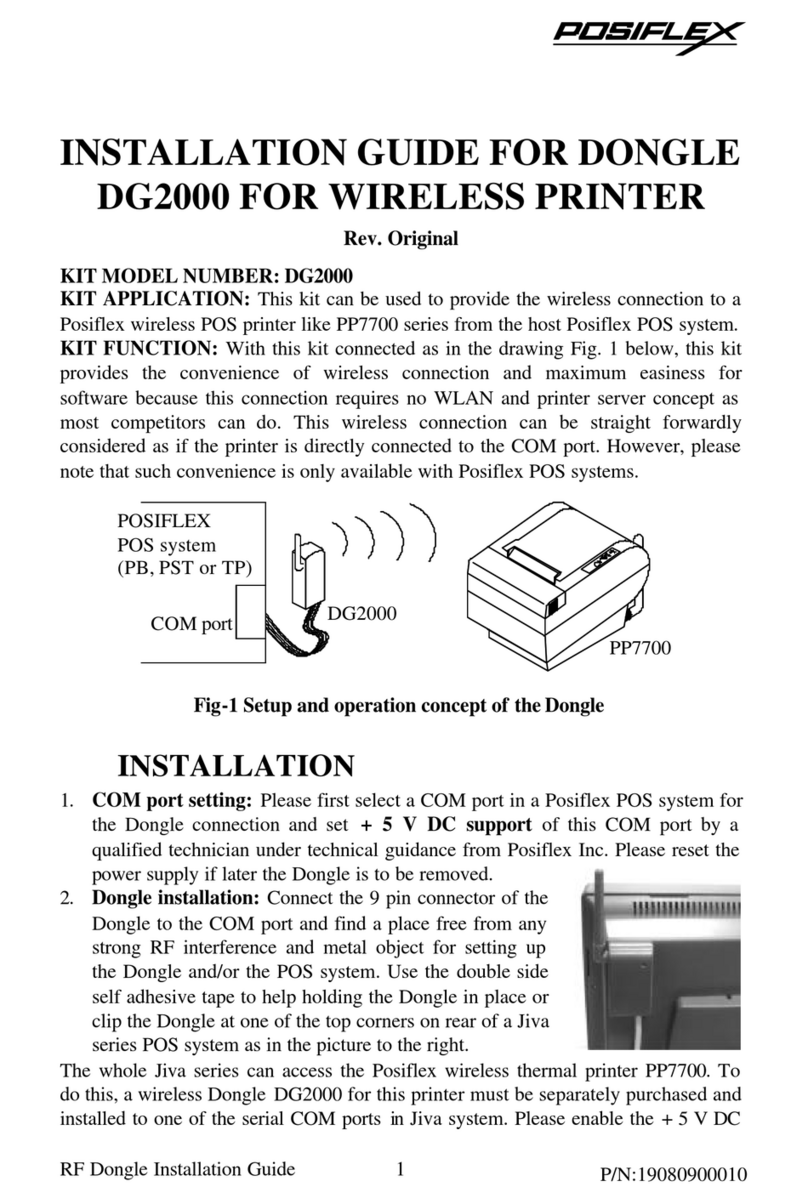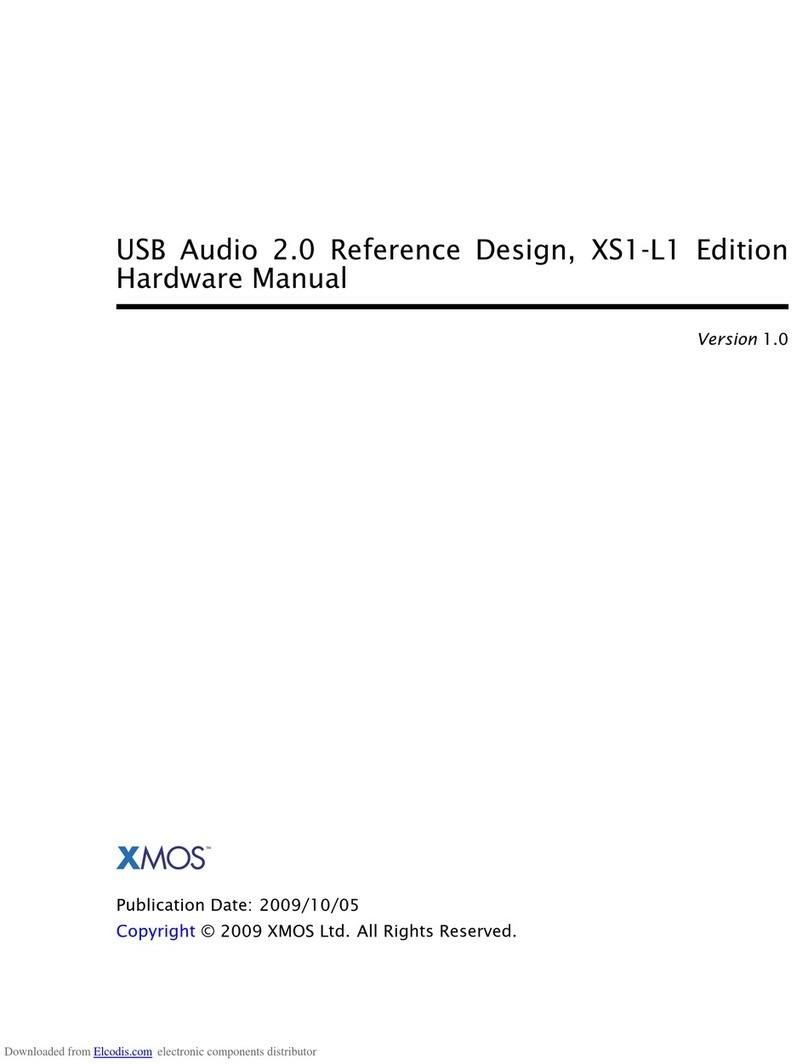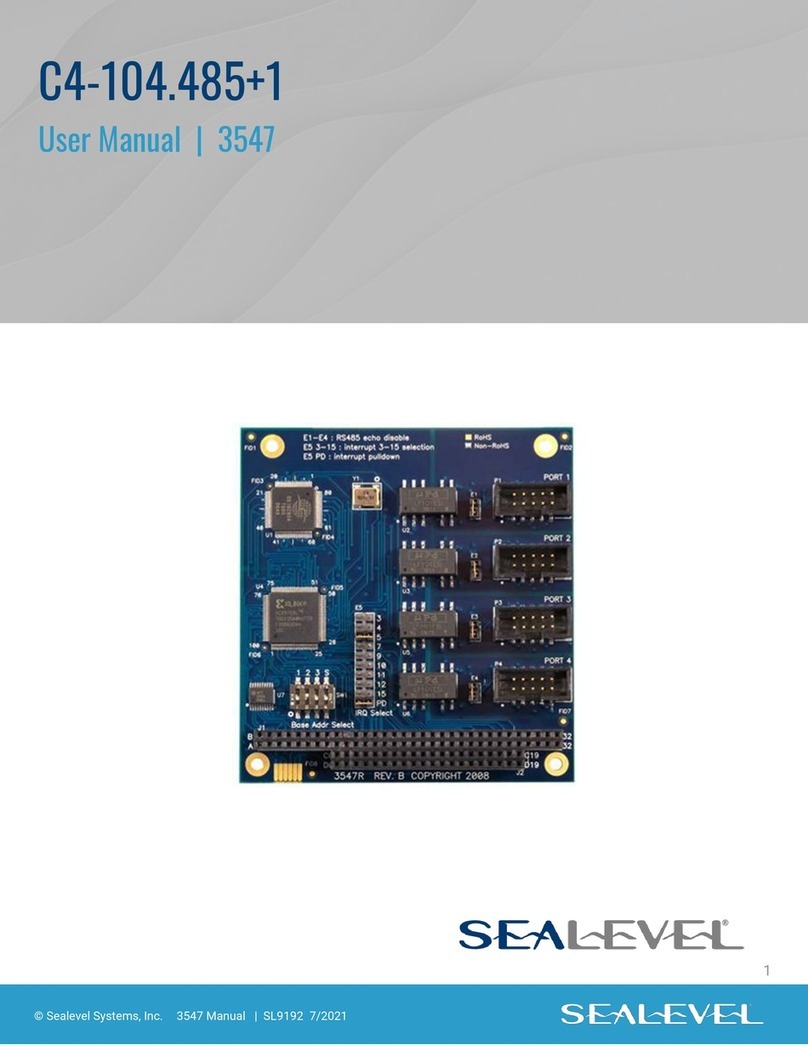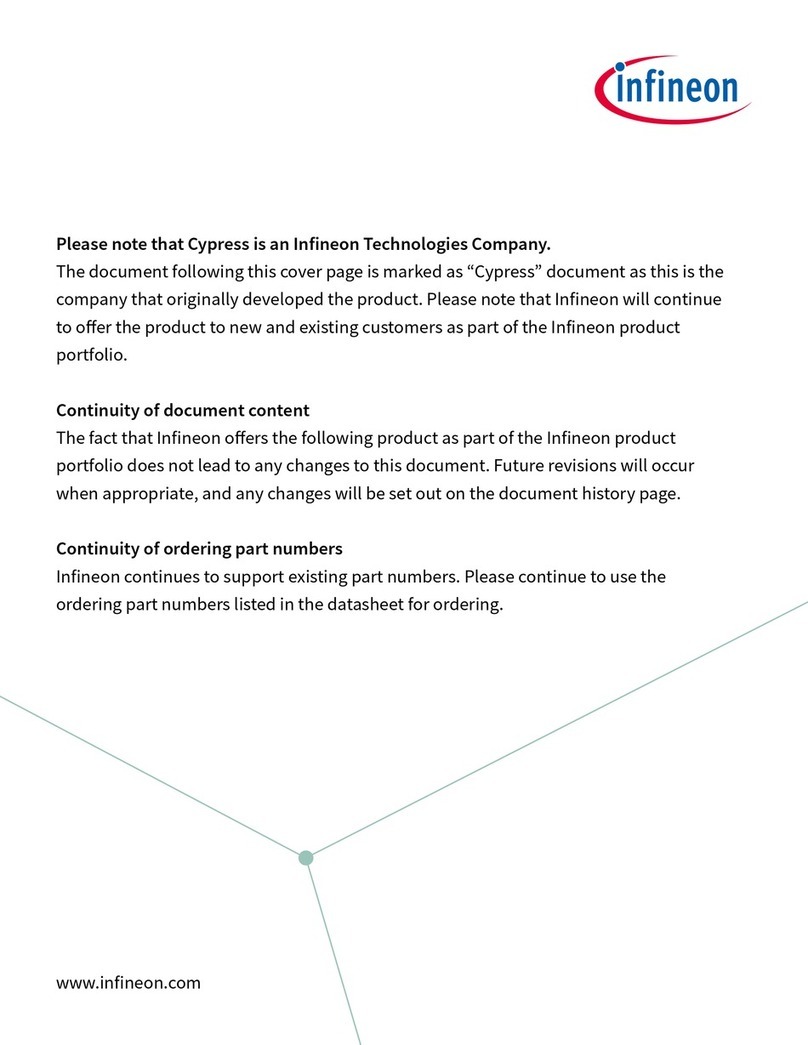Emotiva DMC-1 User manual

professional AV Processor
USER’S GUIDE


TABLE OF CONTENTS
Safety Precautions....................................................8
NEC (National Electrical Code) Standards .......................... 10
A Note for the Cable Television (CATV) Installer................................................. 10
Antenna Grounding Outside the House .............................................................. 10
Thank You for your DMC-1 Purchase .................... 11
Unpacking the DMC-1 .............................................12
Recording the Serial Number................................................ 12
Features of the DMC-1 A/V Controller...................13
DMC-1 Front Panel Features ..................................14
Power Button ......................................................................................................... 14
IR Receiver Window .............................................................................................. 14
Processor Display ................................................................................................. 14
Z II (Zone 2) ............................................................................................................ 15
Input Select Buttons.............................................................................................. 15
MODE UP/DOWN (Mode Buttons) ........................................................................ 15
AM/FM Tuner Controls .......................................................................................... 15
Tone Controls ........................................................................................................ 15
Signal Processing Indicator Lights...................................................................... 15
Additional Front Panel Features........................................... 16
COM/RECV ............................................................................................................. 16
ZONE TWO POWER............................................................................................... 16
ZONE TWO ADJUST .............................................................................................. 16
SIDE AXIS ............................................................................................................... 16
PANEL DIM Button................................................................................................. 16
MUTE Button.......................................................................................................... 16
DMC-1 Rear Panel Layout.......................................17
Component Video In.............................................................................................. 17
Component Video Out........................................................................................... 17
Audio/Video Inputs ................................................................................................ 17
Audio/Video Outputs ............................................................................................ 17
Triggers and Relay ................................................................................................ 18
Infrared (IR) Inputs................................................................................................. 18
RS-232 Port ............................................................................................................ 18
8-CH Analog Input ................................................................................................. 18
Main Audio Outputs............................................................................................... 18
XLR Audio Outputs................................................................................................ 18
Audio Inputs........................................................................................................... 19
Ground Screw ........................................................................................................ 19

FM Antenna ............................................................................................................ 19
AM Antenna............................................................................................................ 19
Side-Axis Outputs.................................................................................................. 19
Stereo Outputs....................................................................................................... 19
Audio Outputs........................................................................................................ 19
IEC Line Cord Socket ............................................................................................ 20
Digital Inputs .......................................................................................................... 20
Digital Output ......................................................................................................... 20
IEEE-1394 “Firewire” Port..................................................................................... 20
Installation and Connections .................................21
AC Power Considerations..................................................... 21
Connection Tips for Superior Sound ................................... 21
Connection Tips for Video Quality and Flexibility .............. 23
What is Composite Video? ................................................................................... 23
What is S-Video? ................................................................................................... 23
What is Component Video? .................................................................................. 23
Video Up Conversion ............................................................................................ 23
Video Output to the Main Screen and OSD ......................................................... 24
Zone Specific Turn-On Triggers ........................................................................... 24
Connection Diagrams ............................................................ 26
Connecting a DVD-Video Player (Analog Audio and Composite Video)........... 26
Connecting a DVD-Video Player (Digital Audio and Component Video)........... 27
Connecting to the TV or Projector using Component Video ............................ 28
Connecting a VCR (Analog Audio and Composite Video) ................................. 29
Connecting a CD Player (Analog Audio) ............................................................. 30
Connecting a Cassette Tape or DAT Deck........................................................... 31
Connecting the 8-Channel Analog Inputs........................................................... 32
Connecting the AM and FM Antennas ................................................................. 33
Connecting an Amplifier (MAIN ZONE)................................................................ 34
Connecting an Amplifier (ZONE 2) ....................................................................... 35
Connecting an Amplifier (ZONE 2) ....................................................................... 36
Overview of the DMC-1 Remote.............................37
Button Layout......................................................................... 37
Button and Display Light ...................................................................................... 38
LCD Display ........................................................................................................... 38
DEVICE Buttons..................................................................................................... 38
PAGE Button .......................................................................................................... 38
MAIN Button........................................................................................................... 38
FAV Button ............................................................................................................. 38
JOYSTICK PAD ...................................................................................................... 38
M1, M2 and M3 Macro Buttons ............................................................................. 38
Quick Start Setup Instructions...............................39

Adding Batteries to the Remote Control ............................................................. 39
Quick Start Instructions for DMC-1 Setup ........................................................... 39
Operation of the DMC-1 using the Remote...........43
Turning on the MAIN Zone .................................................................................... 43
Turning on ZONE 2 ................................................................................................ 43
Programming and Configuring YOUR Components........... 44
P-PRO ..................................................................................................................... 44
LEARN .................................................................................................................... 45
EDIT ........................................................................................................................ 46
FAV.......................................................................................................................... 46
PUNCH.................................................................................................................... 47
ERASE .................................................................................................................... 47
LIGHT...................................................................................................................... 47
MACRO ................................................................................................................... 48
RECAL (Recall) ...................................................................................................... 49
CLONE .................................................................................................................... 49
The On-Screen Display (OSD) Functions .............50
Video Connections................................................................. 50
OSD Activation ....................................................................... 50
Quick Access to Information ................................................................................ 50
OSD Menus ..............................................................51
How to Navigate the OSD Menus ......................................................................... 51
TRIM Menu .............................................................................. 51
MODES Menu.......................................................................... 52
Dynamic Range...................................................................................................... 52
Pro Logic IIx Sub Menu ......................................................................................... 52
DTS LFE.................................................................................................................. 52
DTS Neo:6 .............................................................................................................. 52
Party........................................................................................................................ 52
Jazz Club Ambience .............................................................................................. 52
TONE Menu............................................................................. 53
INPUTS Menu.......................................................................... 53
INPUT CONFIGURATION MENUS (The example shows the DVD menu) .......... 53
Tuner Preset Menu................................................................................................. 54
Saving AM/FM Presets .......................................................................................... 54
SETTINGS Menus................................................................... 55
MAIN ZONE Menu .................................................................................................. 55
ZONE 2 Menu ......................................................................................................... 55
SPEAKERS Menu - SIZE ....................................................................................... 56
SPEAKERS Menu - POSITION .............................................................................. 58
SPEAKERS Menu - CALIBRATION....................................................................... 59
Crossover Adjustment .......................................................................................... 60

Subwoofer Mode.................................................................................................... 60
VIDEO Menu ........................................................................................................... 61
SOFTWARE Menu .................................................................................................. 62
CONTROL Menu .................................................................................................... 62
Special Features of the Emotiva DMC-1................63
Bass Management.................................................................. 63
Surround Modes for 2 Channel Source Material................. 63
Surround Modes for Multi-Channel Sources....................... 65
Tuner Operation ..................................................................................................... 67
Recording............................................................................................................... 69
Zone 2 Operation ................................................................................................... 70
Speaker Placement Tips .........................................73
Tips Before You Begin ........................................................... 73
The Front Speakers ............................................................................................... 74
The Center Speaker ............................................................................................... 74
Side-Axis Speakers ............................................................................................... 75
The Surround Speakers ........................................................................................ 75
Surround Back Speakers ...................................................................................... 76
Subwoofer Location .............................................................................................. 76
Remote Control Codes ...........................................78
Audio Components................................................................................................ 78
Auxiliary Devices.................................................................................................. 78
Cable Boxes ........................................................................................................... 79
CD Players.............................................................................................................. 79
DVD Players ........................................................................................................... 80
Laserdisc Players .................................................................................................. 80
Satellite/DSS Receivers ........................................................................................ 80
Tape Decks ............................................................................................................. 81
Televisions ............................................................................................................. 81
VCRs ....................................................................................................................... 82
Troubleshooting Guide...........................................84
No Sound (from one or more full range speakers) ............................................. 84
No Subwoofer (or poor output) ............................................................................ 84
Poor AM Reception................................................................................................ 84
Poor FM Reception................................................................................................ 85
Input Selection Problems...................................................................................... 85
There is No TV Picture .......................................................................................... 85
No Tone Control Functions................................................................................... 85
No Dolby Digital or DTS Playback........................................................................ 85
No On Screen Display ........................................................................................... 86
Remote Won’t Learn Commands or Codes......................................................... 86
Remote Not Working ............................................................................................. 86
ZONE 2 Not Working ............................................................................................. 87

External Amplifier(s) Shut Down (Often or Prematurely)................................... 87
DMC-1 “Locks Up” (No Response) ...................................................................... 87
Reset Procedure .................................................................................................... 87
Problems Updating DMC-1 Firmware .................................................................. 88
“Hum” Noises ........................................................................................................ 88
Other Probable Causes of Noise.......................................................................... 89
Favorite Settings Log .............................................90
Tone Settings ......................................................................................................... 90
Main Zone Settings................................................................................................ 90
Zone 2 Settings...................................................................................................... 90
Mode Settings ........................................................................................................ 90
Control Settings..................................................................................................... 91
Video Settings........................................................................................................ 91
Input Settings and Remote Codes ....................................................................... 92
SPEAKER Settings ................................................................................................ 92
Technical Specifications.........................................93
Licensing and Trademark Disclosures .................94
DTS Disclosure ...................................................................................................... 94
Dolby Disclosure ................................................................................................... 94
Apple Disclosure ................................................................................................... 94
Emotiva Disclosure ............................................................................................... 94
Limited Warranty .....................................................95

Page 8
Safety Precautions
Read this Owner’s Guide thoroughly before attempting to install and configure the Emotiva
DMC-1 Media Center. All the safety and operation instructions should be read before any
operation of the component(s) begin. After successful installation and configuration of the
Emotiva DMC-1 Media Center, be sure to retain this manual in a safe place for any future
reference needs.
All warnings on the Emotiva DMC-1 Media Center and in these operating instructions should
be followed. Safety is a key component to a long lasting and trouble free installation.The vast
majority of the subsequent safety precautions involve simple common sense. If you are not
comfortable with the installation of audio/video entertainment equipment, it will be to your
benefit to seek the services of a qualified installation professional.
The Emotiva DMC-1 Media Center should NEVER be used near water such as a bathtub,
washbowl, kitchen sink, laundry tub, in a wet basement, or near a swimming pool, etc.
The Emotiva DMC-1 Media Center should be situated so that its location or installation posi-
tion does not interfere with proper ventilation. The Emotiva DMC-1 Media Center should not
be situated on a bed, sofa, rug, or similar surface that may block any ventilation openings; or
placed in a built-in installation such as a bookcase, cabinet, or closed equipment rack that
may impede the flow of air through ventilation openings. If installed in a closed equipment
rack for custom installations, be sure to add forced air ventilation so that it has adequate air
circulation.
The Emotiva DMC-1 Media Center should be situated away from heat sources such as radia-
tors, or any other devices which produce heat.
The Emotiva DMC-1 Media Center should be connected to a power supply only of the type
described in this Owner’s Guide and what is labeled on the DMC-1 component. Power supply
cords should be routed so that they are not in high foot traffic areas or pinched by items
placed upon or against them, paying particular attention to cords at the wall plugs, conve-
nience receptacles, and the point where they connect into the DMC-1 Media Center. The
power cord of the DMC-1 Media Center should be unplugged from the outlet when unused for
a long period of time.
When it’s time for cleaning the Emotiva DMC-1 Media Center, it should be cleaned only as
recommended in this Owner’s Guide. Never spray liquids directly into the component’s vent
openings. Care should be taken so that small objects do not fall into the inside of the DMC-1
Media Center .
The following situations require your Emotiva DMC-1 Media Center is serviced only by quali-
fied service personnel:
1. The power-supply cord or the plug has been damaged; or
2. Objects have fallen, or liquid has spilled into the component; or
3. The DMC-1 has been exposed to rain; or
4. The DMC-1 does not appear to operate normally or exhibits a marked change in perfor-
mance; or

Page 9
5. The DMC-1 has been dropped, or its enclosure or chassis is damaged.
Theuser should not attempt to servicethe DMC-1 MediaCenter beyond the meansdescribed
in this Owner’s Guide. All other servicing should be referred to qualified service personnel.
To prevent electric shock, do not use this polarized plug with an extension cord, receptacle
or other outlet unless the blades can be fully inserted to prevent blade exposure.
Pourpreevenirleschocs electriques ne pasutiliser cette fiche polarises avec un prolongateur,
un prise de courant ou une autre sortie de cou-rant, sauf si les lames peuvent titre inserees a
fond sans laisser aucune parIIIe a decouvert.
Grounding or Polarization — Precautionsshouldbetakenso thatthe grounding or polariza-
tion means of the component is not defeated.
This apparatus does not exceed the ClassA/Class B (whichever is applicable) limits for radio
noise emissions from digital apparatus as set out in the radio interference regulations of the
Canadian Department of Communications.
ATTENTION— Lepresentappareilnumeriquen’emetpasdebruitsradioelectriquesdepassant
laslimitesapplicables aux appareils numeriques de classA/declass B (selon le cas) prescrites
dans le reglement sur le brouillage radioelectrique edicts par les ministere des communica-
tions du Canada.
For questions regarding service, please contact:
Emotiva
27901 Smyth Drive
Valencia, CA 91355
Tel - (877) 366-8324 (877) EMO-TECH
Fax - (661) 775-9462 www.emotivaaudio.com
Exclusive Distributor
AV123 Tel - (877) 543-7500 www.av123.com
If you purchased your DMC-1 fromAV123, please contact them directly for service or techni-
cal questions.
WARNING – TO REDUCE THE RISK OF FIRE OR ELECTRIC SHOCK, DO
NOT EXPOSE THISAPPLIANCE TO RAIN OR MOISTURE.
CAUTION: TO PREVENT ELECTRIC SHOCK, MATCH WIDE BLADE OF
PLUG TO WIDE SLOT, FULLY INSERT.
ATTENTION: POUR EVITER LES CHOCS ELECTRIQUES, INTRODUIRE
LA LAME LA PLUS LARGE DE LA FICHE DANS LA BORNE
CORRESPONDANTE DE LA PRISE ET POUSSER JUSQU’AU FOND.

Page 10
NEC (National Electrical Code) Standards
A Note for the Cable Television (CATV) Installer
This reminder is to call the CATV system installer’s attention toArticle 820-40 of the NEC that
provides guidelines for proper grounding and in particular, specifies that the cable ground
shall be connected to the grounding system of the building as close to the point of cable entry
as practical.
Antenna Grounding Outside the House
If an outside antenna is connected to the receiver, be sure the antenna system is grounded so
as to provide some protection against voltage surges and built-up static charges.Article 810
of the National Electrical Code, ANSI/NFPA 70, provides information with regard to proper
grounding of the lead-in wire to an antenna-discharge unit, connection to grounding elec-
trodes, and requirements for the grounding electrode. See diagram below.
Cable TV Coaxial Cable, Satellite
Dish Cables, and Television
Antennas should be grounded
BEFORE the point of entry into
the house.

Page 11
Thank You for your DMC-1 Purchase
Dear Home Entertainment Enthusiast,
Thankyou for purchasing theEmotivaDMC-1Digi-
tal Media Controller. We sincerely believe that it
offers you outstanding performance and value.
Emotiva products are engineered and produced
with the highest quality materials and incorporate
the latest technology. We think you will find the
Emotiva DMC-1 meets or exceeds your expectations.
The Emotiva DMC-1 is unlike any home entertainment product on the market. It has been
designed with the user in mind. By employing technology that makes sense, the Emotiva
DMC-1does most of thethinking foryou. This allowsyou tospend moretime enjoyingvarious
audio and video sources without requiring an engineering degree to operate the component.
What’s more, the Emotiva DMC-1 does it all with exceptionally refined cosmetics and a sound
quality that will satisfy even the most discriminating tastes.
The Emotiva DMC-1 features an array of leading edge technologies and all the features nec-
essary to perform the functions expected of a high end Digital Media Controller.
The Emotiva DMC-1 Digital Media Controller is an intuitive component that allows you to
control and manage all of your system’s audio and video devices from a single, easy-to-use
control center. This makes enjoying your home entertainment system much easier than oper-
atingcomplicatedcomponentswithmultiple remotesorother confusingprocedures.AtEmotiva,
we remember that creating home audio/video products means that they should be easy to
use while delivering unparalleled performance.

Page 12
Unpacking the DMC-1
The Emotiva DMC-1 Preamplifier andA/V Controller should reach you in flawless condition. If
you notice any shipping damage or other issues upon unpacking the unit, please contact your
Emotiva Retailer immediately.
Gently lift out the unit and remove all the packing material and accessories. It is important to
save all the packing materials and the box in case your Emotiva DMC-1 ever needs to be
moved or shipped back to the factory for service.
Make sure that you keep your sales receipt. It is the only way for Emotiva to establish the
duration of your Limited Warranty and it may be useful for insurance purposes.
Please take a moment to fill out and mail the Emotiva Customer Response card.
Recording the Serial Number
Please read the serial number located on the rear panel and record it below. Also record the
place where you purchased this product and the date of purchase.
Model Number DMC-1
Place of Purchase
Serial Number
Date of Purchase

Page 13
Features of the DMC-1 A/V Controller
• 24-bit Crystal Semiconductor®Analog to Digital converter
• 24-bit, 192 kHz Analog Devices®Digital to Analog converters
• 32-bit, 20 MHz control microprocessor
• 24-bit, 150 MIPS Motorola SymphonyTM DSP processor
• AM/FM tuner with 40 presets
• Digital Domain Treble and Bass tone controls
• Dolby Digital EX®, Dolby Pro Logic II® , and Pro Logic IIx®decoding modes
• DTS ES®and DTS NEO:6®decoding modes
• DSP “simulated” surround mode for enhancement of two channel sources
• Supports all digital sampling rates to 96 kHz
• Direct 2-channel analog bypass mode
• Gold plated input and output connectors
• Balanced XLR outputs and unbalanced RCA outputs
• Six A/V inputs, each with audio, S-video and composite video
• Three A/V outputs, each with audio, S-video and composite video
• 8 channel analog input with separate RCA connectors for DVD-Audio format
• Three component video inputs and two component video outputs
• Automatic video format transcoder up converts Composite and S-Video source to Compo-
nent Video
• Six coaxial and four optical digital inputs
• Coaxial and optical digital outputs (including from analog and downmixed 5.1 sources)
• Three audio only inputs, including MM Phono
• Two Tape record outputs
• Record outputs feature down mixed 2 channel output from a 5.1 digital source
• Four subwoofer outputs
• 7.1 channel outputs plus stereo side outputs for a total of 9.1 channels
• “Party Mode” for 2 channel playback through all speakers
• Zone 2 can play sources independent of the Main Zone
• Trigger outputs for both zones
• IR control of both zones, with rear IR ports and discrete codes
• On Screen Display (OSD)
• Flash memory upgradable through RS-232 port
• IEEE 1394 “Fire Wire” port for future expansion
• RS-232 control port with discrete codes
• Steel chassis with milled aluminum “floating wing” faceplate and cobalt blue illumination
• IEC standard 2 prong removable power cord

Page 14
DMC-1 Front Panel Features
Power Button
This turns the DMC-1 on or off. It is a
non-latching momentary button. If you
press Z II first, it can turn on Zone 2
(even if the Main Zone is off).
IMPORTANT – Please note the DMC-1
requires initialization after the power
cord is plugged into the AC receptacle.
Push and hold the power button for
approx. 5 seconds. The unit will power
up after this small delay. The second
push of the power button will turn the
unit off and after this the unit will turn
on and off in a normal fashion.
Rotatethis manual control clock-wise to
increase the volume. The dB level will
appear in the front panel display. When
turning on a new source, make sure the
levelis low,such as -80 dBandincrease
it slowly. The dB display becomes less
negative as the volume increases.The
DMC-1 volume control is velocity sensi-
tive. If turned slowly, the volume will
change in small increments. If rotated
quickly, level change will be made in
larger increments.
Note: When the DMC-1 is turned on, it
has a deliberately slow and smooth vol-
ume ramp from silence, up to the level
that was set when the unit was last
turned off. It can also be programmed
tocomeupto a preset volume you have
selected, rather than the previous
volume.The knob does not turn when
volume is operated from the DMC-1 re-
mote.
14
1 2 4
5
3
6
7
8
910
2IR Receiver Window
This window should be clean and free
from obstruction for the remote control
to work correctly.
3Processor Display
This soothing blue display shows which
input is selected, the tuner frequency,
volume level, and other useful informa-
tion.

Page 15
Input Select Buttons
Use these controls to select the source
thatyou want to listen to and/orview. Us-
ing the On Screen Display (OSD) IN-
PUTS menu, each input can be adjusted
in level so that all the inputs have similar
volumes. Each input can also be set to
entera desired surroundmodewhenever
that input is selected.
Note: After you have selected an input,
you should check that the DMC-1 is set
tothedesiredsurround mode (or the ste-
reo mode).
6
MODE UP/DOWN (Mode Buttons)
These buttons allow you to step up or
down through the various sound play-
back modes.
7
AM/FM Tuner Controls
The AM/FM button toggles between the
AMor FM band. Pressandholdit to scan
of the station presets. Press it again or
press a preset button to stop the scan.
DIRECT Tuner Controls
Use this to enter a station’s frequency
directly using the 0 - 9 keys, such as 9,
3, 9 for 93.9 MHz.
UP/DOWN Tuner Controls
Switchto stationsaboveor below the fre-
quency of the current station. If repeat-
8
Tone Controls
To change the tone, first press BASS or
TREBLE and then press UP or DOWN
to suit your taste. The display will show
thechange in dB levelforreference.The
range for both BASS and TREBLE is +/
-10 dB in stepsof1 dB.Theunit returns
toitsnormaldisplay aftera fewmoments
of inactivity, and any level changes are
retained.
The BASS and TREBLE levels can also
beadjustedusingtheOSDTONEMenu
and the remote control.
Note:The Tonecontrols do notaffectthe
LFE channel, or the 8-Channel analog
input.
Signal Processing Indicator Lights
DOLBY DIGITAL
This light is on when a Dolby Digital sig-
nal is being decoded.
DTS
This light is on when a DTS signal is
being decoded.
DOLBY PRO LOGIC IIx
ThislightisonwhentheDolbyProLogic
II or Pro Logic IIx mode is engaged.
DIGI
This light is on when a digital audio sig-
nal is being decoded.
9
10
Z II (Zone 2)
Any changes you make after pressing
this, will affect Zone 2 and not the Main
Zone. For example, press Z II, then
POWER to turn on Zone 2, then adjust
the Volume and select an input. Press Z
II again to revert back to Main Zone op-
eration.Itwillalsorevertbackafterashort
period of no activity.
Note:IfZone2hasnotbeenenabledthis
button has no effect. The unit is shipped
with Zone 2 disabled.
5edly pressed, the tuner will move up or
down one frequency step each time. If
held down for a second or more, the
tuner will automatically keep tuning sta-
tions. Press UP or DOWN once again
tostop whenitreaches astationyou like.
Preset Tuner Memory Buttons
1-9, 0, +10 -These buttons are used to
directlyselect your favorite stations,pre-
viously stored as presets.

Page 16
Additional Front Panel Features
COM/RECV
This light pulses to verify front panel volume LEVEL or INPUT SELECTOR commands are
being sensed, or that the remote control commands are being sensed.
ZONE TWO POWER
This light is on when Zone 2 is turned on.
ZONE TWO ADJUST
This light is on when Zone 2 is being adjusted.
SIDE AXIS
This light is on when the side-axis outputs are enabled.
PANEL DIM Button
The front panel lights have four levels: bright, medium, low and off (low intensity display with
all illumination off).
MUTE Button
This turns off the sound. Press it again, or adjust the volume control to return to the previous
volume level.

Page 17
Audio/Video Inputs
These Audio, Component Video, Com-
posite-VideoandS-Videoinputsconnect
to the outputs of your audio video com-
ponents. When these inputs are se-
lected, the audio will be heard in your
system and the video will be seen on
the TV screen. VID2 can be used for a
second VCR.
Audio/Video Outputs
MAIN: connects to the inputs of a TV
monitor,where the video ofany selected
input and the On Screen Display (OSD)
can be viewed. The audio connections-
allow you to listen to any selected audio
source through your TV’s speakers.
VCR: connects to the inputs of a VCR to
allow recording.
VID2/MON2: connects to the input of a
second VCR for recording, or to a sec-
ond TV. When configured in the OSD for
“VID2,”thisoutputis mutedwheneverthe
VID2 input is selected. This prevents
feedback; also there is no OSD then on
thisoutput.Whenconfigured for“MON2,”
the output is always active, the same as
the Main output.
Note: Analog audio signals are present
at these L and R outputs even if a digital
input has been selected. The output is a
2 channel down mix if the digital source
has more than 2 channels.
1 2
DMC-1 Rear Panel Layout
5
Component Video In
These inputs connect to the component-
video outputs of your DVD, SAT or other
video source (VID1) if they have this ad-
vancedcapability. Whentheseinputsare
selected, the DMC-1 will automatically
route any video signals going into these
jacks to the component video outputs.
Note that component video provides the
best picture compared to composite or
S-Video. The DMC-1 can also route
HDTV signals.
Component Video Out
If your TV Monitor has component video inputs, connect them to these outputs. If you
select DVD, SAT or VID1, then any video signals going to the component inputs, will
pass through to your TV monitor. The DMC-1 can also up convert any Composite Video
or S-Video signals from the other inputs to Component Video.
3 4 6 7
8
9
10
3
1
4
2

Page 18
Infrared (IR) Inputs
These are used in custom installations
tocontroltheMain ZoneandZone2from
a remote location. The input accepts 1/
8"monomini-jacksfromstandardremote
control IR equipment, such as those
made by Xantech and other companies.
The remote sensors can be in a differ-
ent room, or in a preferred location in
your main room.
Triggers and Relay
The relay switch is normally open, and it
will close after a short delay, when se-
lecting a source. This can be used in in-
stallationstotriggervideo screendeploy-
ment, or other custom purposes. The
OSD INPUTS menu allows you to
choose which inputs will activate the re-
lay. The +12 VDC outputs are on when-
ever their zone is enabled. Emotiva am-
plifiers have a +12 VDC input which al-
lows them to be turned on automatically
bythe DMC-1.The1/8" mini-jackiswired
in parallel with the terminals. Do not ex-
ceed a current draw of 500 mA total for
both outputs.
RS-232 Port
This connects to the serial port of a
home or laptop computer, allowing the
DMC-1 flash memory software to up-
graded. The latest software can be
downloadedfromtheEMOTIVAwebsite.
It also allows connection of an optional
control device intended to be installed
in a remote location.
XLR Audio Outputs
These line-level balanced XLR outputs
connect to the XLR inputs of your amplifi-
ers and powered subwoofer. The outputs
are: front left, front right, center, left sur-
round, left surround back, right surround
back, right surround and one subwoofer
(LFE)output.Ifyour amplifierhasa choice
of inputs, we recommend using the XLR
balanced type. This gives better noise
rejection,especiallyfor longer cable runs.
Main Audio Outputs
These line-level RCA outputs connect to
the inputs of your amplifiers and powered
subwoofer(s). There are outputs for front
left, front right, center, left surround, left
surround back, right surround back, right
surround and three identical subwoofer
(LFE) outputs.
8-CH Analog Input
These analog audio inputs can connect to
the output of an external surround proces-
sor, or a source component such as
DVD-Audio, SACD, or a DVD player with
its own surround decoder. You can select
this as an input from the front panel or re-
mote control. The eight channels of ana-
log audio will then pass into the DMC-1
Note: This is designed to be a very short,
ultra pure, analog-only signal path. DSP-
based effects such as tone controls, bass
management and DSP surround are by-
passed in order to maintain the highest fi-
delity. This inputis notavailable inZone2.
10
8
9
5
6
7

Page 19
DMC-1 Rear Panel Layout (Continued)
Ground Screw
This is commonly used for the ground
connection wire of a turn-table, to pre-
vent any hum in your speakers. It is tied
to the chassis ground, and may be used
as needed.
Note: It is not necessary or desirable to
connect this to an electrical ground.
12
11
13
12
11
18
Stereo Outputs
FIXED MAIN is a line level output, and
the volume is not adjustable. This can
be used as a record output, or to feed
anotheraudio system. ZONE2connects
to the inputs of a stereo amplifier to run
Zone 2. The volume and source are ad-
justable, either from the front panel, or
from a remote IR sensor.
FM Antenna
ThesuppliedFMantenna fitsthis“F-type”
screw-onconnector.Otherantennascan
be fitted for improved reception.
AM Antenna
These connections are for the included
AM loop antenna.
Audio Outputs
Theseaudiooutputsconnectto the ana-
logrecordinputsofyourtapedecks,such
as DAT, cassette or reel to reel. These
outputs allow you to record the selected
audio program. Note that these also al-
low analog recording from digital audio
sources.
Side-Axis Outputs
These outputs provide two optional front
side channels to complement the left,
center,right,surroundandsurround back
channels. They can be turned on or off
using the Speaker Size OSD menu (see
page 56).
13
Audio Inputs
These audio inputs connect to the out-
puts of your turntable, DAT or TAPE
player. Any standard audio component
with a line-level output can be connected
to DAT or TAPE. Only a turntable with a
moving-magnet, or high-output moving
coil cartridge can be connected to the
PHONO input.
14
15
16
17
14 15 16 17
19 20 21

Page 20
IEC Line Cord Socket
TheDMC-1 comes witha detachable line
cord which connects here. Plug the line
cord into anAC wall socket or power strip
whichiscorrectlyconfiguredwiththevolt-
age and current supply specified for the
DMC-1.
Digital Inputs
These inputs connect to the digital out-
puts of your audio/video components.
The DVD, SAT and VID1 and CD inputs
havetwo options, optical orcoaxial. The
DAT and VID2 inputs are coaxial only.
Wheneveroneofthese inputsis selected
fromthefront panel or remote, the DMC-
1 will automatically select the digital in-
putifthere is a signal present, otherwise
it will select the corresponding analog
input.
Digital Output
This S/PDIF output is active for all
sources except the 8-channel input. It
allows you to record digital audio, for
example to a DAT or CD-R.
18
19
20
IEEE-1394 “Firewire” Port
This connection is for future expansion
and accessories.
21
Other manuals for DMC-1
1
Table of contents
Other Emotiva Computer Hardware manuals
Popular Computer Hardware manuals by other brands

SIIG
SIIG DP PCI-to-PS/2 Quick installation guide
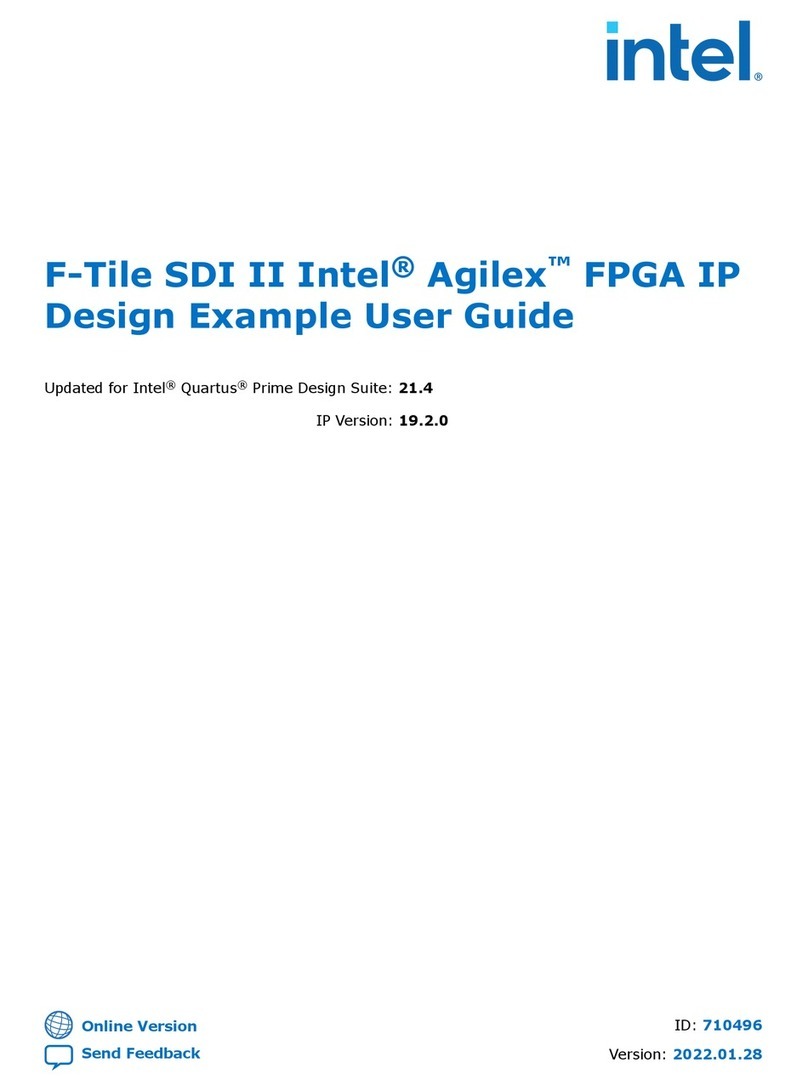
Intel
Intel F-Tile SDI II Intel Agilex user guide

Edimax
Edimax EW-7128g Specifications

Thermaltake
Thermaltake Pacific Core P8 DP-D5 Plus quick start guide

Intel
Intel 2ND GENERATION CORE PROCESSOR FAMILY DESKTOP - VOLUME 1... datasheet

iWave
iWave FIM-1440 user manual
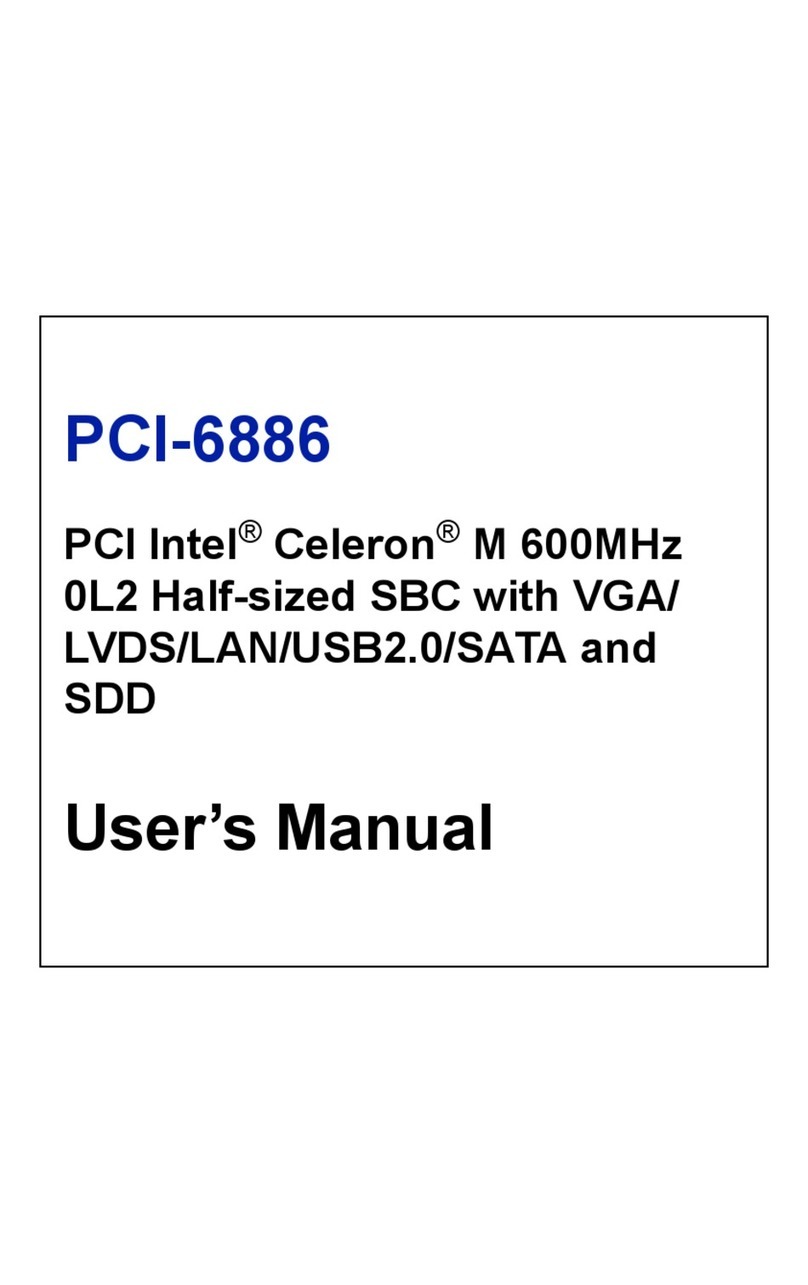
Intel
Intel PCI-6886 user manual

Chelsio Communications
Chelsio Communications Chelsio T5 Installation and user guide

insys icom
insys icom i-modul ISDN HIX V4 Designer's guide

Noctua
Noctua NF-A9 PWM user manual
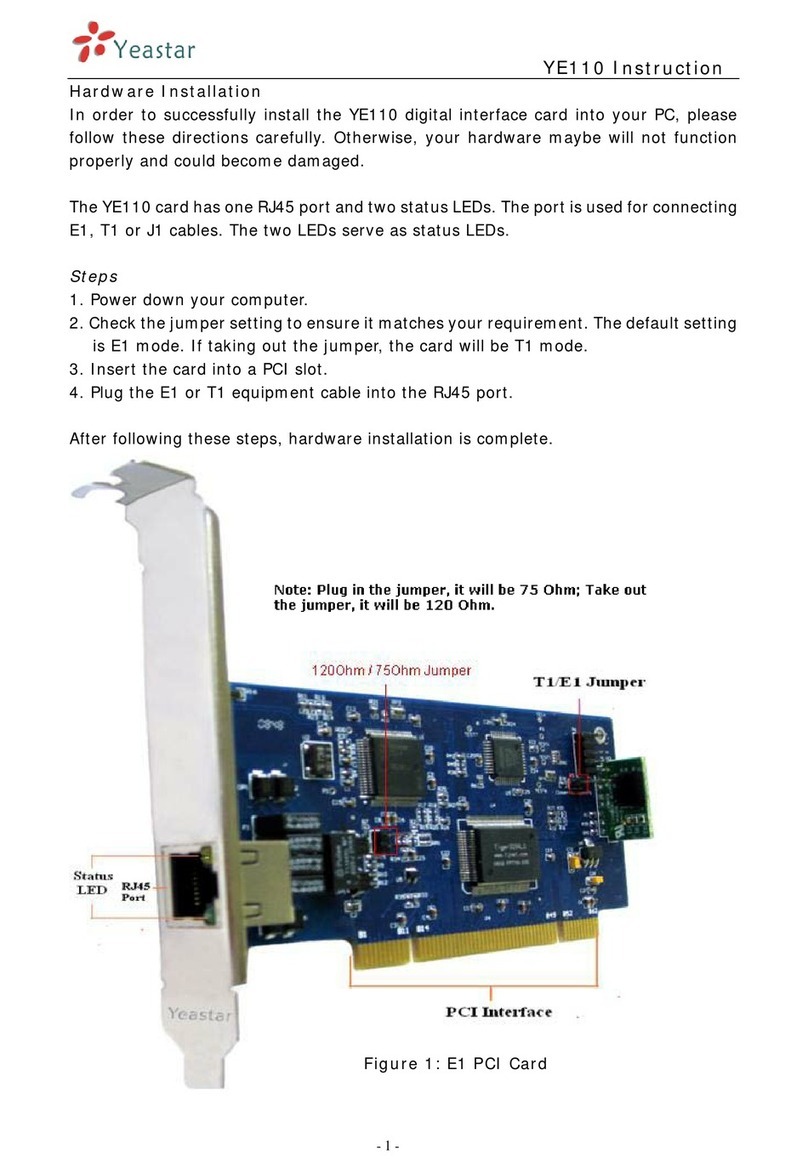
Yeastar Technology
Yeastar Technology YE110 Instruction
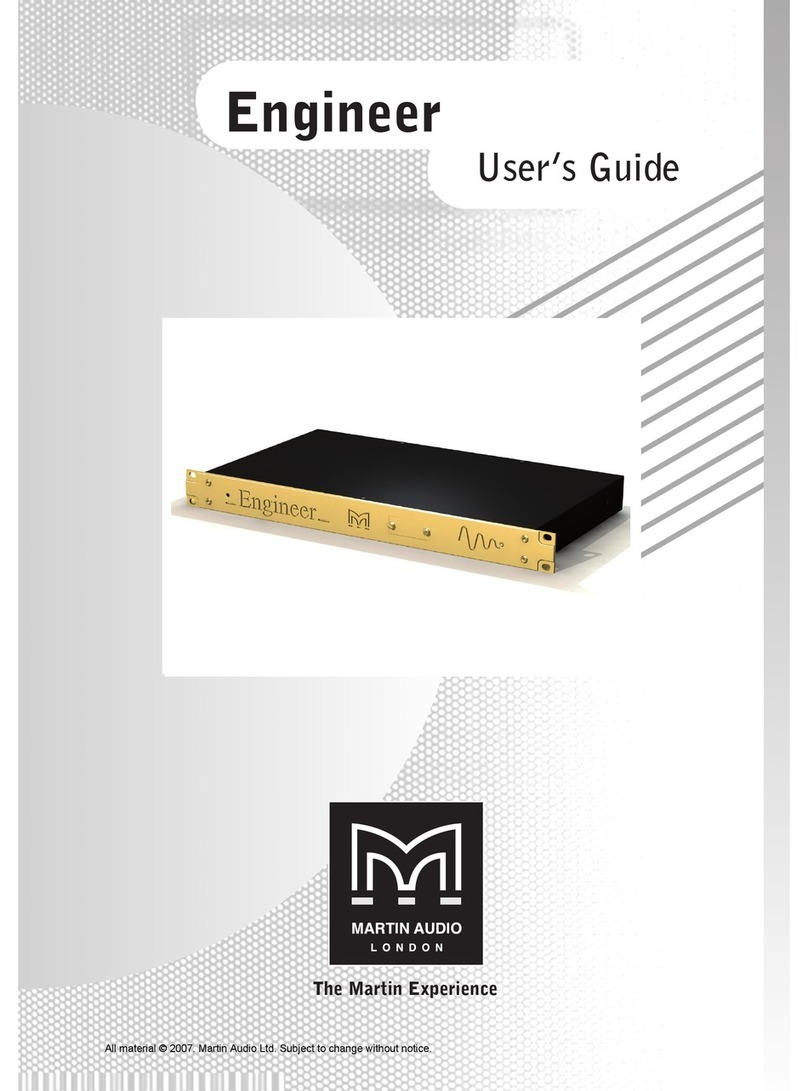
Martin Audio
Martin Audio ENGINEER user guide