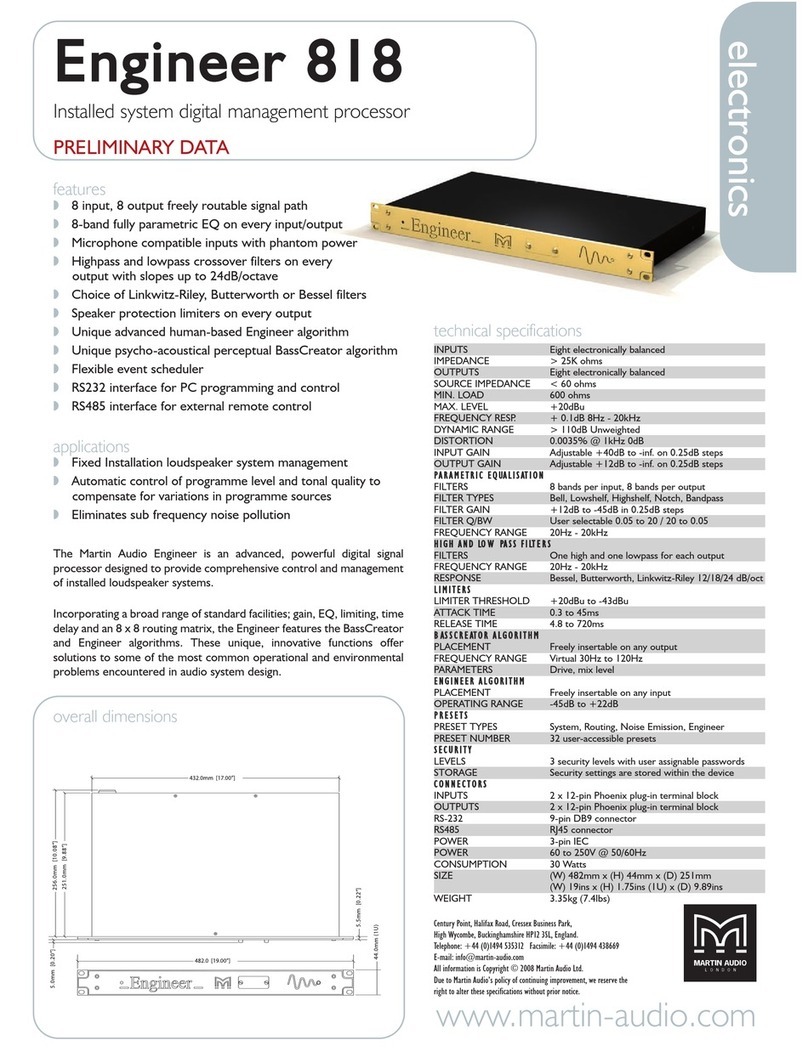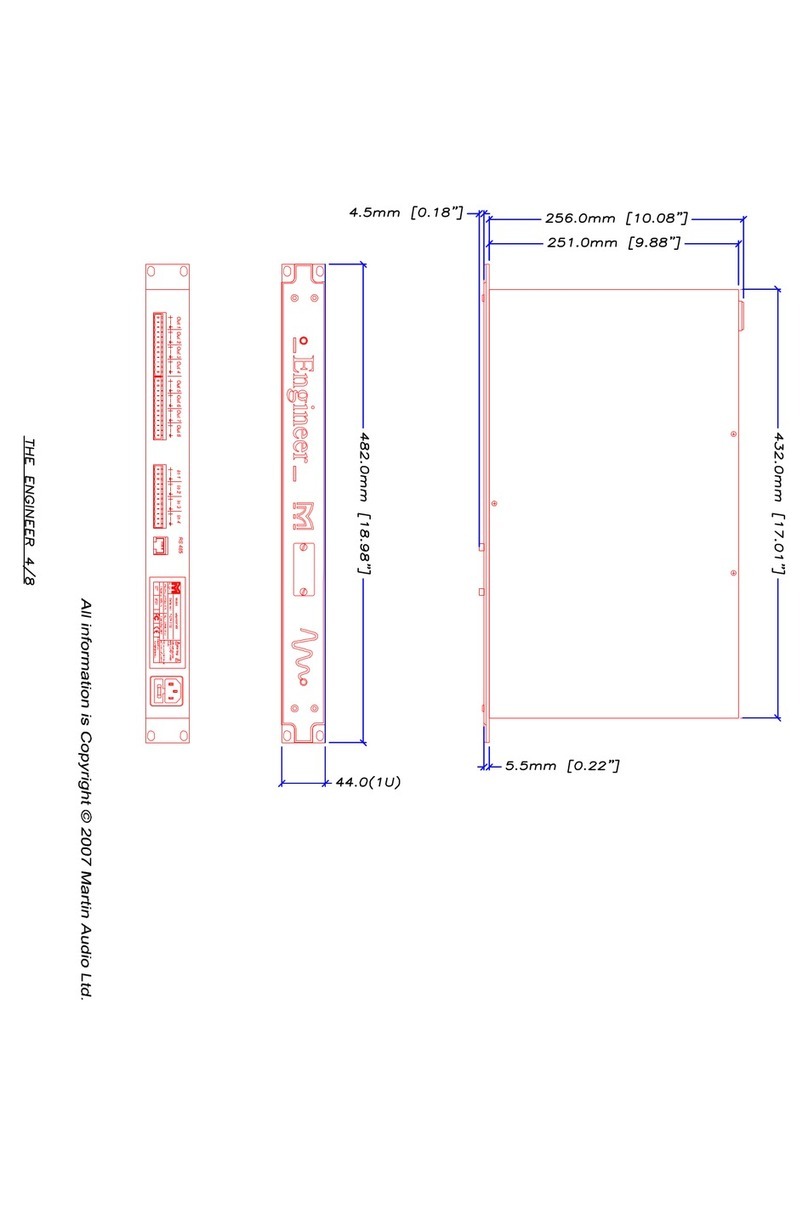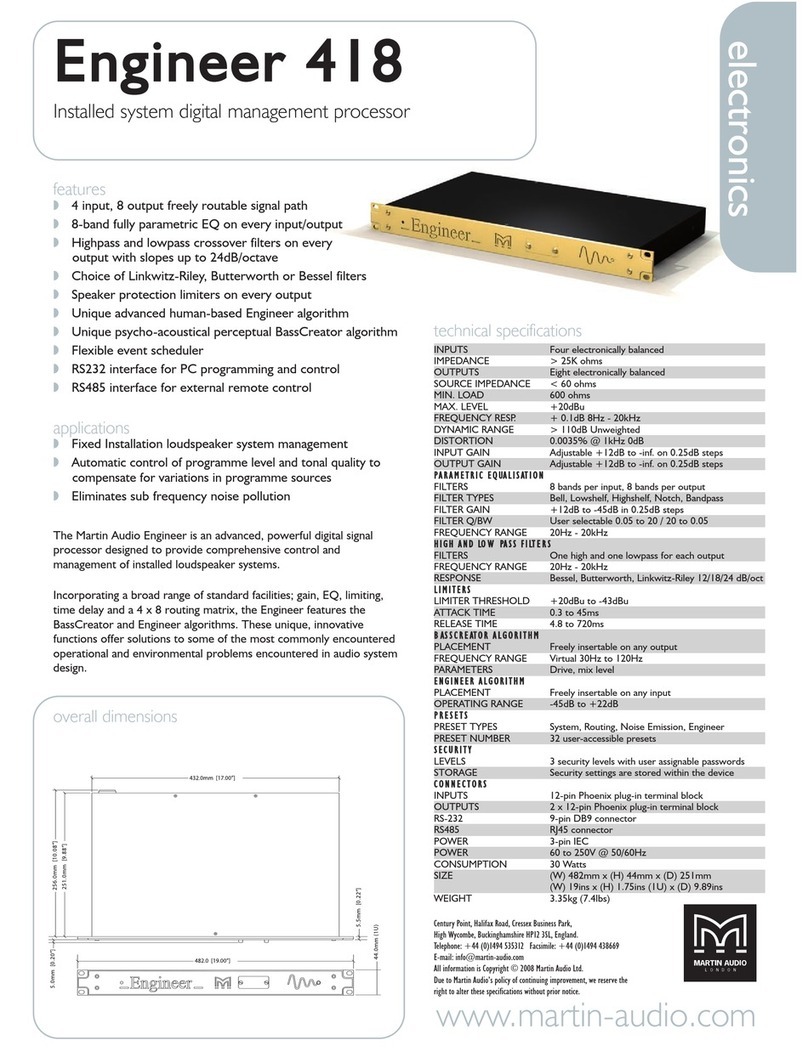All material © 2007. Martin Audio Ltd. Subject to change without notice.
3
8. Engineer ................................................................................................. 21
8.1 Concept ..........................................................................................21
8.2 Engineer simple ...............................................................................24
8.3 Engineer advanced ...........................................................................26
8.4 Automated Volume...........................................................................28
8.4.1 28
8.4.2 Delta Gain.............................................................................28
8.4.3 Delta T..................................................................................28
8.4.4 Min RMS. ..............................................................................28
8.4.5 Max Gain. .............................................................................28
8.4.6 Side Chain Frequencies...........................................................29
8.5 Automated EQ Low...........................................................................30
8.5.1 Speed .................................................................................30
8.5.2 Delta Gain.............................................................................30
8.5.3 Delta T..................................................................................30
8.5.5 Max Gain. .............................................................................30
8.5.6 Min Gain. ..............................................................................30
8.5.7 X-frequency ..........................................................................31
8.6 Automated EQ High ..........................................................................32
8.6.1 Speed .................................................................................32
8.6.2 Delta Gain.............................................................................32
8.6.3 Delta T..................................................................................32
8.6.4 Min RMS. ..............................................................................32
8.6.5 Max Gain. .............................................................................32
8.6.6 Min Gain. ..............................................................................32
8.6.7 X-Frequency..........................................................................33
8.7 Limiter ............................................................................................34
9. Project-and preset management ........................................................... 35
10.The Scheduler ........................................................................................ 39
10.1 One-time events ..............................................................................40
10.2 Weekly events .................................................................................41
10.3 Daily events ....................................................................................42
11.Zoning .................................................................................................... 43
12.Remote control.........................................................................................45
12.1 Recalling presets ..............................................................................45
12.2 Changing volumes............................................................................45
12.3 Connection ......................................................................................45
12.4 Wiring.............................................................................................46
13.Security .................................................................................................. 47
14.Technical Specifications......................................................................... 48
15. Known issues in software release 0.9.5………………………………………..51