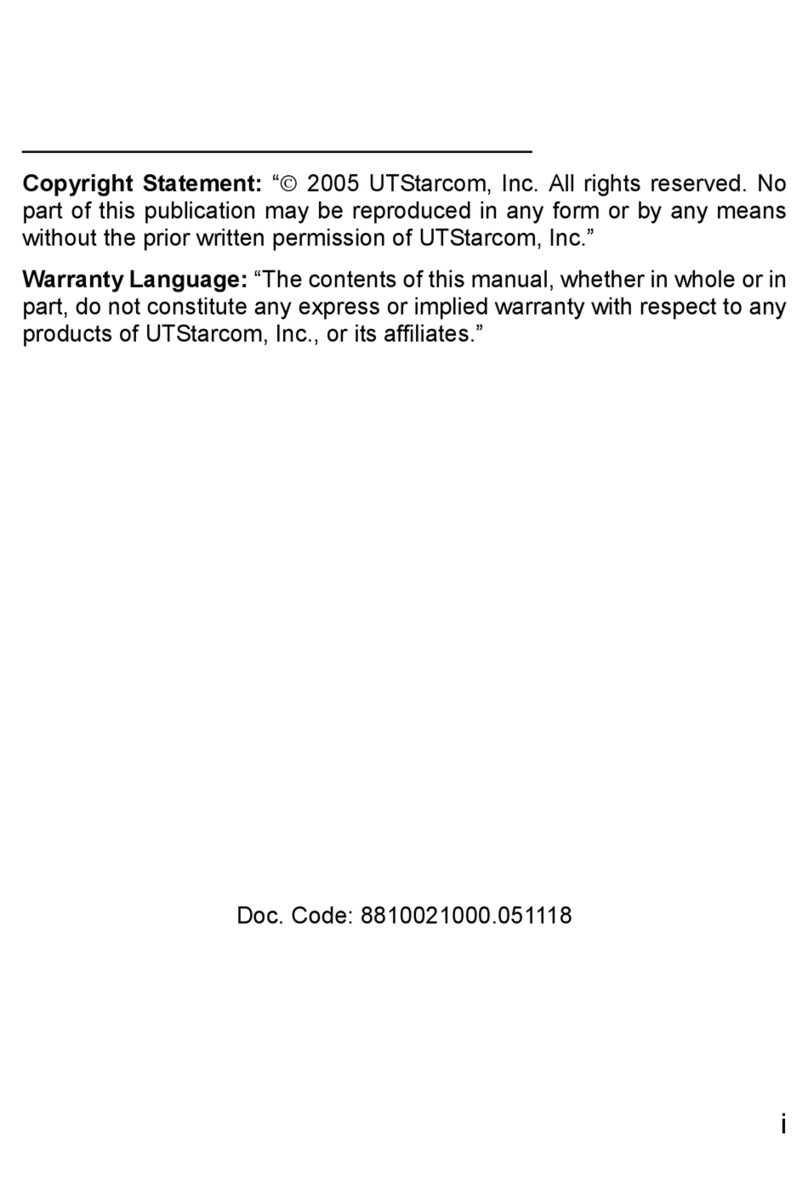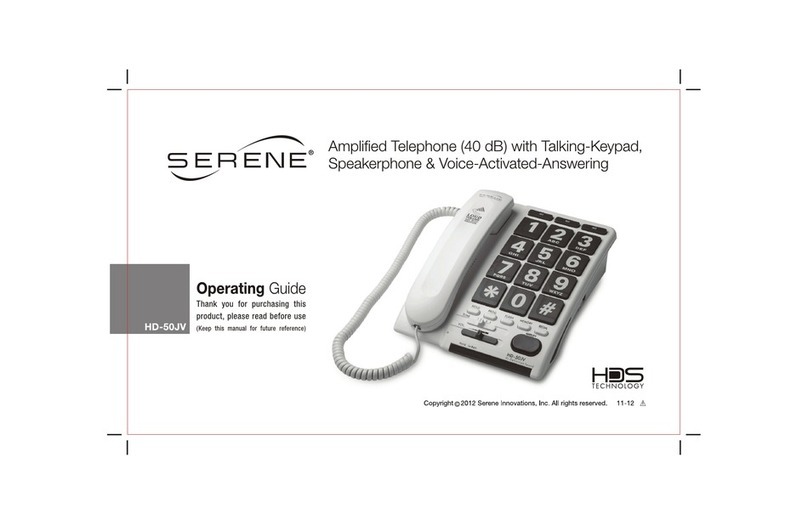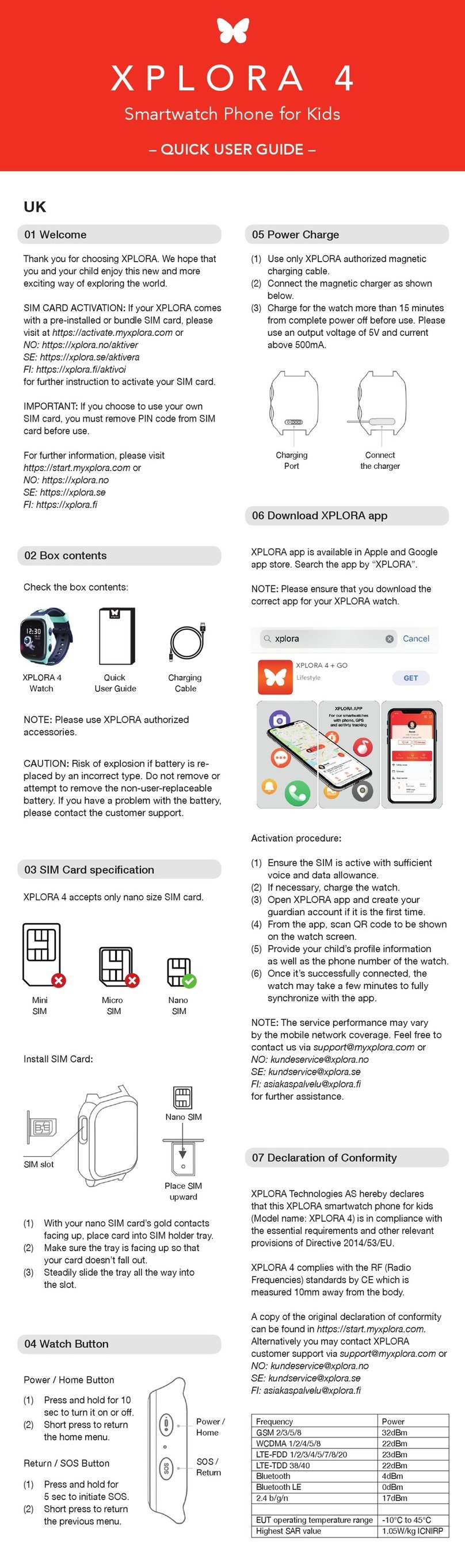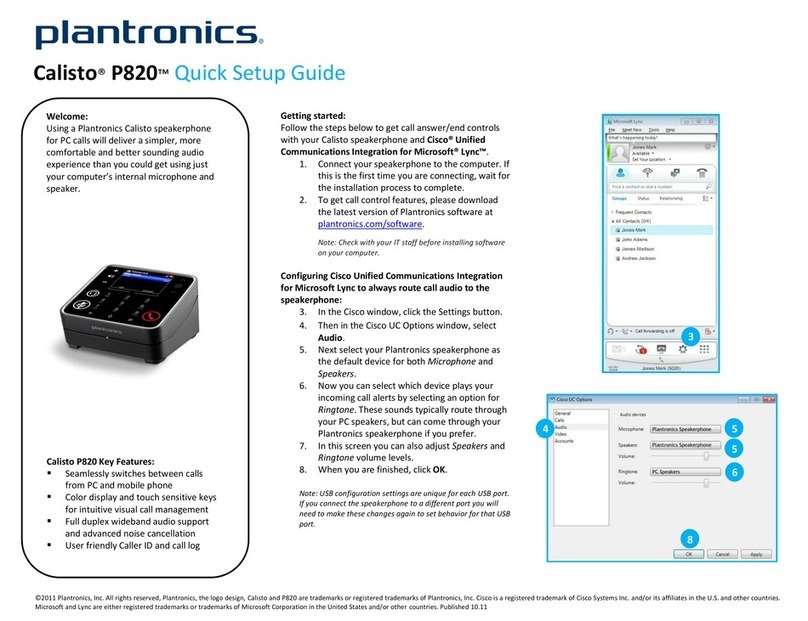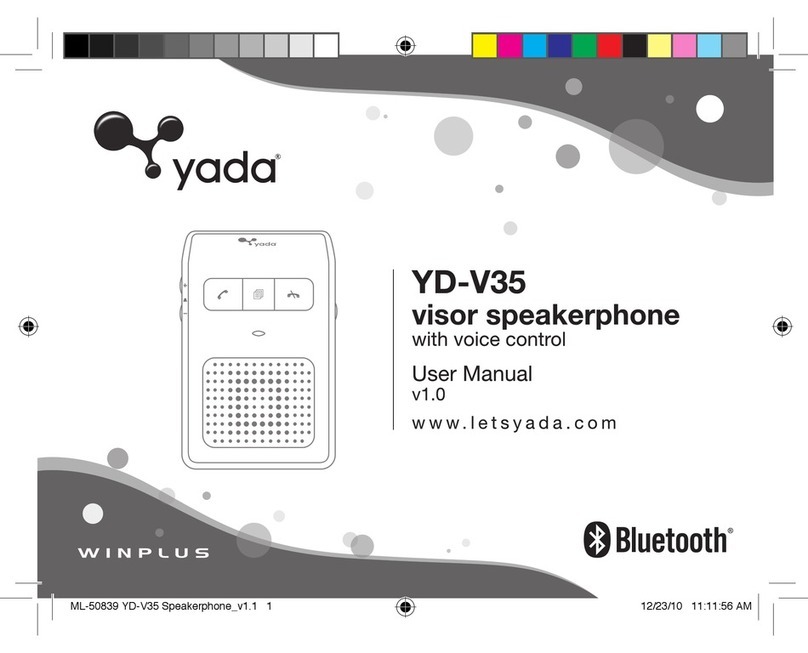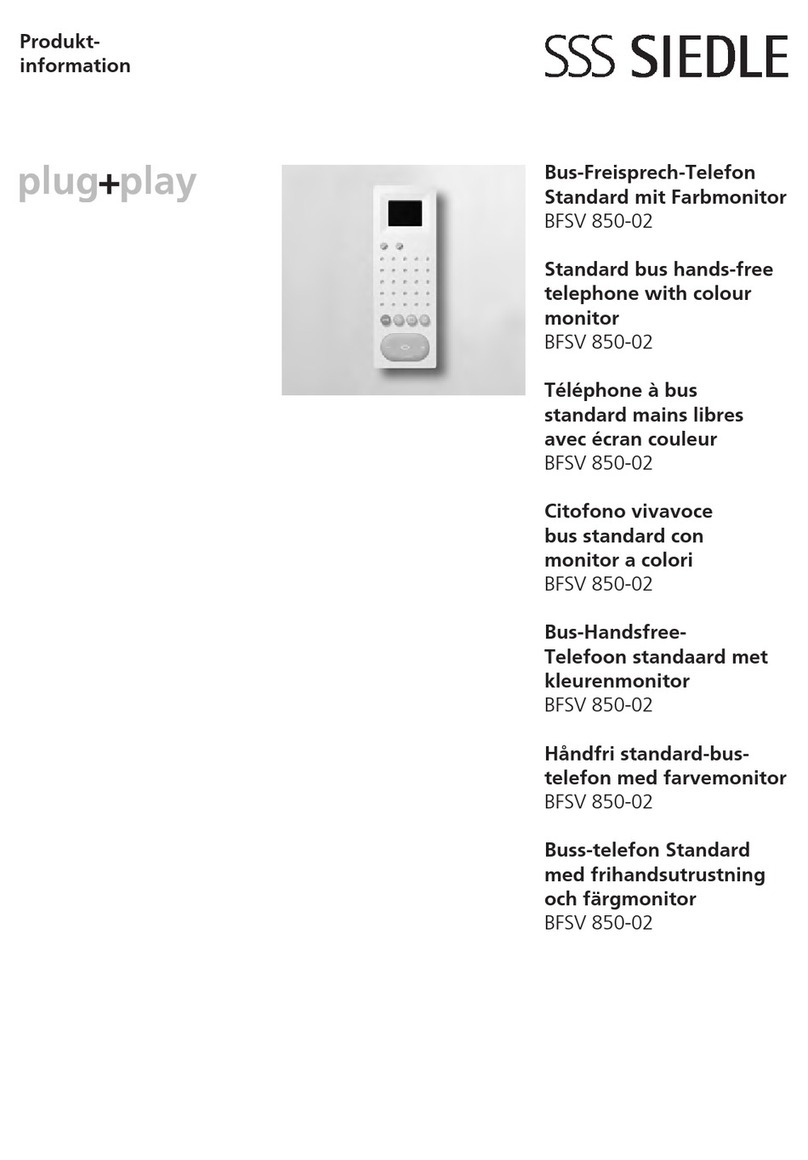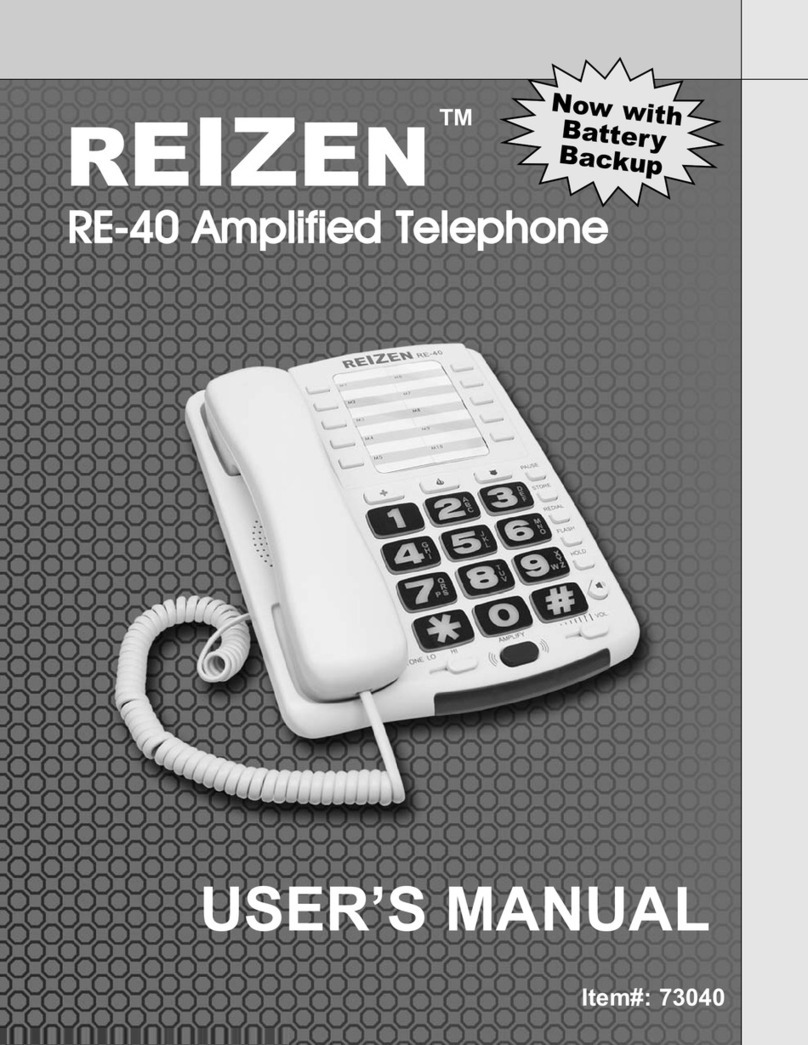EMPORIA KFT19-UK User manual

QUICK-START GUIDE
KFT19-UK
Big Button Phone with
hands-free feature

02
Thank you for purchasing an emporia Big Button
KFT19-UK telephone.
This user guide provides you with information that
you need to set up and start using your phone.
A full large-print user guide is available to download
from https://www.emporia.at/produkte/manual
Before you make your first call, please follow
the simple instructions in »Getting started«
on pages 6 and 7.
WELCOME

03
Your phone at a glance ..................................................................................04
Getting started ..................................................................................................06
·Positioning the phone...........................................................................................06
·Inserting the batteries...........................................................................................06
·Connecting the receiver cord..............................................................................06
·Connecting the telephone line ...........................................................................06
Using the phone................................................................................................08
·Incoming calls .........................................................................................................08
·During a call.............................................................................................................08
·Make a call ...............................................................................................................09
·Redialling the most recently dialled phone number .....................................09
·Outgoing call list and incoming call list ............................................................09
One-touch memory ......................................................................................... 10
·Saving a one-touch memory key........................................................................ 10
·Making a call using a one-touch memory key ................................................10
·Change the picture for the one-touch memory keys ....................................10
Two-touch memory ......................................................................................... 11
·Saving a two-touch memory key ....................................................................... 11
·Making a call using a two-touch memory key ................................................ 11
Settings.................................................................................................................. 12
·Setting the date and time .................................................................................... 12
·Using the alarm....................................................................................................... 12
·Adjusting the display contrast............................................................................. 13
Appendix............................................................................................................... 13
·Safety precautions ................................................................................................. 13
·Guarantee ................................................................................................................ 14
·Declaration of network conformity.................................................................... 15
·Declaration of conformity (DOC) ........................................................................ 15
CONTENTS

01
02
03 11
04 05
04 YOUR PHONE AT A GLANCE
01 Receiver hook switch
(line interruption)
02 Speaker
03 BOOSTkey
This button allows you to instantly increase
the volume of the receiver. Theaudio-boost
function will be disabled automatically
when the call ends.
04 STOREkey
STORE
Use this key to…
·… dial a number assigned to one of
thenumberkeys. (Two-touch memory)
·… store a telephone number in the memory.
05 ALARMkey
ALARM
P
06 HOLDkey
HOLD
Use this key to switch a call in waiting mode.
07 MUTEkey
MUTE
Use this key to switch the microphone on/o during a call.
08 Activity LED
Will ash when the handset is lifted or incorrect replaced.
09 Incoming Call LED indicator
The red LED will ash to indicate incoming calls.
10 ONE-TOUCHMEMORYkeys
You can use these keys to save and dial speed dial numbers.
The SOS button on this product is another direct memory that you
can allocate to a nominated family member, carer or neighbour so
that you can easily contact through the SOS key. You programme the
key in the same way as the one-touch photo keys.

11
10
05 06 07 09
08
12
13
14
15
05YOUR PHONE AT A GLANCE
11 NUMBERkeys
·To enter a telephone number.
·You can also assign one full phone number to
each of these keys. (Two-touch memory)
12 ARROWkeys :
Use this key to open the incoming call list and
also to scroll in lists and menus.
·SETkey
SET
:
Use this key to open the menu or
to conrm an entry.
·OUTkey
OUT
:
Use this key to open list of themost recently
dialled numbers.
·DELETEkey
DEL
:
Use this key to clear/delete individual digitsthat
have been entered and also to end the menu.
13 FLASHkey
FLASH
If you dial a number and the line is busy, press
the FLASHkey and the REDIALkey to redial
the number.
14 REDIALkey
REDAIL
You can use this key to dial your most recently
dialled number again.
It also allows you to insert a dialling pause
when inputting a number.
15 HANDS-FREEkey
With this key you can accept a call in handsfree
mode, start a call in handsfree mode or switch
the handsfree mode on or o during a call.

06 GETTING STARTED
Positioning the phone
·You need to position your phone within 2 metres of a phone socket
so the cable can reach.
·Do not place this product on an unstable surface.
The phone could drop on the oor, which could cause serious
damage to it.
Inserting the batteries
Open the battery compartment 01 and insert the batteries (3× AA).
Pleasepay attention to the polarity. Once the batteries are in,
putthe battery compartment cover back on. The time should now be
displayed on thescreen.
·The screen and hands-free mode only work with inserted batteries.
·When the voltage is lower than 3.9V, a battery icon remind you to
replace the batteries.
Connecting the receiver cord
Insert one end of the receiver cord into its port ( ) 02 on the left-
hand side of the phone and the other end into the receiver.
Connecting the telephone line
·Insert the transparent plug into the line port ( ) 03
on the bottom ofthe phone.
·Plug the other end of the telephone line cord into
the wall socket.
Set the ringer volume
Slide the switch 04 to loud, medium, or quiet as needed.
Adjust the handset volume
Move the slider 05 as needed. Upwards to increase and
downwards it becomes quieter.

05
03
0201
04
07GETTING STARTED

08 USING THE PHONE
Incoming calls
> Accepting a call
When you receive a call, the phone will ring and the red LED will
ash. Simply pick the receiver up to answer the call.
Or press the HANDS-FREEkey if you wish to answer in hands-
free mode.
> Ending a call
Simply put the receiver back on to the cradle or press the Receiver
hook switch (or press the HANDS-FREEkey if you are are using
the phone in hands-free mode).
During a call
> Audio boost feature
The audio-boost function will raise the volume of the receiver
(handset only) to amplify the volume of the voice/sound. The audio-
boost function will be disabled automatically when the call ends.
Press the BOOSTkey to turn the audio-boost function on or o.
> Hands-free mode
In hands-free mode, you can talk to someone on the phone without
having to hold the receiver. In addition, other people in the room can
follow your conversation thanks to the loudspeaker.
·To answer and end a call in hands-free mode,
simply press the HANDS-FREEkey .
·To turn hands-free mode on during a call, press the HANDS-FREE
key and place the receiver back in the cradle.
·To turn hands-free mode o during a call, lift the receiver and
presstheHANDS-FREEkey .

09USING THE PHONE
> Muting the microphone
If you need to do something during a call, such as have a short
conversation with another person, and you don't want the person
you're speaking to on the phone to hear, press the MUTEkey
MUTE
to
mute voice transmission.
·Press the MUTEkey
MUTE
again to enable the person you're talking to
on the phone to hear you again.
Make a call
·Pick up the receiver and wait until you hear the dial tone.
·Enter the phone number.
OR
·If you want to use hands-free mode, press the HANDS-FREE key .
Wait until you hear the dial tone.
·Enter the phone number.
Redialling the most recently dialled phone number
·Pick up the receiver and wait until you hear the dial tone.
·Press the REDIALkey
REDAIL
.
Outgoing call list and incoming call list
·To view the outgoing call list, press the OUTkey
OUT
.
The display will show the last dialled number, use the ARROWkeys
to view the last calls that you have dialled.
·Incoming calls are listed and displayed chronologicaly in the
incoming call list. To view the list, press on of the ARROWkeys
to view the last calls received.
·New missed calls are displayed in the top right corner of the display
by IN 01.
·You can delete individual entries or the entire list.
Scroll to the desired entry. Press and release the DELETEkey
DEL
.
Press and hold for 3 seconds the DELETEkey
DEL
to delete all entries
of the list.

10 ONE-TOUCH MEMORY
You can store 4 of your most important telephone numbers under
theONE-TOUCHMEMORYkeys .
Saving a one-touch memory key
·With the handset in the cradle (not in use), enter the number that
you want to store, this will be shown on the LCD display.
·Press the STOREkey
STORE
. The display will now show STORE.
·Then press the ONE-TOUCHMEMORYkey that you want to store
the number to.
·The display will now return to the time and date display.
To test that the number is stored, press the ONE-
TOUCHMEMORYkey and you will hear dialling.
Making a call using a one-touch memory key
·Pick up the receiver and wait until you hear the dial tone.
·Press your chosen ONE-TOUCHMEMORYkey .
OR
·If you want to use hands-free mode, press the HANDS-FREEkey .
Wait until you hear the dial tone.
·Press your chosen ONE-TOUCHMEMORYkey .
Change the picture for the one-touch memory keys
On top of the ONE-TOUCH MEMORY keys , there are 2 layers,
onepicture and one transparent PVC sheet.
To change the picture, the PVC must be removed
with a pointed blunt object. Then place back the
favourite picture (in correct size, 20 × 20 mm) and
x it with the removed PVC sheet.

11
You can assign 10 of your most frequently dialled numbers to
theindividual number keys .
Saving a two-touch memory key
·With the handset in the cradle (not in use), enter the number that
you want to store, this will be shown on the LCD display.
·Press the STOREkey
STORE
. The display will now show STORE.
·Press your chosen numberkey .
(
1
,
2
ABC
,
3
DEF
,
4
GHI
,
5
JKL
,
6
MNO
,
7
PQRS
,
8
TUV
,
9
WXYZ
or
0
))
·The display will now return to the time and date display.
Making a call using a two-touch memory key
·Pick up the receiver and wait until you hear the dial tone.
·Press the MEMORY key
STORE
.
·Then press your chosen number key .
OR
·If you want to use hands-free mode, press the HANDS-FREE key .
Wait until you hear the dial tone.
·Press the MEMORY key
STORE
.
·Then press your chosen number key .
TWO-TOUCH MEMORY

12
Setting the date and time
If your service provider has activated caller ID, the time and date will
be automatically updated on the phone by the network as soon as
you receive a call. The network operator will provide the month and
day, but not the year. You will have to set the year yourself, as it is
needed to determine the day for the timestamp.
·When the phone is not in use, press the SETkey
SET
to open
themenu. SET 1 DATE will be displayed.
·Conrm with the SETkey
SET
. The set year will be displayed.
·Use the ARROWkeys to modify.
·Conrm with the SETkey
SET
. The set month will be displayed.
·Use the ARROWkeys to modify.
·Conrm your entry with the SETkey
SET
.
·Then set the day, conrm, set the hour, conrm, set the minute.
·Finish with a nal conrmation by pressing the SETkey
SET
.
Using the alarm
Your phone oers you up to ve alarm clocks. The rst three alarm
clocks will be repeated periodically every day while the last two
alarm clocks are working one time.
·When the phone is not in use, press the ALARMkey
ALARM
P
.
12-00 AL1 will be displayed.
·Use the ARROWkeys to switch the alarm ON o OFF.
The LCD displays ALM icon when the alarm is set to ON.
·Conrm with the SETkey
SET
. The 12 (hour) starts to ash.
·Use the ARROWkeys to modify.
·Conrm with the SETkey
SET
. The 00 (minute) starts to ash.
·Use the ARROWkeys to modify.
·Finish with a nal conrmation by pressing the SETkey
SET
.
SETTINGS

13
Adjusting the display
contrast
·When the phone is not in use,
press the SETkey
SET
to open
themenu. SET 1 DATE will be
displayed.
·Use the ARROWkeys to
select SET 4 LCD.
·Conrm with the SETkey
SET
.
LCD 5 will be displayed.
·Use the ARROWkeys to
modify (8 levels avaliabel).
·Finish with a nal conrmation
by pressing the SETkey
SET
.
SETTINGS APPENDIX
Safety precautions
·Read through the safety precautions and
the user guide before using your phone.
·The device's feet do not usually leave
any marks on surfaces. However, due
to the many dierent varnishes and
polishes available for furniture, contact
marks on the surfaces cannot be
completely ruled out.
·Never expose the phone to heat sources,
direct sunlight or other electrical devices.
·The device is not splashproof. For
this reason, do not install it in damp
environments such as bathrooms or
shower rooms.
·Protect your phone from moisture, dust,
corrosive liquids and vapours.
·Batteries with visible damage must be
replaced.
·Stop using defective devices or have
them repaired by our Service team.
Care
·Wipe your phone with a damp cloth or
an anti-static cloth. Do not use solvents
or microbre cloths.
·Never use a dry cloth, because this can
create a static charge.
·In rare cases, contact with chemical
substances can cause changes to the
device’s exterior. Due to the wide variety
of chemical products available on the
market, it was not possible to test every
substance.
·Damage to high-gloss nishes can be
carefully rectied using display polishes
for mobile phones.

14 APPENDIX
Contact with liquid
What to do if your phone comes into
contact withliquid:
·Remove the batteries and leave
thebattery compartment open.
·Allow the liquid to drain from the
device. Pat all parts of the device dry.
·Place the device in a warm, dry place for
at least 72 hours (not in a microwave,
an oven or somewhere similar) with
the battery compartment open and the
keypad facing down.
Once it has fully dried out, you will
normally be able to use it again.
Disposal
·Batteries should not be disposed of with
general household waste. Observe your
local waste disposal regulations, the
details of which can be obtained from
your local authority.
·All electrical and electronic products
should be disposed of separately
from the municipal waste stream via
designated collection facilities provided
by the government or your local
authority.
·This crossed-out wheelie bin symbol
on the product means the product is
covered by Directive 2012/19/EU.
·Disposing of your old device correctly by
taking it to a designated collection facility
will help prevent potential negative conse-
quences for the environment and human
health. Also, used electrical and electronic
equipment cannot be reused or recycled if
it isn't disposed of in this manner.
·For more detailed information about dis-
posing of your old device, please contact
your local authority's refuse centre or the
original supplier of theproduct.
Guarantee
·Without prejudice to any claim the
customer may have in relation to
the retailer, the customer is given a
manufacturer’s guarantee with the
terms and conditions set out below:
·This guarantee applies to new devices
purchased in the European Union. For
products sold in the United Kingdom
and in the Republic of Ireland, the
guarantee is issued by
Emporia UK and Ireland Limited,
1st Floor, Building 2 Croxley Business
Park, Watford, England.
·If a new device and/or its components
exhibit defects resulting from manu-
facturing and/or material faults within
12months of purchase, the device will
either be replaced with a new, up-to-
date device or repaired. Forparts subject
to wear and tear, such as batteries, this
guarantee is valid for sixmonths from
the date of purchase.
·This guarantee will not cover device
defects caused by improper care or use
and/or failure to comply with informa-
tion in the user guides provided.
·If you ever wish to invoke the guarantee,
you will need to present your purchase
receipt and the date of your purchase as
evidence.
·To invoke the guarantee, please call our
hotline.

15APPENDIX
Declaration of network conformity
·Trademark: emporia
·Models: KFT19-UK
·Item description: Wired phone
We, emporia telecom GmbH + CoKG, Industriezeile 36, 4020 Linz, Austria,
declare that the item described above is designed and suitable for the following
telephone networks, and take sole responsibility for this.
Operation outside of these countries cannot be guaranteed.
¢Austria ¢Greece £Norway
¢Belgium £Iceland ¢Portugal
¢Denmark ¢Ireland ¢Spain
¢Finland £Liechtenstein ¢Sweden
¢France ¢Luxembourg ¢Switzerland
¢Germany ¢Netherlands ¢United Kingdom
Declaration of conformity (DOC)
·Manufacturer: emporia telecom GmbH + CoKG
Industriezeile 36, 4020 Linz, Austria
·Importer: emporia UK and Ireland limited · 1st Floor, Building 2
Croxley Business Park, Watford, England, WD1 8 8YA
·Website: www.emporia.eu
·Trademark: emporia
·Models: KFT19-UK
·Item description: Wired phone
We, emporia telecom GmbH + CoKG (Industriezeile36, 4020Linz, Austria),
hereby declare that the telecommunication or radio device complies with
Directive 2014/53/EU.
The full text of the EU declaration of conformity can be viewed on this web page:
http://www.emporia.eu/doc
Responsible for the accuracy of this information
Eveline Pupeter,
CEO, emporia Telecom
01. 07. 2020

KFT19-UK_QSG_ENG-V2 · 112020 Misprints, errors and technical changes excepted.
EMPORIA Telecom GmbH & Co. KG
Industriezeile 36 · 4020 Linz · Austria
www.emporia.eu
Emporia Service Centre
Mon.- Thu. 09:00-16:00 · Fri. 09:00-13:00
service@emporiatelecom.co.uk
UK hotline: +44 (0)1923 947778
www.emporiatelecom.co.uk
IE hotline: +353 (0)1 592 6339
www.emporiatelecom.ie
Other manuals for KFT19-UK
1
Table of contents
Other EMPORIA Telephone manuals