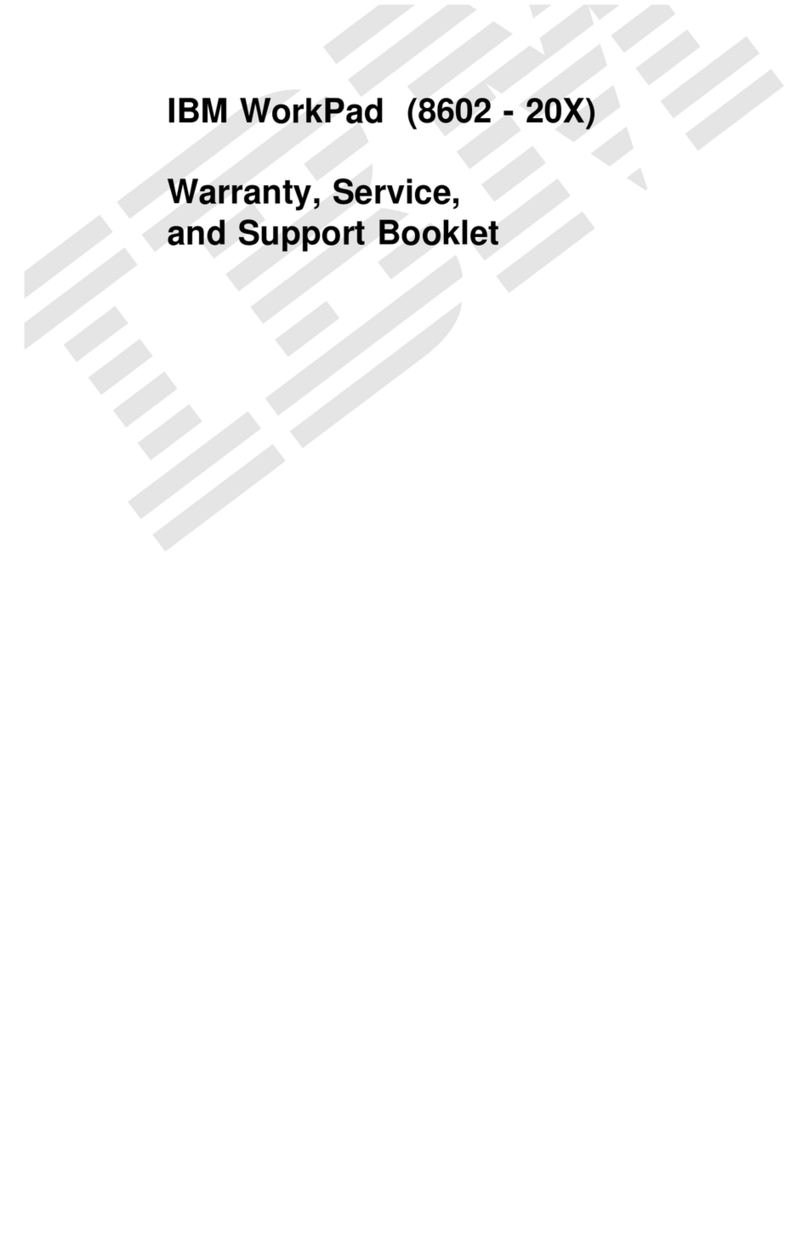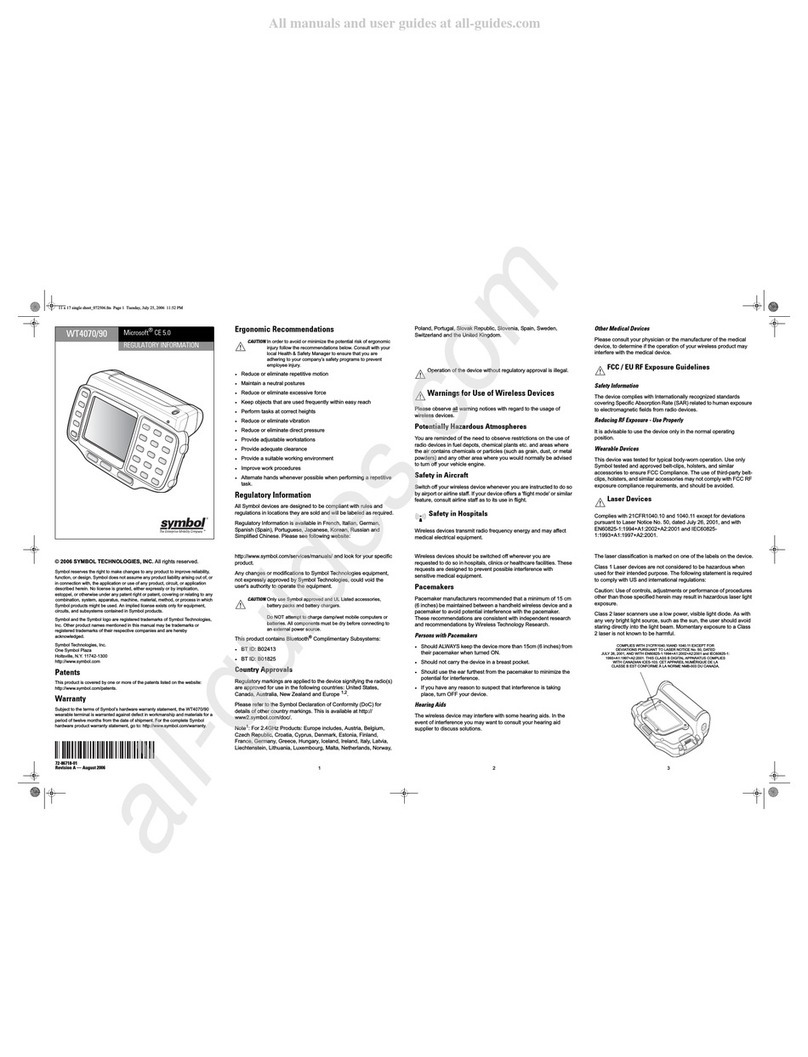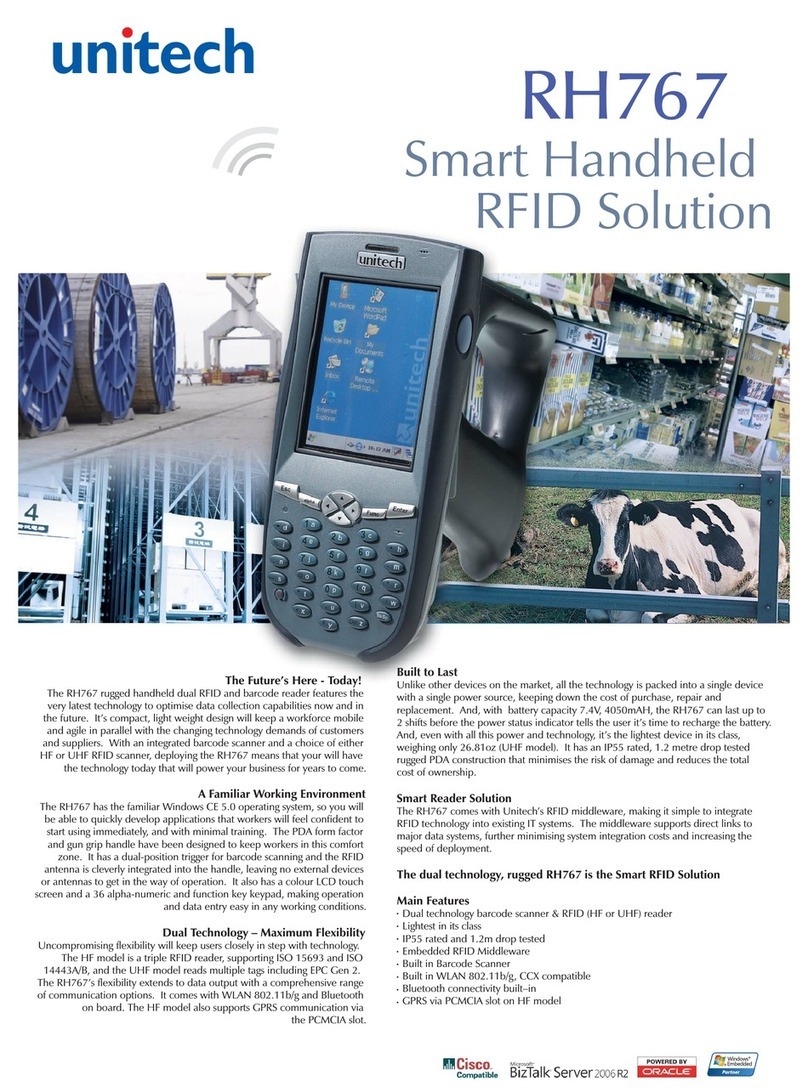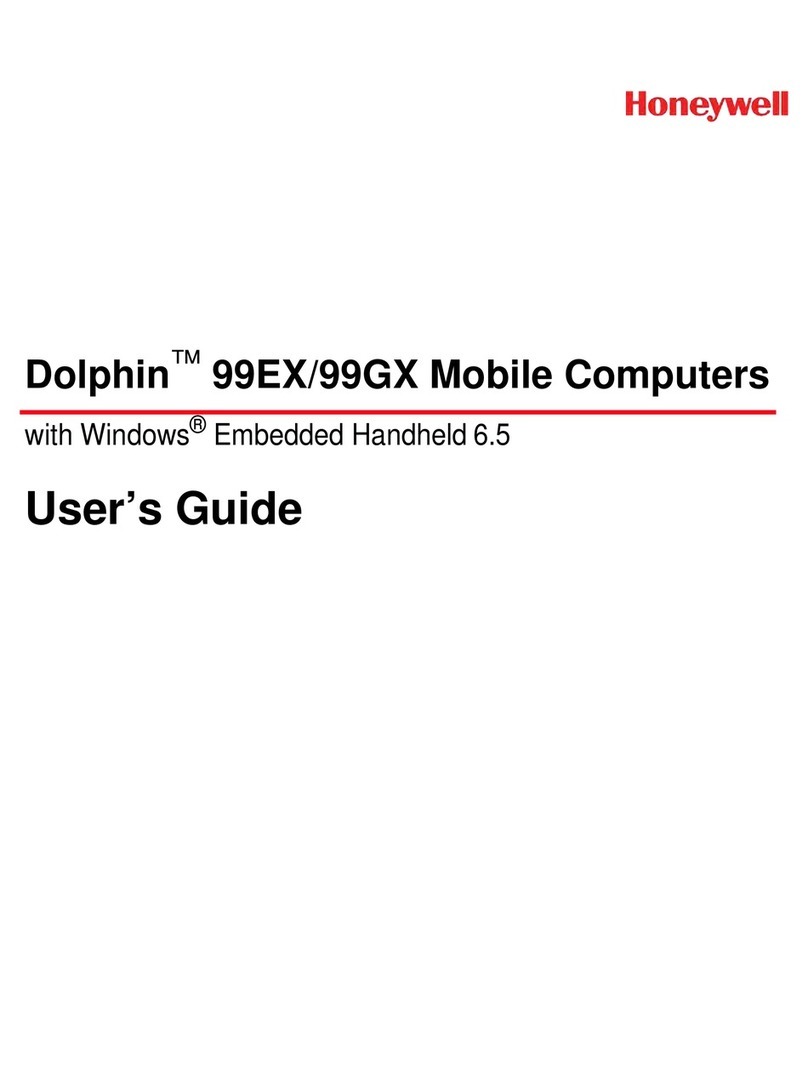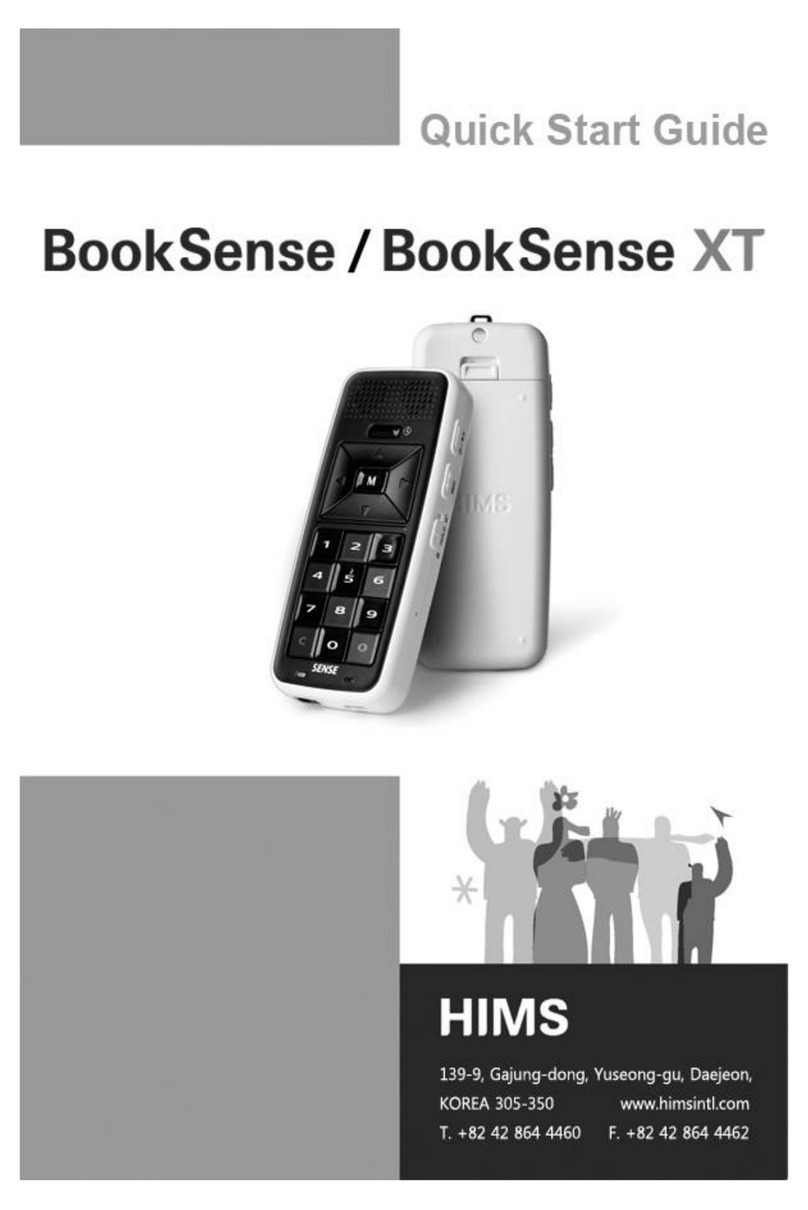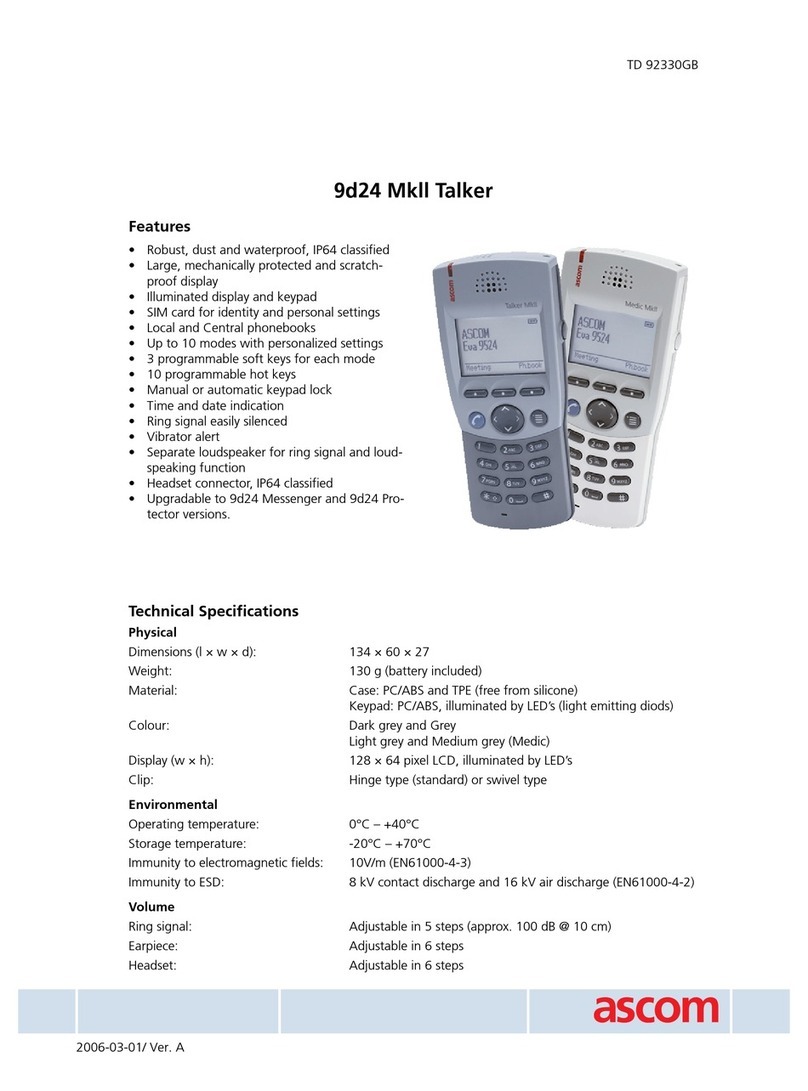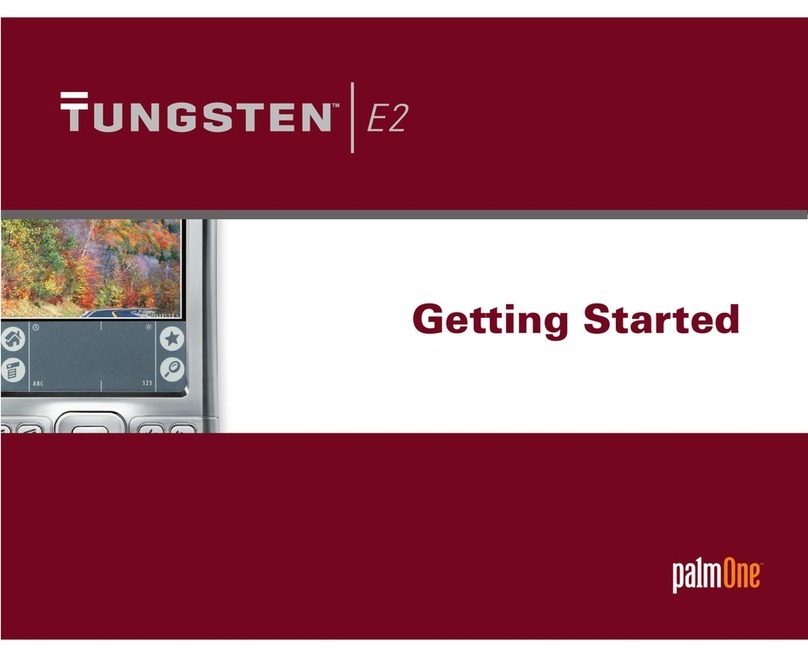Emporio M3 Guide

Emporio UK Knowledge Base Article
M3 Handheld
Installation and
Troubleshooting
V1.3

Emporio UK | M3 Handheld Installation and Troubleshooting (Version 1.3 –22/05/2013)
Page 1 of 7
Revision History
Date
Author
Version
14/06/2012
Simon Cumberlege
V1.0
15/06/2012
Chris Hyde
V1.1
22/04/2013
Mart Capnerhurst
V1.2
22/05/2013
Nikkita Hibbs
V1.3
Contents
1 Initial Setup of After Hard Reset ................................................................................................... 2
2 Setting the Homepage .................................................................................................................. 4
3 Troubleshooting –Scanner Not Working...................................................................................... 5
4 Troubleshooting –Page Not Loading............................................................................................ 6

Emporio UK | M3 Handheld Installation and Troubleshooting (Version 1.3 –22/05/2013)
Page 2 of 7
1Initial Setup of After Hard Reset
Use this section to setup a brand new device for your Emporio EPoS system, or
if your device has been reset to factory.
If your M3 device has a red M3 logo go to step 5.
If your M3 device has a green M3 logo start from step 1.
1. Click on the red and blue circular arrow icon and
select WLAN On.
2. After a few seconds the following icons will appear:
Double click on the left most icon.
3. This will bring up the ‘Summit Client Utility,’
select the drop down menu next to Active Profile
and change it to ‘ThirdPartyConfig.’
4. You will be prompted with a notification that a
‘Power Cycle is Required to Complete Changes.’
Click Ok and tap the reset button on the back of
the device.
5. When the device restarts you should now see an icon with two
monitors with a red cross:
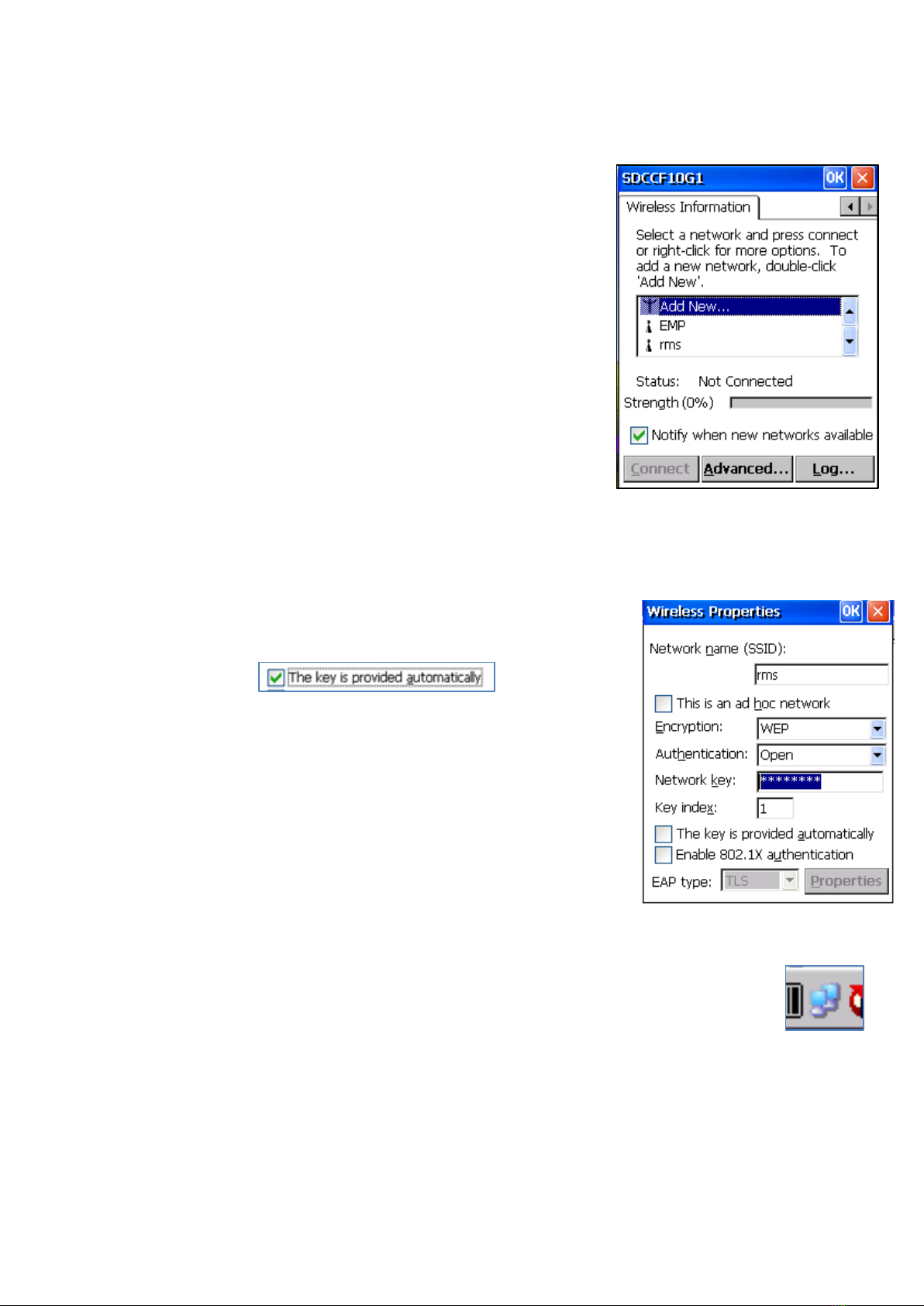
Emporio UK | M3 Handheld Installation and Troubleshooting (Version 1.3 –22/05/2013)
Page 3 of 7
Note: If you do not see this icon, click on the red and blue circular arrow
icon and select WLAN On.
6. Double click on the icon with two monitors and a
red cross.
7. Click the right arrow
(beside the tab labelled IPv6 Information) and
select the ‘Wireless Information’ tab.
8. Double click on rms from the list to show the wireless properties page.
9. Untick ‘The Key is provided for me automatically’
10.In the Network Key field, enter your wireless
password
NOTE - Contact your store manager or Emporio for
your wireless password
11.Click OK to each window to save settings and close.
12.After a few seconds, you should see the network icon change to
blue screens as shown:

Emporio UK | M3 Handheld Installation and Troubleshooting (Version 1.3 –22/05/2013)
Page 4 of 7
2Setting the Homepage
1. Open Internet Explorer.
2. Click View and then Internet Options.
3. Under Start Page enter:
‘http://till01/clfposmobile/’
4. Click OK in the top right hand corner to close.
5. Close Internet Explorer then reopen it. You will
now see your Mobile Assistant login

Emporio UK | M3 Handheld Installation and Troubleshooting (Version 1.3 –22/05/2013)
Page 5 of 7
3Troubleshooting – Scanner Not Working
Follow this instruction if your scanner is not working when
you press the S button on the side of the scanner.
1. On the desktop, open on My Device > Flash Disk >
Scanner
2. Double click on ScanEmul
3. The following logo should appear in the taskbar.
This indicates that the scanner has loaded
4. Close any open windows to return to the desktop

Emporio UK | M3 Handheld Installation and Troubleshooting (Version 1.3 –22/05/2013)
Page 6 of 7
4Troubleshooting – Page Not Loading
In some cases, the device can lose wireless connectivity,
and you will be prompted with a message as shown on the
right.
You may also notice that the network icon, found in the
taskbar at the bottom of the screen, is showing a big red
cross.
To resolve:
1. Reset the device by using the stylus and pressing the red reset button on
the back of the scanner.
2. If this has fixed the issue, you will now see the network icon
showing two computers with blue screens.
If this hasn’t resolved the issue:
1. Double click on the network icon
2. Click the right arrow
(found beside the tab labelled IPv6 Information)

Emporio UK | M3 Handheld Installation and Troubleshooting (Version 1.3 –22/05/2013)
Page 7 of 7
3. Then select the Wireless Information tab
4. You will see rms in the list, double click rms
(preferred) to bring up the wireless properties
5. On the Wireless Properties page, untick The Key is
provided for me automatically
6. In the Network Key field, enter your wireless
password
NOTE - Contact your store manager or Emporio for
your wireless password
7. Click OK to each window to save settings and close.
8. After a few seconds, you should see
the network icon change to blue
screens as shown
9. Now double click on the Internet Explorer Icon on
your desktop to start the application and sign in
with your user ID.
Table of contents