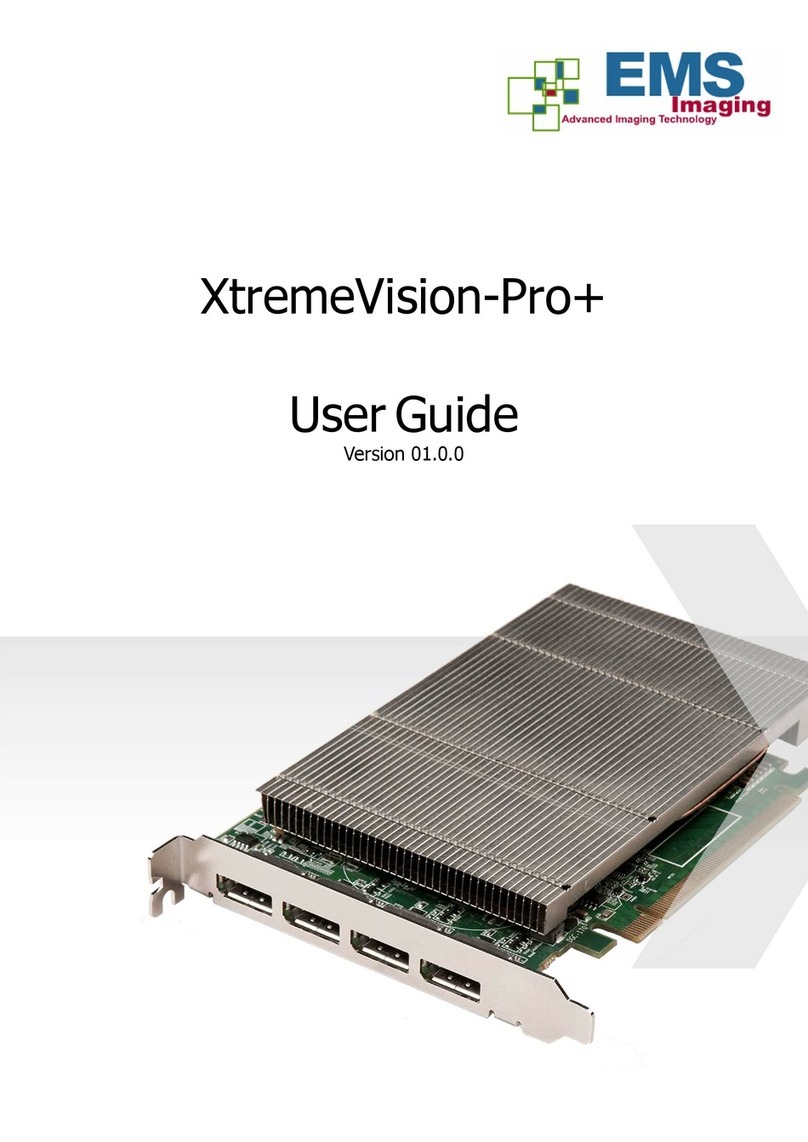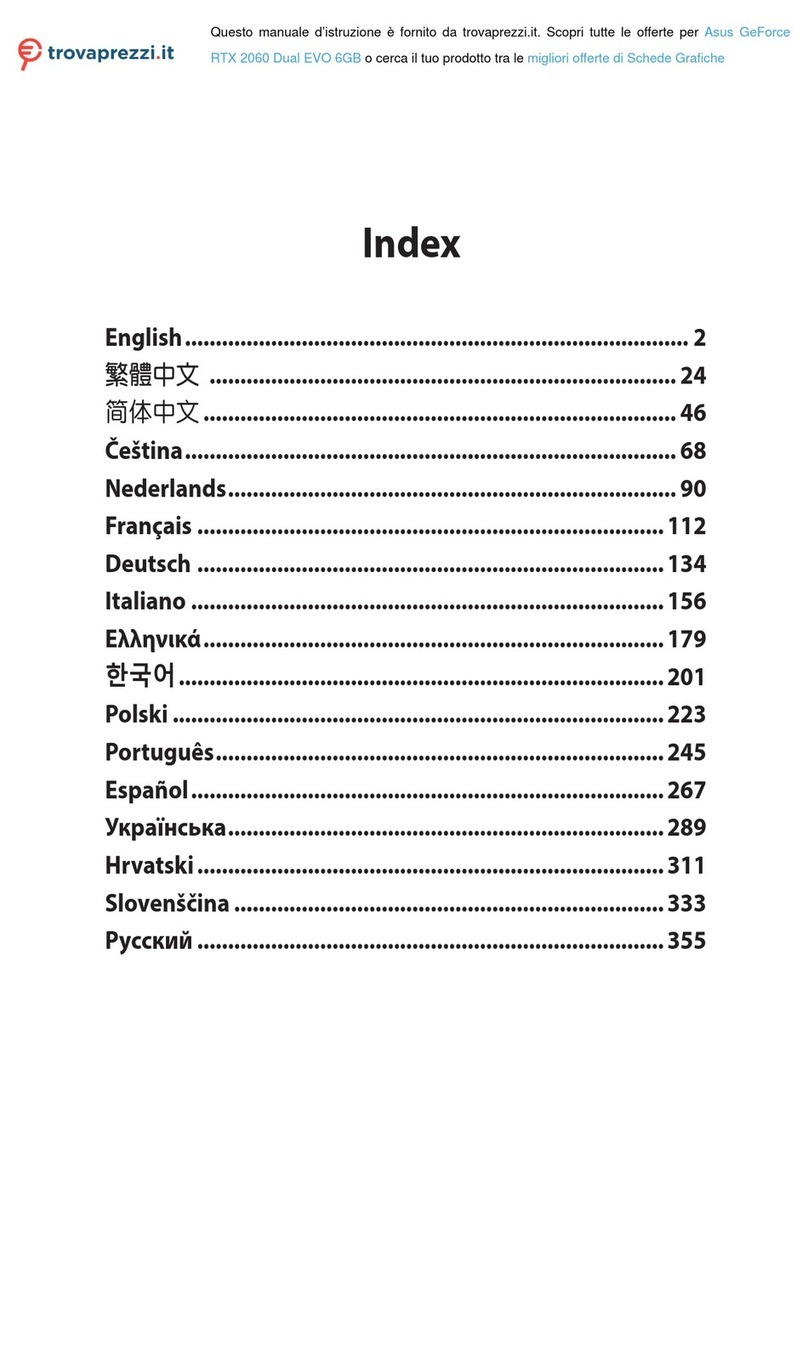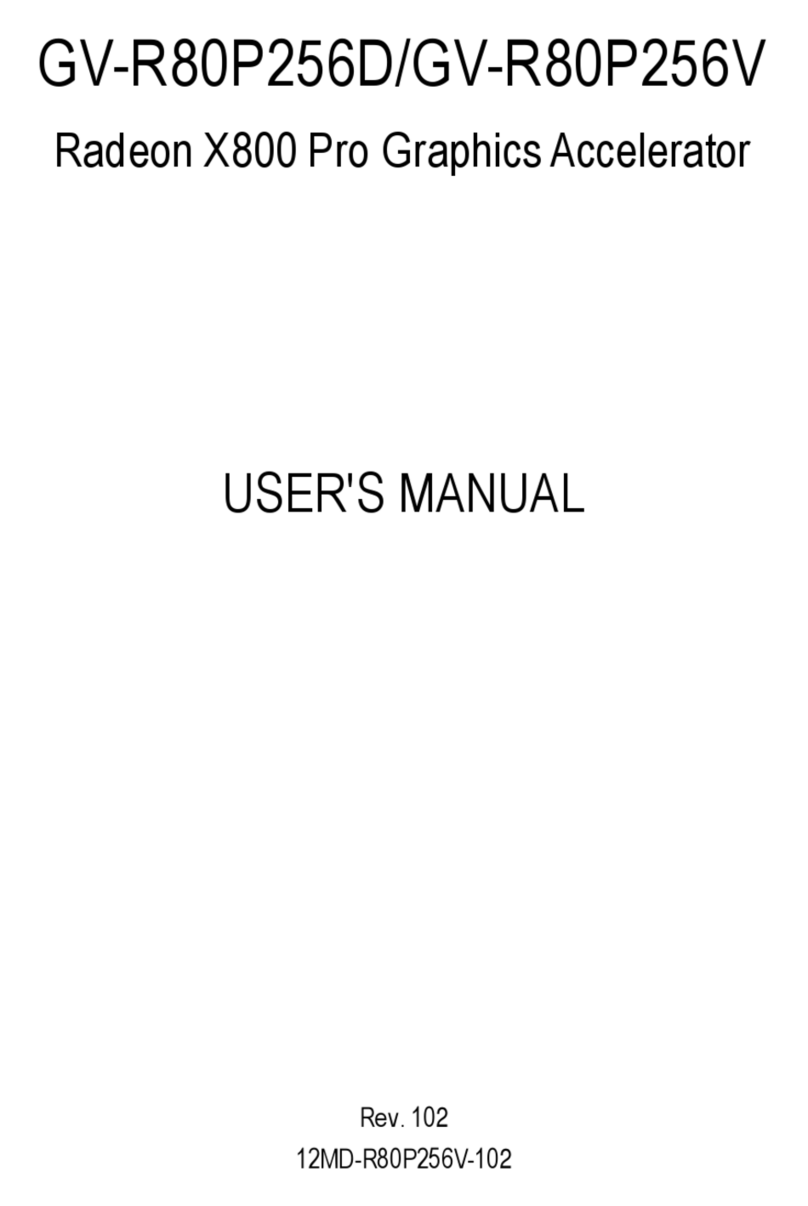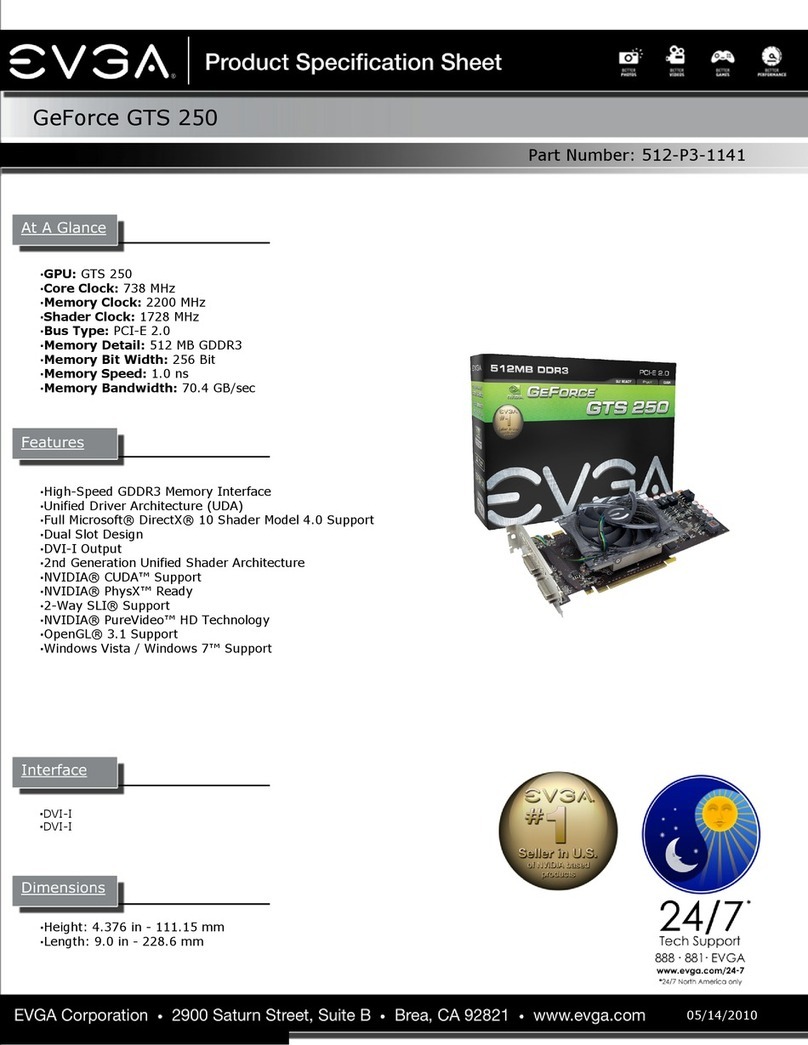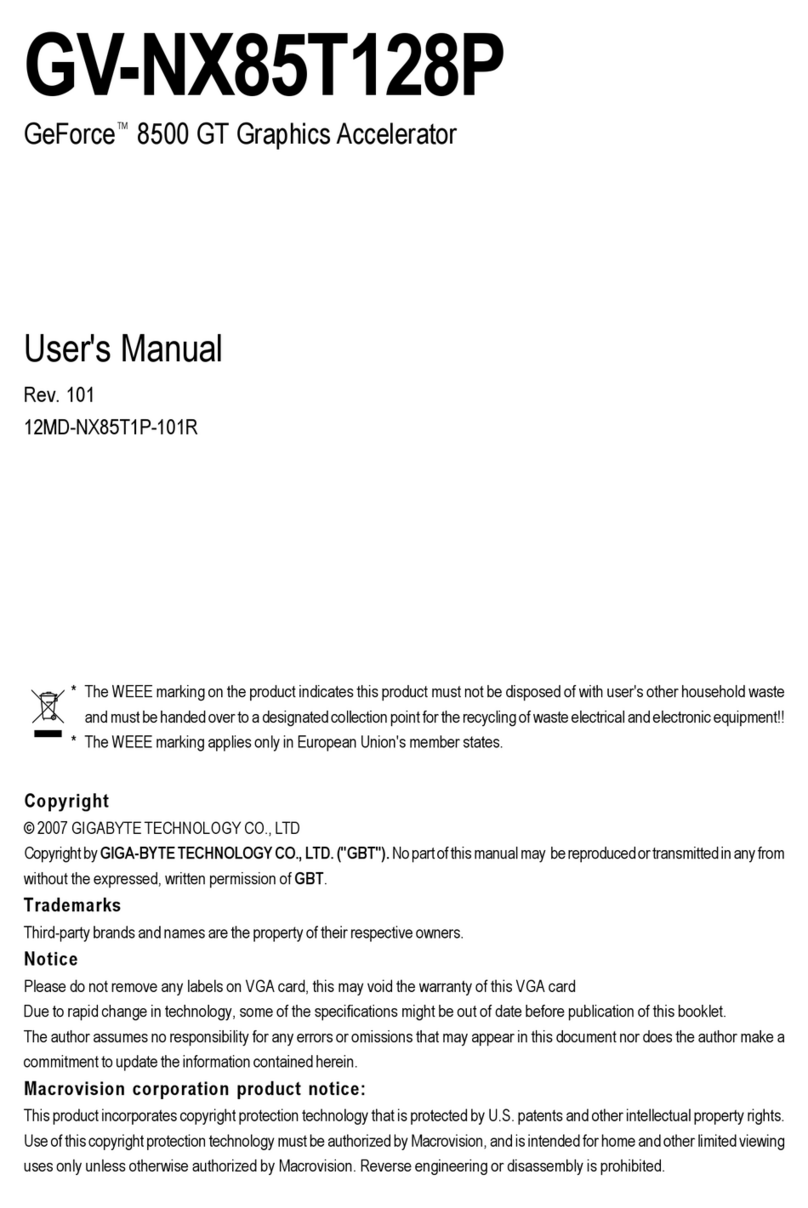EMS Imaging Xtreme Series User manual

Xtreme-HD4
User Guide
Version 1.0.2

Contents
Introduction ...................................................................................................................... 1
Triple Channel
V
IDEO
.
........................................................................................................ 2
Flexible Audio
C
APTURE
.
..................................................................................................... 2
EMS
Unified
Xtreme Driver ...................................................................................................... 2
M
ODELS
.
............................................................................................................................. 2
Optional Ac
CESSORIES
.
........................................................................................................ 2
Specification. ..................................................................................................................... 3
Unpacking. ....................................................................................................................... 4
Installing the Capture Card. ................................................................................................ 5
Using the Optional Audio Module (AM2). .......................................................................... 7
DirectShow ........................................................................................................................ 9
Software Installation.......................................................................................................... 9
Application Overview ............................................................................................................. 10
Using the card with other EMS
PRODUCTS
.
.............................................................................. 10
Technical Support. .......................................................................................................... 10
INDEX. .............................................................................................................................. 12

1
Introduction
The Xtreme-HD4 is a high end, four channel, high definition video capture card delivering
performance and flexibility in demanding environments.
The Xtreme-HD4 has four independent video capture channels, supporting high
definition
capture and
analogue video. The signals are input on four DVI-I connectors provided by a pair of EMS DVI splitter
cables. Each input can support HDMI, DVI, VGA and analogue Component (YPbPr) at all resolutions up
to 4096 x 2048, at 165 MHz Pixel Clock (digital modes) or 170 Msps in analogue modes.
The Xtreme-HD4 captures all four video channels simultaneously and triple buffers them into
onboard storage for tear free video, alongside up to four audio streams that can be selected from
the HDMI audio ports. This data can then be processed and copied using DMA transfers to the host
system for display, storage or streaming.
•
A single card solution for distance learning, lecture capture and web casting
•
Viewing analogue or DVI sources from a wide range of PCs, MACs, Industrial/Medical equipment,
cameras and other video equipment
•
Videoconferencing
DirectShow drivers for WDM Streaming driver supports the following applications to encode, record
and stream video over networks or the Internet:
•
Windows Media Encoder®
•
VLC
•
StreamPix
•
VirtualDub
•
Adobe Flash Encoder
•
AMCap
•
Any other DirectShow encoding software

2
Hardware Overview
Quad Channel Video
HDMI / DVI / RGB / YPbPr Video Capture
•
Maximum resolution up to 4096 x 2048, at 165 MHz Pixel Clock (Digital modes) or 170 Msps in
analogue modes.
•
HDMI audio capture with streaming from each DVI Channel
•
~800 MB/s bandwidth per capture processor, 3.2GB/S for the card
Audio Features
HDMI Audio capture and streaming from each DVI Channel supports audio capture to the PCI Express
bus at popular sample rates from 44.1 to 96 ksamples/s at 16 bits/sample. The card supports playback
and mixing of HDMI embedded audio.
EMS Unified Xtreme Driver
Multiple cards per system, 16 streams per channel
Frame sync and time stamping
Direct Show interface EMS
RGBEasy API Models:
Xtreme-HD4 - Quad Channel HDMI / DVI / RGB / YPbPr Capture Card.

3
Specification
Board Format Full size, 8 Lane PCIe 3.0 interface
Connectors Two DMS59 high density video connectors
Maximum Sample Rate 170Mpixels per second analogue RGB or 165 MHz DVI.
Maximum Data Rate 800 MB/s bandwidth per capture processor
Video Sampling 24 bits per pixel / 8-8-8 format.
Video Capture Memory 256MB per capture channel, triple
buffered
Analogue RGB Mode Support 640 x 480, 800 x 600, 1024 x 768, 1280 x 1024, 1600 x 1200, 1920 x
1080, 1920 x 1200, custom modes.
DVI Single Link Mode Support 640 x 480, 800 x 600, 1024 x 768, 1280 x 1024, 1600 x 1200,
192
0x1080,
1920 x 1200, and custom modes.
HD Modes
1080
P
,1080
I
,
720p, 576p, 576i, 480p and 480i using a Component-
DVI connector For HDCP support, contact the Sales department for
more information
Input Mode Detection Automatic detection of input modes in hardware, enabling the
tracking of mode changes in the source signal. DirectShow streams
are maintained at a fixed resolution across mode changes.
Pixel Transfer Formats RGB: 5-5-5, 5-6-5 or 8-8-8
(24
BIT
/32
BIT
)
pixels.
YUV: 4:2:2.
MONO: 8bit.
Update Rate User defined, captured frame rate will match the source providing
max data rate (800MB/s) is not exceeded.
Multi-buffered to eliminate tearing artifacts.
Video Format Options Analogue RGB plus HSync and VSync (5 wire).
Analogue RGB with Composite Sync (4 wire).
Analogue RGB with Sync on Green/YPbPr (3 wire).
DVI Single Link, HDMI 1.3
Operating System Support Windows XP, Windows Server 2003, Windows Vista, Windows Server
2008, Windows Server 2012, Windows 7, Windows 8 and Linux
support See www.EMS.co.uk for updates.
Power Requirements Max current at 1.9A @ 12V
Max current at 2.5A @3.3V
Max power 31 Watts
Operating Temperature 0 to 35 deg C / 32 to 96 deg F
Storage Temperature -20 to 70 deg C / -4 to 158 deg F
Relative Humidity 5% to 90% non-condensing.
Warranty 3 years.
We are continuously developing the technology used within our product ranges delivering outstanding in-
novative solutions, therefore the specification may change from time to time.

Unpacking
Your packing box should contain the following items:
•
The Xtreme-HD4 capture card
•
2 x DVI Splitter cables
•
Installation CD-ROM (for latest drivers go to www.EMS.co.uk)
Note:
All plug-in cards are static sensitive and are packed in anti-static material. Please keep the card in its
packaging until you are ready to install.
It is recommended that you do not discard the packing box until you are completely satisfied with the
Xtreme-HD4 capture card and it is fully installed and working correctly. We also recommend that you
make a note of the serial number of the card in a prominent place before the card is plugged into the
computer. This should hasten any query should you need to contact our Technical Support
Department. The serial number is displayed on the card itself and the box label.

5
Installing the Capture Card
You are likely to need a flat blade and /or a cross head screwdriver for the installation of the Xtreme-
HD4 card; it would be useful to have these to hand before you begin.
•
Power down the PC (including peripherals), switch off at the mains and disconnect all the cables
connected to the computer, noting the positions for accurate reconnection.
•
Remove the PC cover.
•
For the Xtreme-HD4 capture cards, locate a vacant PCI Express slot (mechanically x8 or higher) on the
motherboard and remove the blanking plate (retain all screws). If the card is to be used in a x8 slot, it
should be noted that the edge connector will overhang the slot. Ensure there is sufficient space behind
the slot on the motherboard for the XtremeDH4 card to fit.
If you are in doubt consult your motherboard documentation to correctly identify a PCI Express slot. If
the card is forced into a 32 or 64 bit PCI or PCI-X slot it will be irreparably damaged when the system is
powered up and the warranty will be void.
•
Reconnect all cables to the PC then connect DVI cables (not supplied) distributing the DVI source
signal to the connectors on the Splitter Cables connected to the Xtreme-HD4 capture card
•
Power up the PC and commence the software installation
How to Connect Input Sources
The Xtreme-HD4 card has two DMS 59 connectors, attach the two splitter cables (provided) to
the connectors on the Xtreme-HD4 card. The DVI-I connector on the splitter cable supports DVI,
HDMI, Component and RGB (VGA) inputs using adapters (available accessories) where required.
A DVI input is connected directly into the DVI-I splitter cables.

6
An HDMI input is connected to the DVI-I connector on the splitter cable using a DVI-HDMI Adapter:
A Component input is connected to the DVI-I connector on the splitter cable using a DVI-Component
Adapter:
An RGB (VGA) input is connected to the DVI-I connector on the splitter cable using a DVI-VGA Adapter:
Accessories Available - (Contact EMS sales for details)
Product Name Description
DVI/ VGA
DVI-A to VGA adapter
DVI/ HDMI
DVI to HDMI adapter
DVI/ COMPONENT
DVI to YPbPr adapter

7
Installing Multiple Cards
Multiple cards can be installed in a system providing a large number capture channels. Combinations of
Xtreme capture cards in the same machine are supported by the driver.
In order to control the order in which the driver uses the cards, it is recommended when installing multiple
cards that the J4 links on the Xtreme-HD4 are
configured.
The example below shows the jumper link
settings for up to 32 cards in a single system. When two cards share the same link settings, their order is
determined by the PCI Express bus.

8
DirectShow
If you change the link ordering after installation you must run dplinks.exe. This program will update the
existing input names used by the Windows® DirectShow interface.
To run the dplinks program open the Run by clicking on Start/Run and type dplinks and then press Enter.
The program will run, however no notifications are displayed.
Firmware Upgrades
The Xtreme-HD4 cards allow
firmware
upgrade to be completed on site rather than returning the card to
EMS. Whenever a
firmware
upgrade is performed, the J1 Link MUST BE FITTED on the Xtreme-HD4. To
perform the upgrade, follow the step-by-step instructions provided by the upgrade application.
In the unlikely event that something goes wrong during the upgrade process (e.g. System power outage) it
is possible to revert to the factory settings by powering down the system, temporarily removing the J1 link
then powering up the system with the link removed. Once the system has rebooted, replace the J1 link
link (whilst the system is powered up) and restart the
firmware
upgrade process.
It should be noted that the latest driver installation program includes an automatic
firmware
update, if
required. Therefore, prior to installing the application and driver, ensure that J1 link is
fitted.
Software Installation
Software Installation
The Xtreme software (driver and application) is installed from www.ems-imaging.com/downloads
The installation process should start automatically.
Follow the installation wizard instructions as prompted.
Regular software updates are available from our website:
www.ems-imaging.com/downloads

9
Application Overview
The application displays the connected source in a window; it has the following features:
•
Scales the data to fit in the window
•
Ability to set up sources accurately (settings automatically saved)
•
Save a single frame to a file in one of the following formats:
BMP, JPEG, GIF, TIFF, PNG
•
Print a single frame
•
Maintain the aspect ratio of the displayed captured data
•
Cropping
•
Display text over the data (on-screen display)
•
Command line interface
•
Help file documenting all features
Note:
The supplied drivers and software require that you are using:
•
Windows® XP, Windows® Vista, Windows® Server 2003, Windows® Server 2008 or Windows® 7
(x86 and x64 Operating Systems)
•
CD / DVD ROM Drive
Using the card with other EMS products
The Xtreme-HD4 captures data and stores it in an on-board video buffer. This data is then copied using
DMA to the host system for display, storage or streaming.
When a EMS graphics card is used, Xtreme-HD4 transfers the data directly to the graphics card thereby
increasing performance. The Xtreme-HD4 sends the relevant portions of each captured image to each
display channel and instructs each channel to use its graphics engine to render the data. This fully utilises
the hardware and dramatically increases performance.
When a Direct3D compatible graphics card is used the data can be transferred direct to the graphics card
in a similar manner to the EMS graphics card with the same benefit of non-tearing captures.
When the data is displayed on a non EMS graphics card, the Xtreme-HD4 sends the data to system
memory or direct to the graphics card, dependant on the software used for display.

10
Technical Support
Registered Users can access our technical support line using, email, and the Support page on the EMS
Web Site, usually with a response within 24 hours (excluding weekends).
Via Email
Send an email to [email protected] with as much information about your system as possible.
To enable a swift response we need to know the following details:
•
Specification of the PC - including processor speed
•
Operating System
•
Application Software
•
EMS Hardware / Software
•
The exact nature of the problem - and please be as specific as possible.
Please quote version and re Xtreme numbers of hardware and software in use wherever possible.

Index
A
application 9
C
Component input
6
D
EMS
10
EMS CD
8
EMS
Limited
10
Direct3D 9
DirectShow 8
DirectShow interface 8
dplinks program
8
DVI input 5
F
firmware upgrade 8
Firmware Upgrades - Xtreme-HD4
8
H
HDMI 5
HDMI input 6
Help File 8
I
Input Sources 5
Installing the Capture Card 5
Installing the Xtreme-HD4 5
J
J11 link
8
M
Multiple cards 7
Multiple Cards 7
P
packing box
4
R
R
GBEasy
API
2
RGB (VGA) input 6
S
software 8
T
T
echnical
Suppor
t
10
U
Unpacking - Xtreme-HD4
5
V
video buffer 9
11
This manual suits for next models
1
Table of contents
Other EMS Imaging Video Card manuals
Popular Video Card manuals by other brands

Nvidia
Nvidia VCQFX4600 supplementary guide

AMD
AMD ATI Radeon HD 5850 user guide

QDI
QDI ZX1280 user guide
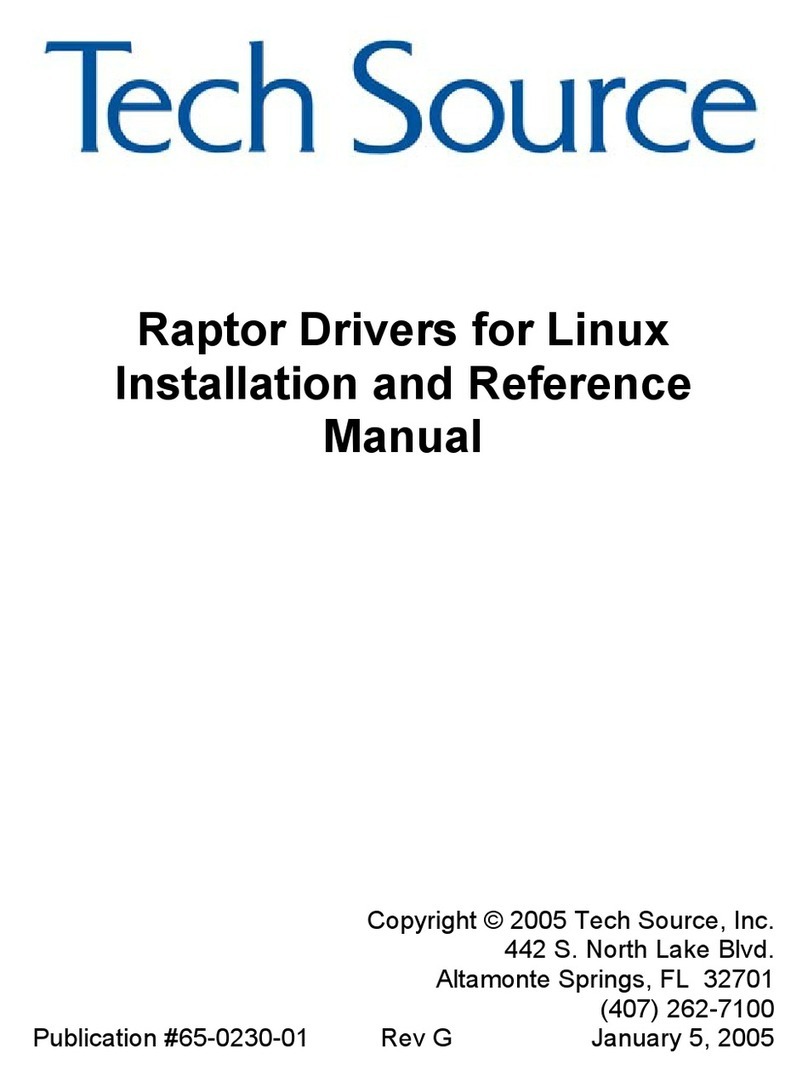
Tech Source
Tech Source RAPTOR 1100T - DRIVERS FOR LINUX... Installation and reference manual
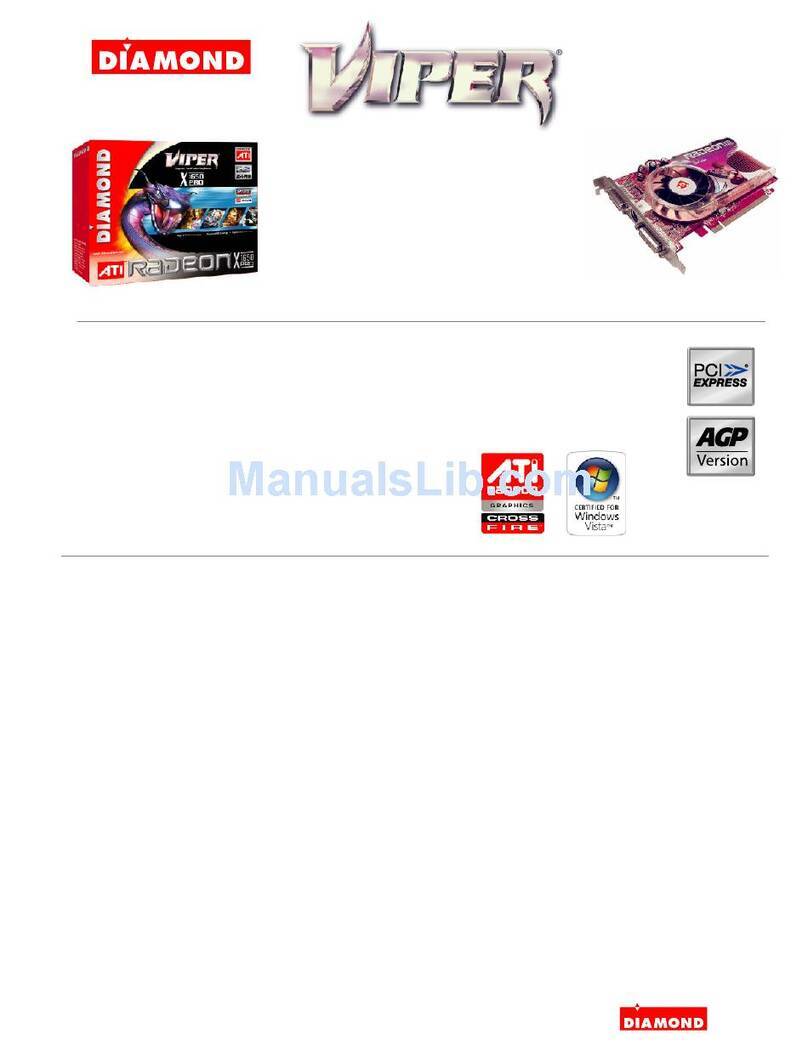
Diamond Multimedia
Diamond Multimedia Radeon X1650AGP256 Specification sheet

EVGA
EVGA GeForce GTX 480 Hydro Copper FTW specification
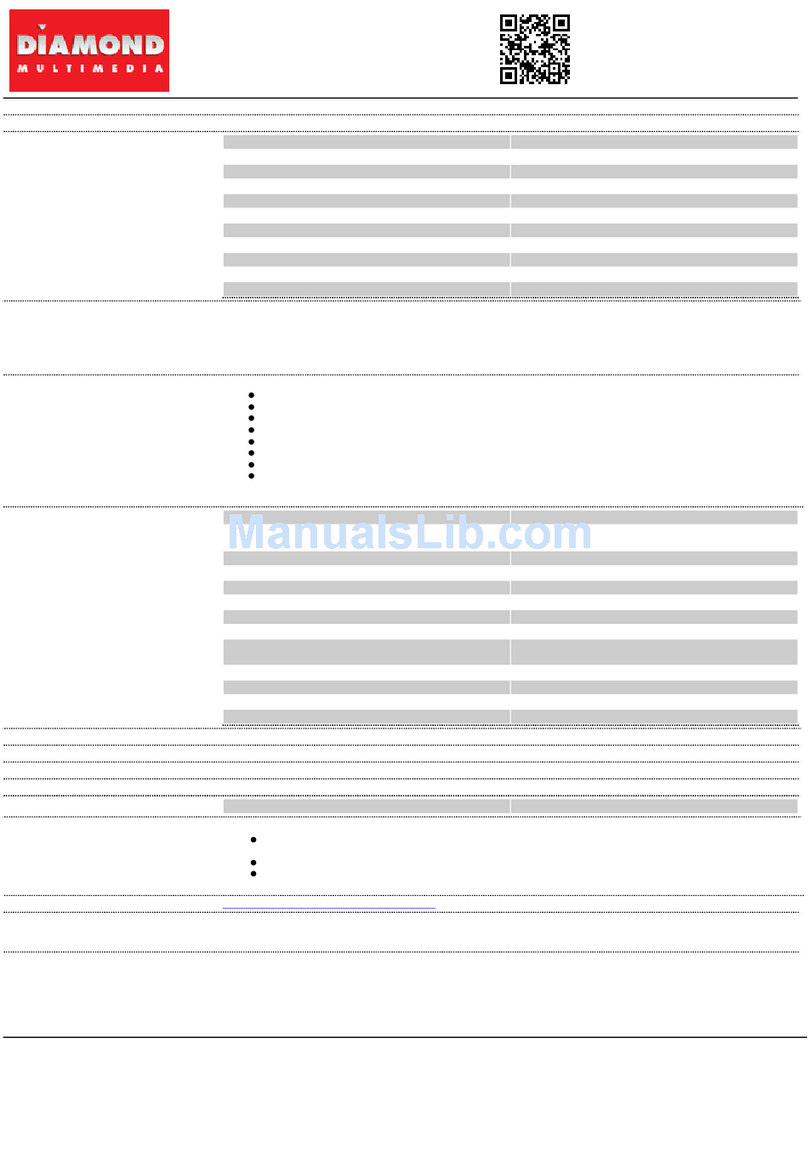
Diamond Multimedia
Diamond Multimedia ATI Radeon 3450PE512 Specification sheet
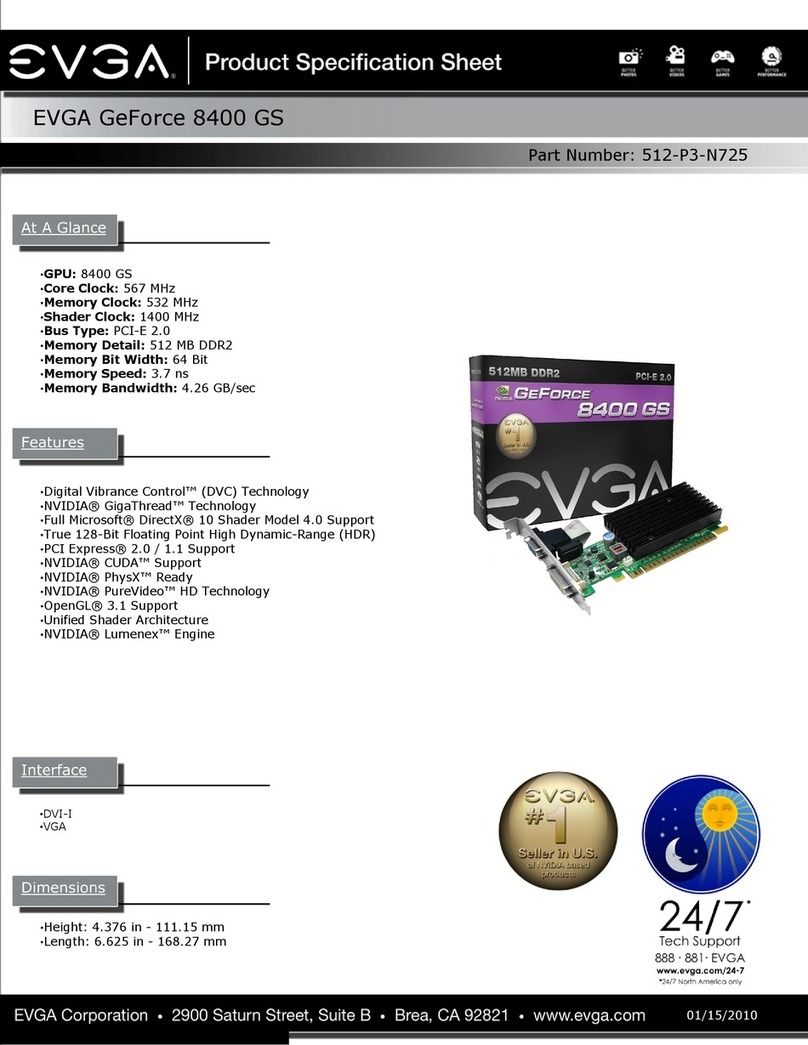
EVGA
EVGA GeForce 8400 GS specification

Diamond Multimedia
Diamond Multimedia Radeon X1950XT Specification sheet

EVGA
EVGA GeForce 9800 GT HDMI Product specifications

Gainward
Gainward GTX 570 1280MB GDDR5 brochure

ATI Technologies
ATI Technologies Radeon HD 3450 manual