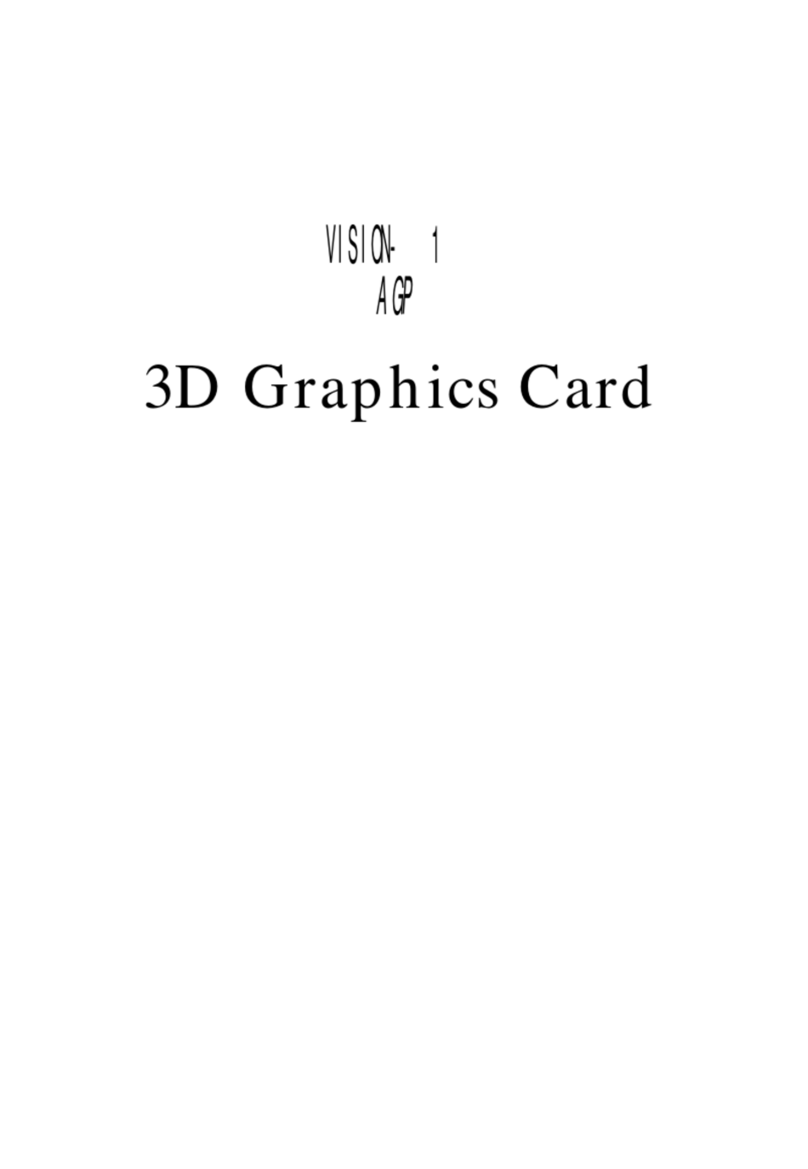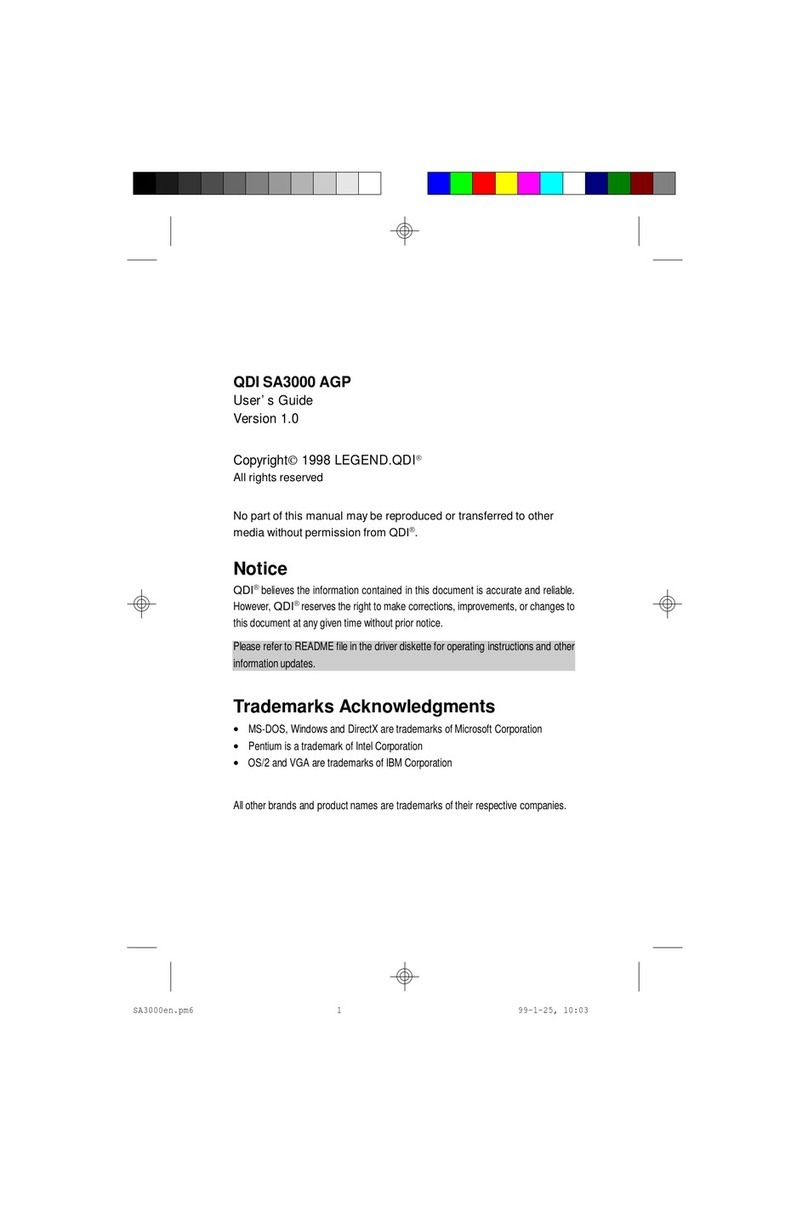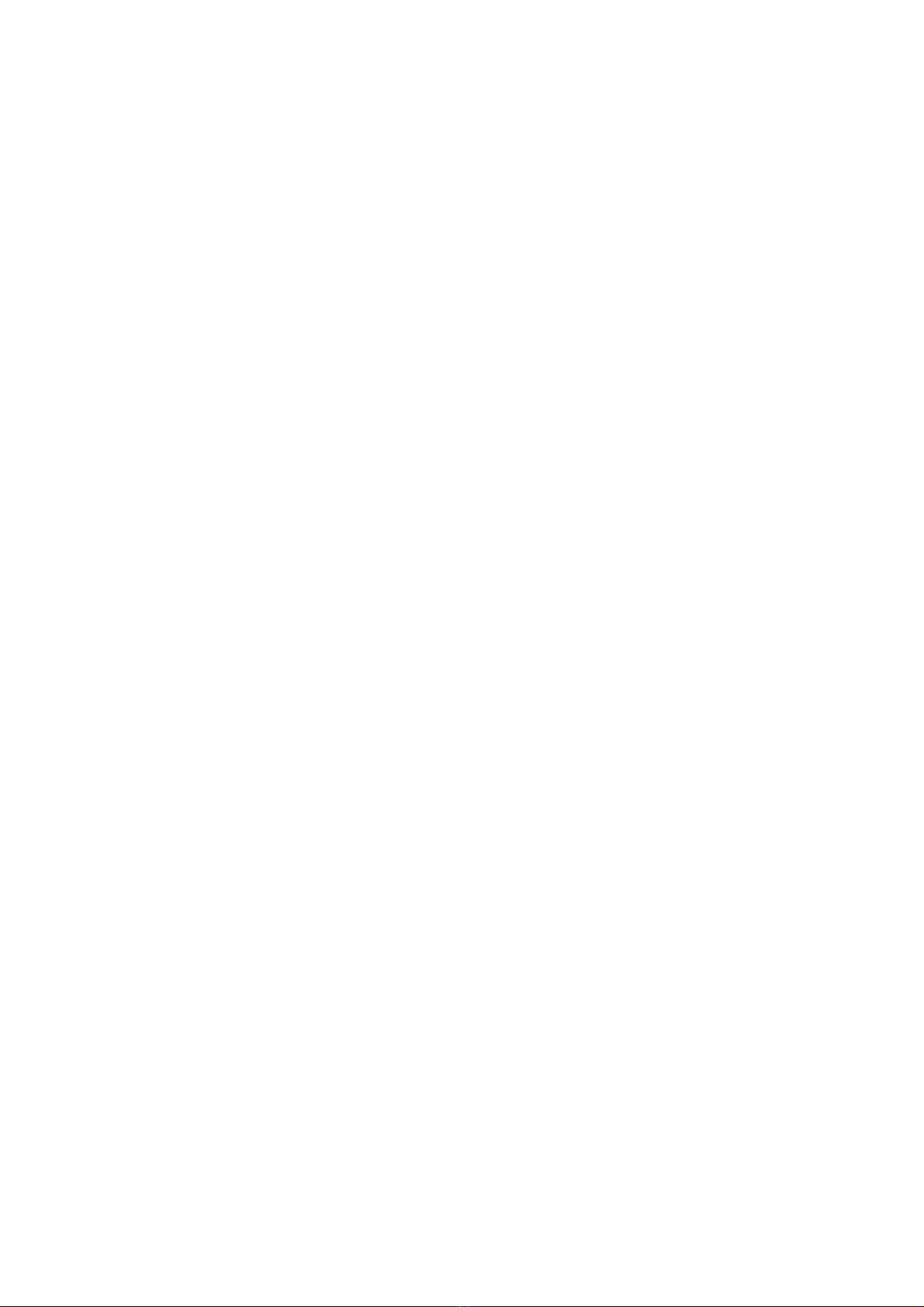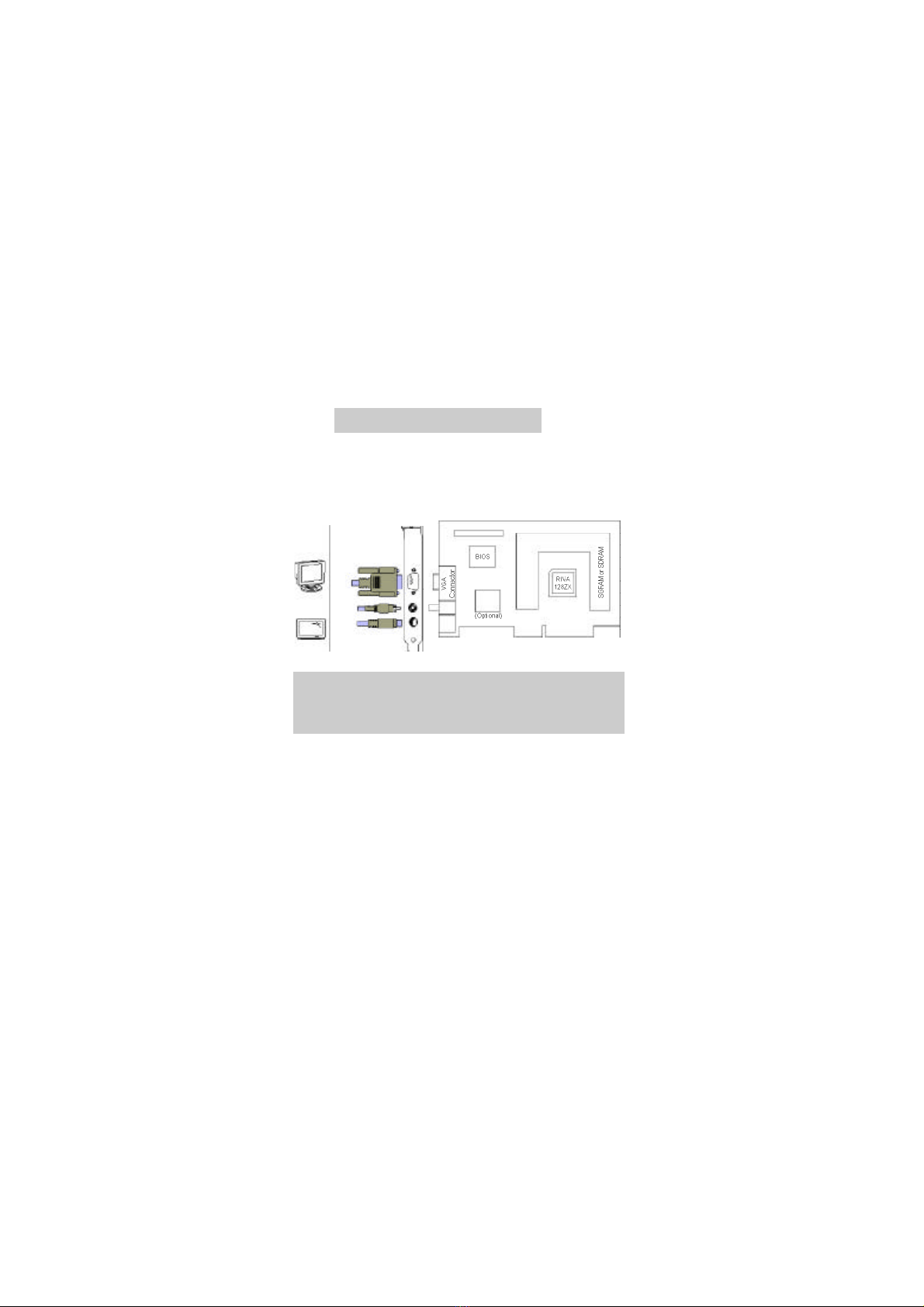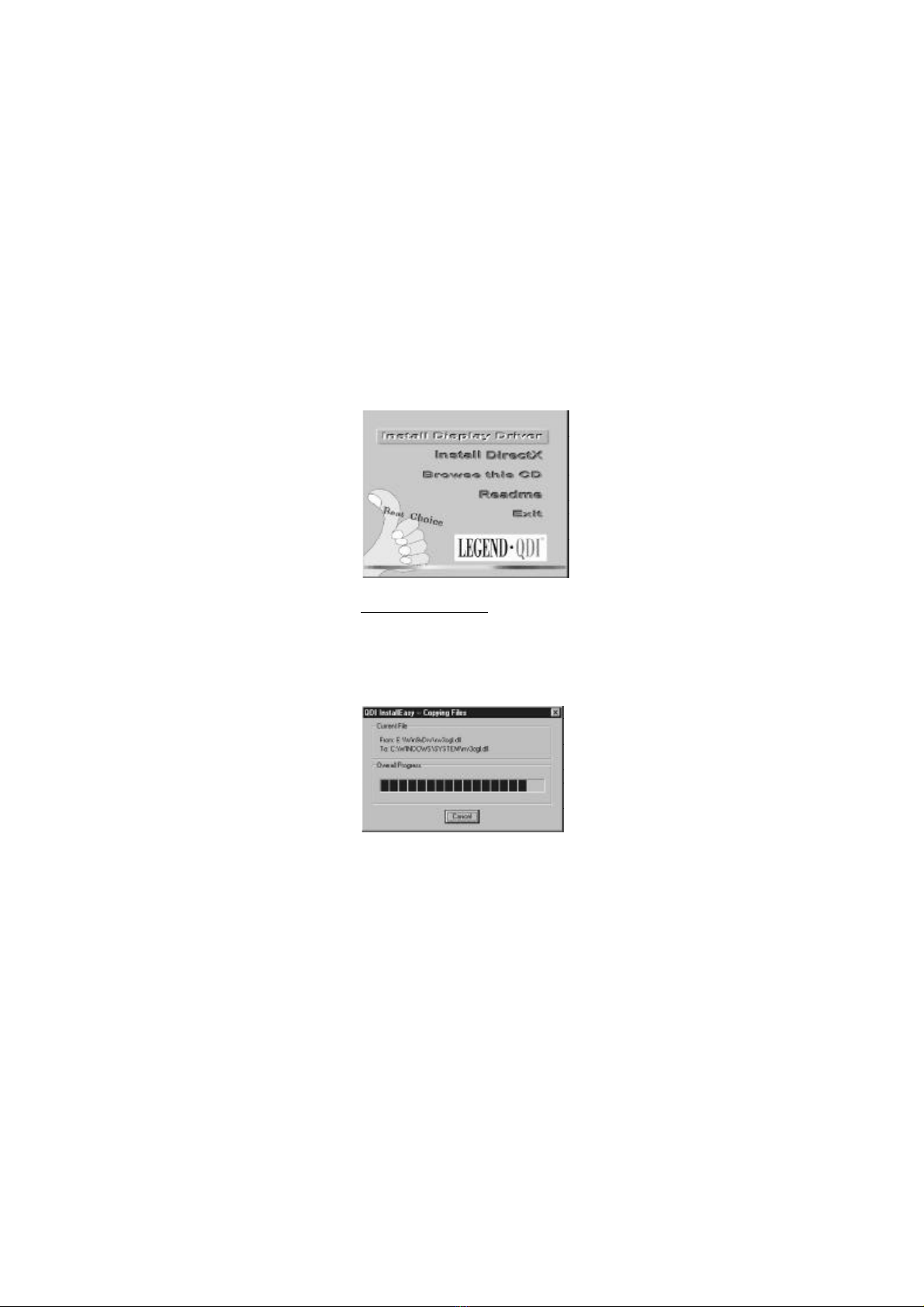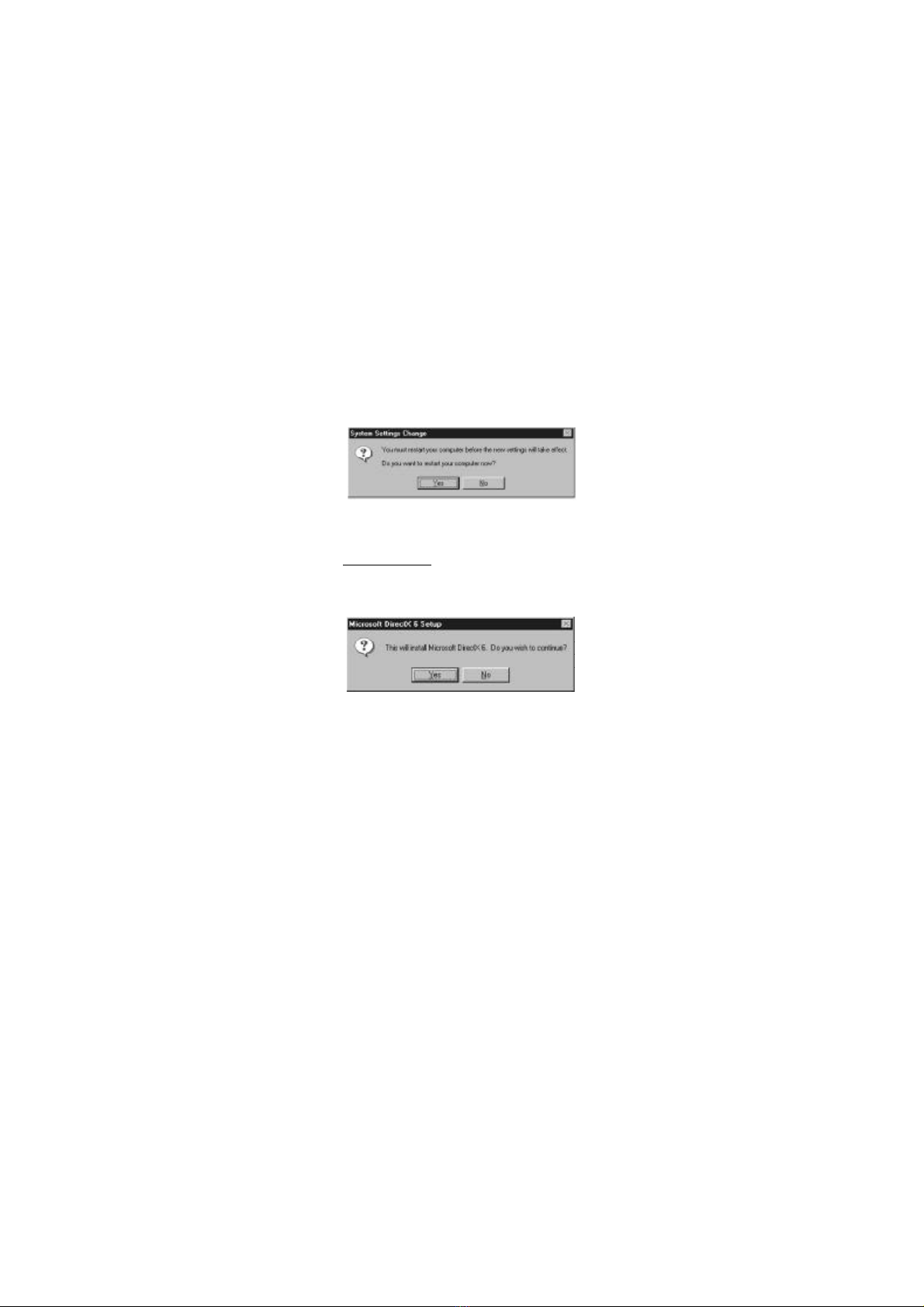User’sManual1
Introduction
Thank you forpurchasingtheQDIZX1280AGP3DGraphics
Card.
WithST/nVIDIARIVA128ZX2D/3D/videoAcceleratorbuilt
in,yourZX1280 combinesoutstanding3Dacceleration,excellent
2Dgraphicsandsuperiorvideoqualityonasingleboard,
providingyouwithbothhigh performance and satisfiedqualityin
3Dgameandmultimediaapplications.
Features:
•AGPBus.AGPV1.0interface compliant
SupportsAGP2XDMAand Executemodes.
•ST/nVIDIARIVA128ZXGraphicsandVideoaccelerator.
•4MB/8MBSDRAMorSGRAMon board,128 bit wideframe
bufferInterface.
•250MHzRAMDAC,supportsresolutionsupto1920x1200
at75Hzrefreshrate.
•Fast2Denginedelivershigh performanceWindowsgraphics
acceleration.
•Advanced3Dtrianglesetup and renderingenginedeliver
powerful3Dacceleration.
•MPEG-1/2accelerationforfullmotion videoplayback.
•SupportsTV-out,S-videoand C-videoTVsignaloutfor
NTSC/PALstandard.(Optional)
•FlashmemoryprogrammableforBIOSupgrade.
•SupportsDPMS,DDC2Band ACPI.
•SupportsDriversAutoInstallation.