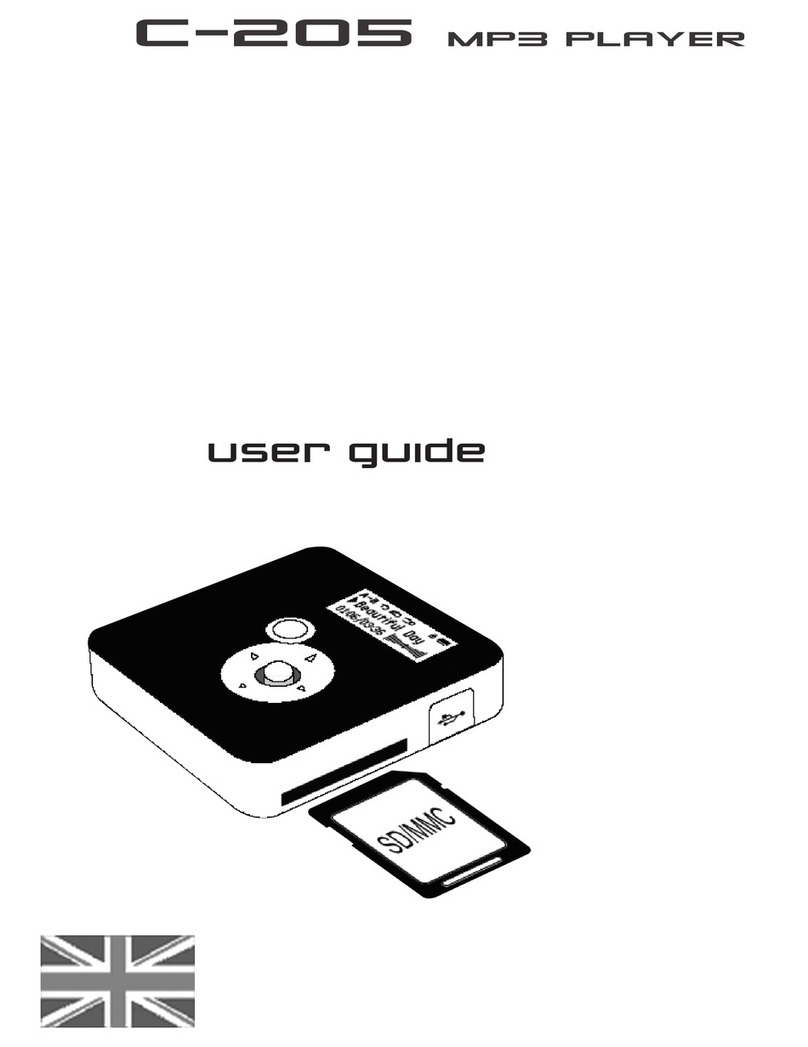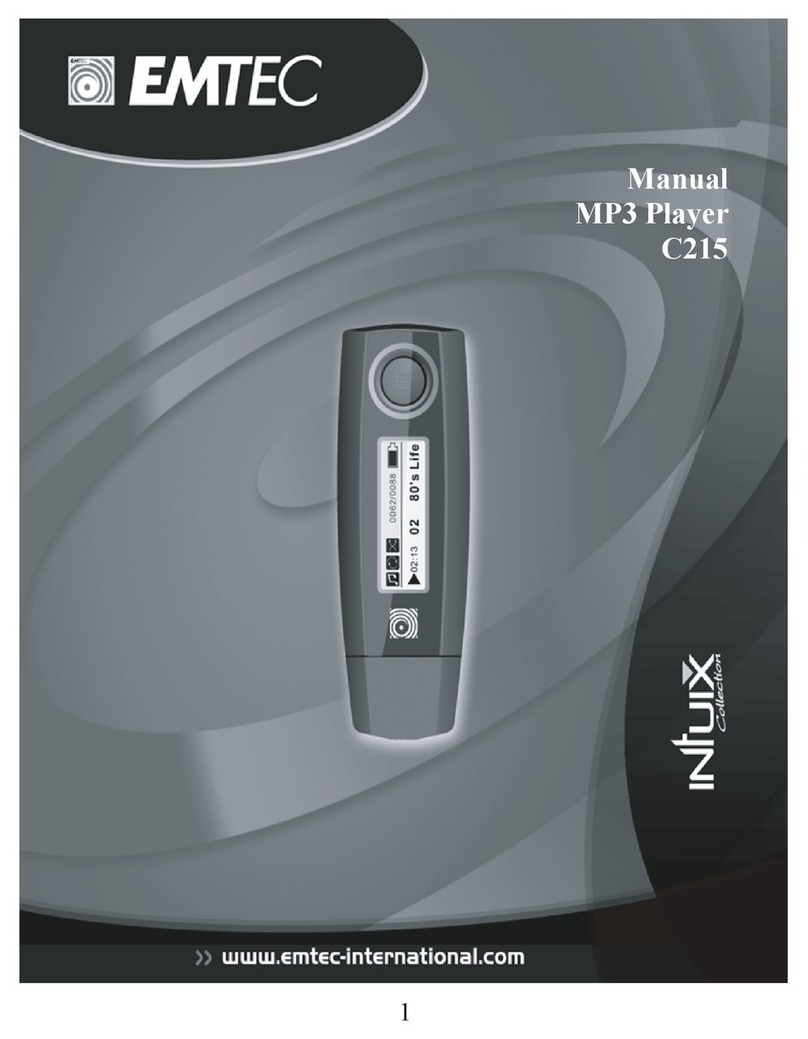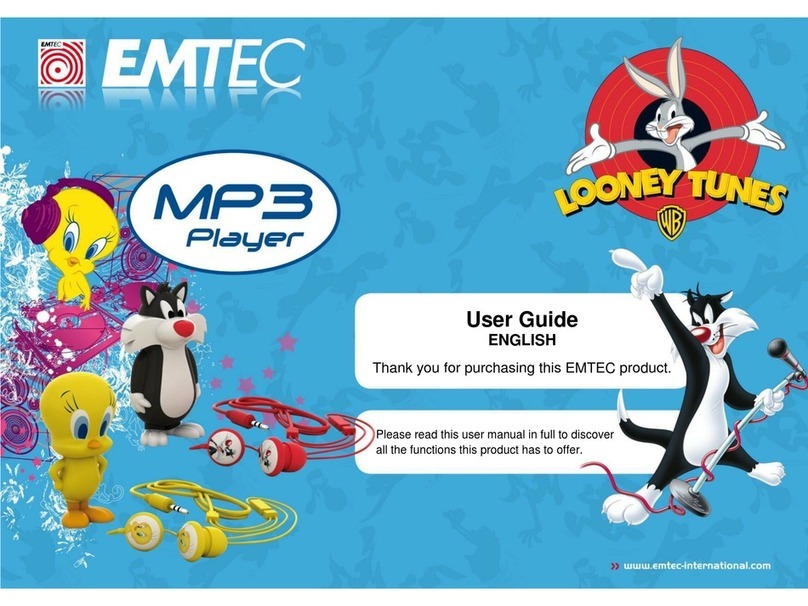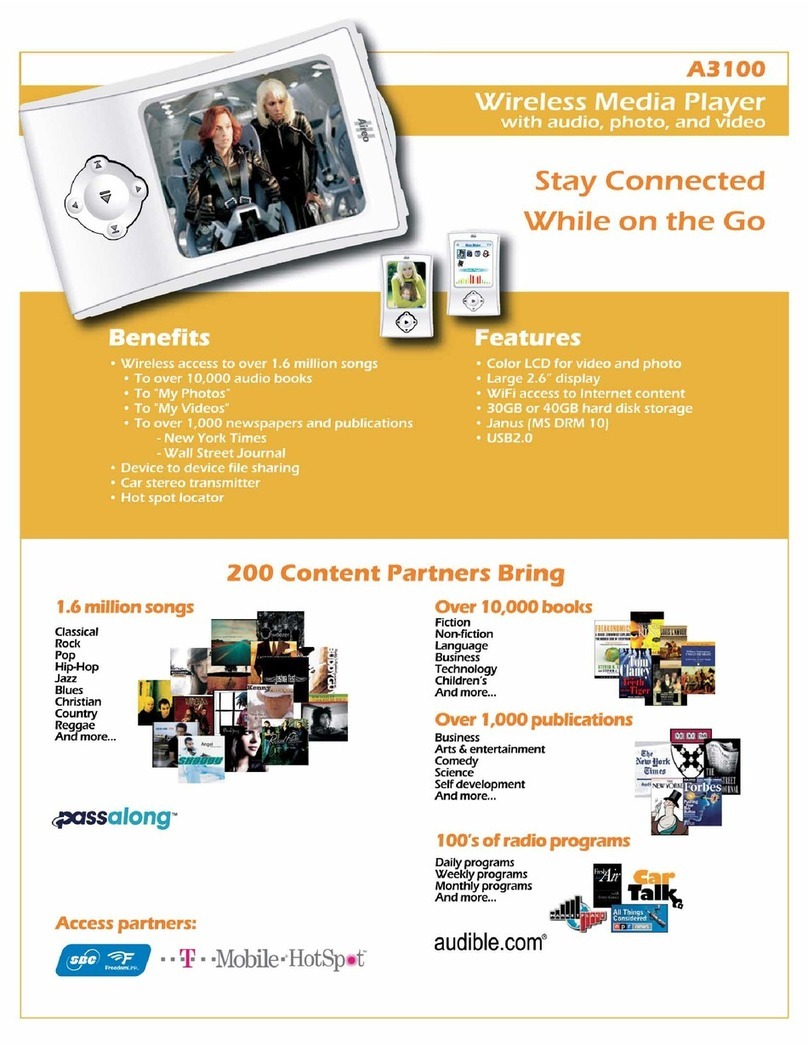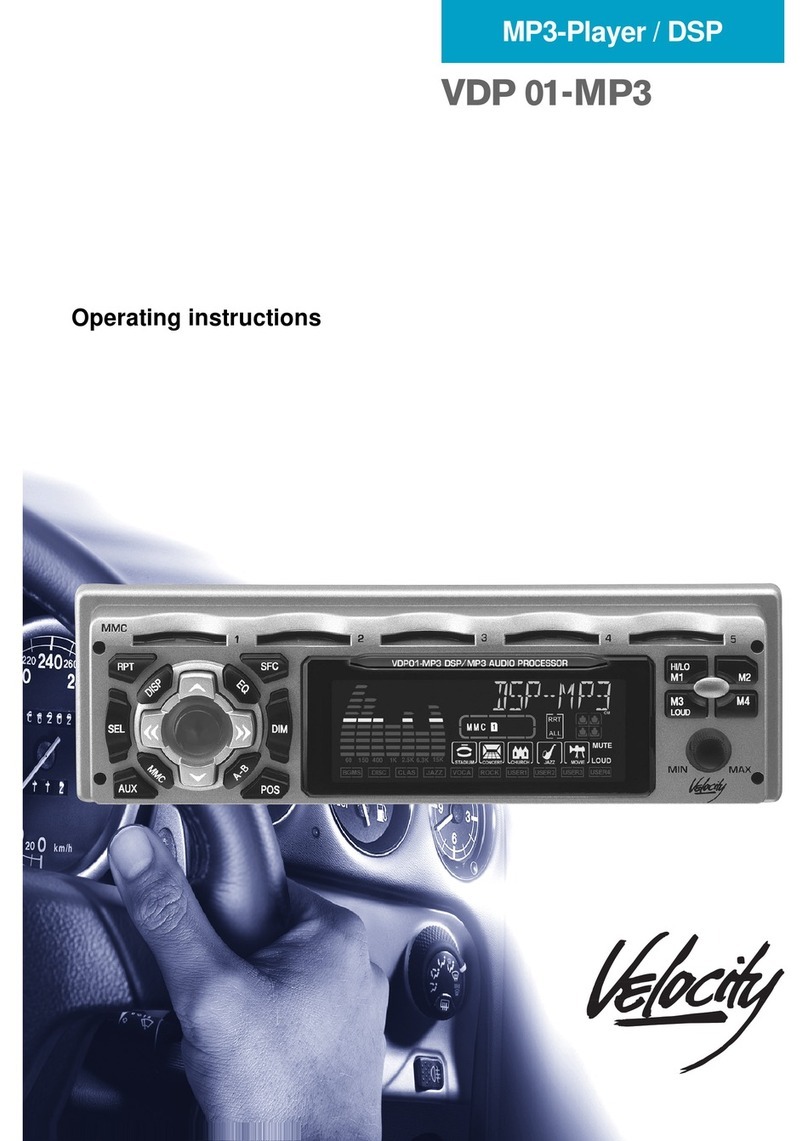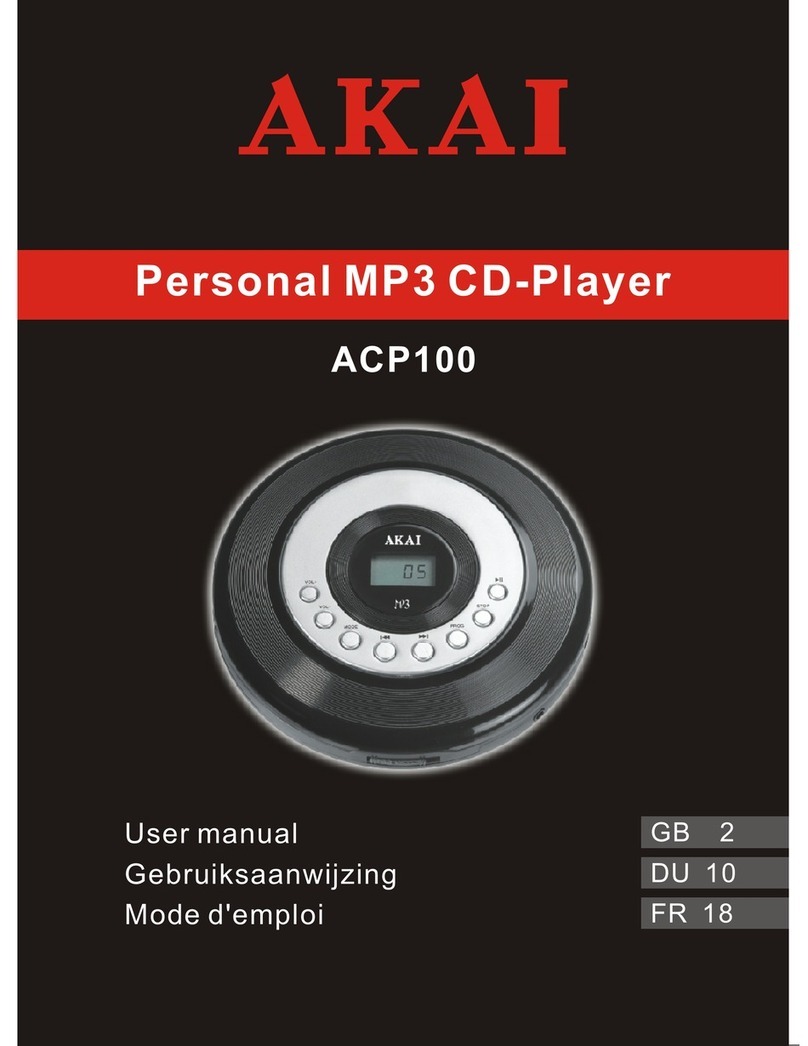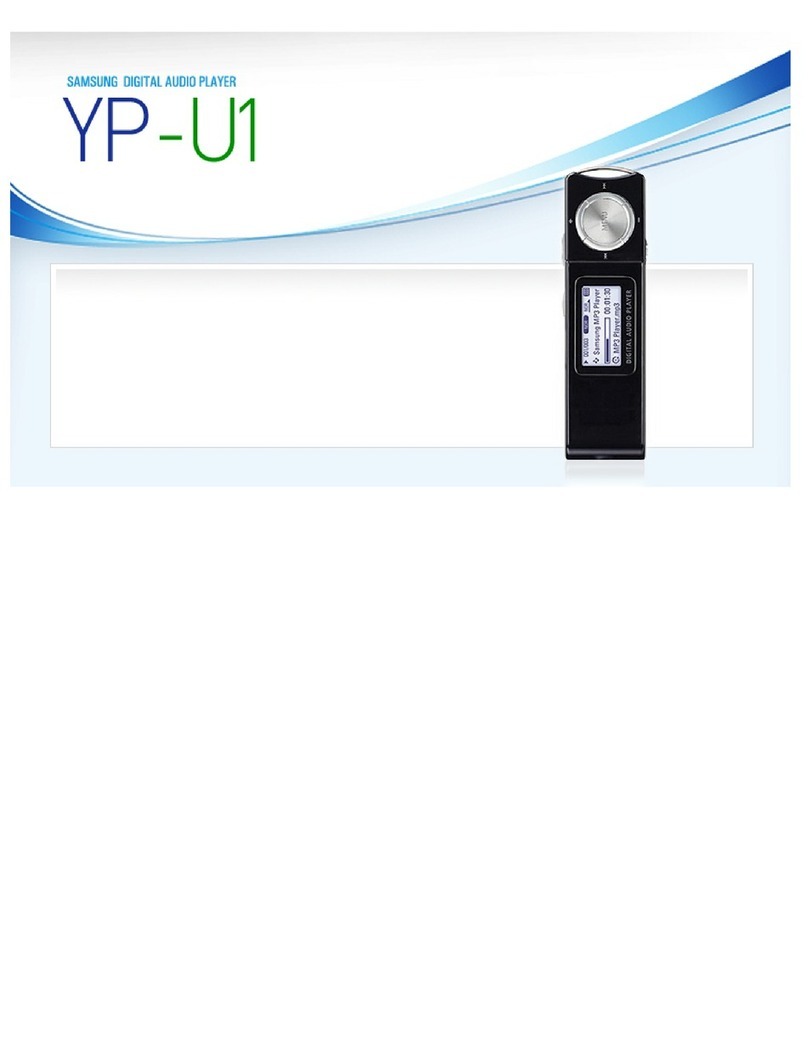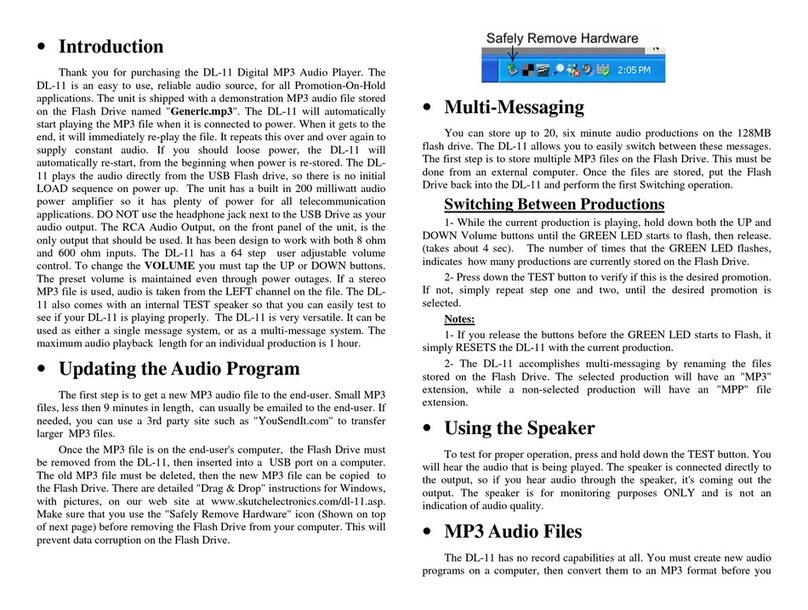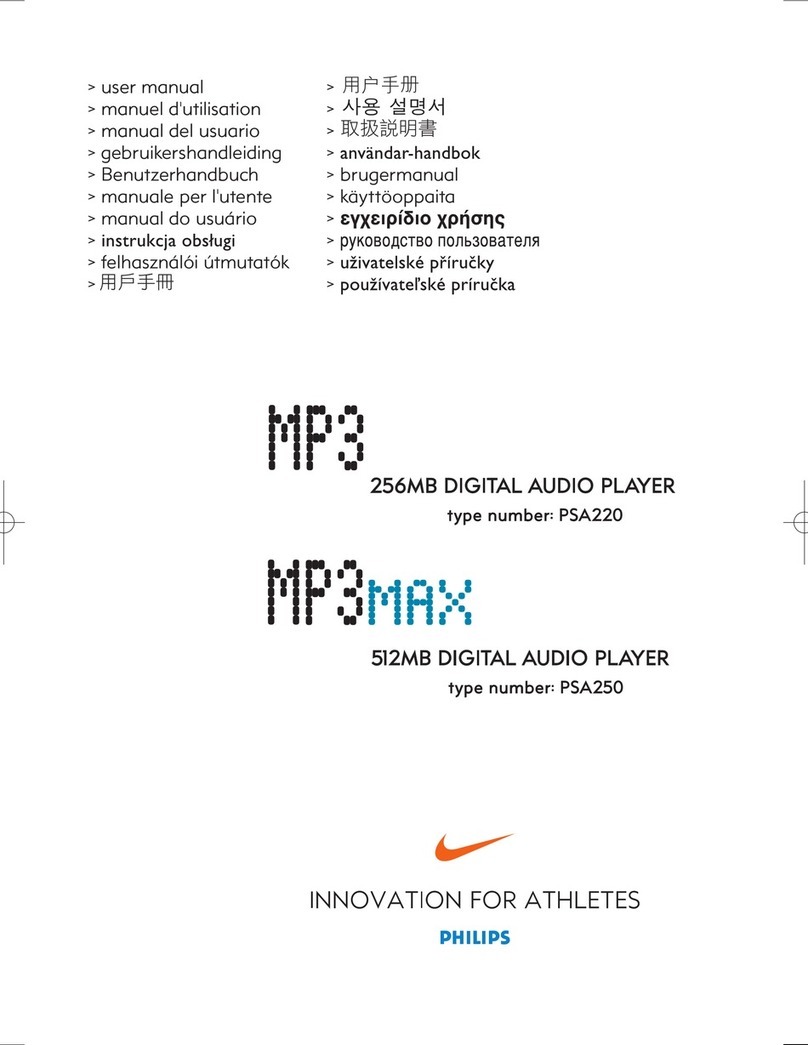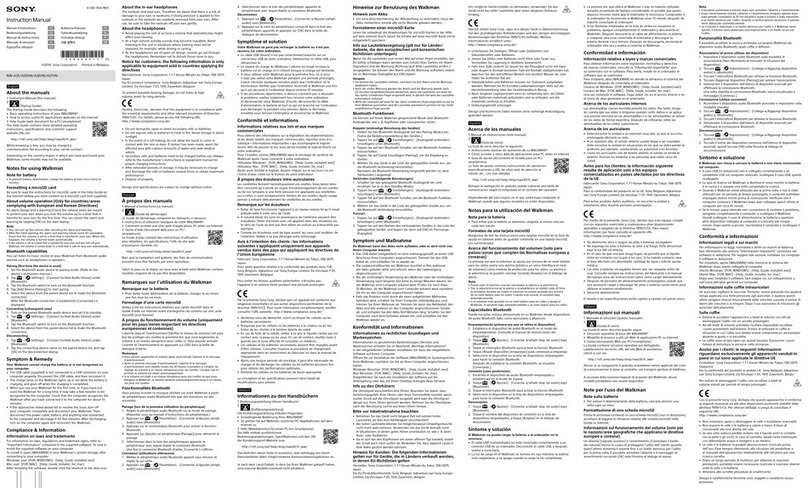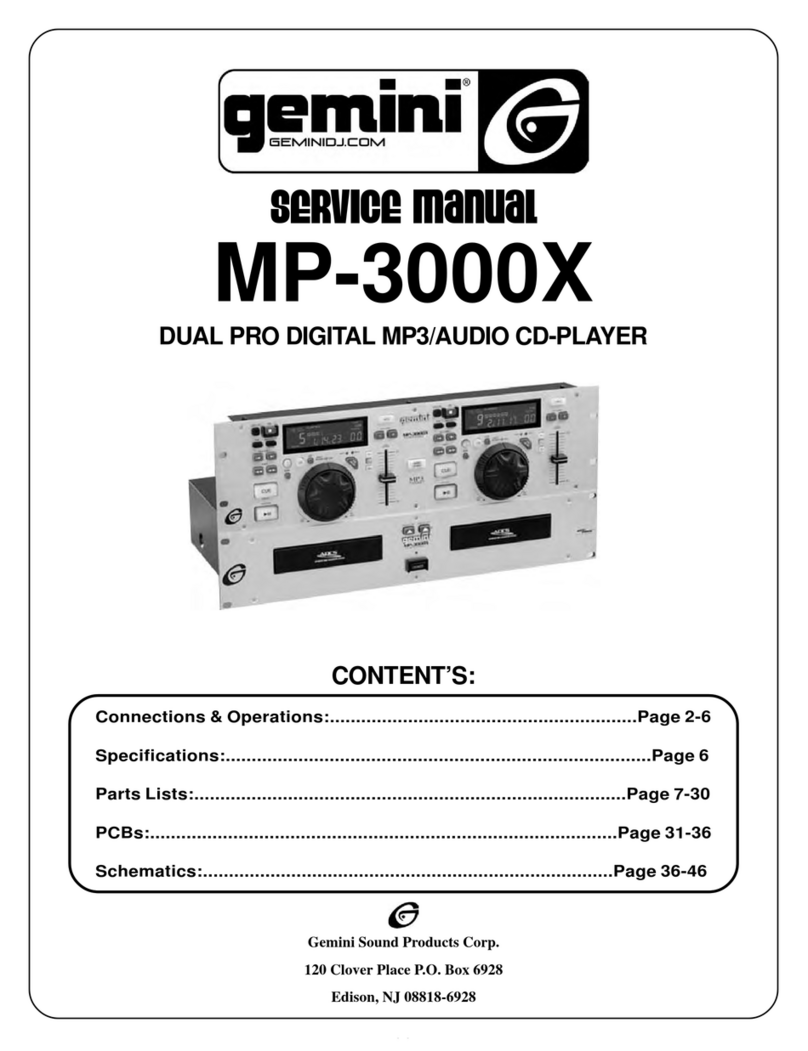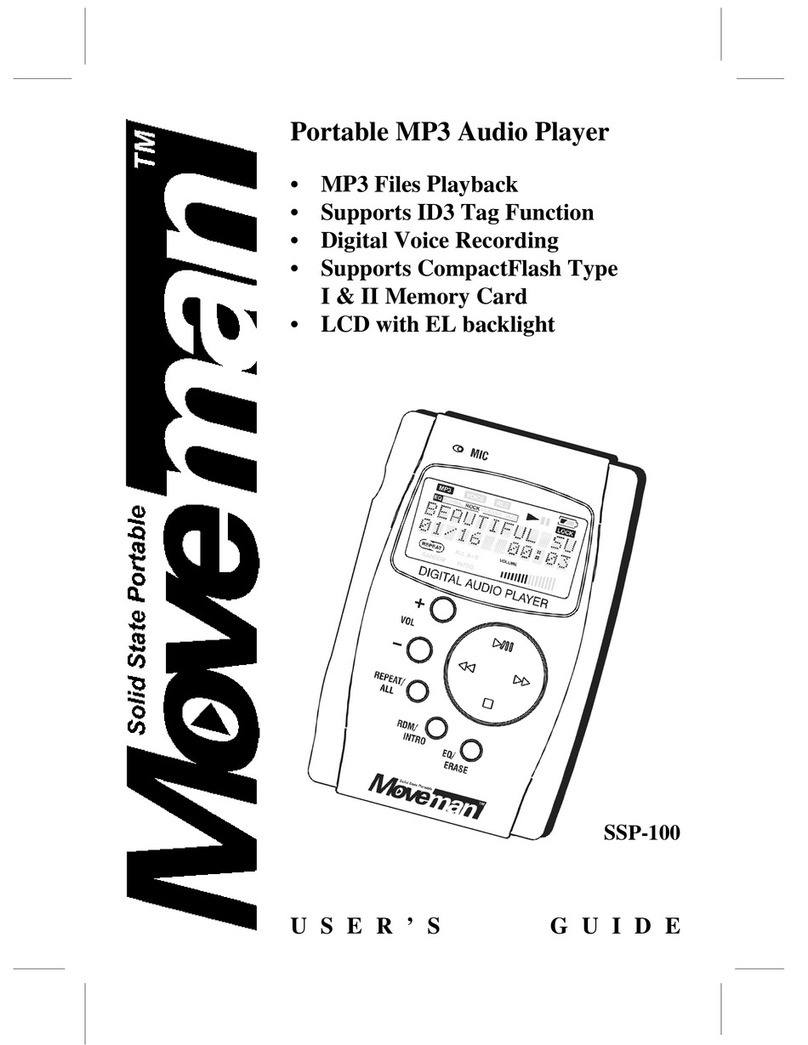Emtec C220 User manual


Thank you for purchasing the C220 versatile digital audio player, that delivers a combination of
style, features and user friendliness. It is the best combination that you cannot find anywhere else - a
new experience of powerful, yet intuitive control over your multimedia collection.
Internal memory: max 1GB available
1.8
"
full color TFT display
Built-in speaker
Support MP3/ WMA playback
USB 2.0 full speed
ID3 tag supported
Photo viewing (JPG supported)
Video viewing ( conversion required )
Mass storage class
High quality voice recording with built-in microphone
Integrated FM radio with 20 station memory
FM frequency 87.5MHz – 108MHz in 0.1MHz / step
5 equalizers: Normal, Jazz, Rock, Classic, Pop
5 play modes: Normal, Repeat one, Repeat all, Random, Repeat random
Features and highlights
01
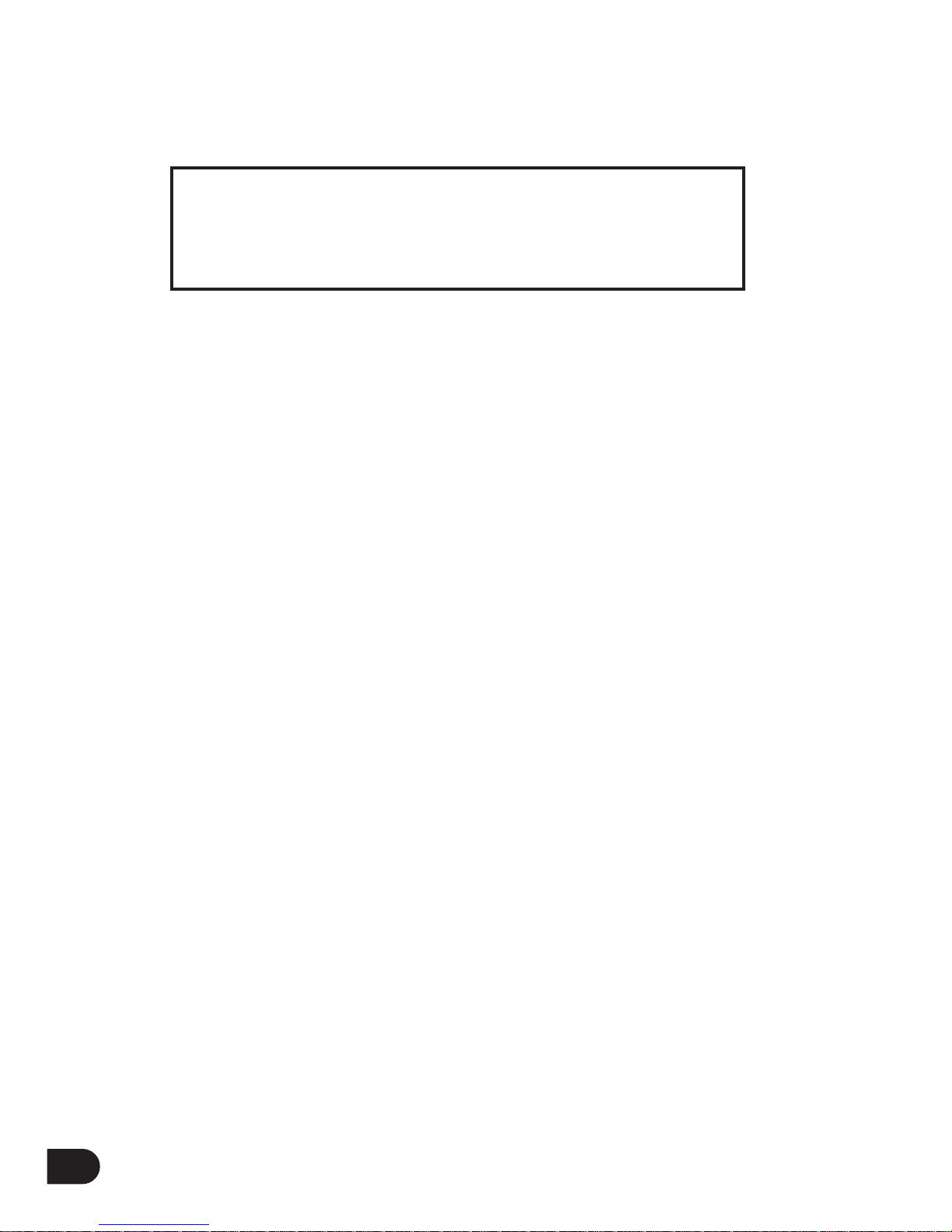
REGULATORY INFORMATION:
For customers in USA or Canada
This device complies with part 15 of FCC rules. Operation is subject to the following two
conditions:
(1) This device may not cause harmful interference, and
(2) This device must accept any interference received, including interference that may cause
undesired operation.
FCC Notice:
This equipment has been tested and found to comply with the limits for a Class B digital device,
pursuant to part 15 of the FCC Rules. These limits are designed to provide reasonable protection
against harmful interference in a residential installation. This equipment generates, uses, and can
radiate radio frequency energy and, if not installed and used in accordance with the instructions,
may cause harmful interference to radio communications. However, there is no guarantee that
interference will not occur in a particular installation. If this equipment does cause harmful
interference to radio and television reception, which can be determined by turning the equipment
off and on, the user is encouraged to try to correct the interference by one or more of the
following measures:
- Reorient or relocate the receiving antenna.
- Increase the separation between the equipment and receiver.
- Connect the equipment into an outlet on a circuit different from that to which the receiver is
connected.
- Consult the dealer or an experienced radio/ TV technician for help.
If the product suddenly has no response or power off, it may be caused by electrostatic discharge.
If this circumstance, please follow the procedures below for recovery:
- Turn off the unit pressing and holding the Power key for a few seconds.
- Turn on the unit again in 15 seconds.
02
Declaration of Conformity
Trade Name: EMTEC
Model: C220
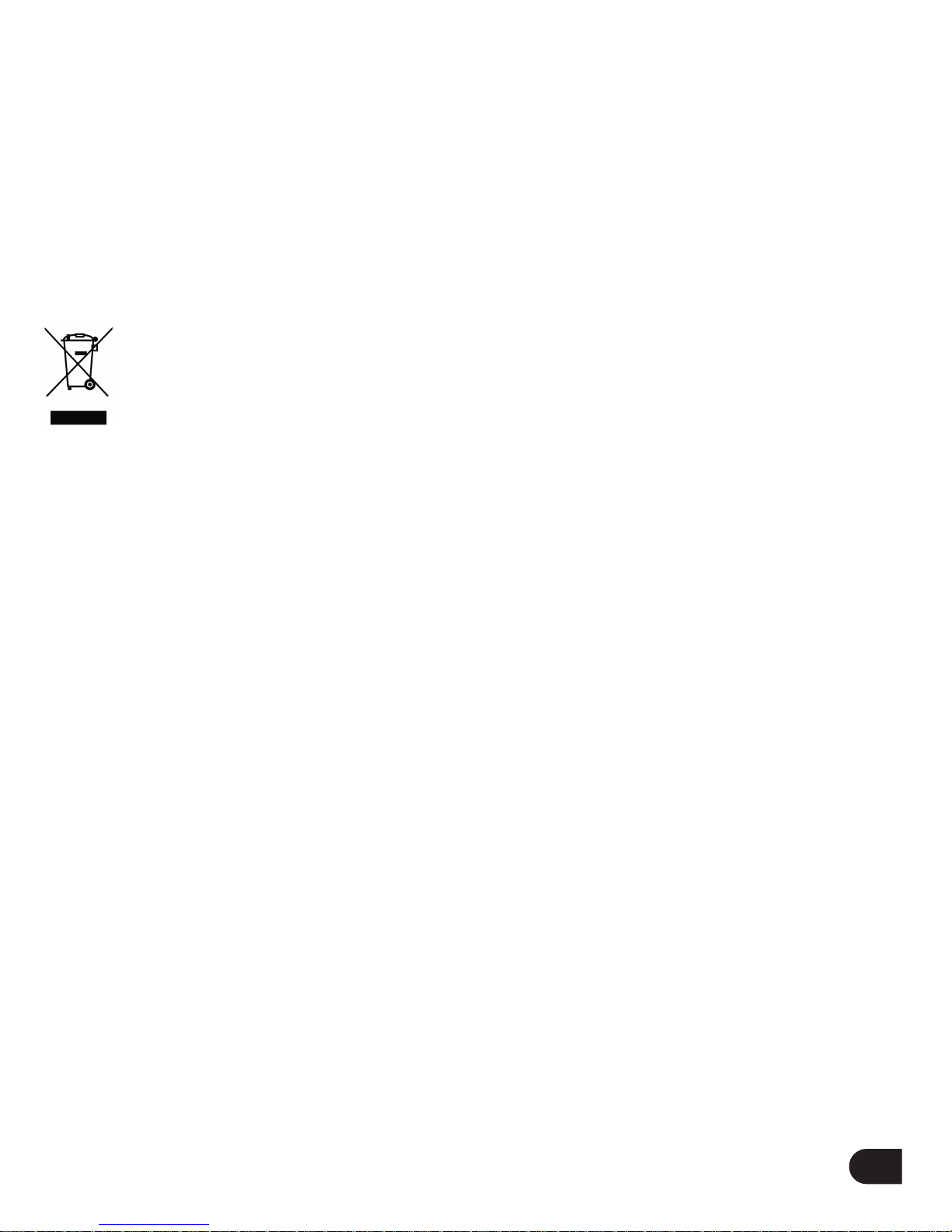
For customers in Europe
This product conforms to the following European Directives: 89/336/EEC (EMC Directive)
This product complies with EN55022/A1: 2000 and EN 55024/A1: 2001 for use in the following
areas: residential, commercial and light industrial.
DISPOSAL OF YOUR OLD PRODUCT
Your product is designed and manufactured with high quality materials and components, which
can be recycled and reused.
When this crossed-out wheeled bin symbol is attached to a product it means the product
is covered by the European Directive 2002/96/EC.
Please inform yourself about the local separate collection system for electrical and electronic
products.
Please act according to your local rules and do not dispose of your old products with your
normal household waste. The correct disposal of your old product will help prevent potential
negative consequences for the environment and human health.
CUSTOMER SERVICE
If you have any question about this product, please send email to
WWW.EMTEC-international.com
03
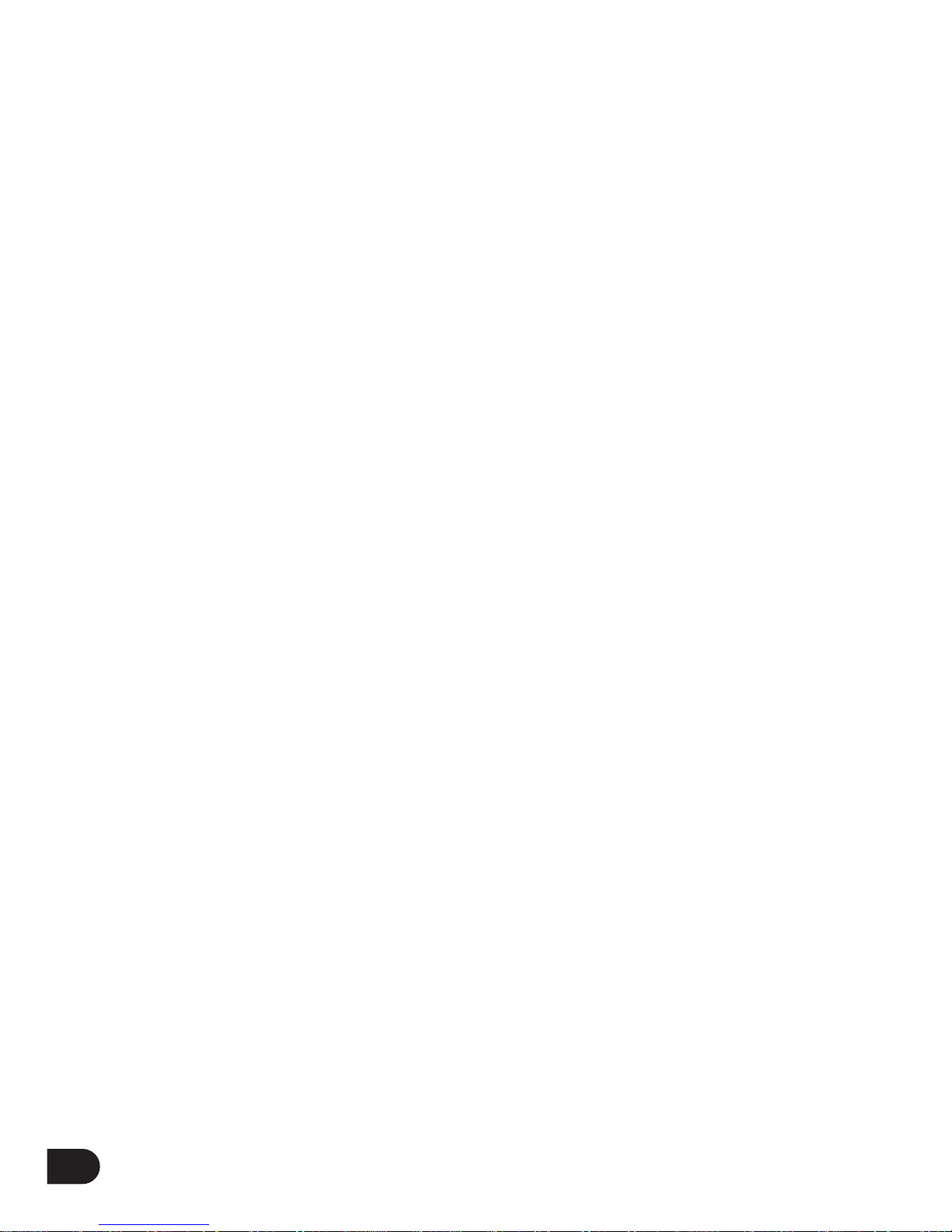
Liability exemption statement........................................................................................................06
Safety precaution.......................................................................................................................07-08
Locating the controls and keys.......................................................................................................09
Description of LCD display..........................................................................................................10
Contents in the packaging..............................................................................................................11
Battery charging............................................................................................................................12
Minimum PC system requirements...............................................................................................13
Connected to the computer...........................................................................................................14
File transfer...................................................................................................................................15
Disconnect the player from PC.....................................................................................................16
Format hard disk..............................................................................................................................17
Firmware upgrade..........................................................................................................................17
Basic operation..............................................................................................................................18
Power on/off..............................................................................................................................18
Key lock.....................................................................................................................................18
Adjust volume............................................................................................................................18
Speaker.......................................................................................................................................18
Navigate main menu.......................................................................................................................19
Music mode...............................................................................................................................20-22
Browse music.............................................................................................................................20
Play songs.................................................................................................................................20
Ajust volume during playback...................................................................................................21
Browse multimedia collection during playback........................................................................21
Playlist on-the-go.......................................................................................................................21
Photos mode..................................................................................................................................23
04
CONTENTS

Videos mode............................................................................................................................24-26
File conversion..........................................................................................................................24
Play videos................................................................................................................................26
Radio mode..............................................................................................................................26-27
Recordings mode...........................................................................................................................28
Settings Mode..........................................................................................................................28-29
Nowplaying mode.........................................................................................................................29
Trouble shooting......................................................................................................................30-31
Technical specification..................................................................................................................32
05
CONTENTS
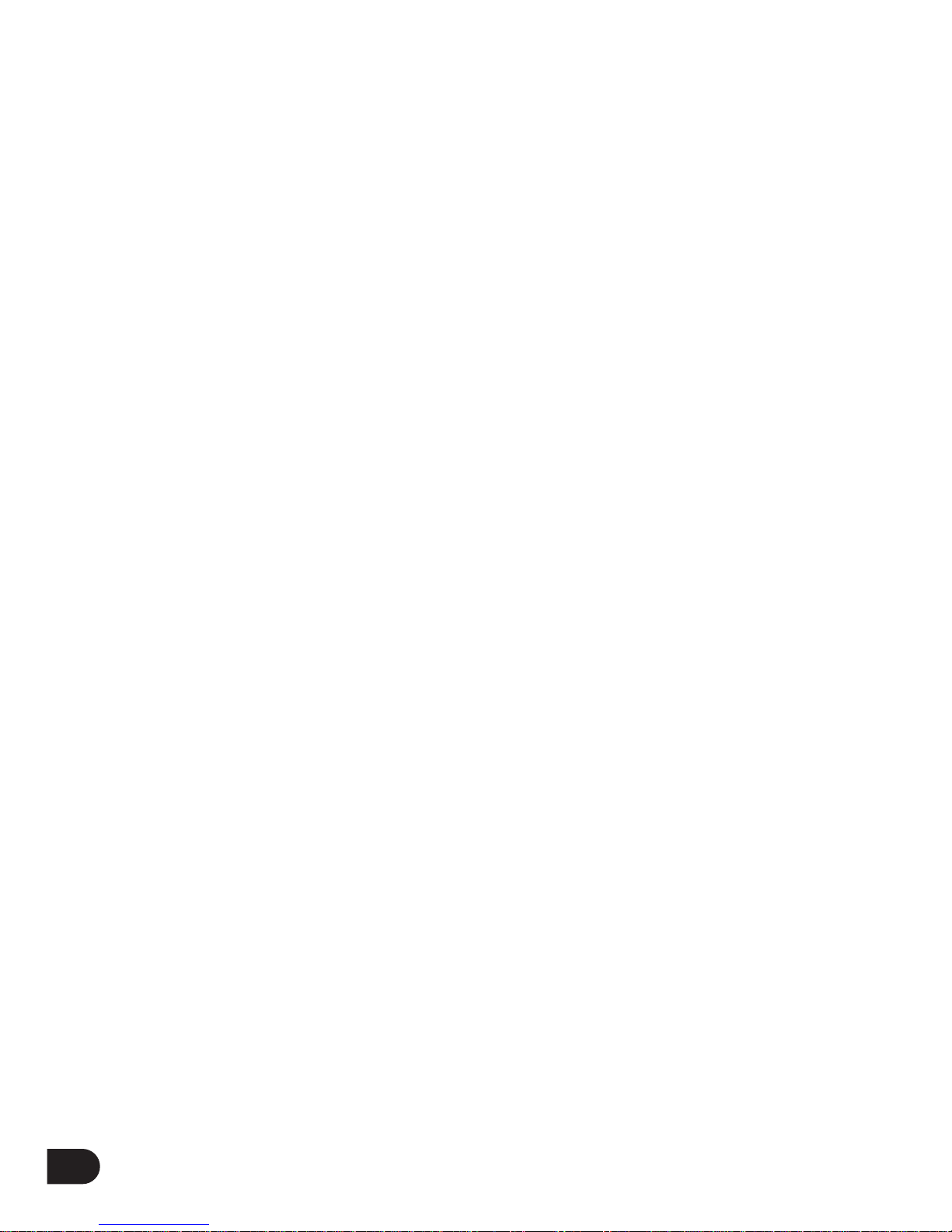
LIABILITY EXEMPTION STATEMENT
1. All the information included in this manual was produced with our great caution, but there
may still be some errors and mistakes. EMTEC will not be held responsible for those errors
and mistakes.
2. As we can’t control users’ understanding of this manual, EMTEC will not be held
responsible for any accident or other loss caused by misunderstanding of this manual. We
shall not be held responsible either for any loss caused by using this product or for any
claim by any third party.
3. EMTEC will be held responsible only for the inherent problem of the device itself, but
not for data loss, modification of the device or other indirect loss resulting from
mal-operation of software, maintenance or other accidents. EMTEC will not be held
responsible for restoration of any personal data lost.
4. EMTEC reserves the right to modify software, hardware and user manual of this device
without prior notice.
5. To make copies, publish, transfer, store in a traceable system, or translate to any other
language without written authorization from EMTEC is strictly prohibited.
06
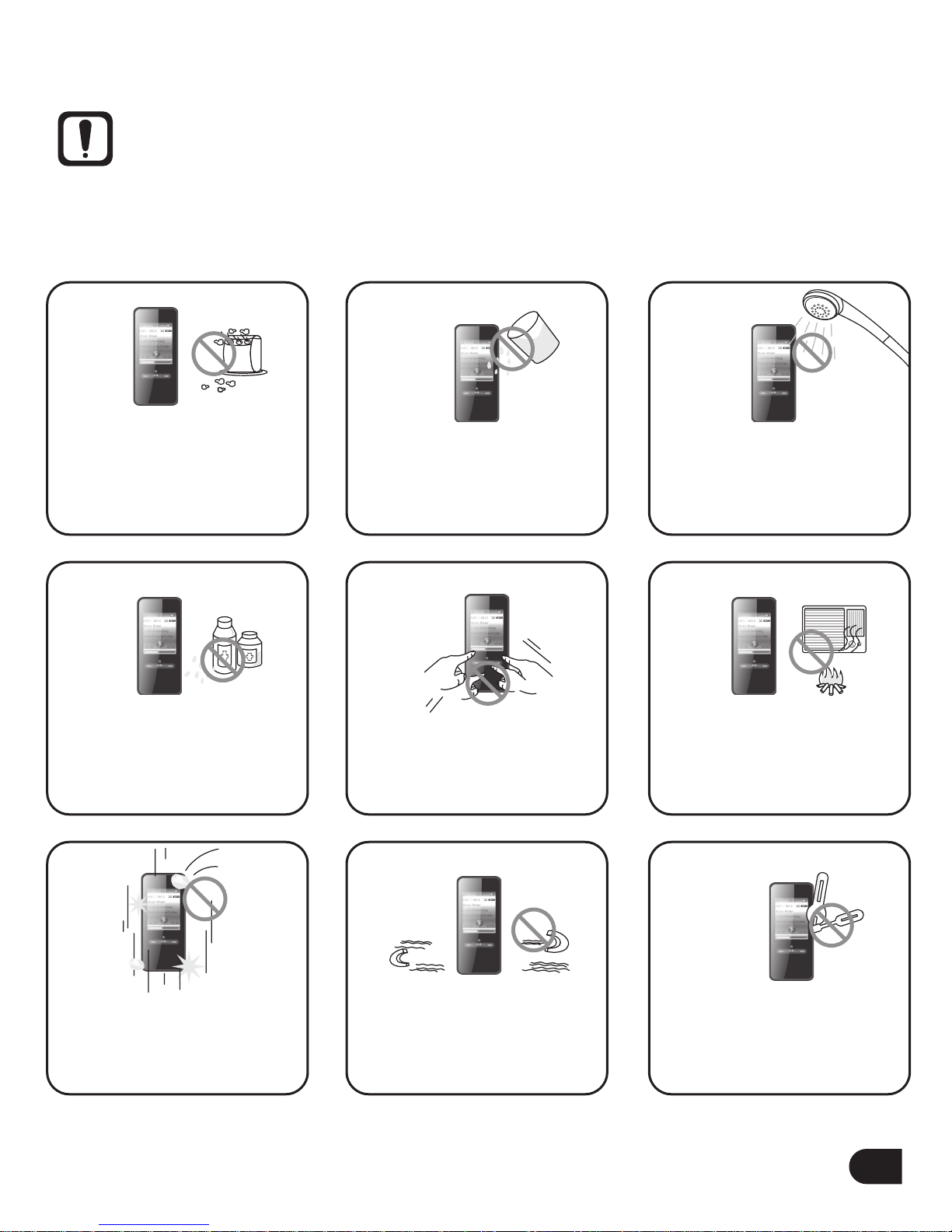
07
SAFETY PRECAUTION
Warning:
C220 is a precise device made of sensitive components like hard disc, TFT display and
rechargeable battery. There are some safety precautions and guidelines which must be followed
strictly.
Do not place heavy objects
on the device. Keep away
from harsh environments
including humid,dusty
and smoky areas.
Avoid contact with water
and other liquid.
Do not use water or
chemicals to clean the
device. Clean the surface
with a soft cloth.
Do not clean with chemical
or detergent.
Do not use excessive force
on the buttons.
Keep out of direct sunlight,
extreme heat or cold.
Keep the player away from
strong magnetic fields.
Do not disassemble or
modify the device yourself.
To avoid damage, make
sure you do not drop,
smash, bend or crash
the player.
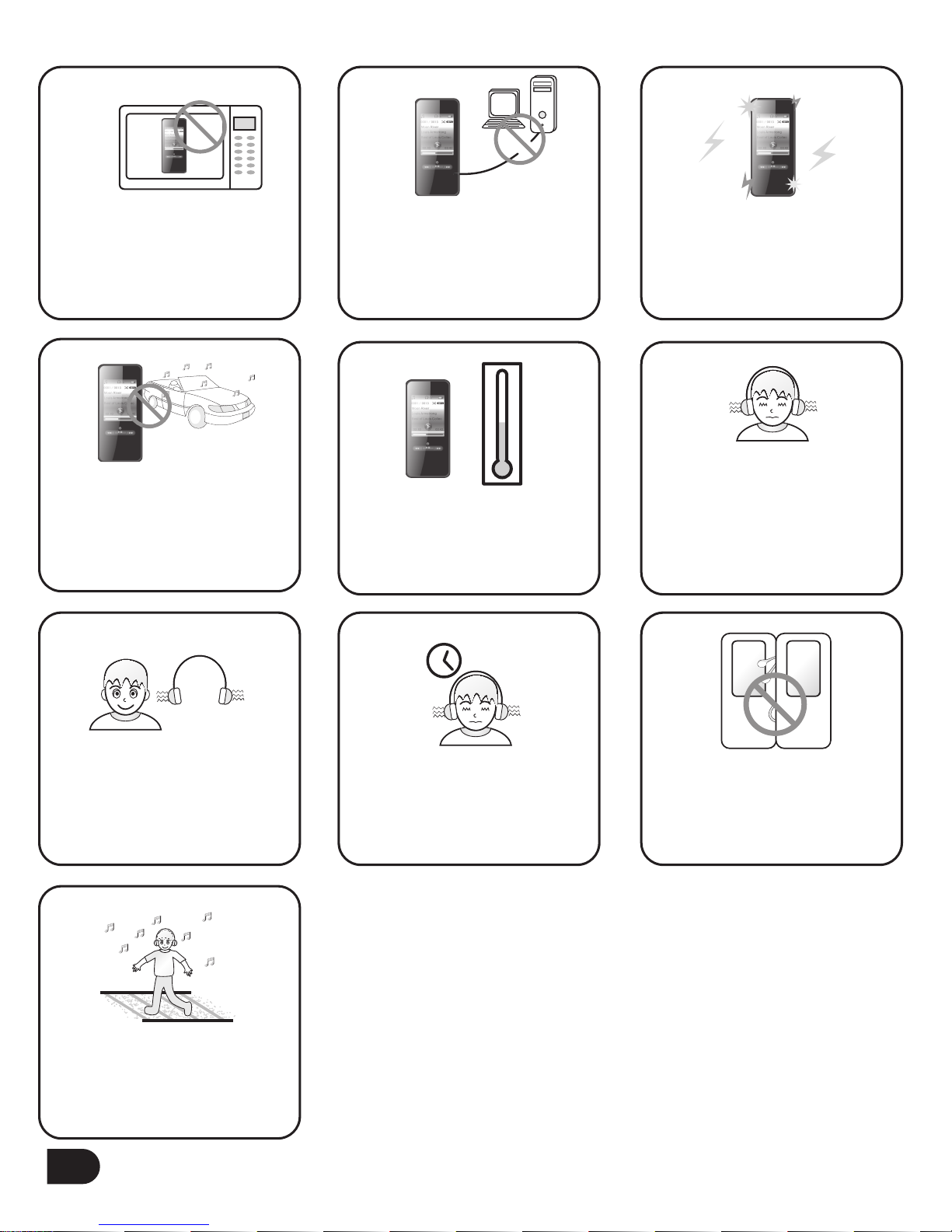
08
Reduce volume while
walking especially at
pedestrian crosswalk.
Do not use headphone/
earphone at high volume.
Hearing experts advise that
do not listen to continuous,
loud and extended playback.
Reduce volume or stop
using the player if you
experience a ringing in
your ears.
Do not use headphone/
earphone while cycling,
driving, or operating any
motorized vehicle.
Do not use the device at
high volume for continuous
listening.
Keep headphone/ earphone
cords under control to avoid
getting caught on various
objects.
Do not dry the device
with heater or microwave.
When you upload or
download files using USB
cable, do not disconnect USB
cable during data transfer or
turn the device off.
Data can be damaged
because of physical impact,
lightning and power failure.
0
°C
Make sure you only use
40
°C
the device where temperature
is between 0
°C
- 40
°C
.

REC
REC
LOCATING THE CONTROLS AND KEYS
09
M
M
C
ME NU
REC
VOL
MIC
MIC
1
3
4
5
6
78
11
12
13
10
9
2
1
3
4
5
6
7
8
11
12
13
10
9
2
Built-in microphone
USB 2.0 port and its cover
Earphone jack
Record key
1.8" TFT display
Hold key
Previous track / Rewind
/ Navigation key
Next track / Fast forward
/ Navigation key
Play / Pause / Enter /
Built-in Speaker
Volume
Volume
Menu key ( Jump to main
menu by holding the Menu
key ) / back / exit
M

DESCRIPTION OF LCD DISPLAY
10
1
3
4
5
6
7
8
11
12
13
14
15
10
9
2
11
12
13
14
15
10
9Volume indicator
Battery indicator
File format
Playmode indicator
Playback status
Total playback time
of current track
Playback progress bar
8
Hold icon
Mode indicator
Current track no. / Total track no.
Song name
Artist name
Album name
Elapsed playback time
of current track
Lisening with earphone icon
Lisening with built-in speaker icon
1
3
4
5
6
7
2
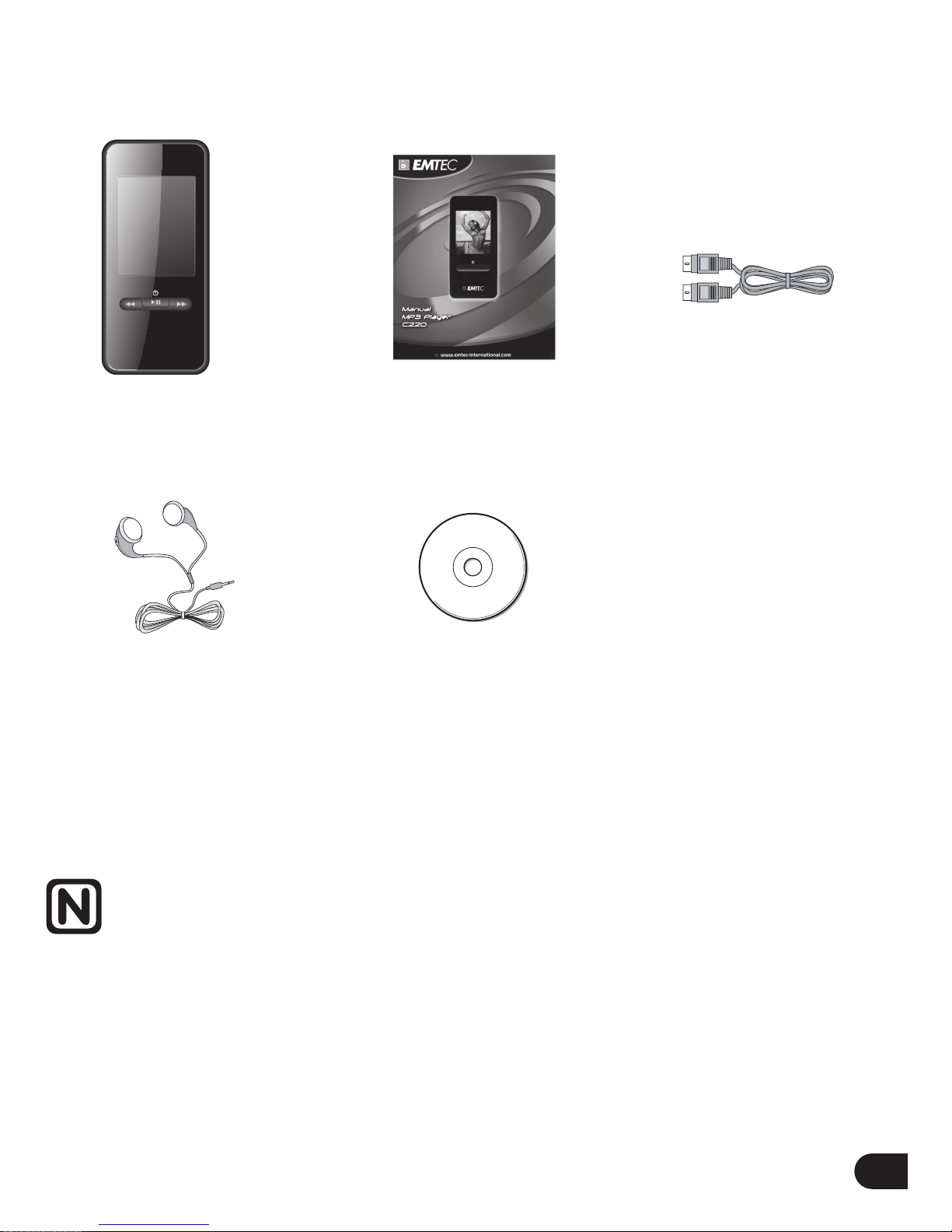
11
CONTENTS IN THE PACKAGING
User ManualMain Unit
Earphone
USB cable
(for PC connection
and battery charging)
Note:
Please keep all the packing materials for future use in case the device needs transportation or
eventual repair.
CD
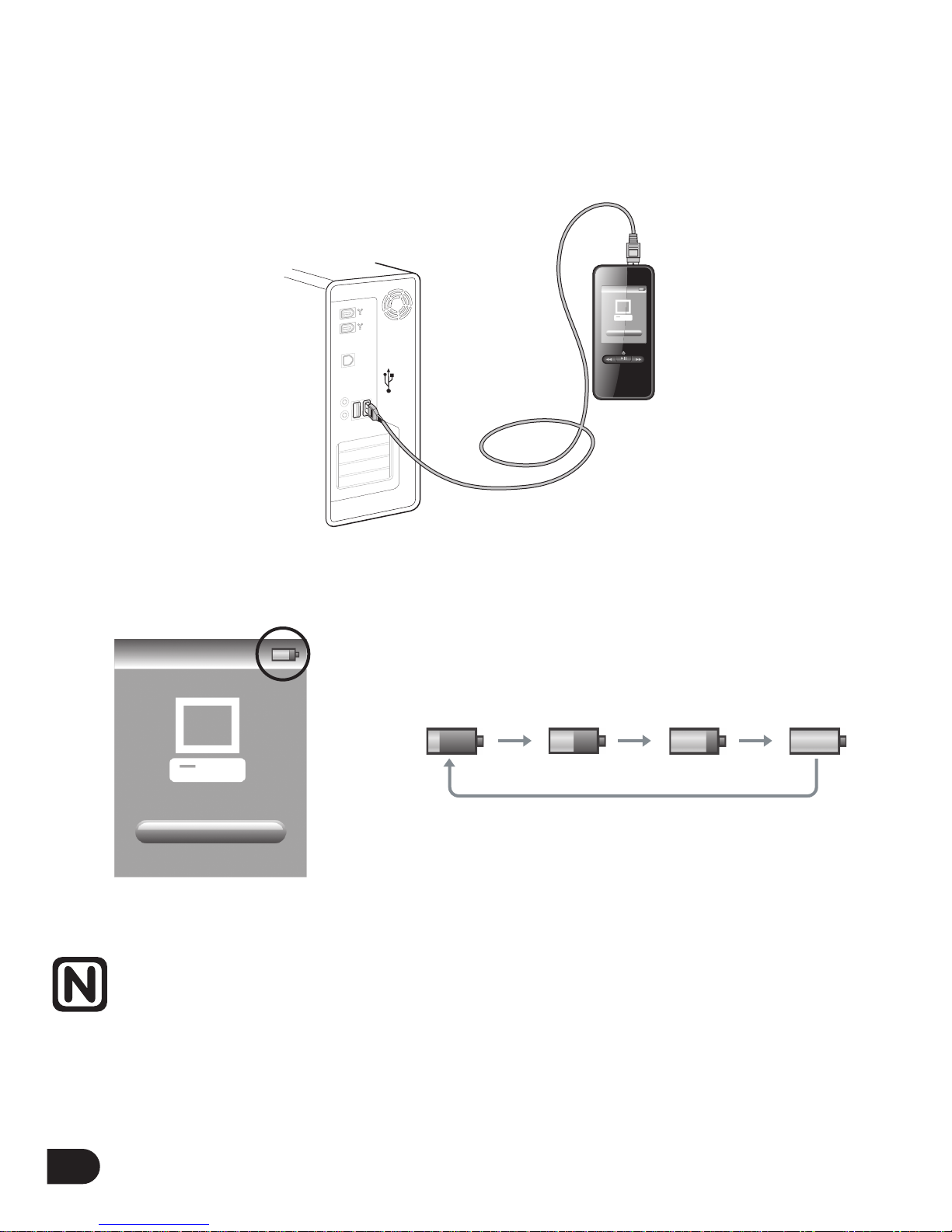
12
BATTERY CHARGING
Charge the battery using the supplied USB2.0 cable. When connecting the player to PC via USB
cable and it will start charging automatically. And it will take about 4 hours to charge the player
fully.
Note:
1. For first time use, please charge the player for at least 4 hours.
2. If the device is connected to PC via a USB hub, the USB hub
must be self-powered in order to charge the battery properly.
3. Charging time may be prolonged due to file transfer.
Screen displays as below when charging:
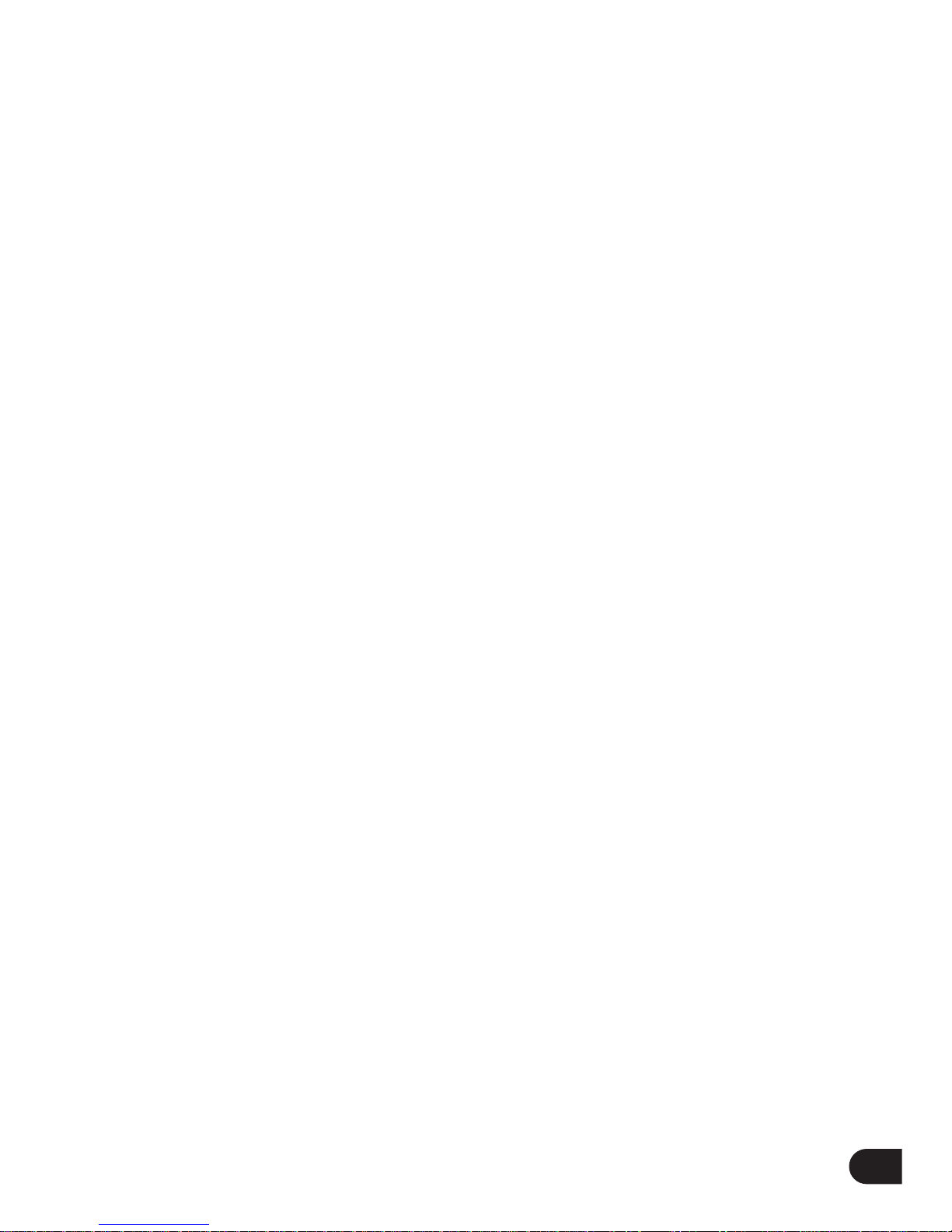
MINIMUM PC SYSTEM REQUIREMENT
You can connect the player to PC via the provided USB2.0 cable for the purposes of battery
charging, file transfer and firmware upgrade. Your PC system must meet the following
minimum requirement:
- Windows 2000 (Service pack 3 or above) with Windows Media Player 9 Series
- Or Windows XP (Service pack 2 or above) with Windows Media Player 10 Series
- Pentium Class MMX 166 MHz processor or better
- 96MB RAM
- 50MB hard drive space
- Internet connection
- Microsoft Internet Explorer 5.5 or later
- Video display card
- Sound card
- USB port 1.1 (for faster data transfer, USB 2.0 is highly recommended)
13

14
CONNECTED TO THE COMPUTER
Connect C220 to PC
Connect the smaller end of the included USB cable to the USB 2.0 port on the device and the
bigger end to a free USB port on your computer as illustrated below:

Windows will show "Found New Hardware" when the device is first attached. The device will
be recognized as a new device under “My Computer”.
Please note that depending on the hardware configuration, it may take several minutes for
Windows to recognize the device for the first time.
FILE TRANSFER
When the device is connected to PC for uploading/downloading, no special operation but only
simple "drag-drop" is needed.
1. Double click "My Computer" in Windows, you will find a new icon "Removable Disk",
which represents the device.
2. Drag the desired files to "Removable Disk".
15

DISCONNECT THE PLAYER FROM PC
1. Double click the hardware icon on the task tray of your computer as the figure below:
16
2. Click the popup message as shown below, then a window will appear.
4. When the popup window "Safe To Remove Hardware" appears, click "ok" and disconnect the
USB cable from PC.
3. Select your player and click "ok" button in the new popup window to confirm the disconnection.

Note:
1. You can also upload the files from C220 to your computer.
2. During uploading or downloading, keep the supplied USB cable connected to PC.
Unplug the USB cable from PC after file transfer is completed.
3. The device can store all types of files in addition to media files (music, photo, converted video).
4. Data files that are stored on the player cannot be browsed using the player's interface.
FORMAT HARD DISK
To format the harddisk, connect the device to PC, then right click the drive and select "Format"
under FAT 32.
Note:
Please refer to the instructions on our website for detail.
17

ME
REC
VOL
BASIC OPERATION
Power on / off
Press and hold the key for a few seconds to turn on/off the device.
Key lock
When the slide key "Hold" is in UP position, all keys except the key will be disabled
and there will be "lock" icon ( ) at the upper left corner of display. With this function,
unintended operations shall be prevented.
Adjust volume
Press Vol. + /- key to adjust the volume.
Speaker
The speaker on the device will work automatically when there is no earphone inserted.
18
REC
REC
Hold key
Slide the “hold” key upward
M
M
Vol+
Vol+/-
Vol-
Speaker

NAVIGATE MAIN MENU
Main menu contains Music mode, Photos mode, Videos mode, Radio mode, Recordings, Settings
and Now playing mode (visible only when music is being played right now). You can always
press and hold key to go back to main menu regardless of the operation mode in which you
are now.
When you are in main menu, press or key to select different modes (highlighted), then
press key to enter as illustrated below.
19
M
Available only when a
song is being played.
Table of contents
Other Emtec MP3 Player manuals