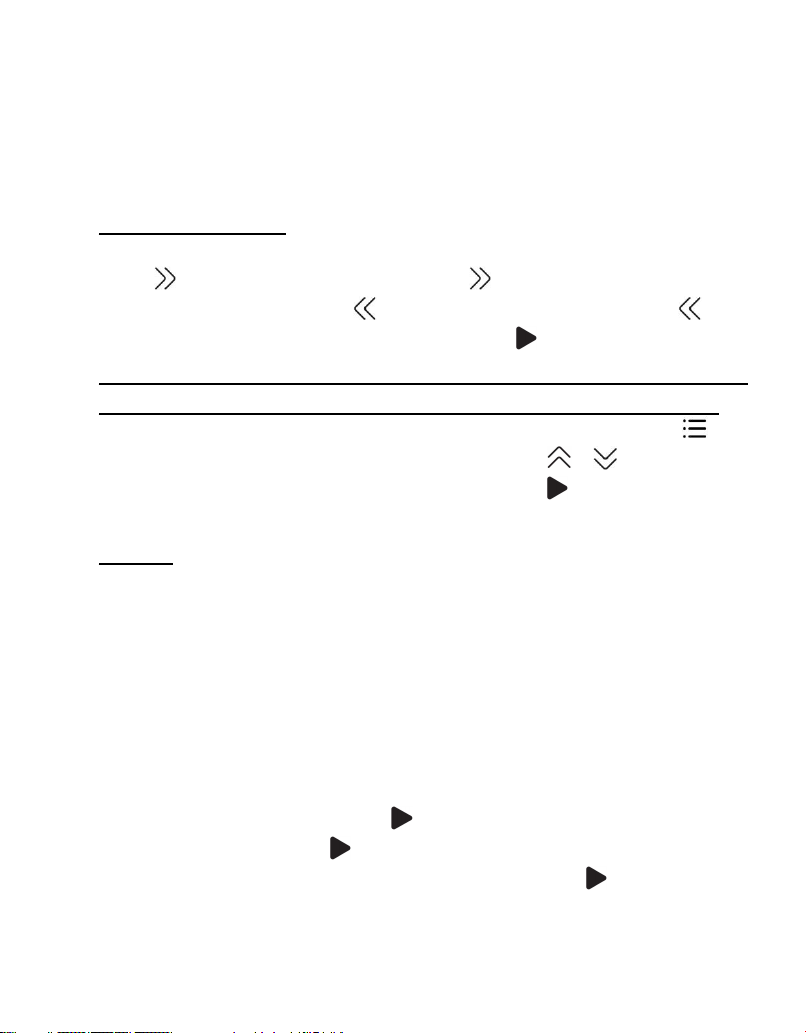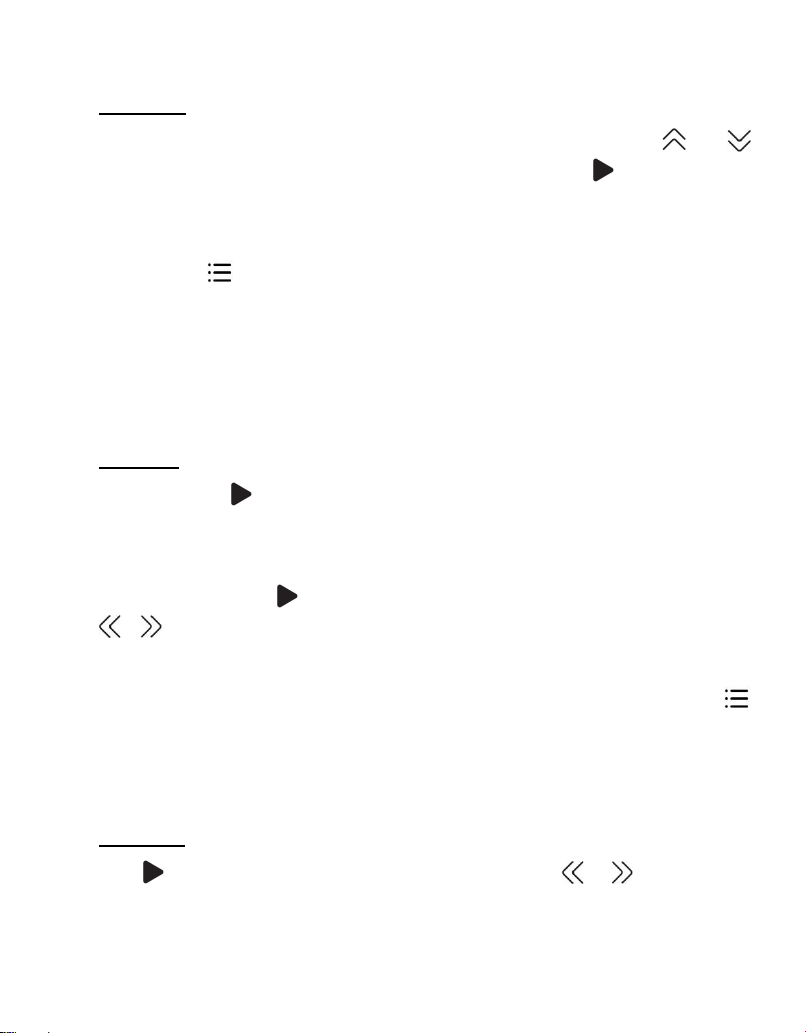for A-B indication will appear on the screen. Press
button again to back to normal playback.
-Replay times. Set the replay times from 1 to 10.
-Replay interval. Set the replay gap from 1 to 10 sec.
3. Sound settings. Choose to set Equalizer, Variable
speed playback and Volume Limit.
4. Add to playlist/Remove from playlist. Choose to add
to or remove from the 3 existing playlist.
5. Delete. Choose to delete the song that is playing
now.
6. Bookmarks. Choose to add bookmark for the song
that is playing now, or go to/delete the bookmark
you added.
Recorder
Find “Record” on home menu with button to access
to its function. A related list will show:
•Start voice recording. Press button to start voice
recording, press again to pause. Press the button
and choose “Yes” to save the recording file.
•Recordings Library. Find the saved recordings. You
will need to choose from local folder or card folder if
the memory card is inserted. While it’s on recording
playing interface, press button and choose
“Delete” to delete.
•Storage. Choose to store your recordings in internal
or external memory. Confirm your selection with
button . (Only available when TF card inserted)
•Rec Format. Choose the record format between MP3
(32/64/128kbps), WAV(512/768/1024/1511kbps).