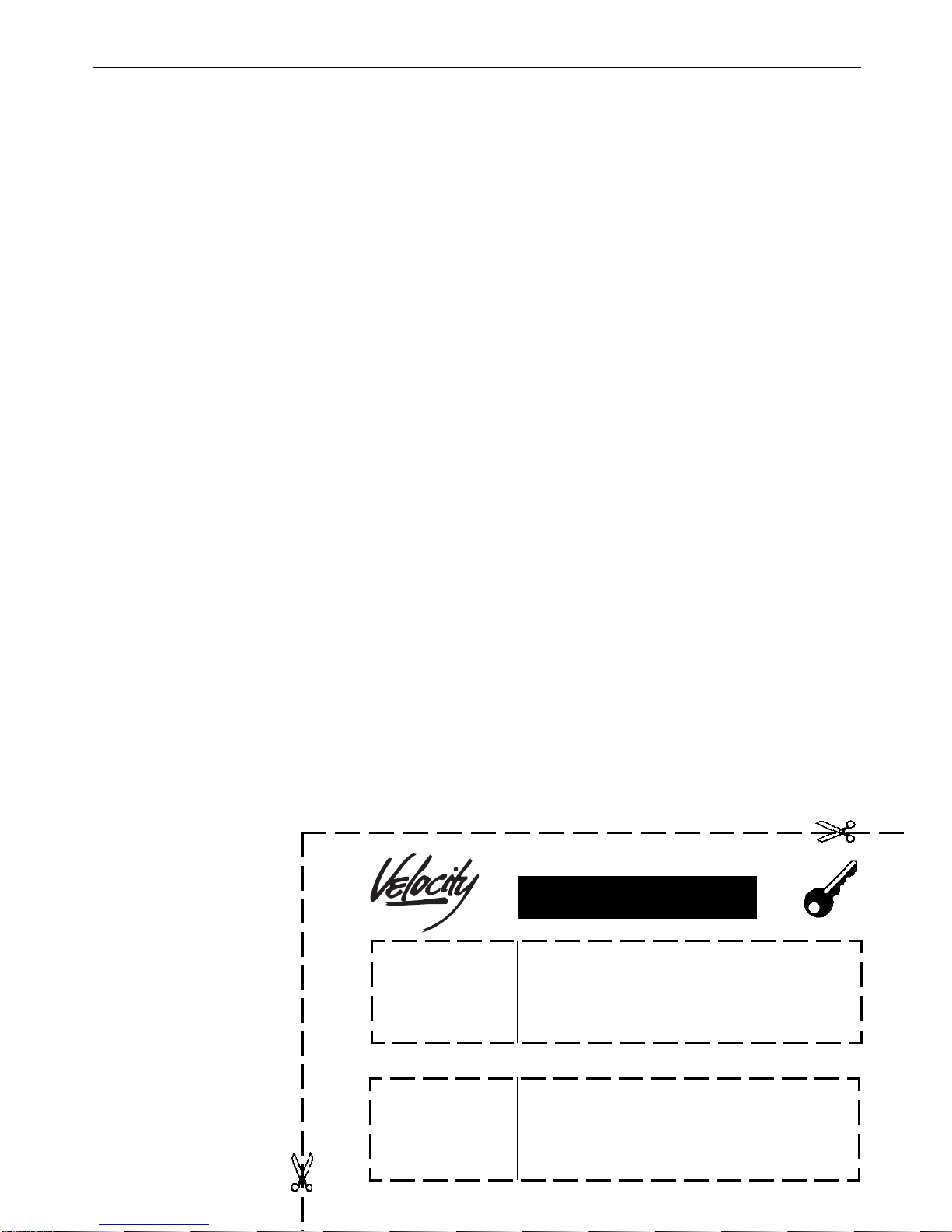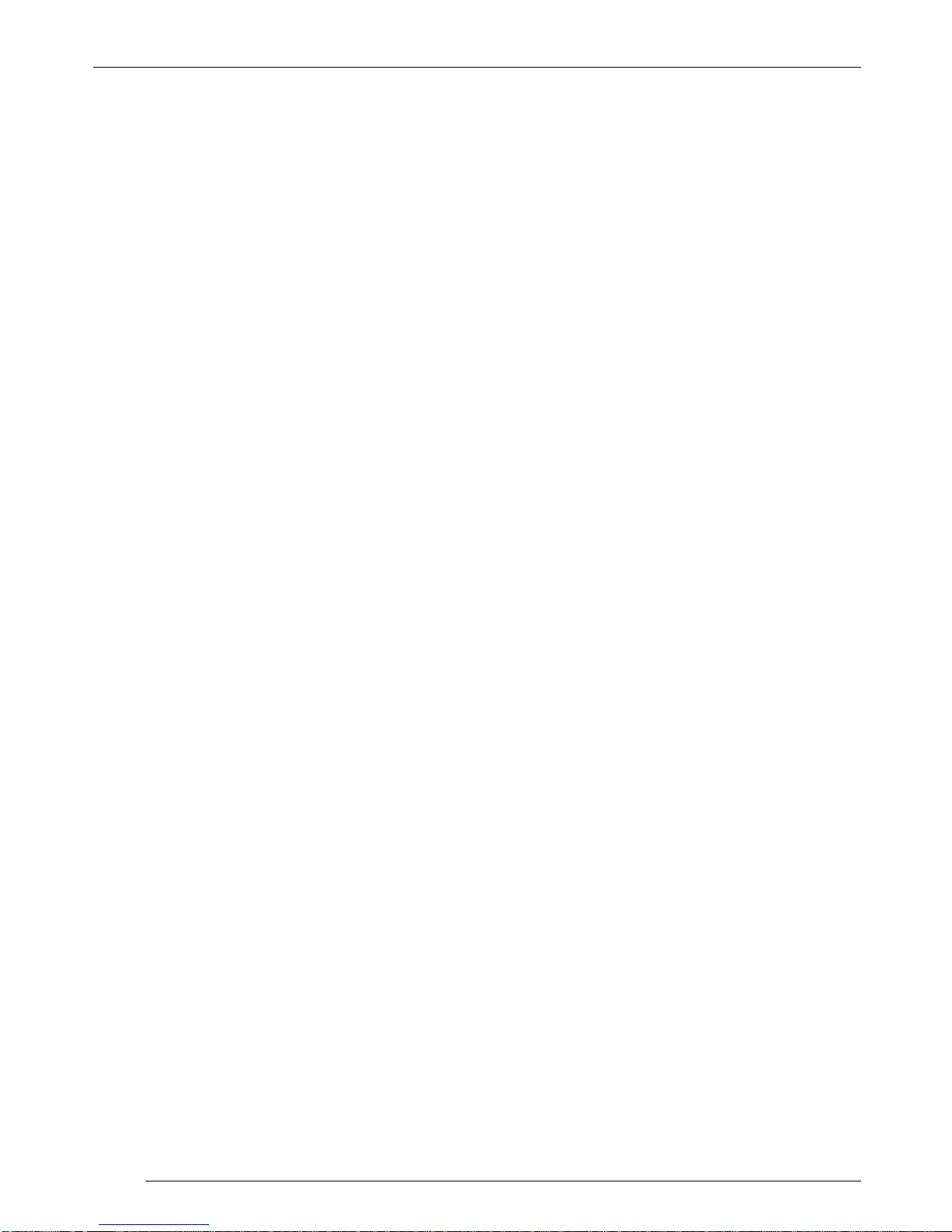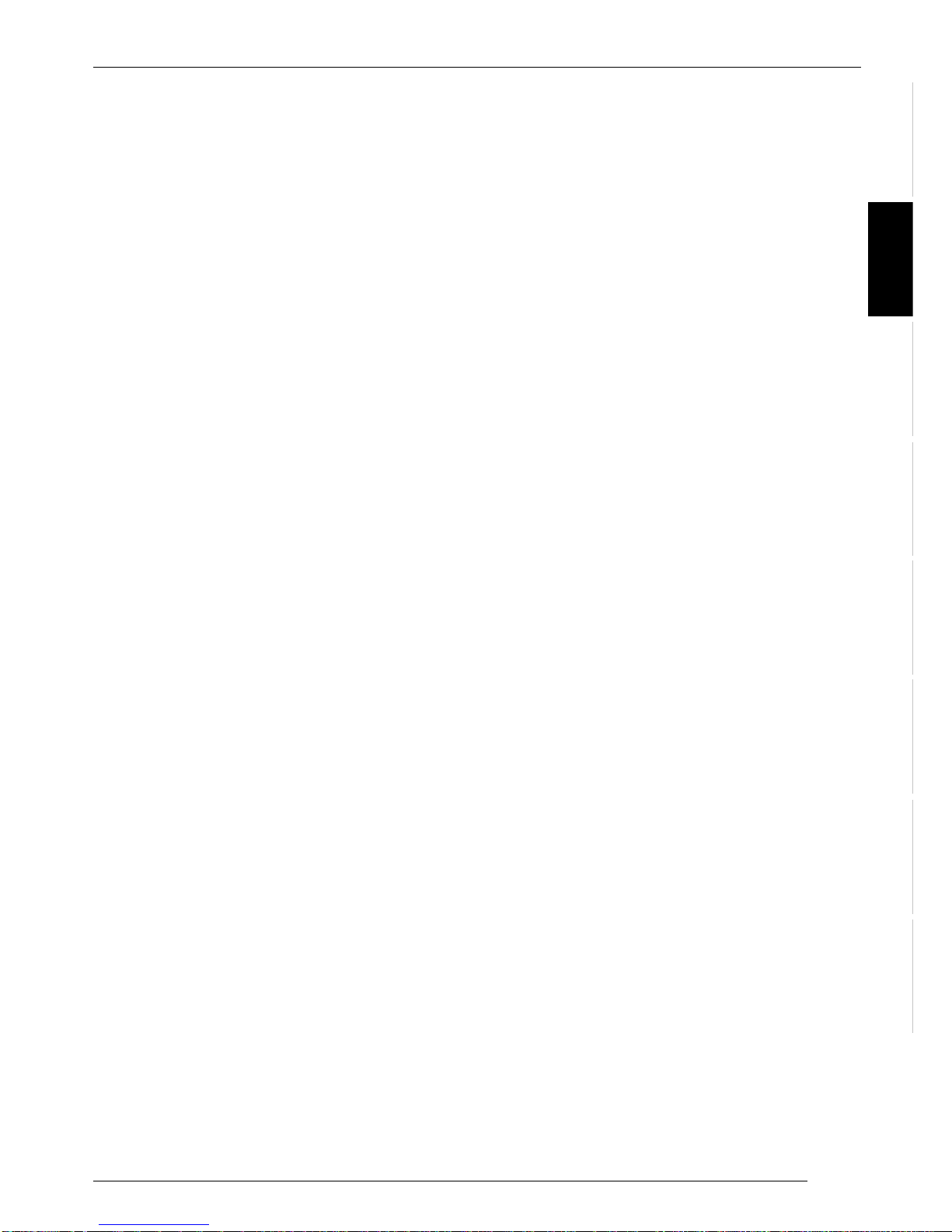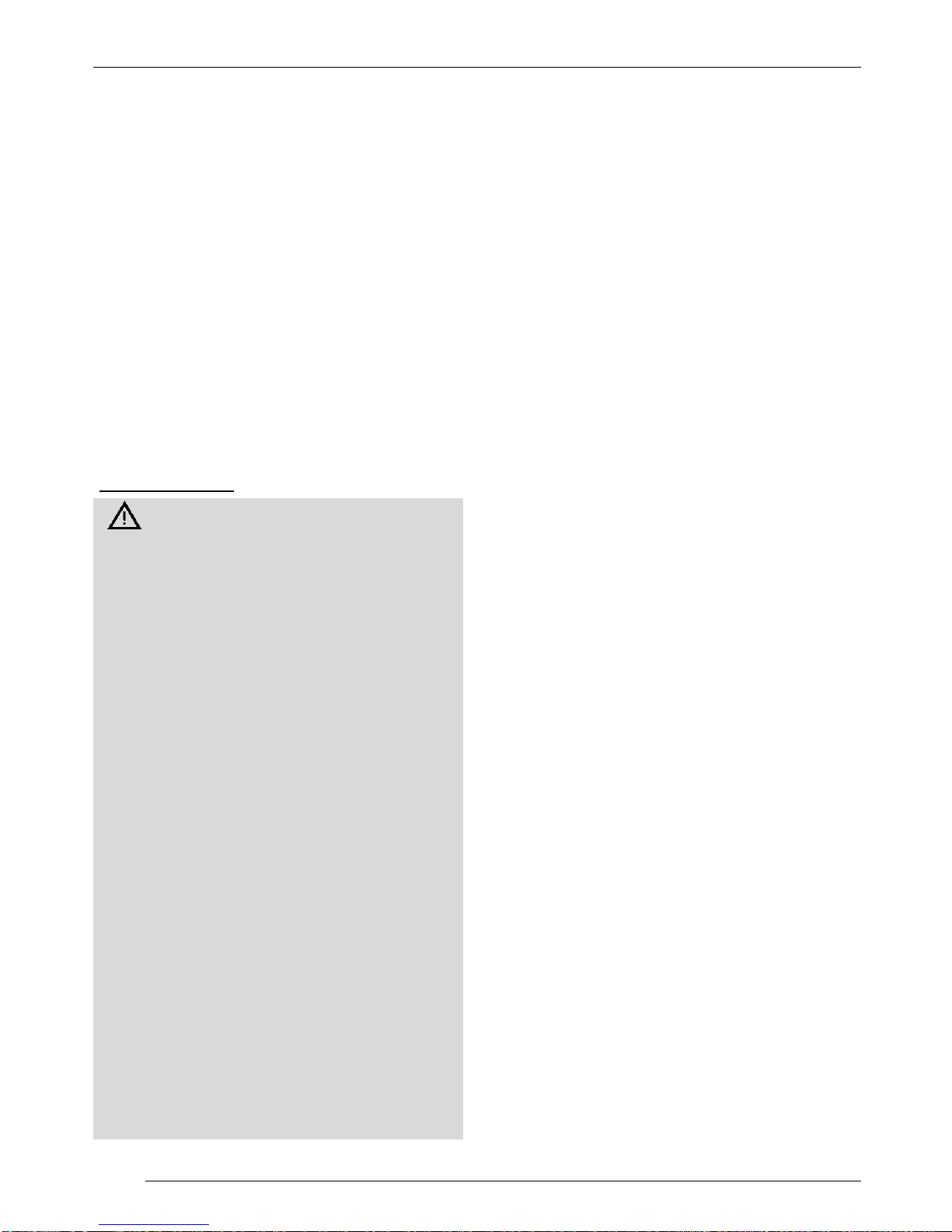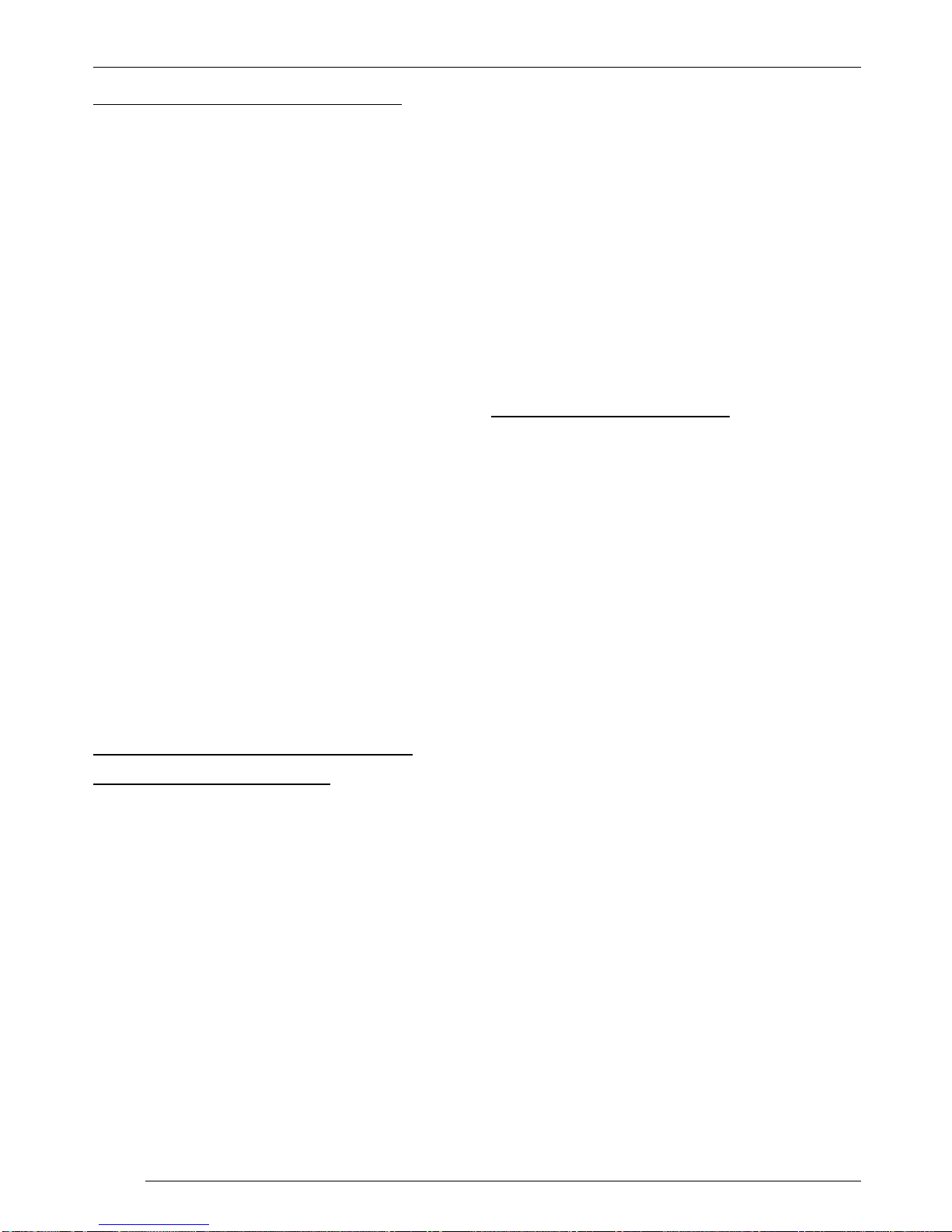24
Thank you for deciding to use a Veloci-
ty product. We hope you enjoy using
this new piece of equipment.
Beforeusingthedeviceforthefirsttime,
please read these operating instruc-
tions.TheVelocity-Blaupunkteditorsare
constantly working on making the op-
erating instructions clearer and easier
tounderstand.However,ifyoustillhave
anyquestionsonhowtooperatetheunit
please contact your dealer or the tele-
phone hotline for your country. You will
findthehotlinetelephonenumbersprint-
ed at the back of this booklet.
Road safety
Road safety has absolute prior-
ity. Only operate the unit if the road
andtrafficconditions allowyou to do
so. Familiarise yourself with the unit
before setting off on your journey.
Wheninsideyourvehicle,youshould
alwaysbeablehearpolice,firefight-
erandambulancesirensintime.For
this reason, set the volume of what-
everyou arelisteningtotoa reason-
able level.
Note: If the unit is connected to a
car radio, the volume control of the
VDP 01-MP3 should only be used
once toadjustthelevel between the
tuner and the VDP 01-MP3. Retract
the knob into the unit after you have
made your adjustments.
The reason for this is that large vol-
ume differences will occur when
switching from the tuner to the VDP
01-MP3 if the level on the VDP 01-
MP3 was subsequently increased.
GENERAL
The VDP 01-MP3 is an MP3 player in-
corporating a digital sound processing
(DSP)systemandanequalizerforplay-
ing MP3 music files stored on Multime-
dia-Cards (MMC).
MP3 is a process developed by the
FraunhoferInstituteforcompressingCD
audiodata.Compressionallowsdatato
be reduced to around 15% of their orig-
inal size without a noticeable loss in
quality (at a bit rate of 192 Kbit/s). If a
lower bit rate is used to convert CD au-
dio data to MP3, you can create small-
er files but there will be a slight loss of
quality.
The VDP 01-MP3 comes supplied with
an MMC that has a capacity of 32 MB.
You can record MP3 files onto MMCs
using the optional MMC Driver 01. For
furtherdetails,readtheMMCDRIVER’s
operating instructions.
The VDP 01-MP3 can be directly con-
nected to a car radio equipped with a
lineinput(AUX)orcan be connected to
an amplifier.
You also have the option of connecting
up to three external audio sources to
theAUXinputsoftheVDP01-MP3.The
audio signals supplied by the devices
connectedtotheAUXinputscanbeop-
timisedusingthedigitalsoundprocess-
ing system and the equalizer.