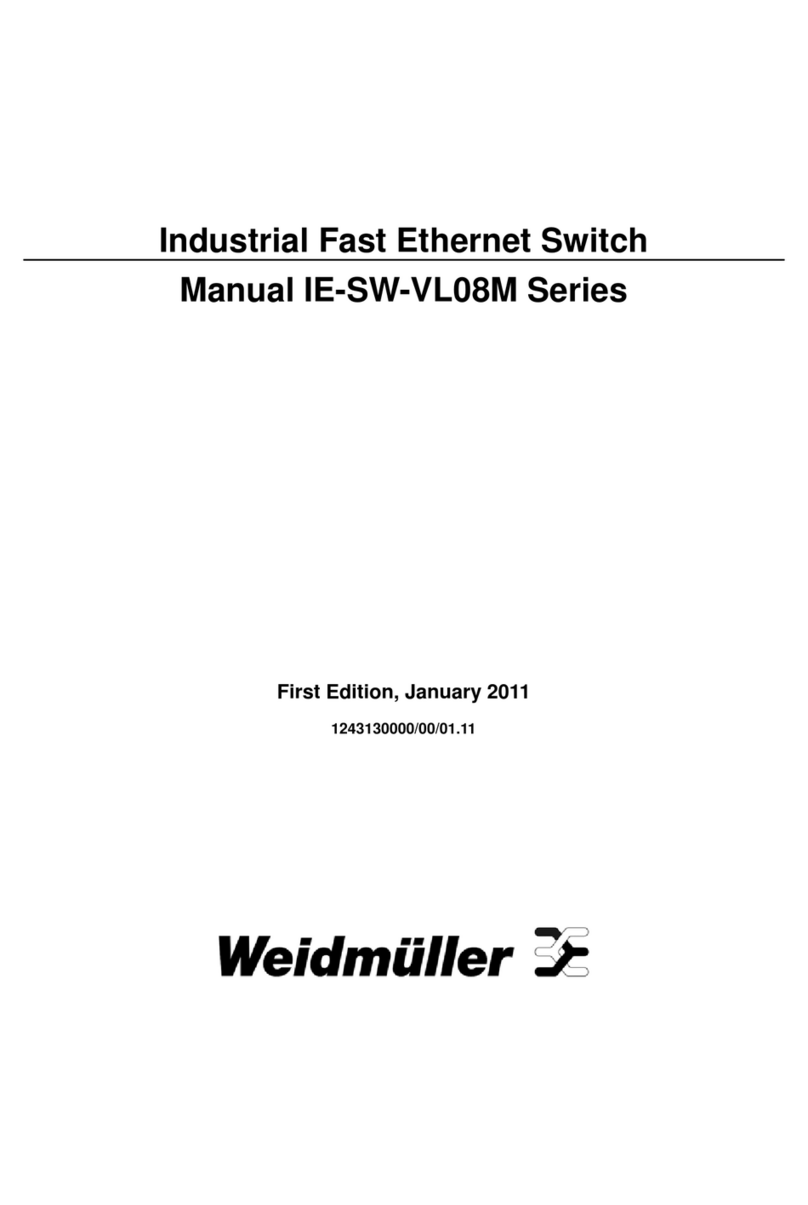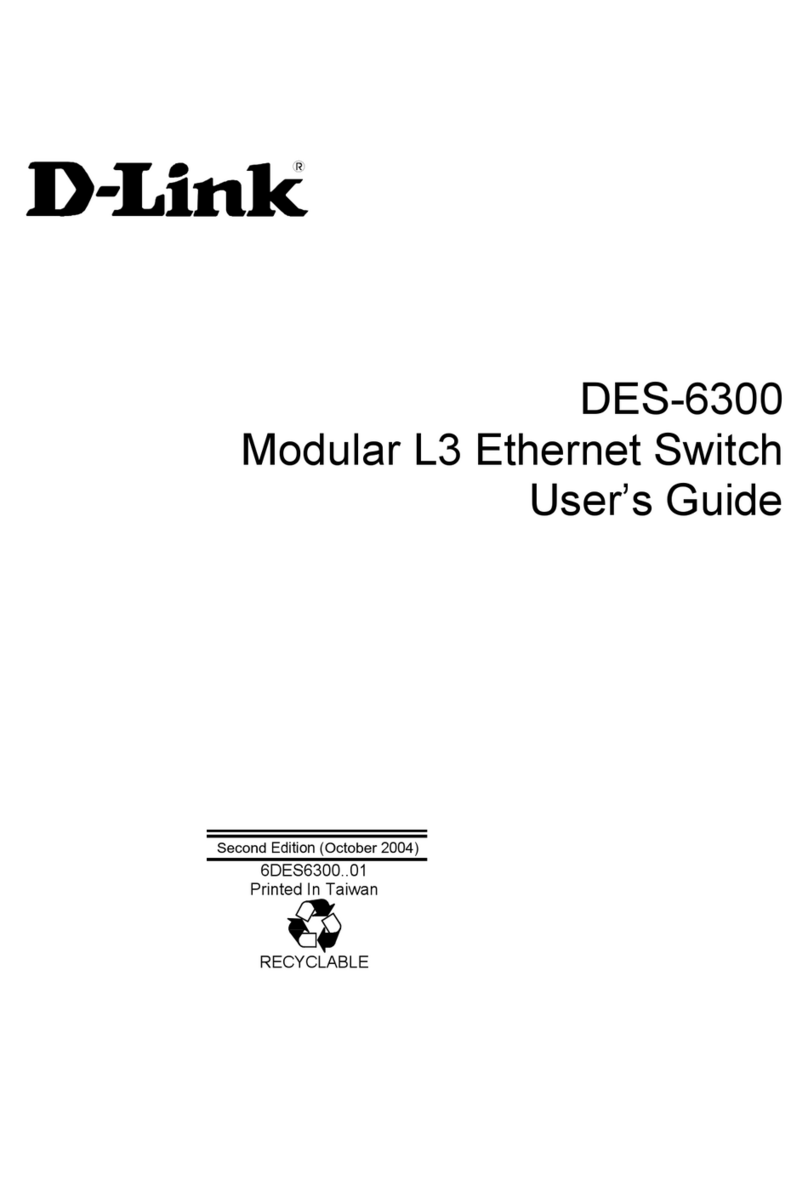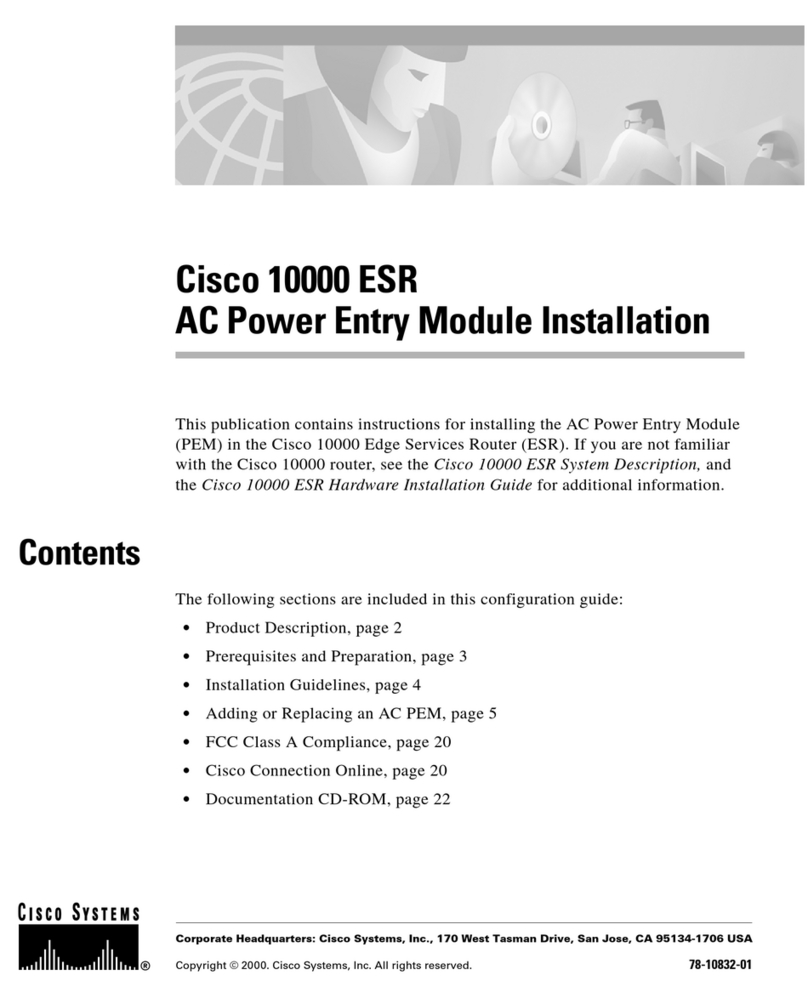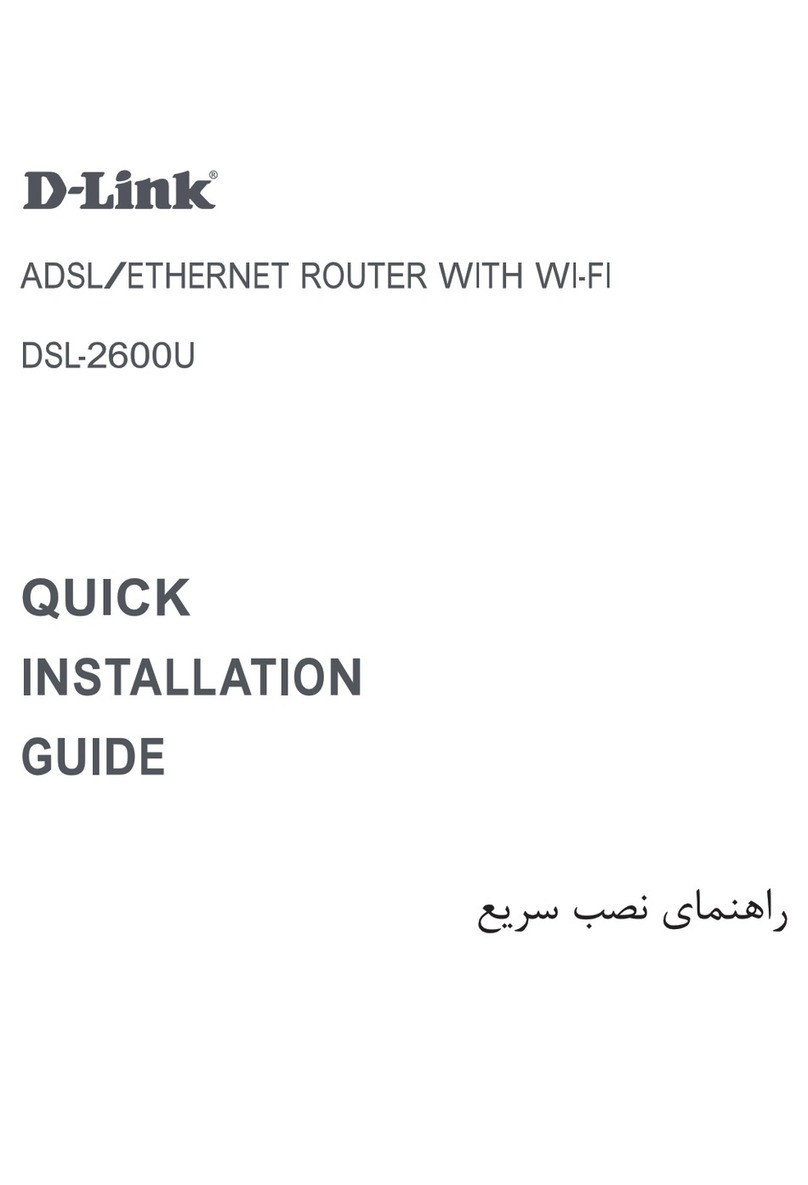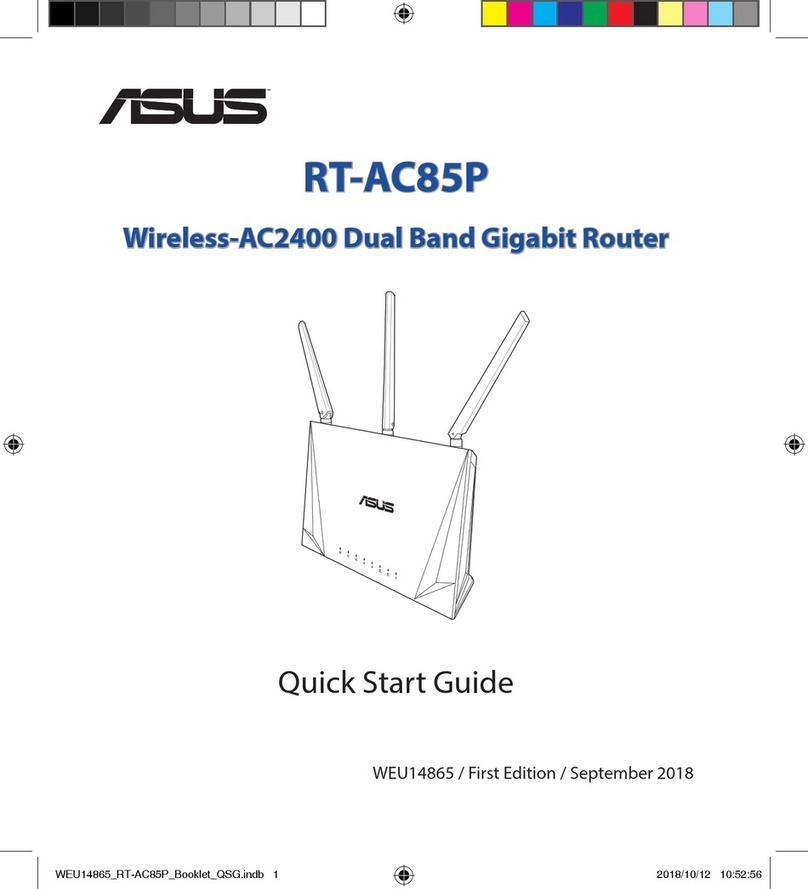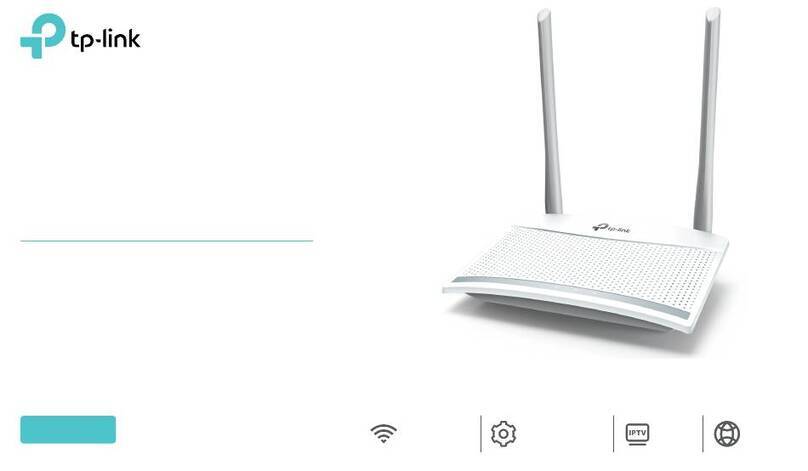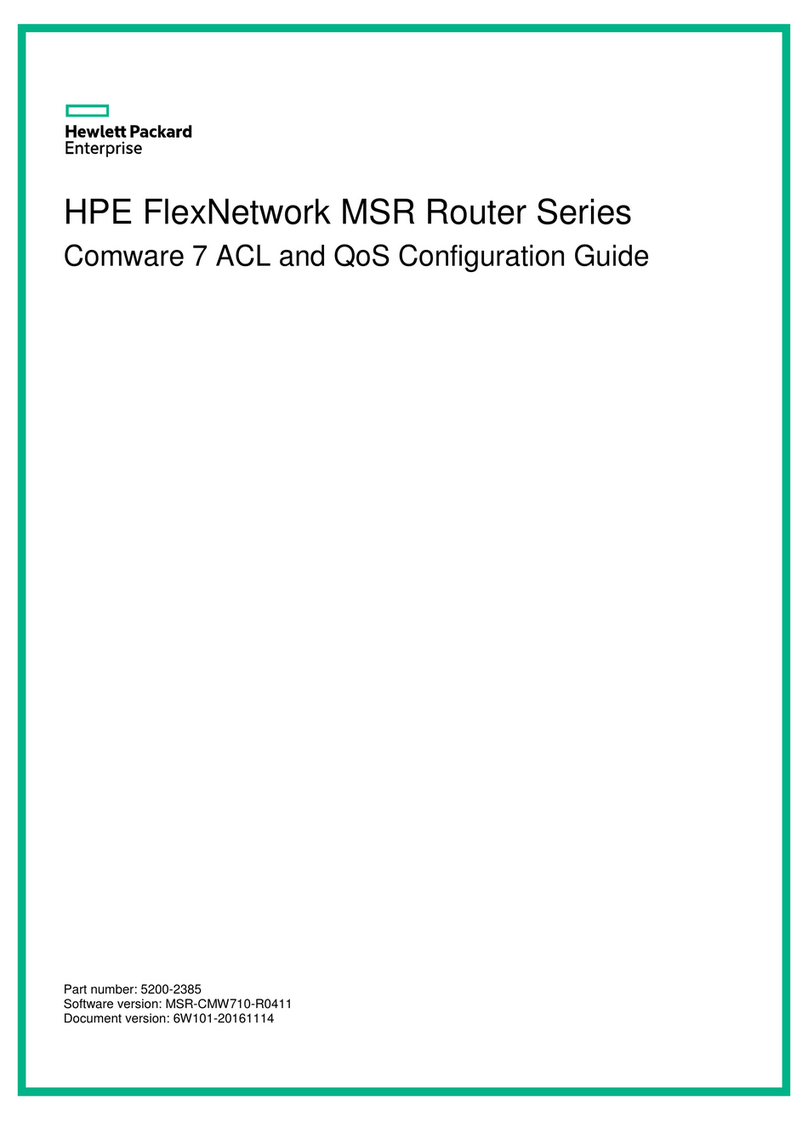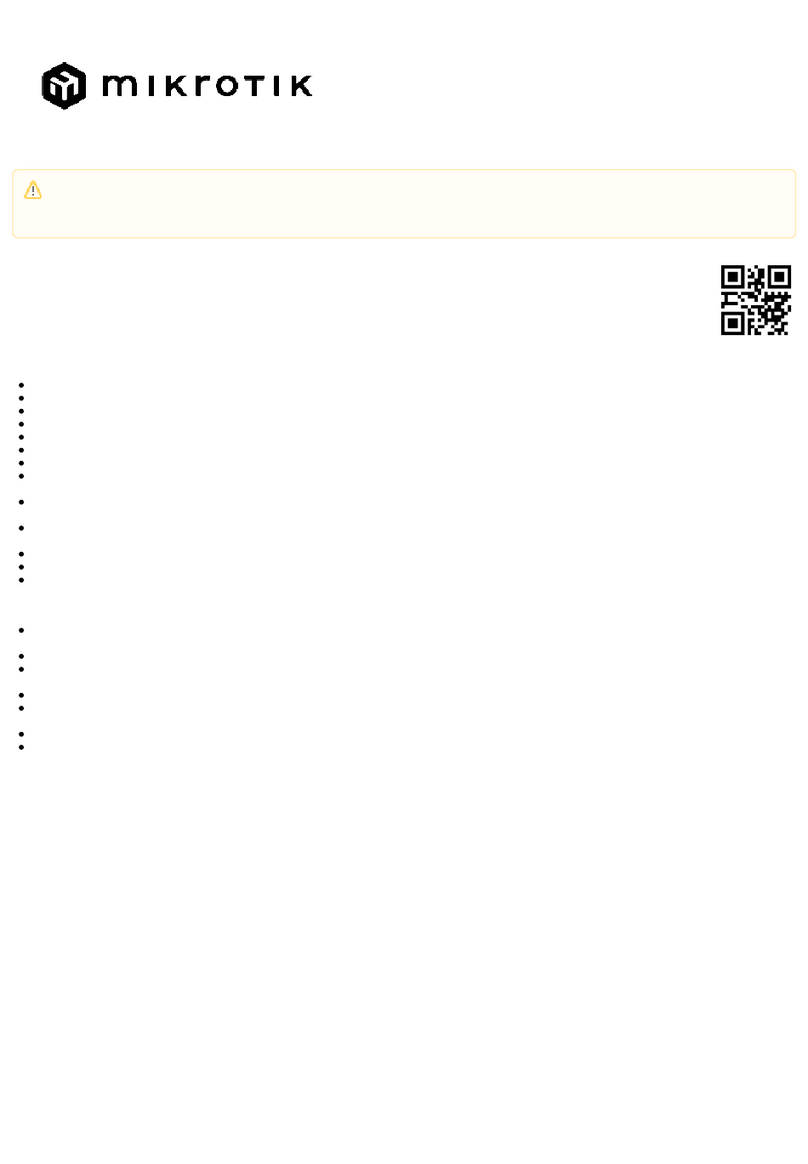EMW EBM-B100 User manual

EBM-B100
EMW Wireless Ethernet Bridge
(V0.5)
User Manual
EMW Co., Ltd.
Head Offi e: 680-3 Gojan-dong, Namdong-gu, In heon, Korea
R&D Center: 459-24 Gasan-dong, Geum hon-gu, Seoul, Korea
Tel: +82-2-2107-5500 Fax: +82-2-2107-5645
Website: www.emw. o.kr

EBM-B100 User’s Manual www.emw.co.kr
2
Table of Contents
1. Produ t Overview ................................................................................................... 3
2. Components ........................................................................................................... 5
3. Produ t Installation ................................................................................................. 7
4. Produ t Features .................................................................................................. 13
5. Cautions ............................................................................................................... 27
6. Dimensions and Spe ifi ations ............................................................................. 28

EBM-B100 User’s Manual www.emw.co.kr
3
1. Produ t Overview
1.1 Introdu tion
Using binary ode division multiple a ess (CDMA), the Wireless Ethernet Bridge
an send multi- hannel ode division multiple a ess CDMA signals through the
existing time division multiple a ess radio frequen y (TDMA RF). Based on this,
EMW developed a small, low-power system using a 2.4 GHz industrial s ien e
medi al (ISM) band.
Binary CDMA wireless ommuni ation enables stable, high-speed ommuni ation
with low interferen e, ex ellent se urity, and quality of servi e (QoS).
This produ t is designed for Internet Proto ol (IP) networks only in order to enable
the wireless transmission and re eption of IP amera video, audio, and data. It is
used for the wireless onne tion of se tions in a network that are diffi ult to onne t.
An integrated wireless bridge model with an embedded 2.4 GHz dire tional antenna
and a non-dire tional antenna model an also be supplied. Power is provided
through USB or an external DC sour e. For wireless ommuni ation, 10/100 Mbps
Ethernet is used.
1.2 Appli ations
1) Disaster monitoring
- Danger alarms for typhoons, heavy snow, heavy rain, river flooding, water
quality/soil ontamination, et .
2) Internal environment monitoring of residen es
- Intrusion monitoring
- Monitoring of hildren
- Home monitoring su h as rime prevention/fire monitoring
3) Management of fa ilities
- Automati management
- Remote ontrol
- Fire dete tion
- Crime prevention and danger alarms

EBM-B100 User’s Manual www.emw.co.kr
4
4) Real-time multimedia transmission
- Real-time transmission of video/audio, user- reated ontents (UCCs), and data
5) Crime prevention monitoring
- Residential area monitoring and rime prevention systems
- Prevention of theft and damage, rime prevention/perimeter monitoring
6) Sensor networking
- Sensor node information olle tion
- Multi wireless transmission
- Data sharing
- Internal voi e alling
7) Constru tion site management
- Identifi ation of onstru tion progress and prevention of a idents
- A ess ontrol
- Installation of CCTVs in tower ranes
This is a solution to the amera re-installation and time problems that o ur as the
rane rises.
- Conne tion between management offi es and onstru tion sites
8) Temporary wireless network
This devi e an be used in sites su h as onstru tion sites and temporary buildings
that require stable ommuni ation and an Internet network at low ost.
9) Thanks to the ompa t size and low power onsumption, it an be applied to
smart grid appli ations, high-speed WPAN networking appli ations, wireless home
network appli ations, wireless digital video re ording, and se urity appli ations
10) Provides a wireless dam water level management system where a wireless LAN
is diffi ult to install
11) Forest fire monitoring where wiring is impossible
12) Wireless se urity system for national borders and base amps
13) CCTV for prote tion of power generation fa ilities
14) CCTV for wireless traffi monitoring systems/emergen y disaster monitoring on
the road
- Transmission of a ident and disaster situations in unspe ified lo ations on the
road

EBM-B100 User’s Manual www.emw.co.kr
5
- Transmission of video data during movement Provision of road traffi
information
- HD video transmission Use of existing wired highway networks
2. Components
2.1 Main Body
* Monopole Type
* Pat h Type
Bracket Hole
USB Setup
D 5V
RJ-45 LAN

EBM-B100 User’s Manual www.emw.co.kr
6
2.2 A essories
Main Body
* Monopole Antenna
5V Adapter
User Manual
No.
Item Name
Qty
Remark
1 Main Body
2
2 Monopole Antenna
2 Only applied for monopole antenna
type
3 5V Adapter
2
4 User Manual
1
* Note: The pat h-type produ t is not in luded for the monopole antenna.

EBM-B100 User’s Manual www.emw.co.kr
7
3. Produ t Installation
3.1 Devi e Installation
3.1.1 Conditions for Monopole Antenna Installation
Figure 1-1. Monopole Type
- As the monopole antenna is non-dire tional, onsider the distan e between the two
produ ts before others.
- The distan e “N” may vary by the antenna hara teristi s and the RF output power.
See Chapter 6, “Dimensions and Spe ifi ations.”
* Note: The distan e “N” is based on the measurement in an open site with no
obsta les.
3.1.2 Conditions for Pat h-Type Antenna Installation
K°
K°
Figure 1-2. Pat h-Type Antenna

EBM-B100 User’s Manual www.emw.co.kr
8
- As the pat h-type antenna is dire tional, it has a beam width property. Therefore,
overage must be onsidered in addition to the distan e between two produ ts.
A
D
D
C
C
B
B
Figure 1-3. Pat h-Type Beam Range
- The signal sensitivity for the overage of the beam width is given in the following
table. The best sensitivity an be a hieved at the enter-to- enter angle
(re ommended at the time of installation).
Area
A B C D
*Angle
-15~15
-30~-15/15~30
-45~-30/30~45
-45 or lower/45 or
higher
Sensitivity
Best
Good Normal Bad
* Note: These data are based on a beam width of 90°.
- The distan e “N” and overage “K” may vary by the antenna hara teristi s and the
RF output power. See Chapter 6, “Dimensions and Spe ifi ations.”
* Note: The distan e “N” and angle “K” are based on the measurement in an open
site with no obsta les.

EBM-B100 User’s Manual www.emw.co.kr
9
3.1.3 Installation Examples
Figure 2-1. Examples of Installation in an Urban Area
Figure 2-2. Examples of Installation in an Open Area

EBM-B100 User’s Manual www.emw.co.kr
10
Figure 2-3. Examples of Bad Installation (Interferen e by Trees)
Figure 2-4. Examples of Bad Installation (Interferen e by Buildings)

EBM-B100 User’s Manual www.emw.co.kr
11
3.2 Produ t Conne tion Diagram
LAN DC
전전
Figure 3-1. Client-side (CCTV) Conne tion Diagram
Figure 3-2. Host-side (DVR, PC) Conne tion Diagram

EBM-B100 User’s Manual www.emw.co.kr
12
3.3 Setting Program Installation
3.3.1 Conditions for Installation
- PC Spe ifi ations
Re ommendation
Minimum
OS Windows XP or higher
Windows XP
CPU Core 1.6 GHz or higher
Core 1.0 GHz
RAM 1 GB or more 512 MB
HDD (Free Spa e)
100 MB or more
10 MB
3.3.2 Method of Installation
- .Net Framework version 3.5 or higher must be installed to run the dedi ated GUI
program.
* It does not need to be installed in Windows 7 OS or higher be ause it is in luded
by default.
- After running the exe ution file, it is ne essary to agree to the li ense and li k the
Install button.
- Then, the file an be downloaded and the appli ation installed.
Figure 3-3. .Net Framework Setup S reen
3.3.3 Running the Setting Program
- On e the .Net Framework is installed su essfully, the setup program an be run
dire tly.

EBM-B100 User’s Manual www.emw.co.kr
13
4. Produ t Features
4.1 Basi Operations
4.1.1 Setting a 1:1 Conne tion
Figure 4-1. Setting a 1:1 Conne tion
* The maximum transmission rate for this setting is 10 Mbps based on the QPSk
modulation method.
4.1.2 Setting 1:N Conne tions (Using a Hub)
H
UB
Figure 4-2. Setting 1:N Conne tions with a Hub
* The maximum transmission rate for ea h amera at this setting is 10 Mbps/ amera
node ount based on the QPSK modulation method.
Examples: Two- amera onne tion: 10/2 = 5 Mbps
Four- amera onne tion: 10/4 = 2.5 Mbps

EBM-B100 User’s Manual www.emw.co.kr
14
4.1.3 Setting a 1:N Conne tion
Figure 4-3. Setting a 1:N Conne tion
* The maximum transmission rate for ea h amera in this setting is 10 Mbps/total
number of stations (Ethernet Bridges) based on the QPSK modulation method.
For example, when two ameras are onne ted, there are three stations (1 master +
2 slaves), 10/3 = 3 Mbps
When four ameras are onne ted, there are five stations (1 master + 4 slaves),
10/5 = 2 Mbps
* The maximum number of slaves that an be onne ted to one master is 250.

EBM-B100 User’s Manual www.emw.co.kr
15
4.1.4 LED State Display
Figure 4-4. LEDs
No. LED Des ription
1 Syn The master and slaves have been joined normally and
the network onfiguration has been ompleted.
2 Slave The devi e works as slave.
3 Master The devi e works as master.
4 Power Power onne tion.
4.1.5 Reset S/W
- Used to reset hardware and re-boot the devi e.
- Used to update the firmware through the USB port (dedi ated GUI is needed)
* Note: The devi e settings an be initialized only by the setup program, and not the
Reset button (see 4.2.5, “Fa tory Reset”).
①
②
③
④
Reset S/W

EBM-B100 User’s Manual www.emw.co.kr
16
4.2 Fun tion Settings
4.2.1 Conne tion Settings
Figure 4-5. Cable Conne tions for Fun tion Setting
- Conne t the PC with the devi e for setting through a USB able. No separate DC
power sour e is needed, as power is supplied through the USB.
* Cable size: Mini USB 5P to USB A 4P Male
- If the Windows driver for USB is not installed, it must be downloaded from the
following website before starting installation.
* Download site: http://www.ftdi hip. om/Drivers/VCP.htm

EBM-B100 User’s Manual www.emw.co.kr
17
4.2.2 Program Running
- When the EthernetBridge_UI.exe file is run, the following main s reen appears.
Figure 4-6. Main S reen of the Settings Program
4.2.3 Conne tion Settings
- Conne tion: The PC should be onne ted in a ordan e with the urrent settings, if
possible.
- Port Setup: A onne tion setting menu is available for the items listed below.
COM
Port Parity Baud Rate
Stop Bit Data Bits
Hand Shake
(Flow Control)
Item User side
None 115200 1 8 None
* Only the COM port an be hanged in line with user settings. The rest must be set
as above.

EBM-B100 User’s Manual www.emw.co.kr
18
Figure 4-7. COM Port Settings Che k
- Cli king the Modify button allows setting hanges to be made in the following
window.
Figure 4-8. Changing COM Port Settings
- Auto Conne t: If unfamiliar with the virtual COM port, it may be possible to use an
auto onne tion. All the available ports are s anned and a valid port is onne ted.
- If the onne tion is su essful, the following message appears.
Figure 4-9. Auto Conne t Port S an Figure 4-10. Conne tion Su essful

EBM-B100 User’s Manual www.emw.co.kr
19
4.2.4 Login
- Privilege Setting (Log-In): To hange the settings, lient privilege must be obtained
by logging in.
Figure 4-11. Log-in
* The password is set to “0000” at the time of shipment from the fa tory.
- Super User privilege an be obtained by sele ting the “Admin” Che k Box, whi h
allows a ess to all hidden menus.
* The dealer an provide the Admin Password.

EBM-B100 User’s Manual www.emw.co.kr
20
- Change Password: With this fun tion, the login password an be hanged.
Figure 4-12. Change Password
* If the password is forgotten, it an be set to “0000,” whi h is the fa tory shipment
state, through the Fa tory Reset menu.
* The password must be four digits long, ranging from 0 to 9. Other keys are not
inputted.
Table of contents