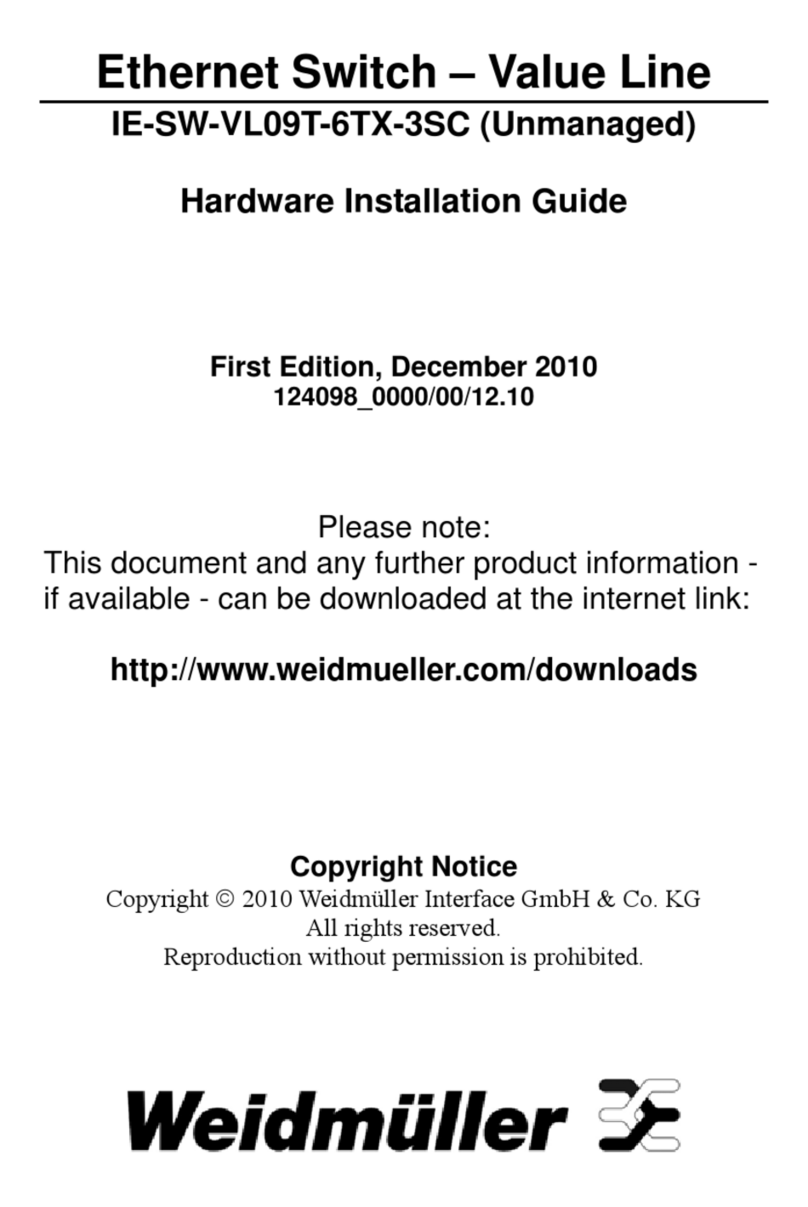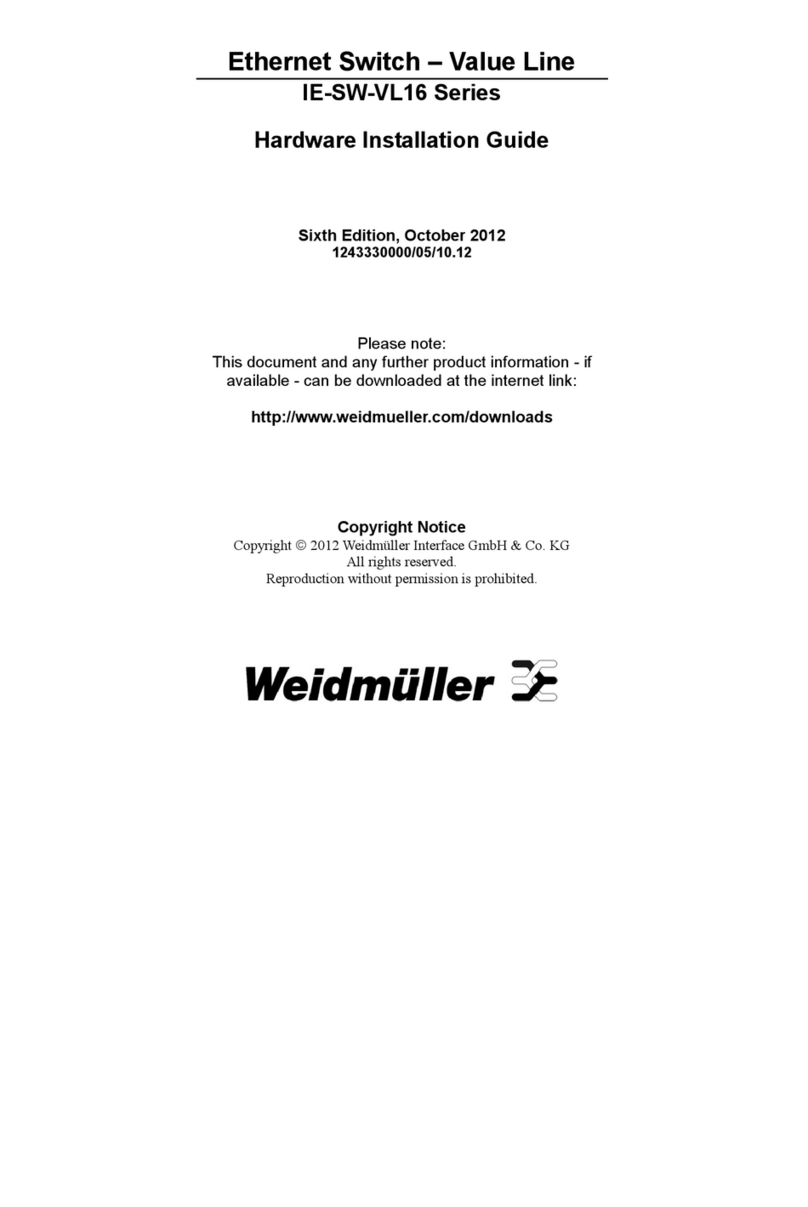Table of Contents
Chapter 1 Introduction ...............................................................................................1-1
Overview.............................................................................................................................. 1-2
Package Checklist................................................................................................................. 1-2
Features ................................................................................................................................ 1-2
Chapter 2 Getting Started ..........................................................................................2-1
RS-232 Console Configuration (115200, None, 8, 1, VT100) ............................................. 2-2
Configuration Using a Telnet Console.................................................................................. 2-5
Configuration Using a Web Browser.................................................................................... 2-7
Disabling Telnet and Browser Access .................................................................................. 2-9
Chapter 3 Featured Functions...................................................................................3-1
Configuring Basic Settings................................................................................................... 3-1
System Identification................................................................................................. 3-1
Password ................................................................................................................... 3-2
Accessible IP............................................................................................................. 3-3
Port............................................................................................................................3-4
Network................................................................................................................................ 3-5
Time .......................................................................................................................... 3-8
Turbo Ring DIP Switch........................................................................................... 3-10
System File Update: By Remote TFTP................................................................... 3-13
System File Update: By Local Import/Export......................................................... 3-14
System File Update: By Backup Media .................................................................. 3-15
Restart ..................................................................................................................... 3-15
Factory Default........................................................................................................ 3-15
Configuring SNMP............................................................................................................. 3-16
SNMP Read/Write Settings..................................................................................... 3-17
Trap Settings ........................................................................................................... 3-19
Private MIB information......................................................................................... 3-20
Using Communication Redundancy................................................................................... 3-20
The Turbo Ring Concept......................................................................................... 3-21
Configuring “Turbo Ring” and “Turbo Ring V2”................................................... 3-25
The Turbo Chain Concept....................................................................................... 3-31
Configuring “Turbo Chain”..................................................................................... 3-32
The STP/RSTP Concept.......................................................................................... 3-33
Configuring STP/RSTP........................................................................................... 3-38
Using Traffic Prioritization................................................................................................. 3-41
The Traffic Prioritization Concept .......................................................................... 3-41
Configuring Traffic Prioritization ........................................................................... 3-44
Using Virtual LANs............................................................................................................ 3-46
The Virtual LAN (VLAN) Concept........................................................................ 3-46
Sample Applications of VLANs using the IE-SW-VL-08M................................... 3-49
Configuring Virtual LAN........................................................................................ 3-50
Using Multicast Filtering.................................................................................................... 3-52
The Concept of Multicast Filtering ......................................................................... 3-52
Configuring IGMP Snooping.................................................................................. 3-55
Static Multicast MAC.............................................................................................. 3-57
Configuring GMRP................................................................................................. 3-58