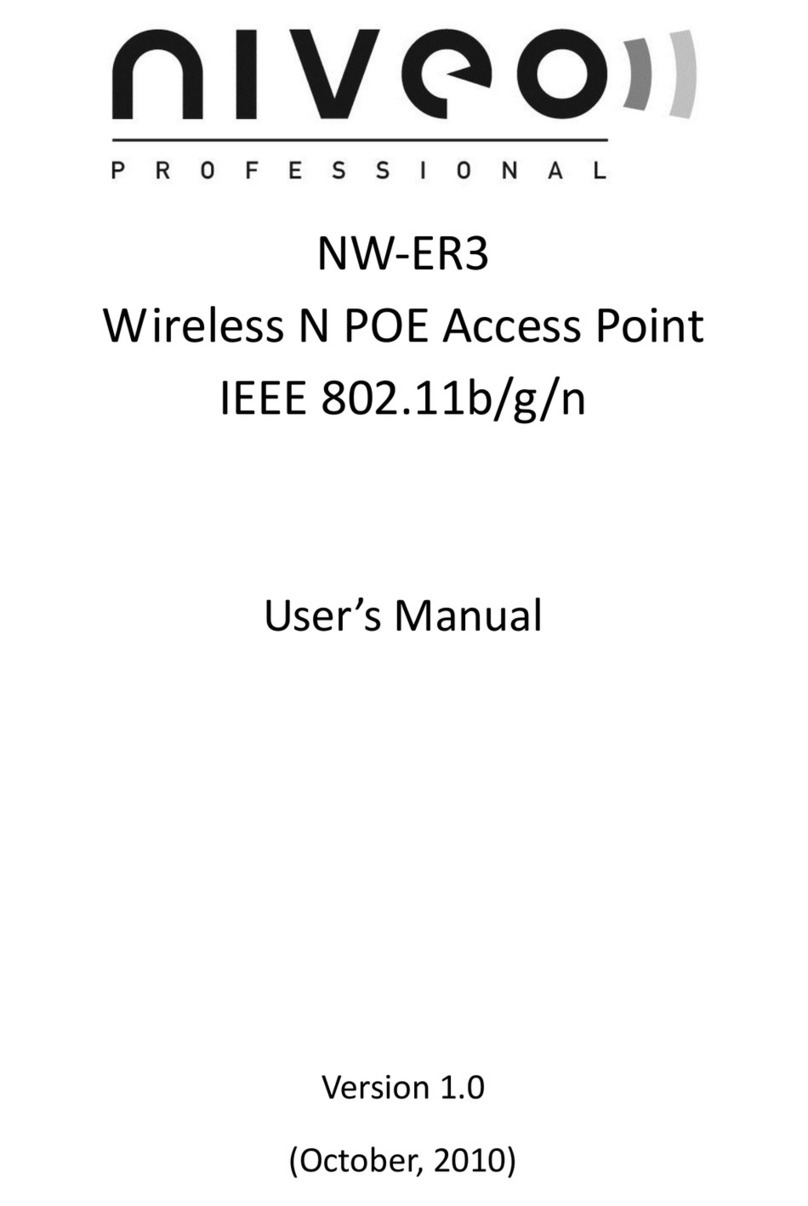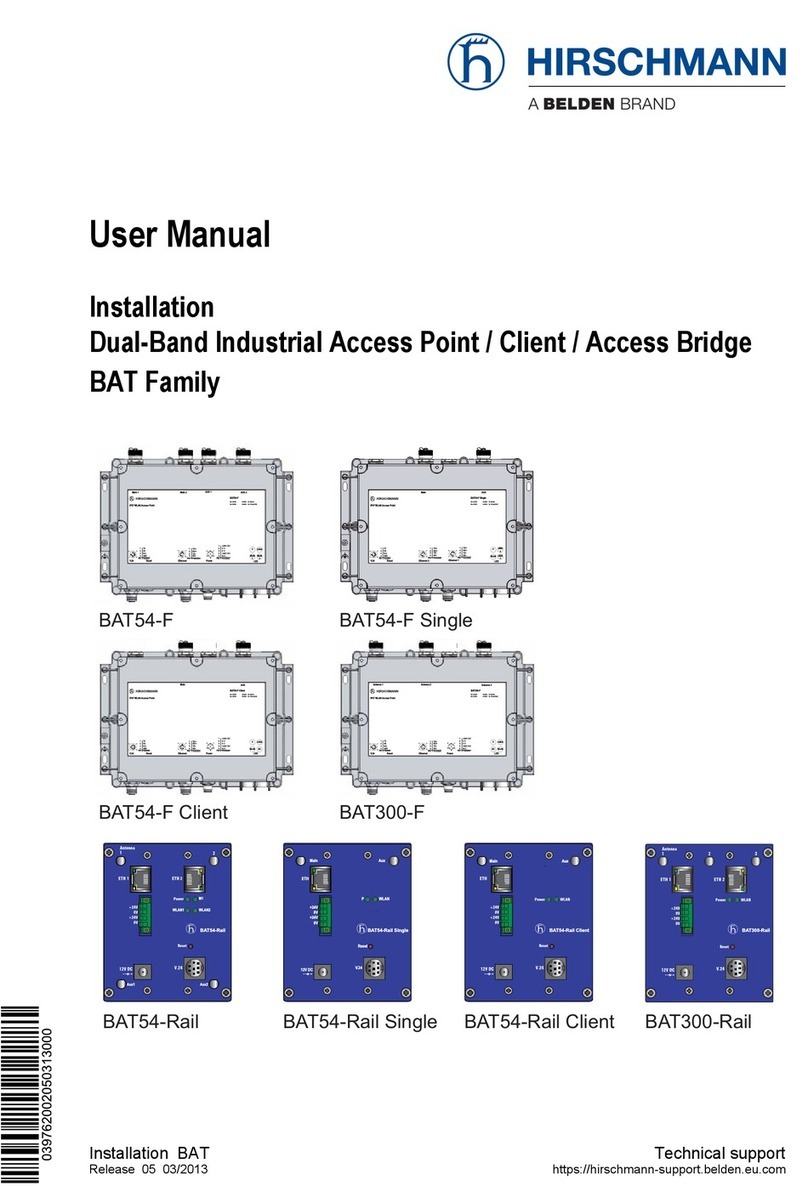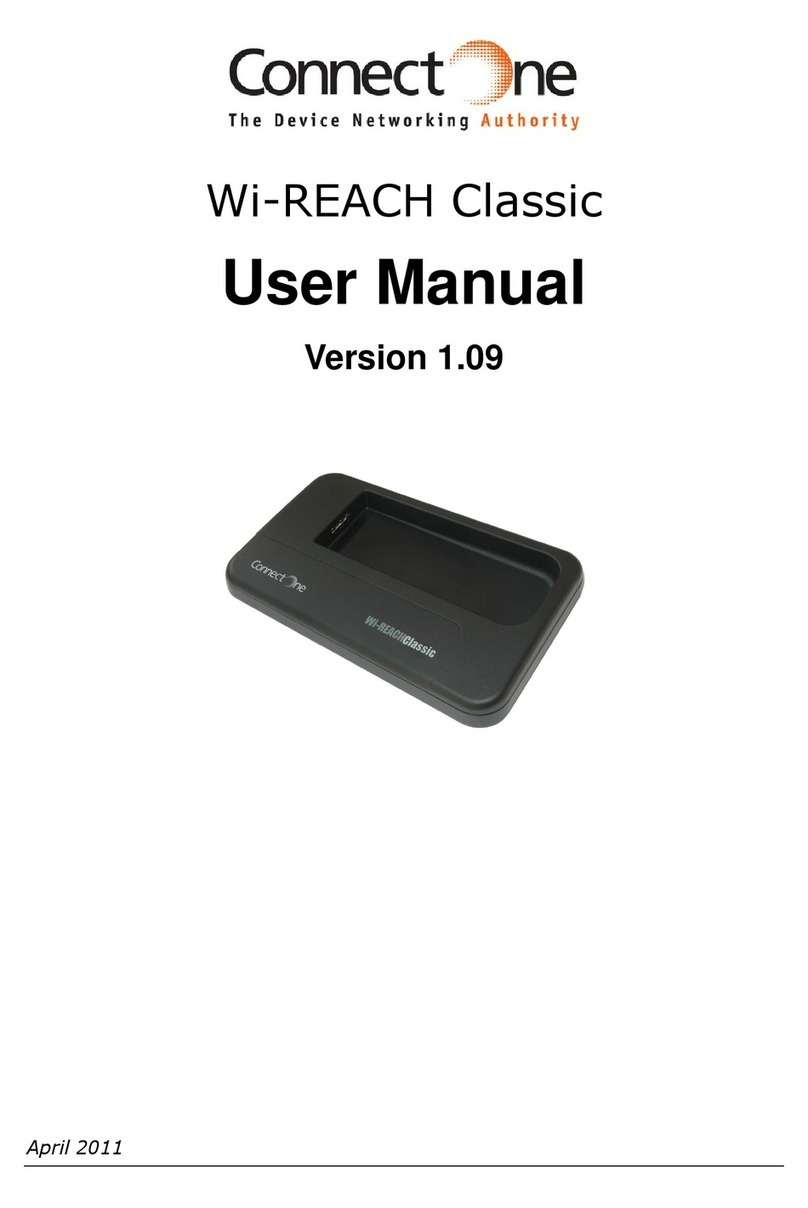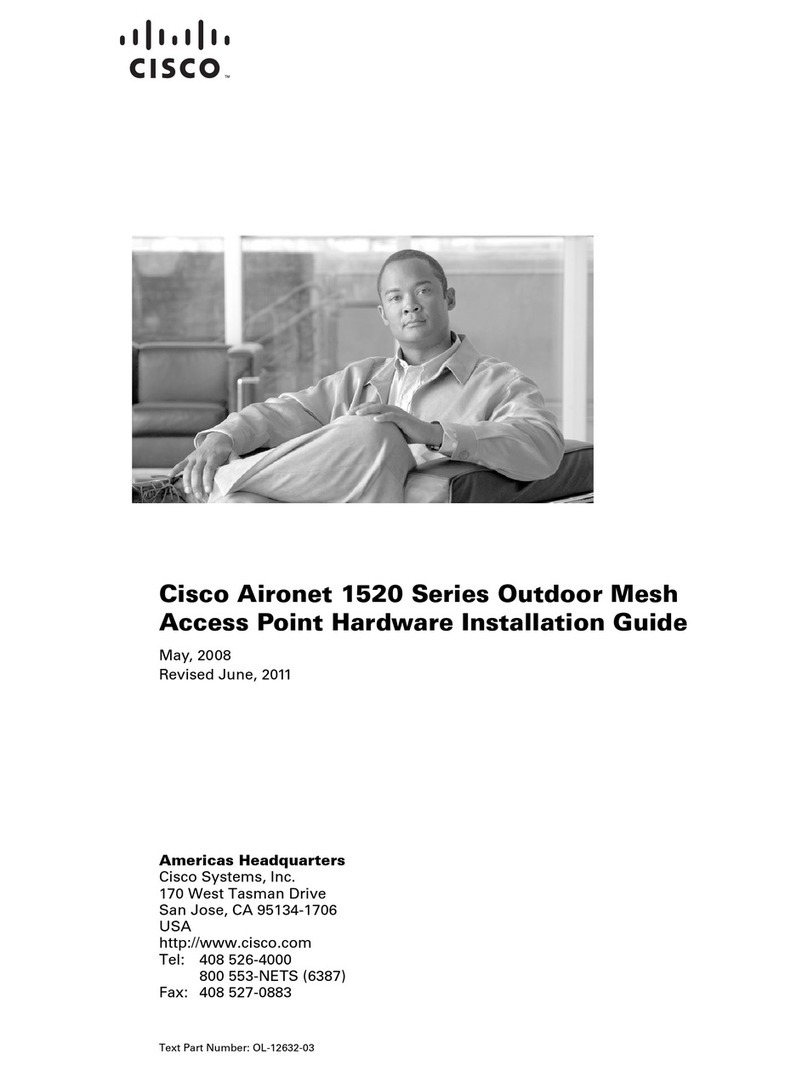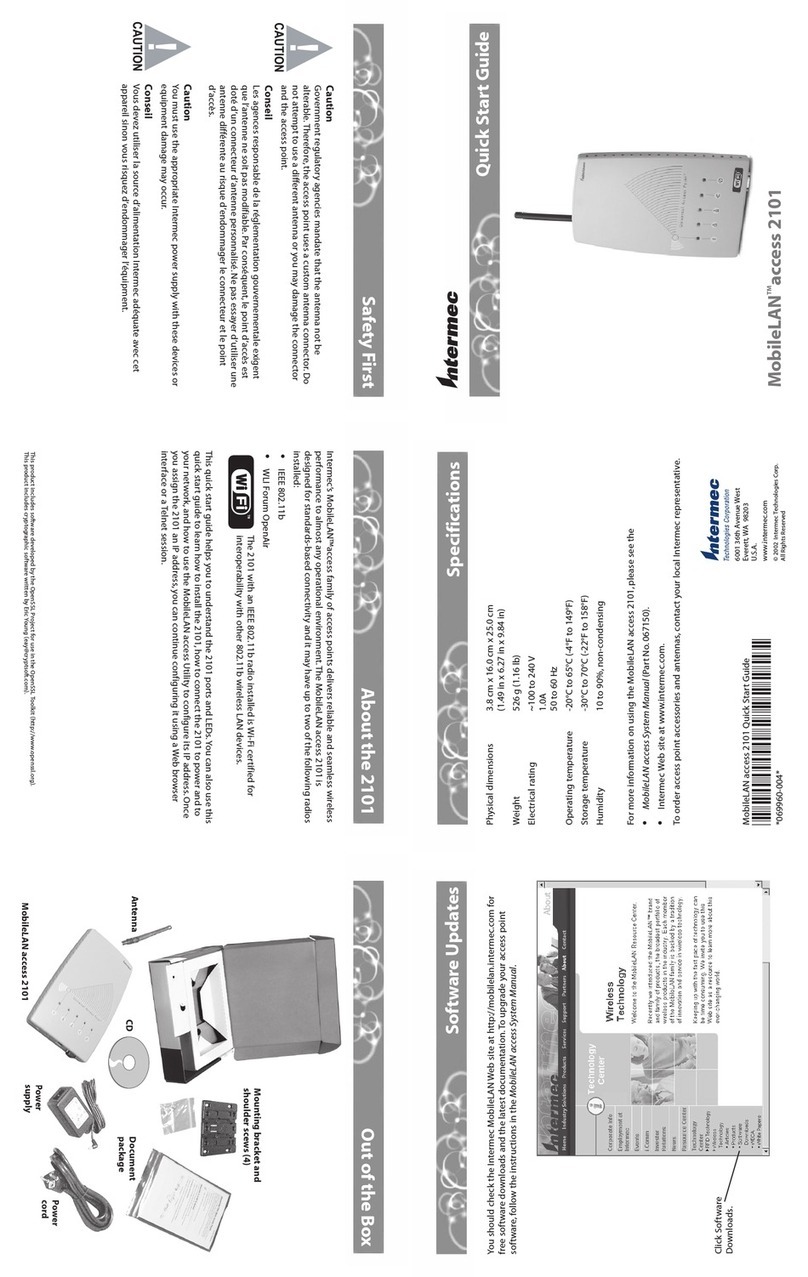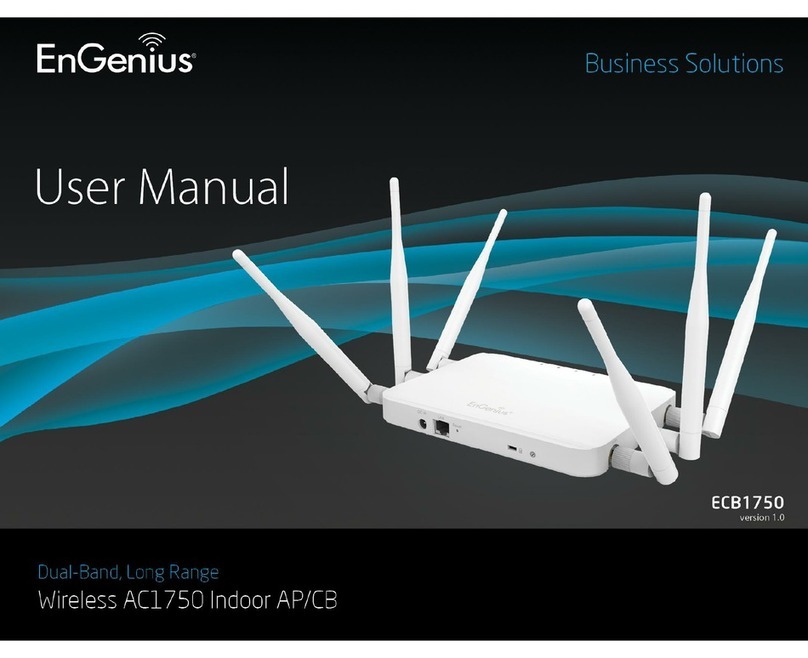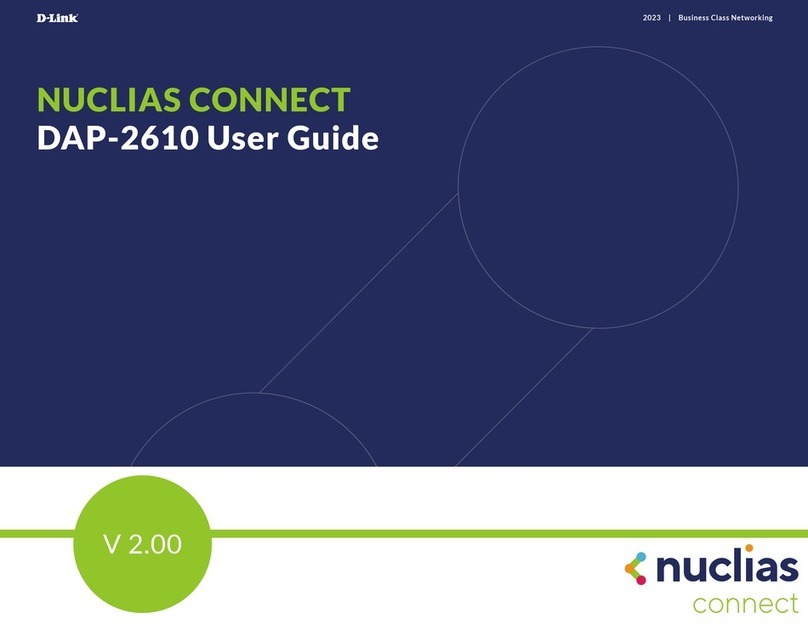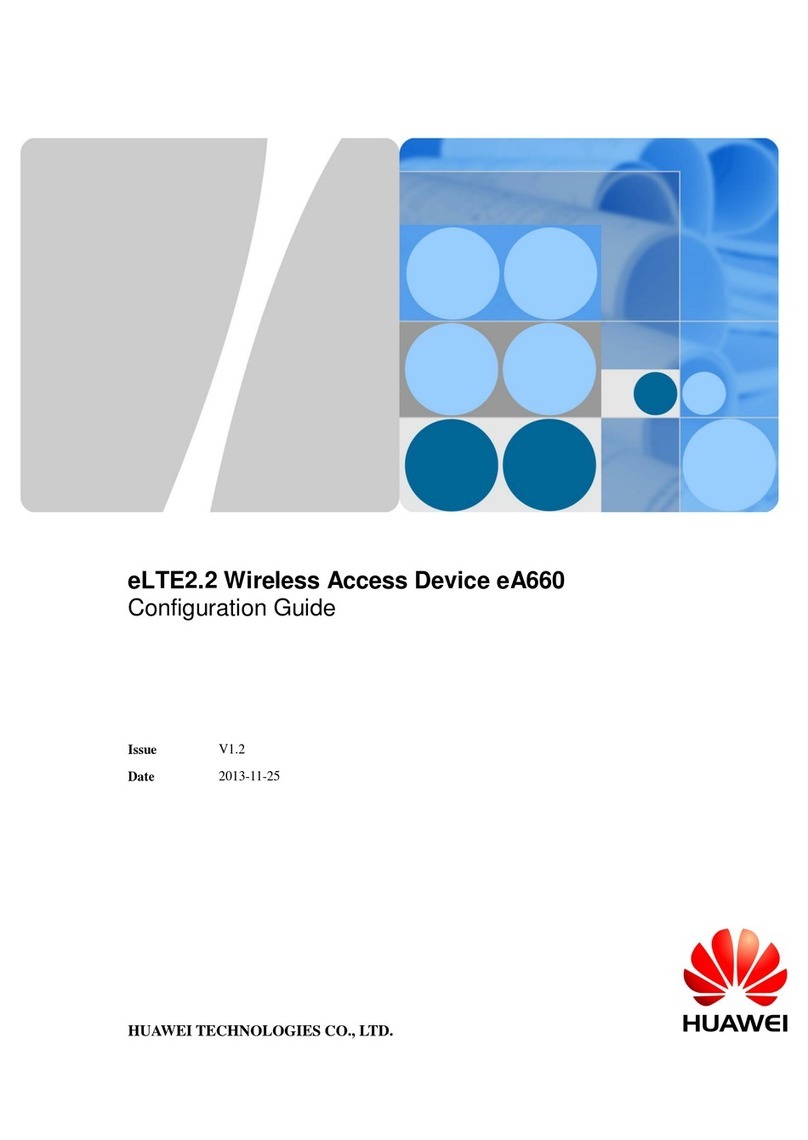EMW EVB-A100 User manual

- 1 -
EMW Co., Ltd.
EVB
-
A100
User
Manual
User Manual
Make sure to read User Manual to use the product properly.
Keep User Manual where it is easily accessible for future reference, after reading it.
User Manual can keep installer and users safe and prevent property damage.
ⓒ
2012, EMW Co., Ltd. EMW are trademarks of EMW Corporation.All other trademarks are trademarks of their respective holders.
EVB
EVBEVB
EVB
-
--
-
A100
A100A100
A100
EMW Co., Ltd.
Head Office 680-3 Gojan-Dong, Namdong-Gu, Incheon, Korea
R&D Center 459-24 Kasan-Dong, Kumchon-Gu, Seoul, Korea
Tel +82-2-2107-5500 Fax +82-2- 2107-5645
E-Mail rfsales@emw.co.kr Homepage www.emw.co.kr

- 2 -
EMW Co., Ltd.
EVB
-
A100
User
Manual
Table of Contents
Index ................................................................................................................................................... 2
Revision index ................................................................................................................................... 2
1. Overview ...................................................................................................................................... 4
1.1 Functions and Features ............................................................................................................................... 4
2. Safety Precautions ....................................................................................................................... 5
2.1 Product Safety Precaustions ...................................................................................................................... 5
2.2 User Precaustions ........................................................................................................................................... 5
2.3 FCC and CE conforma nce ........................................................................................................................... 6
3. Product ......................................................................................................................................... 7
3.1 Product Package ............................................................................................................................................. 7
3.2 nstallation ......................................................................................................................................................... 8
3.3 nstallatiion Precautions ......................................................................................................................... 10
3.4 Names of Parts ............................................................................................................................................. 10
4. Connection throu h We b browser ......................................................................................... 12
4.1 Page connection .......................................................................................................................................... 12
4.2 Login .................................................................................................................................................................. 15
4.3 Login account ............................................................................................................................................... 16
4.4 Web U Screen p er login account ....................................................................................................... 16
5. Device Menu ............................................................................................................................... 17
5.1 How to connect Rx with PC ................................................................................................................... 17
5.2 Account type ................................................................................................................................................. 17
5.3 How to connect Tx with PC .................................................................................................................... 17
5.4 Status - Device ............................................................................................................................................... 17
5.5Status -Wireless ............................................................................................................................................. 19
5.6Status -Networking ...................................................................................................................................... 20
5.7Status -WDS (Rx Mode) ............................................................................................................................. 21
5.8Status -MBSS(Rx M o de) ............................................................................................................................. 21
5.9Config -Wireless (Rx Mode) ..................................................................................................................... 2 2
5.10Config -Networking (Rx Mode) ........................................................................................................... 23
5.11To ols -Admin ................................................................................................................................................ 24
5.12System -Reboot ........................................................................................................................................... 25
5.13 How to connect Rx with Tx .................................................................................................................. 26

- 3 -
EMW Co., Ltd.
EVB
-
A100
User
Manual
6. Chan e Settin s ......................................................................................................................... 28
6.1 Change Tx / Rx settings ........................................................................................................................... 28
6.2 Change Tx / Rx settings ........................................................................................................................... 28
6.3 Change Channel ........................................................................................................................................... 29
6.4 Change Rx ESS D ......................................................................................................................................... 29
6.5 Change Tx ESS D .......................................................................................................................................... 29
6.6 Change Passphrase ..................................................................................................................................... 30
6.7 Menu ................................................................................................................................................................. 30
6.8 Tools -Admin ................................................................................................................................................. 31
6.9 System Reboot .............................................................................................................................................. 32
7. How to set up and check WDS (Rx Mode) ........................................................................ 33
7.1 WDS function .............................................................................................................................................. 33
7.2 Details of Tx and Rx setting ................................................................................................................. 33
7.3 Order of WDS Setup .................................................................................................................................. 33
7.4 How to set up WDS on Web U screen ............................................................................................ 34
8
. Fault dia nosis and measures ................................................................................................. 36
9. Terminolo y ................................................................................................................................ 37
10. Specification Tab le .................................................................................................................. 39
11. Customer services .................................................................................................................... 41
Revision history
Versions Dates Description
v1.0.0 2016-05-24 Korean Manual
V10.1 2016-05-25 U modification

- 4 -
EMW Co., Ltd.
EVB
-
A100
User
Manual
1. Overview
EVB-A100(VB) is a product that plays as a bridge between Ethernet LAN or
WLAN and a wireless network. This product is connected with the Tx (Client)
device such as multiple P cameras and uses Rx (Master) for monitoring from
NVR or PC.
1.1
Functions and Features
(1)
Network function
Provides TCP/ P protocol.
Supports video, audio, alarm, voice data, and serial device data service.
f a web browser is installed, E can be used for access as transmission is made possible
through the TCP/ P network.
(2)
General applications
ATM machines, factories and banks that need network (digital) monitoring
Nursing and school services that need remote monitoring
ntelligent gate system or external device monitoring
Bridge and traffic system monitoring, river or wood monitoring to prevent natural
disasters
(3)
Settings
EVB-A100 can be set to Rx or Tx. A Rx (Master) is combined with one or multiple Tx’s
(Client) to form a transmitter-receiver system.
Tx transmits data (image and voice data from P camera) that come into the Ethernet
LAN.
Rx receives wireless data from Tx and sends it to the Ethernet LAN port. NVR or PC can
receive and process the data.
This product includes the latest WiFi technology - 802.11ac 5GHz.

- 5 -
EMW Co., Ltd.
EVB
-
A100
User
Manual
2. Safety Precautions
2.1 Product Safety Precautions
To use the product properly, ensure user’s safety and prevent property damage, please note
the following safety precautions.
t is highly recommended that qualified specialists should install the product or provide
services.
To prevent the user from injuries, the product should be installed in a safe way or
store the product out of the reach of children.
It may cause a li ht injury or property dama e.
This product is not for outdoors use. Be careful about surroundings
(water, humidity and temperature).
Be careful not shock the product. A shock may damage the product.
Make sure to use the DC adapter. Connecting the product to AC may
give an electric shock to the product.
2.2 User Precautions
To install the product properly, read the manual fully before installation.
The wireless communication regulations may be different per country. For details on the
regulations and violation, contact your local government.
For the improvement of the product, the product specifications may change without a
prior notice.
Due to product upgrades, the content of this manual may differ from the product.
f the product does not operate properly, contact your seller. Do not dissemble the
product on your own, as you may not claim the warranty service.

- 6 -
EMW Co., Ltd.
EVB
-
A100
User
Manual
2.3 FCC and CE Conformance
FCC compliance information
THIS DEVICE COMPLIES WITH PART 15 OF THE FCC FULES.
Operation is su ject to the following two conditions;
(1)
This device may not cause harmful interference, and
(2)
This device must accept any interference received, including interference that may cause
undesired operation.
Note: This equipment has een tested and found to comply with the limits for a Class B digital
device,pursuant to part 15 of the FCC Rules.
These limits are designed to provide reasona le protection against harmful interference in a residential
installation. This equipment generates,uses,and can radiate radio frequency energy and,if not installed and
used accordance with the instructions,may caused harmful interference to radio communications. However,
there is no guarantee that interference will not occur in a particular installation. If this equipment does cause
harmful interference to radio or television reception,which can e determined y turing the equipment off
and on,the user is encouraged to try to correct the interference y one or more of the following measures:
Reorient or relocate the receiving antenna.
Increse the separation etween the equipment and receiver.
Connect the equipment into an outlet on a circuit different from that to which the receiver is
connected.
Consult the dealer or an experienced radio/TV technician for help.
Modifications not expressly approved y the manufacture could void the user’s authority to operate the
equipment under FCC rules.
EU Declaration of Conformity (CE)
This product is CE marked accordance to the provisions of the R&TTE Directive(1999/5EC). ereby,
Superema Inc. declares that this product is in compliance with the essential requirements and other
relevant provisions of Directive 1999/5/EC. This device is Class 1 radio equipment under the European
Radio and Telecommunications Terminal Equipment (R&TTE) Directive (1999/5/EC).
This appliance and its antenna must not e co-located or operation in conjunction with any other antenna or
transmitter.
A minimum separation distance of 20 CM must e maintained etween the antenna and the person for this
appliance to satisfy the RF exposure requirements.

- 7 -
EMW Co., Ltd.
EVB
-
A100
User
Manual
3. Product
3.1
Product Packa e
Wireless Video Brid e is composed of the followin s:
The AC/DC power adapter and LAN cable are not included. A general power
adapter may be used, but check the specifications of the adapter before
using it.
BODY
BODYBODY
BODY
Bracket
BracketBracket
Bracket
Omni
Omni Omni
Omni antenna
antenna antenna
antenna
(
((
(
4ea)
4ea)4ea)
4ea)
Adhesive tape
Adhesive tapeAdhesive tape
Adhesive tape
Screw
ScrewScrew
Screw
(4)
(4)(4)
(4)
User Manual
User ManualUser Manual
User Manual

- 8 -
EMW Co., Ltd.
EVB
-
A100
User
Manual
3.2
Installation
3.2.1 Order of nstallation
(1) A connection cable is needed.
① Connect the antenna. Connect the cable and power for ¨èLAN.
This product, connected to multiple P cameras and Tx (client), uses Rx (master) and NVR for
monitoring on the monitor or PC.
Rx and NVR are connected by Ethernet (LAN cable). NVR and the monitor are connected by
the VGA (D-Sub) or HDM cable and NVR and PC by a LAN cable.
(2) Connect the 12V/1A power cable to Tx and Rx.
192.168.70.11
192.168.70.12
192.168.70.13
192.168.70.10

- 9 -
EMW Co., Ltd.
EVB
-
A100
User
Manual
(3)
On Tx Web U , the search function is selected, Tx’s Quality LED is turned on.
f Video Bridge’s Tx or Rx setting is completed, Tx and Rx are
automatically connected. f it is not set up, Tx and Rx are not
automatically connected, though the power is only supplied.
Quality LED keeps turned on until Rx’s RSS reception sensitivity
is -85dbm. When the sensitivity becomes weaker, the LED begins
to flash and then turns off when completely disconnected.
(4)
nstall it in the way that the ventilated disk hole does not face towards the floor.
(5) Use the LAN cable to connect Tx with an P camera.
(6) Use the LAN cable to connect Rx with NVR.
(7) To change Rx settings, connect Rx with the PC and go the setting page on the Web to
set up the Video Bridge environment.

- 10 -
EMW Co., Ltd.
EVB
-
A100
User
Manual
3.3 Installation Precautions.
Read the followings carefully to make the most of the functions of the product before installing the
product. Use the product properly to protect the user safely and prevent property damage.
Keep the place dry during installation.
Do not install the product on a place subject to vibration or shock.
Use the power that fits the device.
3.4 Names of Parts

- 11 -
EMW Co., Ltd.
EVB
-
A100
User
Manual
3.4.1 Names of Parts
No Names Descriptions
DC12V Connect the power.
LAN Connect the Ethernet cable.
Reset Press this button for 5 seconds to reboot and 10 seconds to reset the
settings.
Note: Pressing this button less than 1 second does not reboot.
Power (LED) When the power is connected, it illuminates in blue.
Link (LED) ndicates the status of wireless connection.
Quality (LED) ndicates the safety of connection status.
Mode (LED) ndicates Rx or Tx mode.
3.4.2 LED Status
LED Status Descriptions
Power Blue light turned on Power supplied
Link Blue light turned on Connected successfully
Blue light flashes Signal not connected
Connected to WDS in Mode (Rx)
Quality Blue light turned on Signal normal
Blue light flashes Signal unstable
Blue light turned off Signal not connected
Mode (Tx) LED turned off Connected in Tx mode
Mode (Rx) Blue light turned on Connected in Rx mode

- 12 -
EMW Co., Ltd.
EVB
-
A100
User
Manual
4. Connection through Web browser
4.1
Pa e connection
(1)
To make Video Bridge environment settings, use the LAN cable between Video Bridge
and PC.
Use a web browser to make settings.
Hardware requirements
Windows or Linux with a built-in web browser
Software requirements
Provides a Web U for the user to check the functions and change the settings.
Functions can be accessed through a web browser such as E, Chrome or Firefox.
Open a web browser and enter the address into the address box.
Run as above to move to the log-in screen.
Browser recommendations
E 8 or later / Chrome v29 or higher
(2)
Use PC to change the P address
f you know the P address of the device, you should change the PC’s P address to the
Video Bridge P address.
1)
Check the PC’s P address.
[Start] ->
[Control Panel] ->
[Network and Sharing] ->
[Change adapter
settings] ->
[Local Area Connection] ->
Properties ->
Select nternet
Protocol Version4 [TCP/ Pv4] ->
[Properties]

- 13 -
EMW Co., Ltd.
EVB
-
A100
User
Manual
2) Select ‘Network and Sharing Center’.
3) Change the adapter settings.
) Select Local Area Connection Properties >
TCP / IPv4 >
TCP / IPv4 >TCP / IPv4 >
TCP / IPv4 >
Properties.

- 14 -
EMW Co., Ltd.
EVB
-
A100
User
Manual
5) Change the IP address to the same IP address as the camera.
6)
Select [Advanced] button at the bottom right and set up Subnet mask.
Set the Client PC’s P address to the same address so that Tx (Client) and Rx (Master)

- 15 -
EMW Co., Ltd.
EVB
-
A100
User
Manual
4.2
Lo in
(1)
On the PC, run your nternet browser and enter Video Bridge Server P address into
the address box.
4.3
Lo in account
(1)
(Username :admin, Password : admin)
Enter the provided user name and password to log in.
f you are using Tx and Rx, setting should be different.
Before setting up the device,
make sure to o to Web UI and ensure that
the device is correctly set up
.

- 16 -
EMW Co., Ltd.
EVB
-
A100
User
Manual
4.4
Web UI Screen per
login account
The following screen is set up based on the Rx device.
The Tx device does not support
Status WDS, Status MBSS
.
Pa e Admin (Rx) Admin (Tx)
Status Device
√
√
Status Wireless.
√
√
Association table
√
√
Status Networking
√
√
Status WDS
√
Status MBSS
√
Status Wireless.
√
√
Config Networking
√
√
Tools Admin
√
√
S stem Reboot
√
√

- 17 -
EMW Co., Ltd.
EVB
-
A100
User
Manual
5. Device Menu
Describes how to set up Rx and Tx devices and how to connect two devices.
5.1
How to connect Rx with PC
Connect the power and LAN cable to Rx.
Connect Rx’s LAN cable to the PC’s LAN port.
Check the PC’s Pv4 address.
The PC should have the same P address as Rx. Refer to Chapter 4.
Enter the address of the product into the browser’s address box and move to the
login screen.
Username / Password
Input admin/admin
account to log in.
5.2
Account type
f logged in with the admin account, Tx (client) does not support WDS & MBSS.
5.3
How to connect Tx with PC
Connect the power and LAN cable to Tx.
Connect Tx’s LAN cable to the PC’s LAN port.
Check the PC’s Pv4 address.
The PC should have the same P address as Tx. Refer to Chapter 4.
Enter the address of the product into the browser’s address box and move to the
login screen.
Username / Password
Input admin/admin
account to log in.

- 18 -
EMW Co., Ltd.
EVB
-
A100
User
Manual
5.4
Status – Device
[Figure 5-4-1 ] Screen -
Device Status
.
Shows Device Status.
Status Device
Status DeviceStatus Device
Status Device
Menu Descriptions Options
Device Name
EMW Rx name
Software Version
Software version
Uptime
Device Uptime hours : minutes
Device Mode
Shows Tx or Rx mode

- 19 -
EMW Co., Ltd.
EVB
-
A100
User
Manual
5.5
Status – Wireless
[Figure 5-5-1 ] Shows device’s Wireless Status.
Status Wireless
Status WirelessStatus Wireless
Status Wireless
Menu Descriptions Options
Device Mode
Shows Tx mode / Rx Mode
Wireless Band
System Band 802.11ac
Bandwidth
802.11ac standard Bandwidth 20 / 40 / 80 (80 MHz o erating with 11ac)
Rx Mac Address (BSSID)
Mac address related to Wi-Fi System’s
BSSID
Channel
5GHz channel bandwidth 36-48, 149-161
Associated Devices
Count
Dis lays the information of the
connected Tx
If a Rx is connected to Tx, “Associated” is
dis layed and if not, “Not Associated” is
dis lay.
RSSI
Rece tion sensitivity
Packets Received
Successfull :
Number of wireless data ackets
successfully received
B tes Received:
Number of total bytes received
Packets Transmitted
Successfull :
Number of wireless data ackets
successfully transmitted
B tes Transmitted:
Number of total bytes transmitted

- 20 -
EMW Co., Ltd.
EVB
-
A100
User
Manual
5.6 Status – Networkin
[Figure 5-6-1 ] Screen showing
Device’s Networking Status
.
Status Networkin
Menu Descriptions
IP Address
System’s IP Address.
IP address needed to login on Web UI.
Can be changed when setting u network age
Netmask
Netmask of IP address
Ethernet MAC Address
Ethernet Interface’s Mac Address com lying with IEEE
Wireless MAC Address
WI-FI Interface MAC address com lying with IEEE
BSSID
Currently connected WI-FI system’s BSSID
Table of contents
Popular Wireless Access Point manuals by other brands

Draytek
Draytek VIGORAP 902 user guide
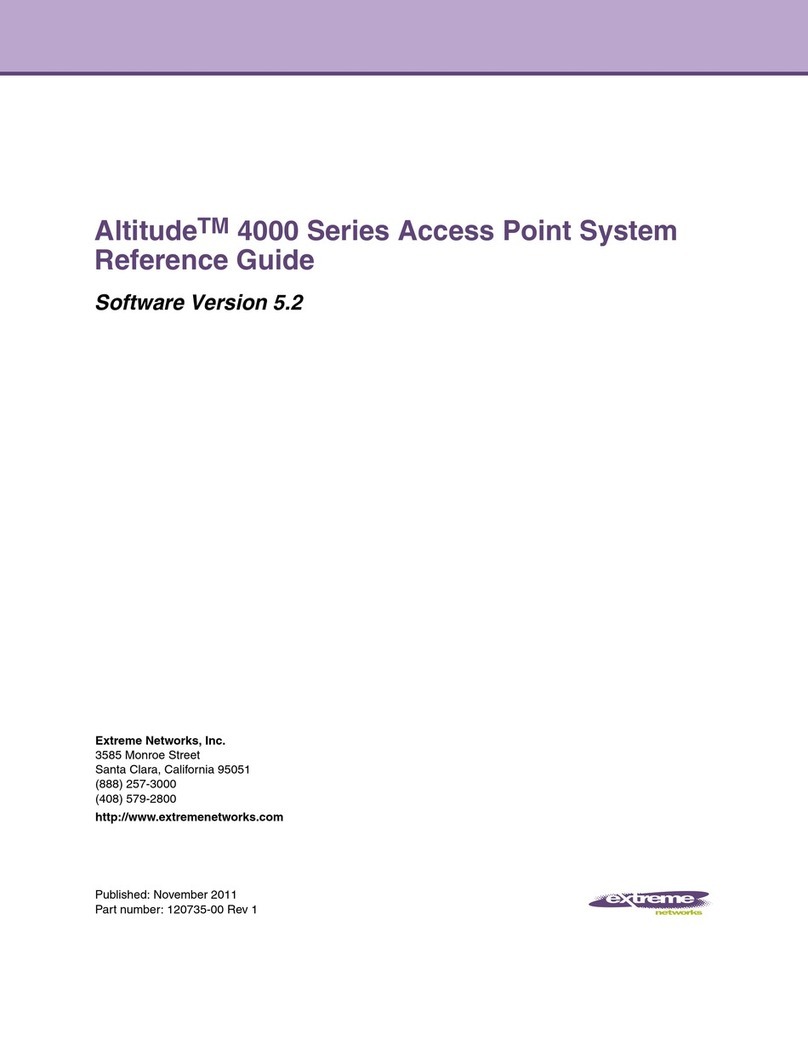
Extreme Networks
Extreme Networks Altitude 4000 Series reference guide

Ubiquiti
Ubiquiti UniFi Dream Machine quick start guide

Dell
Dell PowerConnect W-AP92 Specifications
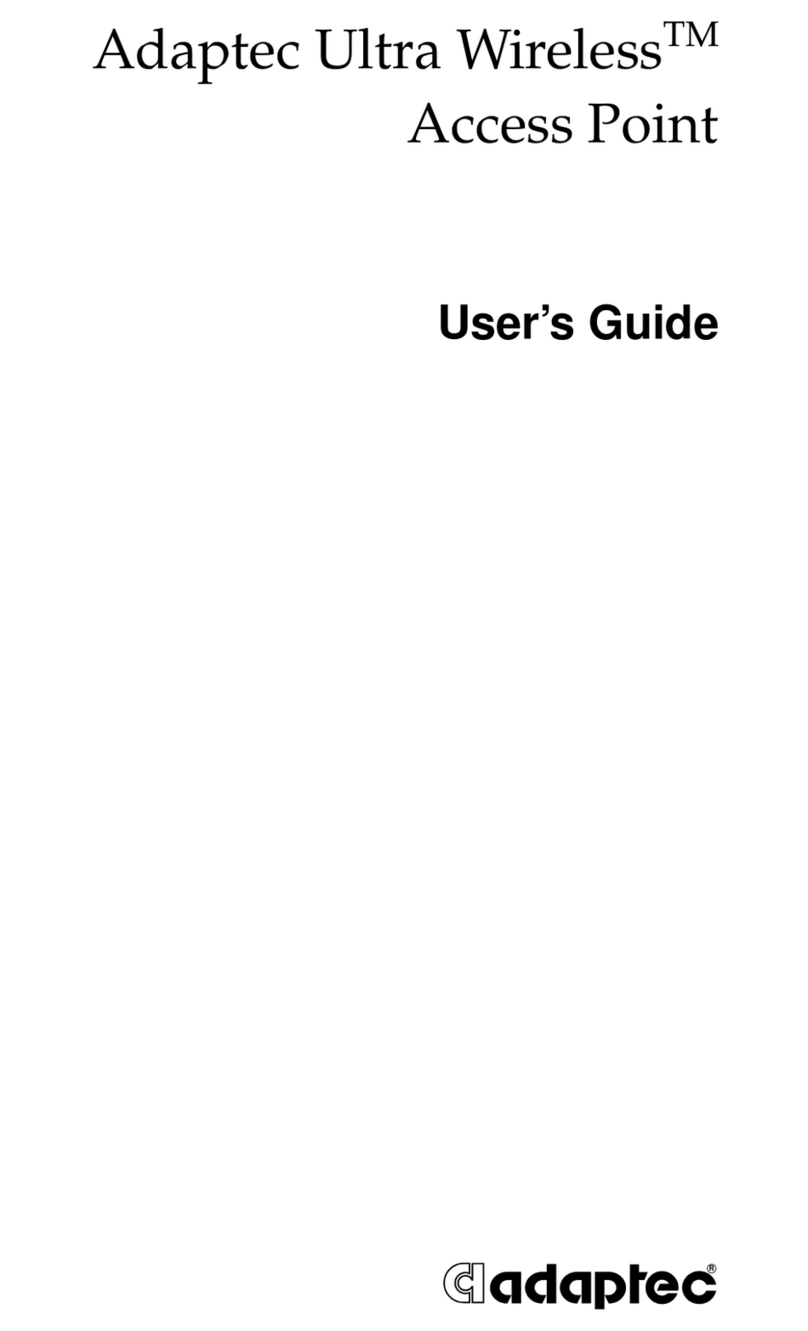
Adaptec
Adaptec Ultra Wireless AWN-8060 user guide
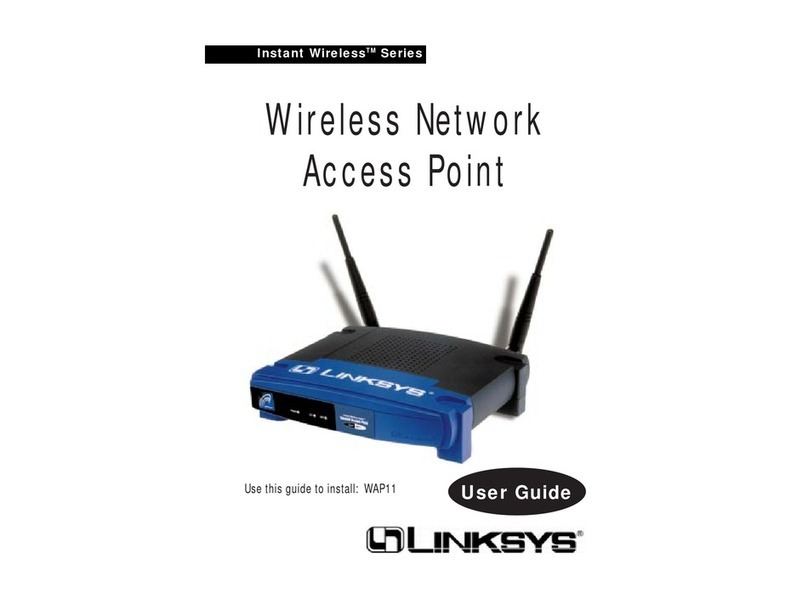
Linksys
Linksys WAP11 - Instant Wireless Network Access... user guide