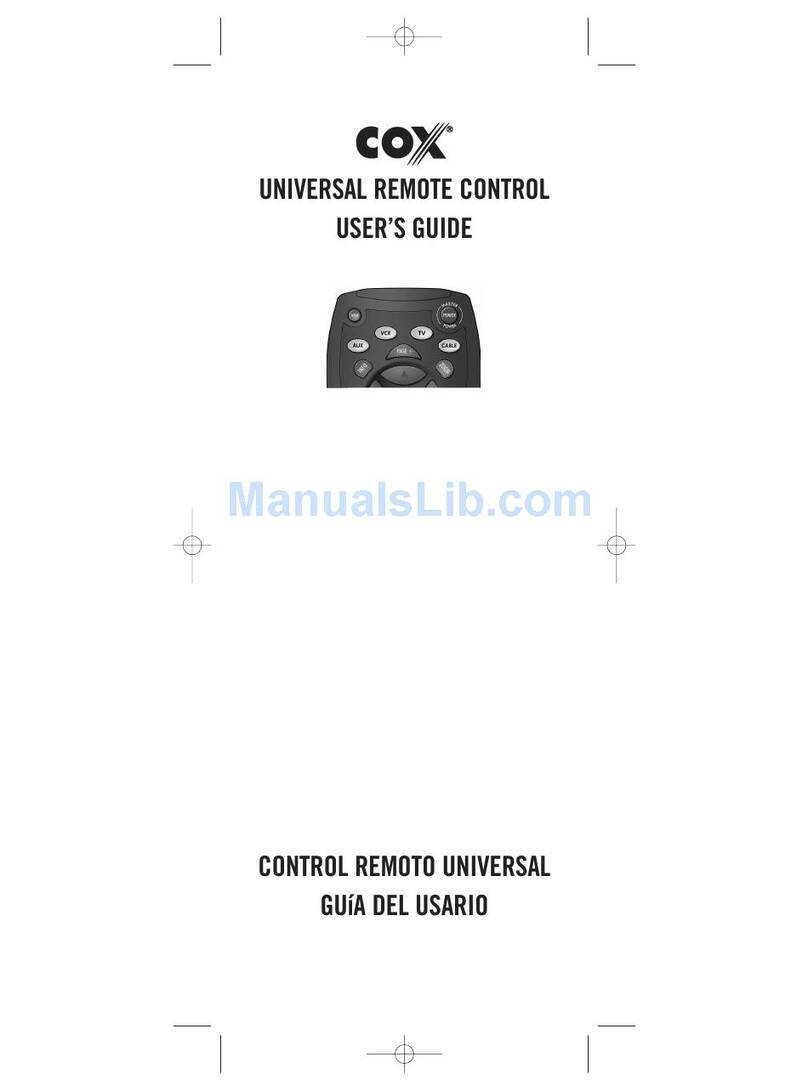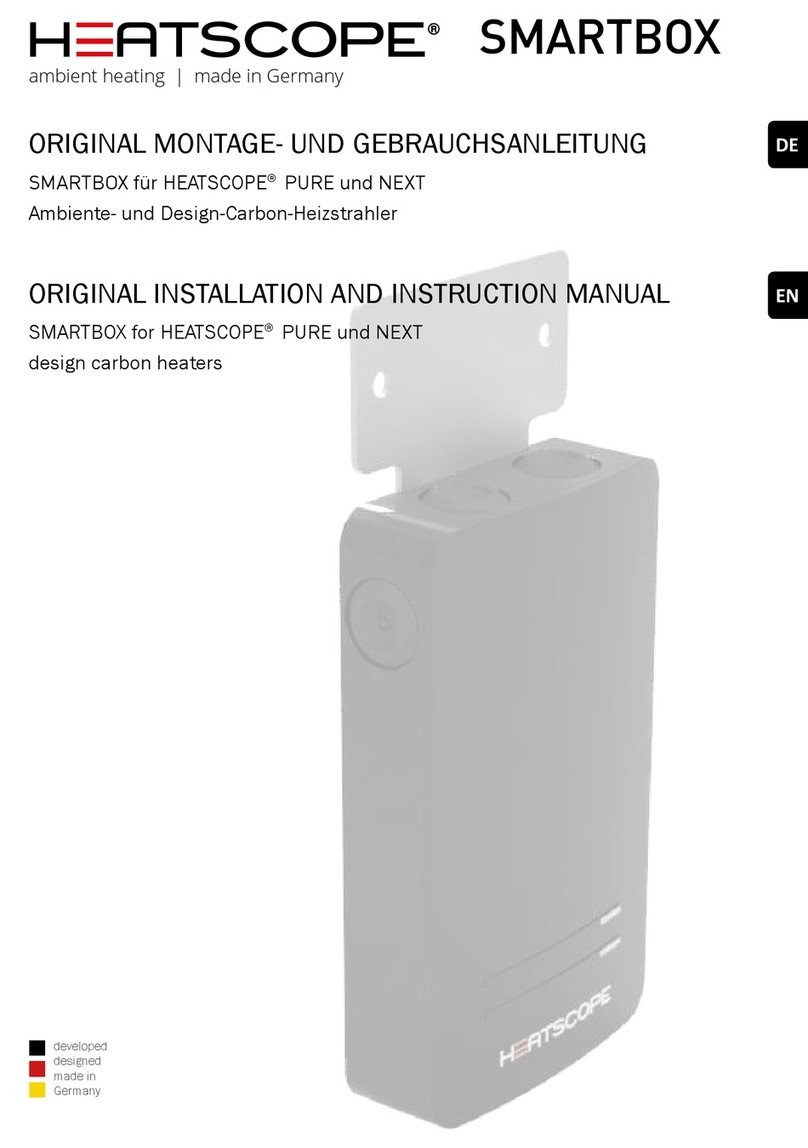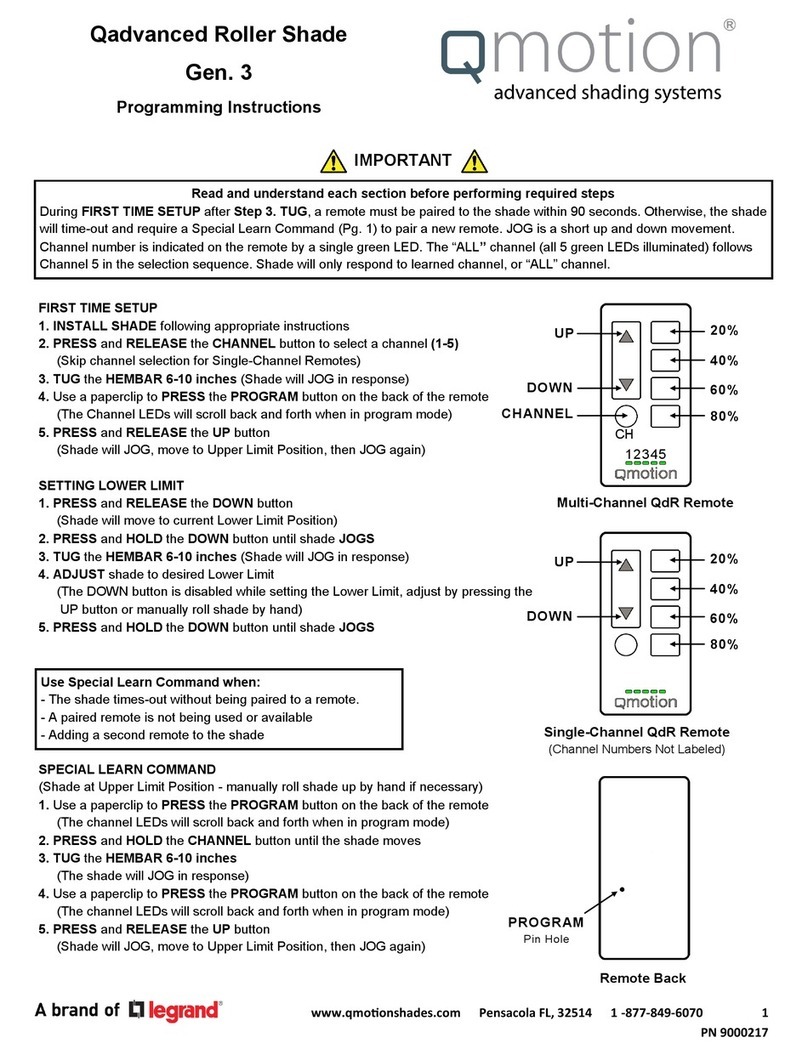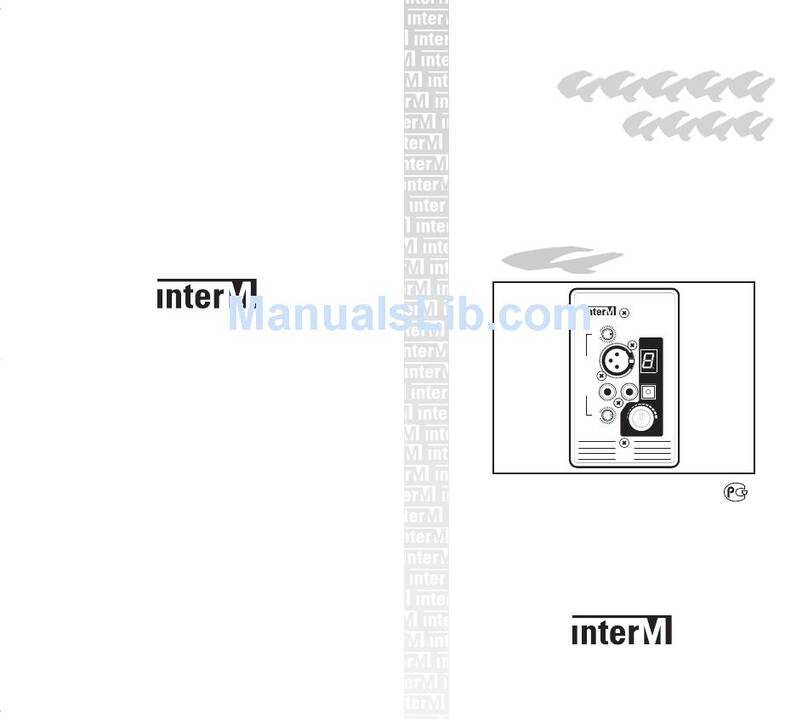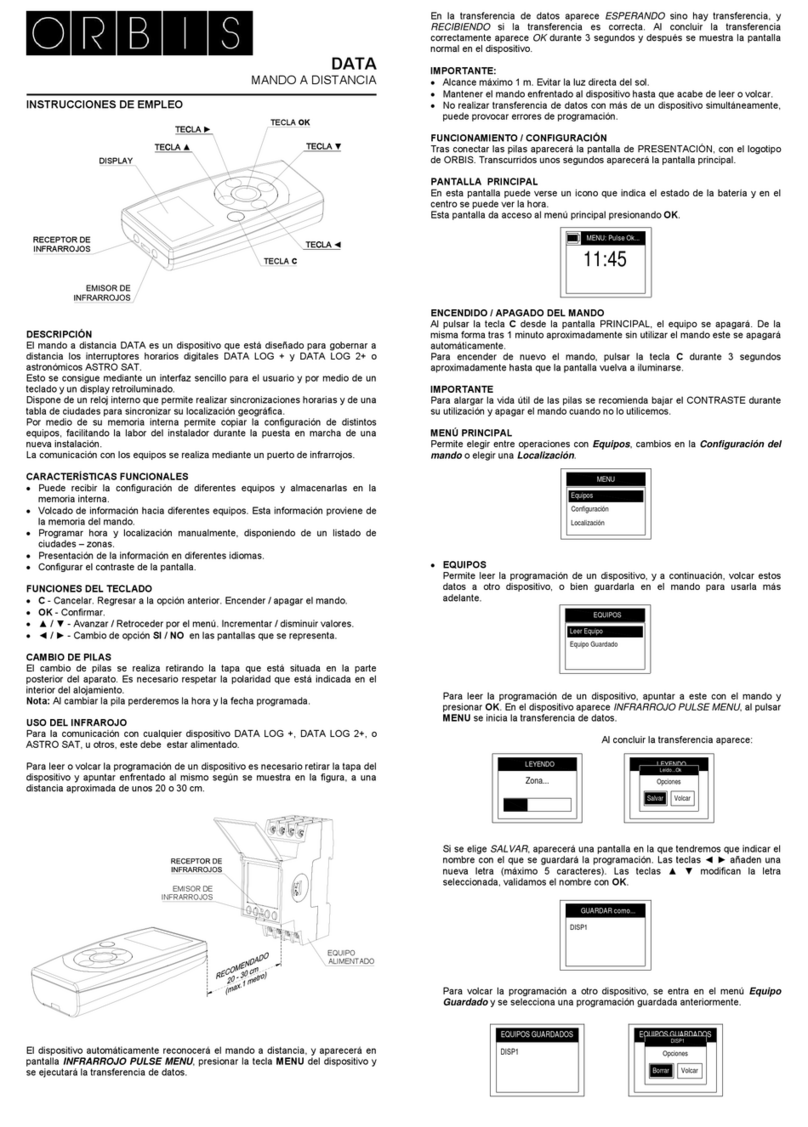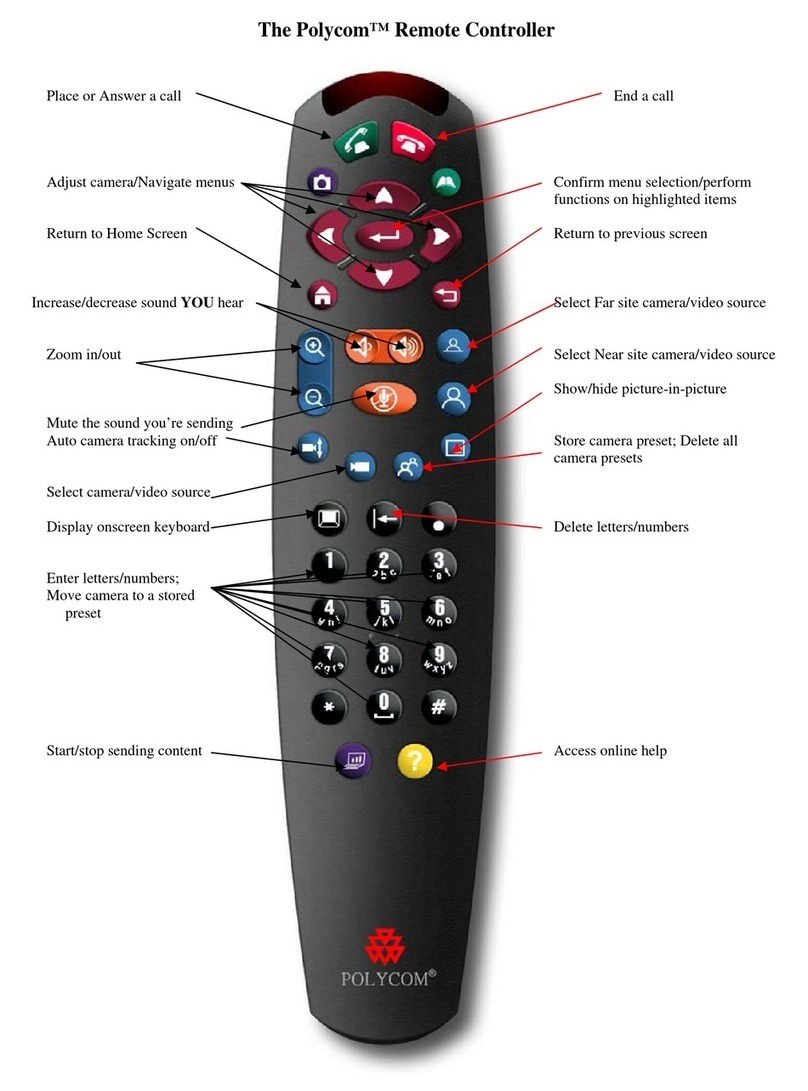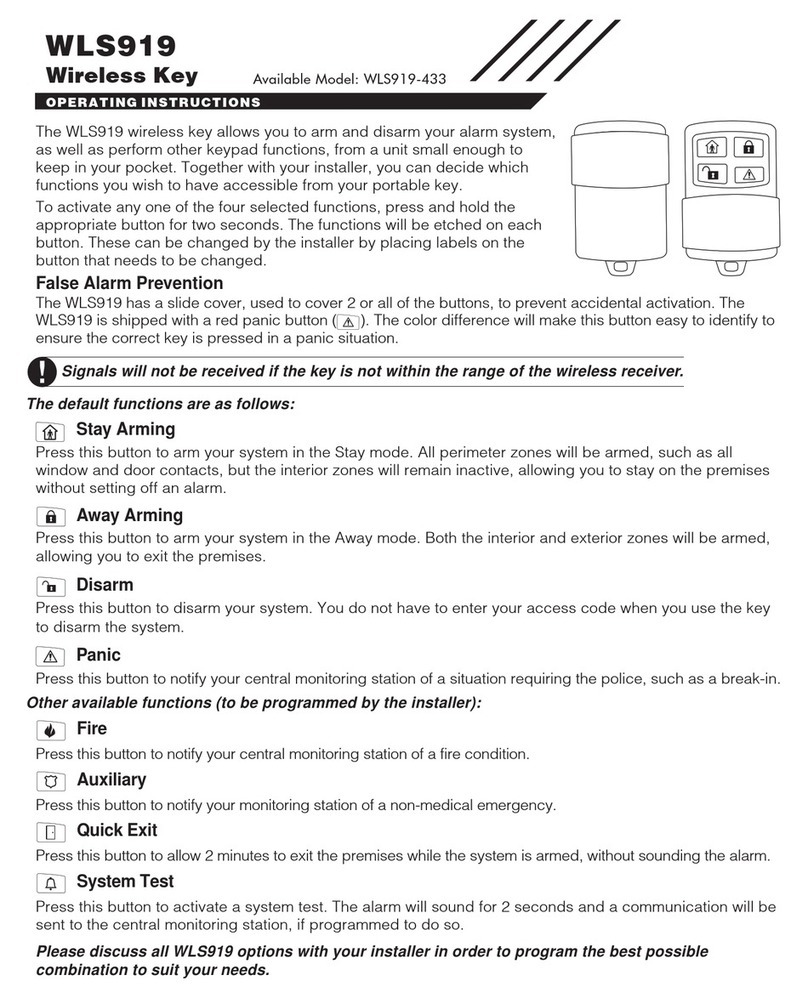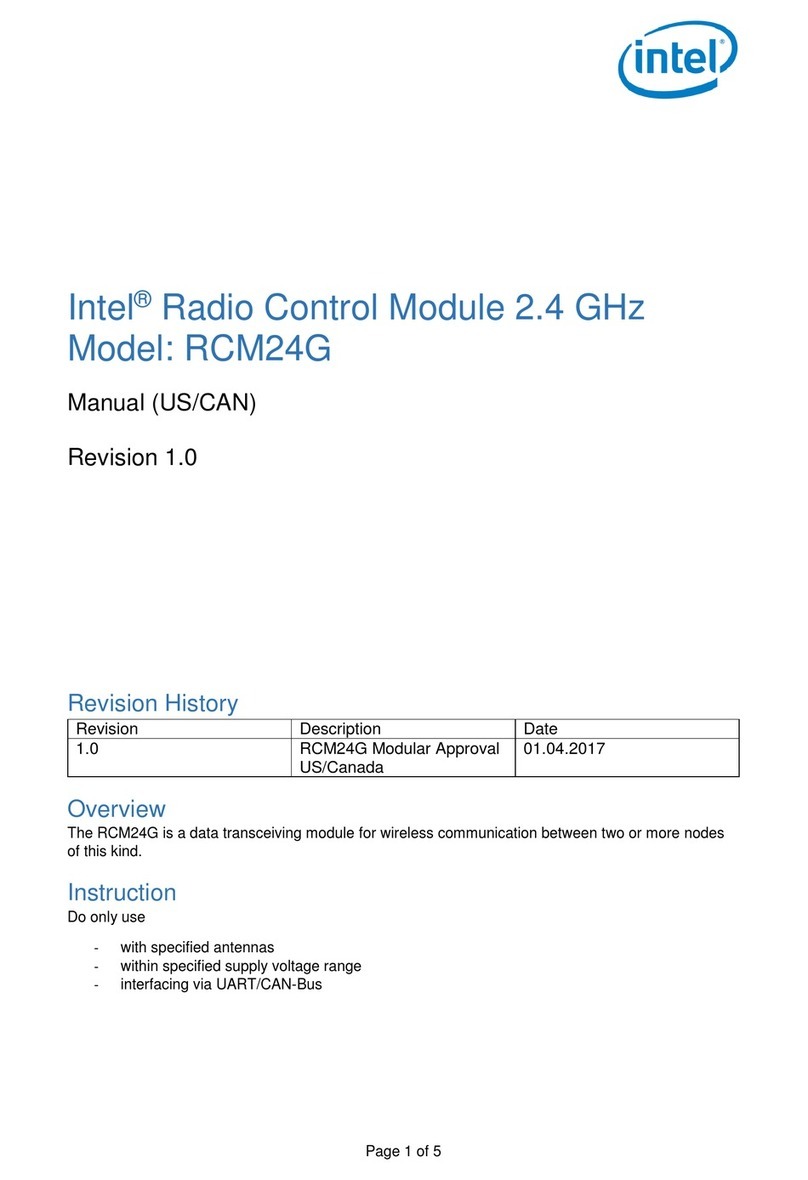Encom Harmony Series User manual

Harmony SBX Remote I/O Network Monitoring & Control User Manual
© 2020 ENCOM Wireless Data Solutions. All Rights Reserved
SBX Remote I/O
Network
Monitoring &
Control
User Manual
HARMONY

Harmony SBX Remote I/O Network Monitoring & Control User Manual
1
Harmony SBX Remote I/O
Network Monitoring & Control
User Manual
V2.0.0
June 2020
Email:
support@encomwireless.com
Toll Free:
1 (855) 855-1122
Worldwide:
(403) 230-1122
Web:
www.encomwireless.com

Harmony SBX Remote I/O Network Monitoring & Control User Manual
© 2020 ENCOM Wireless Data Solutions. All Rights Reserved

Harmony SBX Remote I/O Network Monitoring & Control User Manual
3
Table of Contents
WARNINGS AND PRECAUTIONS ............................................................................................................ 5
INTRODUCTION .................................................................................................................................... 6
THE HARMONY SYSTEM ........................................................................................................................... 6
HARMONY SYSTEM BUILDING BLOCKS .................................................................................................... 6
Overview .............................................................................................................................................. 7
Antennas COMPATIBLE with Harmony SBX REMOTE I/O Units ............................................................... 7
BUTTONS AND PORTS .............................................................................................................................. 8
LED Indicators ........................................................................................................................................... 9
CONFIGURATION ................................................................................................................................ 10
INSTALLING ControlPAK™ ....................................................................................................................... 10
TECHNICAL SPECIFICATIONS FOR INSTALLING ControlPAK™ ............................................................. 10
CONFIGURING YOUR HARMONY SBX I/O ............................................................................................... 11
USB CONNECTION .................................................................................................................................. 12
WORKING WITH CONTROLPAK .............................................................................................................. 14
WIRELESS SETUP ................................................................................................................................. 15
STANDALONE SETUP .......................................................................................................................... 16
CLOCK ................................................................................................................................................. 16
SCHEDULE ........................................................................................................................................... 17
I/O CONNECTIONS .............................................................................................................................. 18
DIGITAL INPUTS ...................................................................................................................................... 18
DIGITAL OUTPUTS .................................................................................................................................. 19
ANALOG INPUTS ..................................................................................................................................... 20
ANALOG OUTPUTS ................................................................................................................................. 21
APPENDIX A: UPGRADING/DOWNGRADING FIRMWARE ..................................................................... 22
APPENDIX B: USING THE SCHEDULE INPUT WIZARD ............................................................................ 23
CREATE A NEW SCHEDULE WITH THE SCHEDULE WIZARD .................................................................... 23

Harmony SBX Remote I/O Network Monitoring & Control User Manual
© 2020 ENCOM Wireless Data Solutions. All Rights Reserved
APPENDIX C: 16-PIN I/O PORT CABLE HARNESS ................................................................................. 26
APPENDIX D: DECLARATION OF CONFORMITY .................................................................................... 29
FCC .......................................................................................................................................................... 29
WARNING (PART 15.21) ......................................................................................................................... 29
INDUSTRY CANADA ................................................................................................................................ 29
APPENDIX E: RF EXPOSURE ................................................................................................................. 30
FCC .......................................................................................................................................................... 30

Harmony SBX Remote I/O Network Monitoring & Control User Manual
5
WARNINGS AND PRECAUTIONS
The following symbols indicate important safety
warnings and precautions throughout this
manual:
WARNING indicates that serious
bodily harm or death may result
from failure to adhere to the
precautions.
CAUTION indicates that damage
to equipment may result if the
instructions are not followed.
NOTE indicates certain conditions
that the user should be aware of.

Harmony SBX Remote I/O Network Monitoring & Control User Manual
© 2020 ENCOM Wireless Data Solutions. All Rights Reserved
INTRODUCTION
THE HARMONY SYSTEM
The HARMONY line of devices enables you to monitor and
control field equipment from the comfort of your network
operations center.
Just install a HARMONY I/O device at a remote site for
immediate access to your equipment’s status, and easy
control of your equipment using STRATOS Elite, our
complete network visualization management system.
Reduce your operating costs by eliminating time consuming
and repetitive site visits. Everything you need to know about
a site is now available at your fingertips.
HARMONY devices can be used for applications such as:
§ School zone flasher control and monitoring
§ Solar power system monitoring
§ Traffic cabinet monitoring
§ Signage control
§ Gate control
§ Irrigation control and monitoring
§ Water/wastewater control and monitoring
§ Streetlight monitoring
§ SCADA applications
§ Any other application where remote equipment
needs to be monitored and controlled
HARMONY SYSTEM BUILDING
BLOCKS
Each system needs to include at least one Harmony
‘Gateway’ device (Gateway Basic, Gateway Advanced I/O,
Gateway E-Lite 450 or IP I/O8) functioning as a hub in the
system. This gateway device routes all communication
between your IP network and all Harmony devices through
the robust 900MHz Frequency Hopping Spread Spectrum
(FHSS) wireless system.
The Harmony SBX Remote I/O is one of the Harmony Line
of radios featuring capabilities essential for providing
ample information in a wireless communication system.
The device features both analog and digital I/O, allowing
you to monitor and control a wide range of peripherals
remotely and wirelessly.
All Harmony devices are fully compatible with our STRATOS
Elite Central Management Software. You can use STRATOS
Elite to configure, manage and monitor any Harmony
device.
Use STRATOS Elite Central Management Software to:
§ Get a quick overview of your field devices using a
friendly map display
§ View the real-time status of your field equipment
§ Get e-mail alerts for important events and alarms
§ Log equipment status information for later review
§ Schedule periodic on/off events using a powerful
Schedule Editor
Some of the userful turnkey solutions possible with
Harmony products include;
§ Monitoring, control and reporting capability for solar
or AC powered School zone flashing beacons
§ Attaching various analog or digital sensors that
monitor specific events such as flood, ice or
temperature control

Harmony SBX Remote I/O Network Monitoring & Control User Manual
7
OVERVIEW
This manual is a guide and reference for programming
Harmony SBX Remote I/O radios using Encom’s
ControlPAK™ programming and diagnostics software.
It contains instructions, suggestions, and information
which guide you to set up and achieve optimal
performance from your equipment.
For network monitoring and control functions, please
refer to the STRATOS Elite manual for details.
ANTENNAS COMPATIBLE WITH
HARMONY SBX REMOTE I/O
UNITS
There are 2 types of antennas typically used for
Harmony SBX Remote I/O systems:
§ Yagi antenna
§ Omni antenna
Other types of antennas can be used if your system
has special requirements.
NOTE: An antenna is not supplied with the unit. To
order, please contact your local Encom Wireless
dealer or email [email protected].

Harmony SBX Remote I/O Network Monitoring & Control User Manual
© 2020 ENCOM Wireless Data Solutions. All Rights Reserved
BUTTONS AND PORTS
The SBX Remote I/O is designed with various buttons and ports as labelled and described below:
• A: Power Input: Main Power Input (9-28 VDC)
• B: 16-pin I/O port: I/O Interface Port, see “APPENDIX C” for details
• C: I/O Expansion Port: (Manufacturer/Factory use only)
• D: Test buttons: Push Button putting digital output 1 and 2 to ON stage
• E: Relay Enable Switch: Dip switch to enable relay (each relay output consumes extra 60 to 80 mA @ 12VDC)
in digital output 1 and 2
• F: USB port: USB port for programming
• G: Power switch: Main ON / OFF switch
• H: GPS antenna: SMA/F port to connect external GPS antenna for location information
• I: Radio antenna: Rev P TNC port to connect external 900MHz antenna for communication
A
B
C
D
E
F
G
H
I

Harmony SBX Remote I/O Network Monitoring & Control User Manual
9
LED INDICATORS
There are seven LED indicators on your SBX Remote
I/O radio as follows:
Ø Power:
Indicates if the radio is powered ON.
Ø RF Link:
Indicates if the SBX Remote radio has established
a system link and is communicating with a
gateway (master) device. There are two modes of
behavior that the RF LED will display based on the
connection between the SBX Remote and a
master device (Gateway Basic, Gateway
Advanced I/O, Gateway E-Lite 450 or IP I/O8):
§ LED stays ON: If the RF Link LED stays on,
then the SBX Remote can communicate
reliably with another Harmony device.
§ LED blinking: If the RF Link LED is blinking,
there is an issue blocking communication
between the SBX Remote and your
Harmony gateway/master device.
Ø Schedule Activated:
Indicates when a schedule is actively running.
§ LED ON: Outputs are running according to
the assigned time plan.
§ LED OFF: No schedule assigned to this unit;
all outputs are used for real time control.
§ LED blinking: Schedule is assigned to the
unit, but it is currently under ‘override’
condition. An override is an ‘exception’ to
an existing schedule (ex. public holiday)
Ø Input 1 / Input 2:
Indicates the status of each of the 2 inputs. The
LED for an activated input will be ON.
Ø
Output 1 / Output 2:
Indicates the status of each of the 2 outputs.
The LED for an activated output will be ON.

Harmony SBX Remote I/O Network Monitoring & Control User Manual
© 2020 ENCOM Wireless Data Solutions. All Rights Reserved
CONFIGURATION
INSTALLING CONTROLPAK™
Before you can configure your SBX Remote I/O
radio, you must first connect it to your computer and
ControlPAK™ must be installed on the same
computer.
You can download the most recent version of
ControlPAK™ from our website at:
https://www.encomwireless.com.
Ensure you are using ControlPAK™ version 5.4.2 or
higher.
TECHNICAL SPECIFICATIONS FOR
INSTALLING ControlPAK™
Minimum requirements for installing ControlPAK™ on
your PC:
• Windows XP or Windows Vista
• 1GB RAM
• 100 MB free hard drive space
• Microsoft .NET framework 2.0
After downloading the latest version of the
ControlPAK™ software:
1. Click Setup
The ControlPAK™ Install screen appears.
2. Click Next.
The ControlPAK™ Software License Agreement
screen appears.
3. Click I agree, and then click Next.
The Upgrade/Uninstall screen appears.
4. Click Next.
The Select Directory screen appears.
5. Enter the directory in which you would like to
install the ControlPAK™ software or click
Next to accept the default directory.
The Start Copying Files screen appears.
6. Click Next.
The Setup program copies the appropriate
files to your computer, and then registers the
software.
7. Click Next, then click Finish.
The ControlPAK™ icon then appears on your
desktop.
At this point, ControlPAK™ has been successfully
installed.

Harmony SBX Remote I/O Network Monitoring & Control User Manual
11
CONFIGURING YOUR HARMONY SBX I/O
The first step in using ControlPAK™ to configure your radio is to enter the correct configuration mode.
There are three configuration mode options available from the main screen:
• ETHERNET
• SERIAL
• CONTACT CLOSURE

Harmony SBX Remote I/O Network Monitoring & Control User Manual
© 2020 ENCOM Wireless Data Solutions. All Rights Reserved
USB CONNECTION
A mini-USB cable (shown on the right) is required to connect the SBX Remote I/O
to your computer.
Ensure that you have connected your SBX Remote I/O to your computer using a mini-USB cable.
On your desktop, double click the ControlPAK™ icon to launch the software.
Click on Contact Closure and then click WBCU to start configuring your SBX.

Harmony SBX Remote I/O Network Monitoring & Control User Manual
13
Then, select the COM Port associated with your SBX in the port drop-down menu, then click Connect.

Harmony SBX Remote I/O Network Monitoring & Control User Manual
© 2020 ENCOM Wireless Data Solutions. All Rights Reserved
Upon successful connection, the WBCU screen will display the Main screen as shown here.
WORKING WITH CONTROLPAK
On the WBCU home screen, there are two ways that an SBX can be configured:
Ø Wireless Setup
This mode provides radio settings that enable your device to communicate properly in a network with other
Encom radios.
Ø Standalone Setup
This mode provides settings for non-network-based or “standalone” functionality like scheduler setup and
clock synchronization.
Each of these configuration methods have their own configuration options accessible from the Main screen by
selecting either of these configuration modes.

Harmony SBX Remote I/O Network Monitoring & Control User Manual
15
WIRELESS SETUP
In this configuration mode, you will be able to setup your radio to work on the radio network of your choice. The
following settings affect device connectivity on the network:
Ø Network Address: This lets you select an address number that is associated to a particular radio
network. By default, this is set to 0. If you have more than one radio network,
it is recommended that a different address be used for each radio network. The
network address needs to match in each radio within a particular network for
proper communication to work. This option ranges from value 0 up to 254.
Example: one radio network uses Network Address 5 so all radios within that
network use Network Address 5, another radio network uses Network Address 8,
so all radios within that network use Network Address 8).
Ø Unit Address: This field will be greyed out as the system defaults the Master radio to a unit
address of 0. This cannot be overridden.
Ø Hopping Pattern: This lets you select a hop pattern value for the network. By default, this is set to
11. It is recommended to select a value that is different from the hop pattern of
other Encom equipment. The primary hop pattern needs to match in each radio
in the particular network for proper communication to work.
Ø Output Power: Output Power is adjustable from a minimum of 1mW up to a maximum of 1W.
Ø Mode: This allows you to set the SBX to function as either a Remote radio or a Repeater.
Ø Repeater Hopping Pattern: The hopping pattern of your SBX in repeater mode. Note that this setting only
becomes available if you set the SBX mode to Repeater as shown below.

Harmony SBX Remote I/O Network Monitoring & Control User Manual
© 2020 ENCOM Wireless Data Solutions. All Rights Reserved
STANDALONE SETUP
The Standalone setup options provide settings for the operation of the
SBX in standalone mode. It allows users to configure the primary
functions of the SBX that will function autonomously – namely the
Clock and Scheduler settings.
CLOCK
This section describes the setup of the internal clock of the SBX. After selecting click on the
CLOCK button to display the Clock setup options as shown below.
Users can change the following clock settings:
Ø Automatic Time Synchronization: Selecting this option will allow the SBX to
automatically set its own internal time.
Clicking Synchronize now will force your SBX’s time to match the time on your
computer.
Ø Set Time Manually: When this option is selected, precise
clock settings can be set using the
various selection options.

Harmony SBX Remote I/O Network Monitoring & Control User Manual
17
SCHEDULE
This screen allows you to set up schedules that are stored on the SBX Remote internal memory. Schedules are
essentially routines of operation that allow the SBX to perform tasks for a specified period of time.
The functions of the scheduler screen are described as follows:
Ø Modify
Select this option to begin changing schedule settings. This enables the association of specific schedules with
a given day, as well as the configuration of their start and stop times. To set up a schedule:
1. Select a time group (i.e., “A”). This will activate the Event checkboxes:
2. Place a check mark in the Event number that is to be used. This will enable the Start/Stop time to be
added for the event. Select the desired start/stop time for the event using .
3. Add the new event to the calendar by clicking on the days that the event is to occur on.
Ø Wizard
The Scheduler Wizard allows more custom schedules to be set in your SBX. See Appendix C for more details.
Ø Import
Click Import to load a pre-saved schedule into your SBX. You will be presented with a screen that helps you
find the schedule file on your computer’s hard drive.
Ø Export
Click Export to export your schedule setup into a file to import into your SBX later.
These boxes are
grayed out until a
time group is
selected.
Time Groups
1
2
3

Harmony SBX Remote I/O Network Monitoring & Control User Manual
© 2020 ENCOM Wireless Data Solutions. All Rights Reserved
I/O CONNECTIONS
The SBX is equipped with 2 Digital Inputs, 2 Digital Outputs, 2 Analog Inputs and 2 Analog Outputs.
DIGITAL INPUTS
A Digital Input is activated when it is connected to DC Ground using a switch or relay contacts.
A Digital Input can also be activated when pulled low by an Open Collector output.
Digital Inputs applied to the SBX can be ‘dry’ contacts (no voltage applied) like the following example
outlining the connection of 2 relays to the Harmony SBX Remote I/O’s Digital Inputs.

Harmony SBX Remote I/O Network Monitoring & Control User Manual
19
DIGITAL OUTPUTS
The SBX Outputs provide both Open Collector and Relay Outputs with the following specifications:
(Use “Relay Enable Switch” to enable relay’s output, each relay output consumes an extra 60 to 80 mA @ 12 VDC.
Only enable relay outputs as required in solar applications.)
Relay Outputs:
Ø Maximum voltage: 250VAC, 125VDC
Ø Maximum current: 10A
Ø Configuration: Normal Open
Open Collector Outputs:
Ø Maximum voltage: 30 VDC
Ø Maximum sink current per output: 250 mA
The SBX Open Collector Outputs are pulled low (“switched” to ground) when activated.
The following application shows you how to connect a Solid Stage Relay to the output 1 of the SBX Remote I/O.
You must connect your equipment
signal ground to the SBX I/O ground in
order to ensure there is a common
ground point and at the same level.
The SBX Outputs do not provide a
power source for your equipment.
Other manuals for Harmony Series
1
This manual suits for next models
1
Table of contents