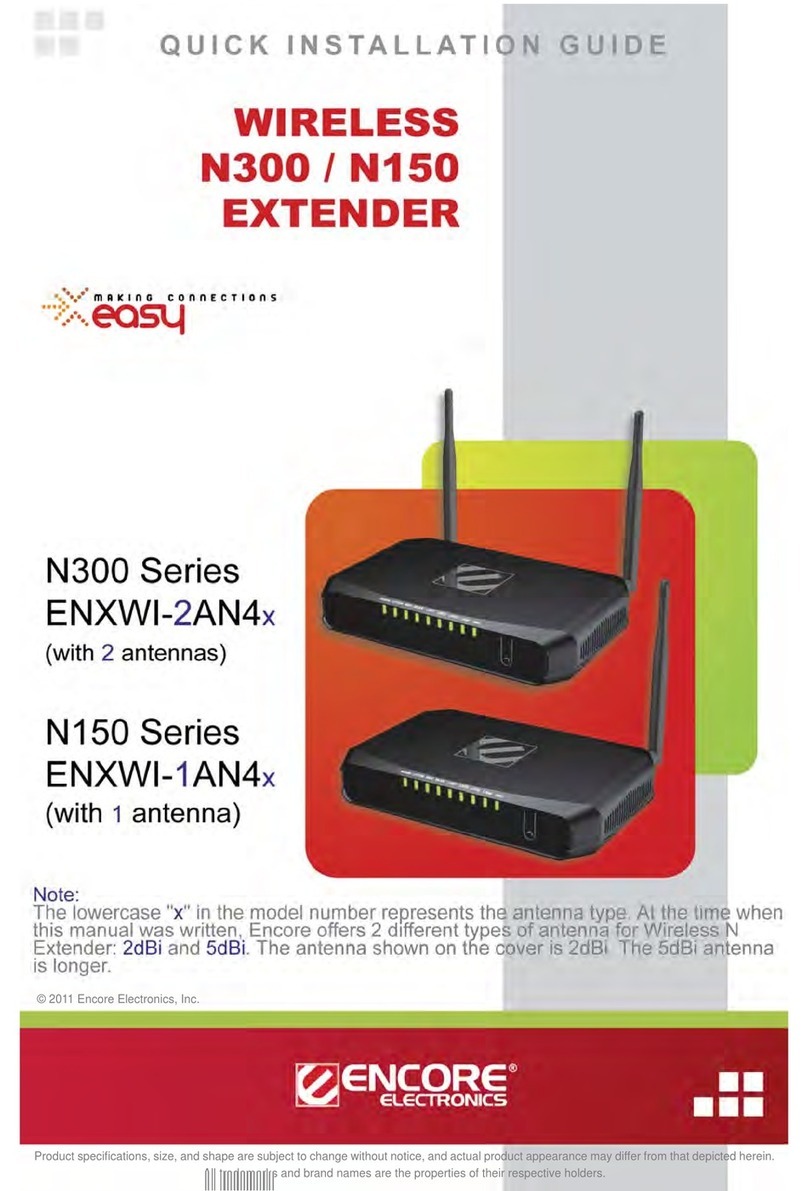www.encore-usa.com
2
5.1.1.1 ..................................................................................19AP Mode
5.1.1.2 ........................................................................22Repeater Mode
5.1.1.3 ...............................................................................24WDS Mode
5.1.1.4 ......................................................................27AP + WDS Mode
5.1.2 ........................................................................ 32Advanced
5.1.3 .................................................... 35Wi-Fi Protected Setup
5.2 ................................................................................. 36LAN
5.2.1 ............................................................................... 36Basic
5.2.2 ............................................................................. 37DHCP
A. .......................................................................................37DHCP
B. ......................................................................38Add Static DHCP
5.3 ............................................................... 39Access Control
5.3.1 .............................................................................. 39Filters
A. ................................................................................39MAC Filter
B. ................................................................................40MAC Table
5.4 ............................................................................ 41System
5.4.1 ........................................................................ 41Password
5.4.2 .......................................................... 42Device Information
5.4.3 .................................................................................. 43Log
5.4.4 ..................................................................... 44Log Setting
A. ...............................................................................44Log Setting
B. ..................................................................................45Log Type
5.4.5 ........................................................................... 46Statistic
5.4.6 ............................................................................ 47Restart
5.4.7 ......................................................................... 48Firmware
5.4.8 .................................................................. 49Configuration
5.4.9 .............................................................................. 50UPnP