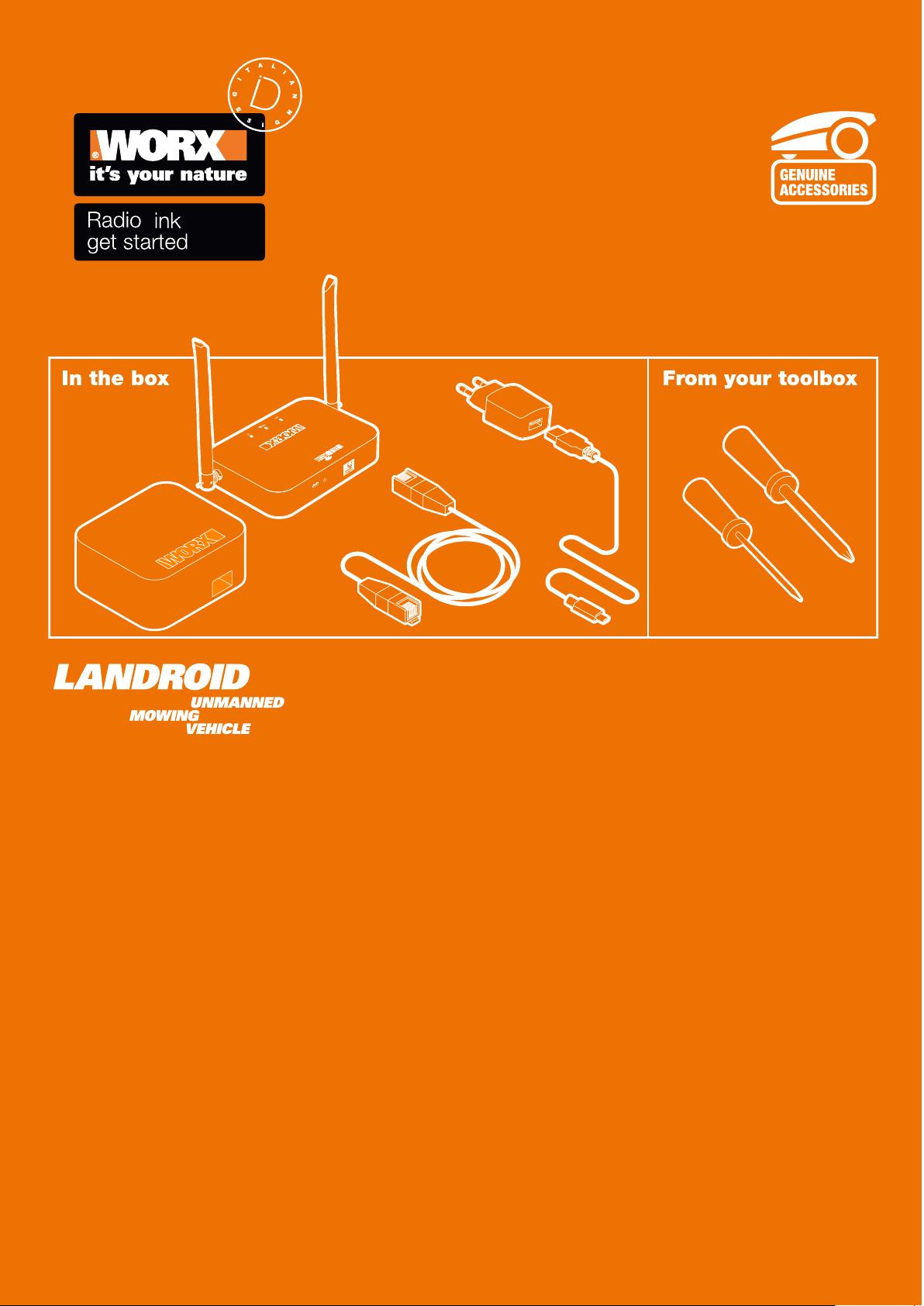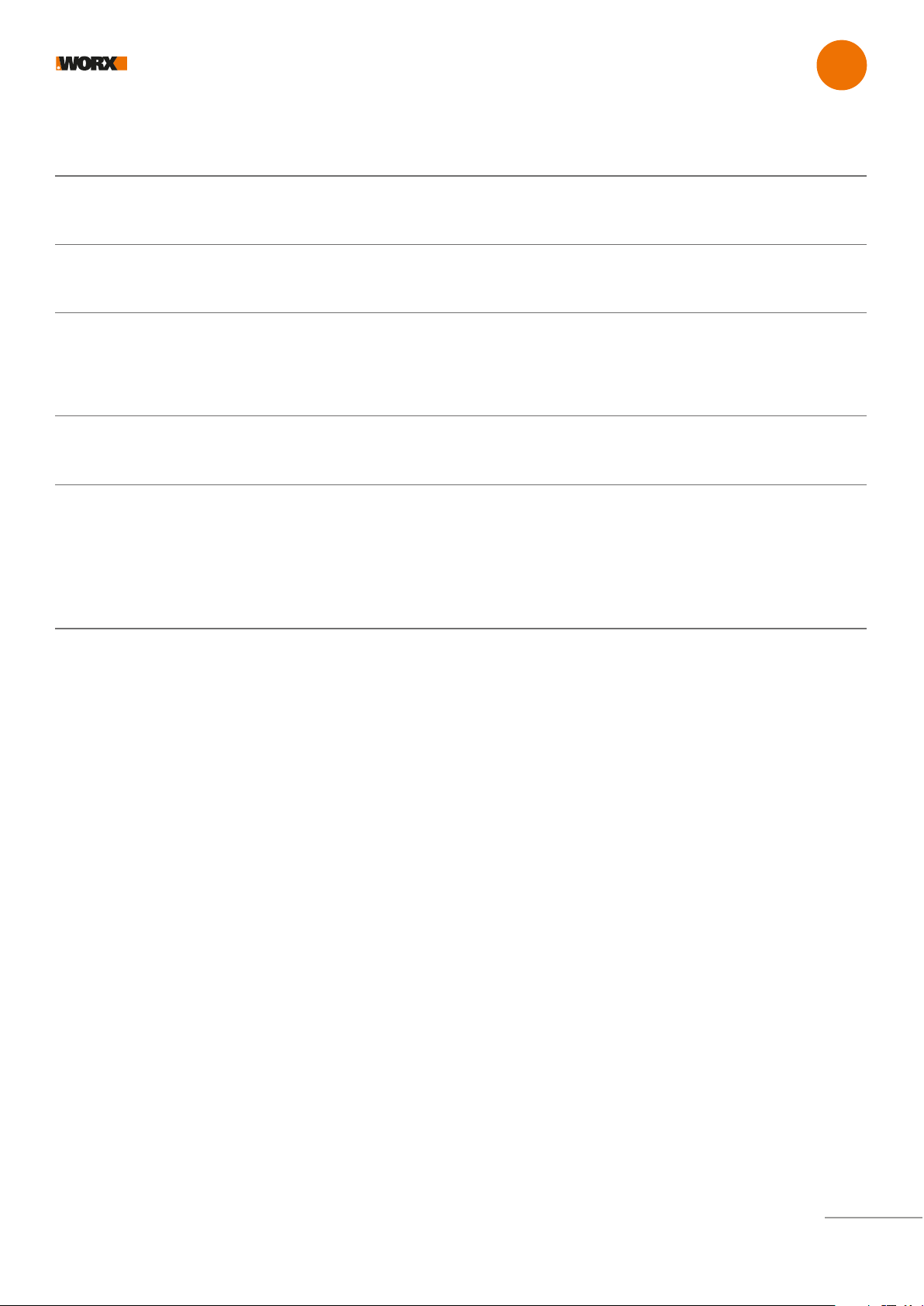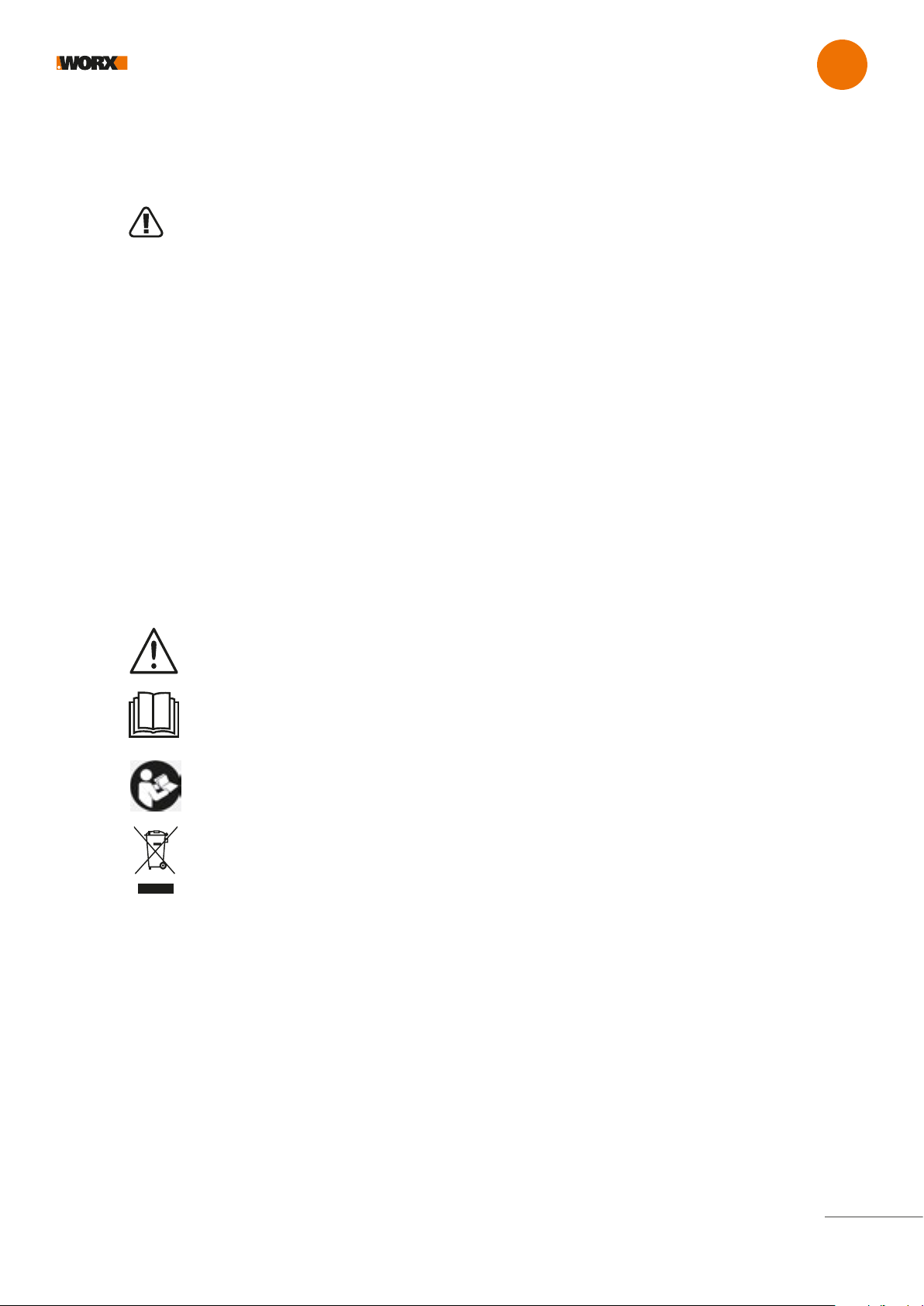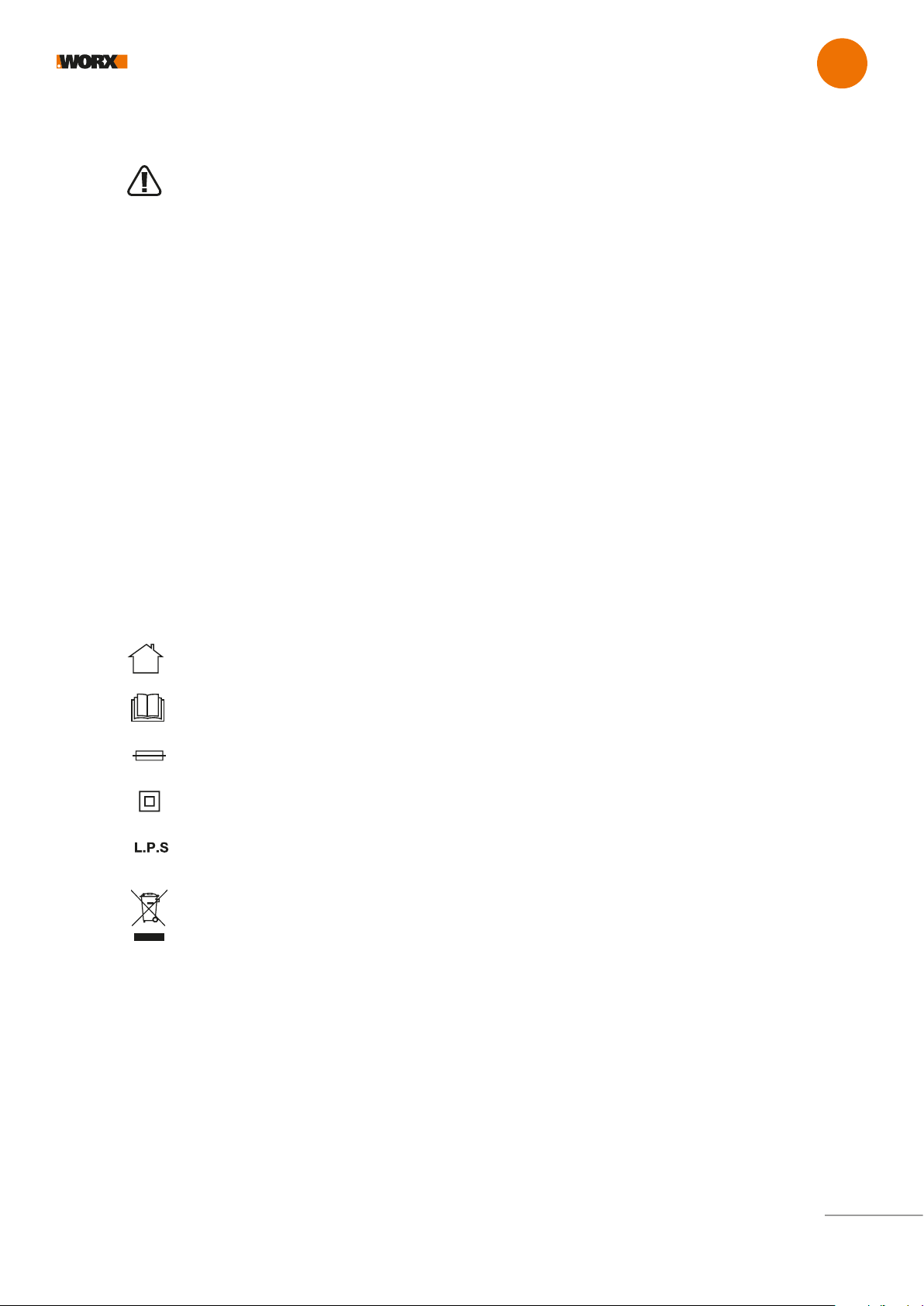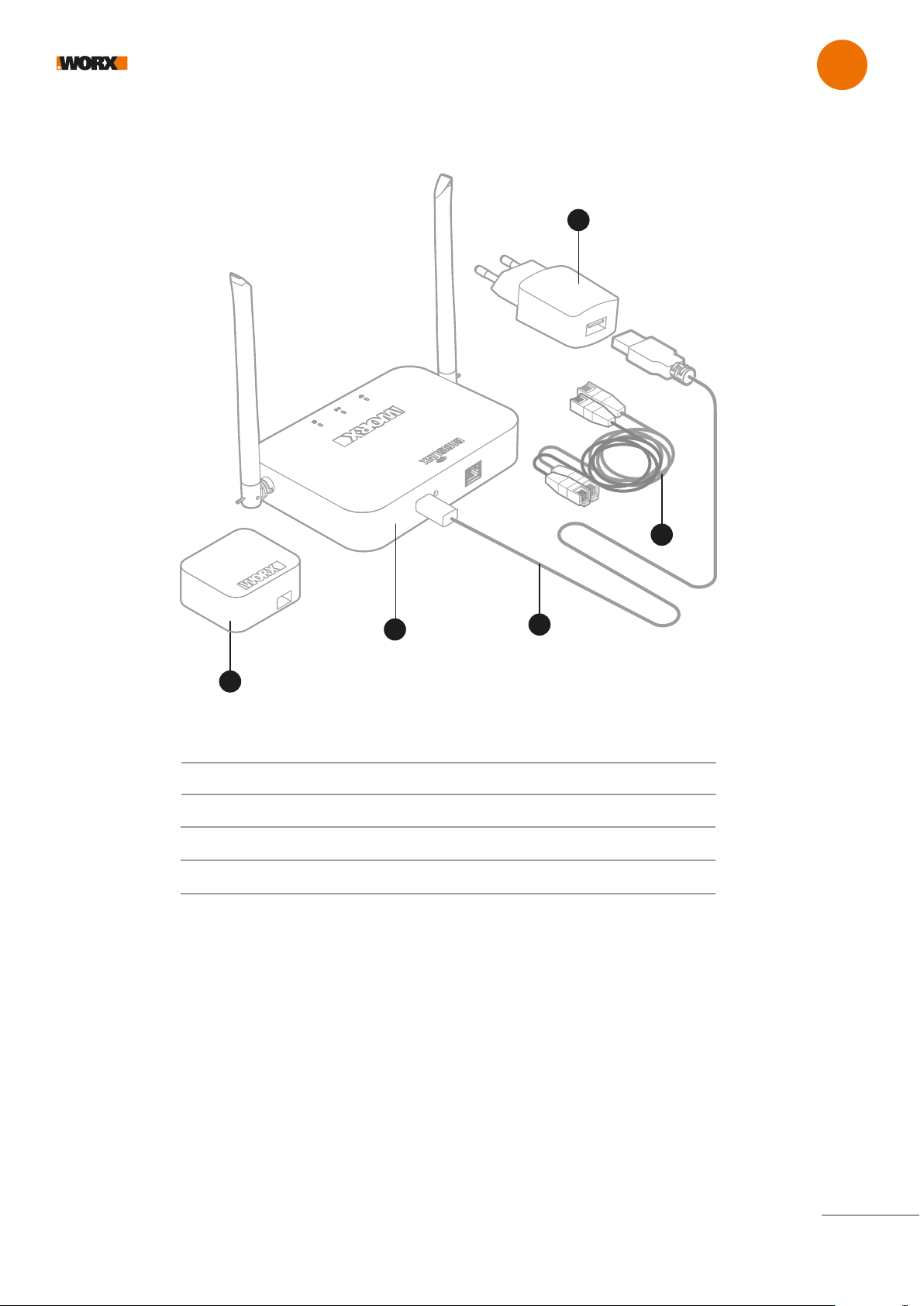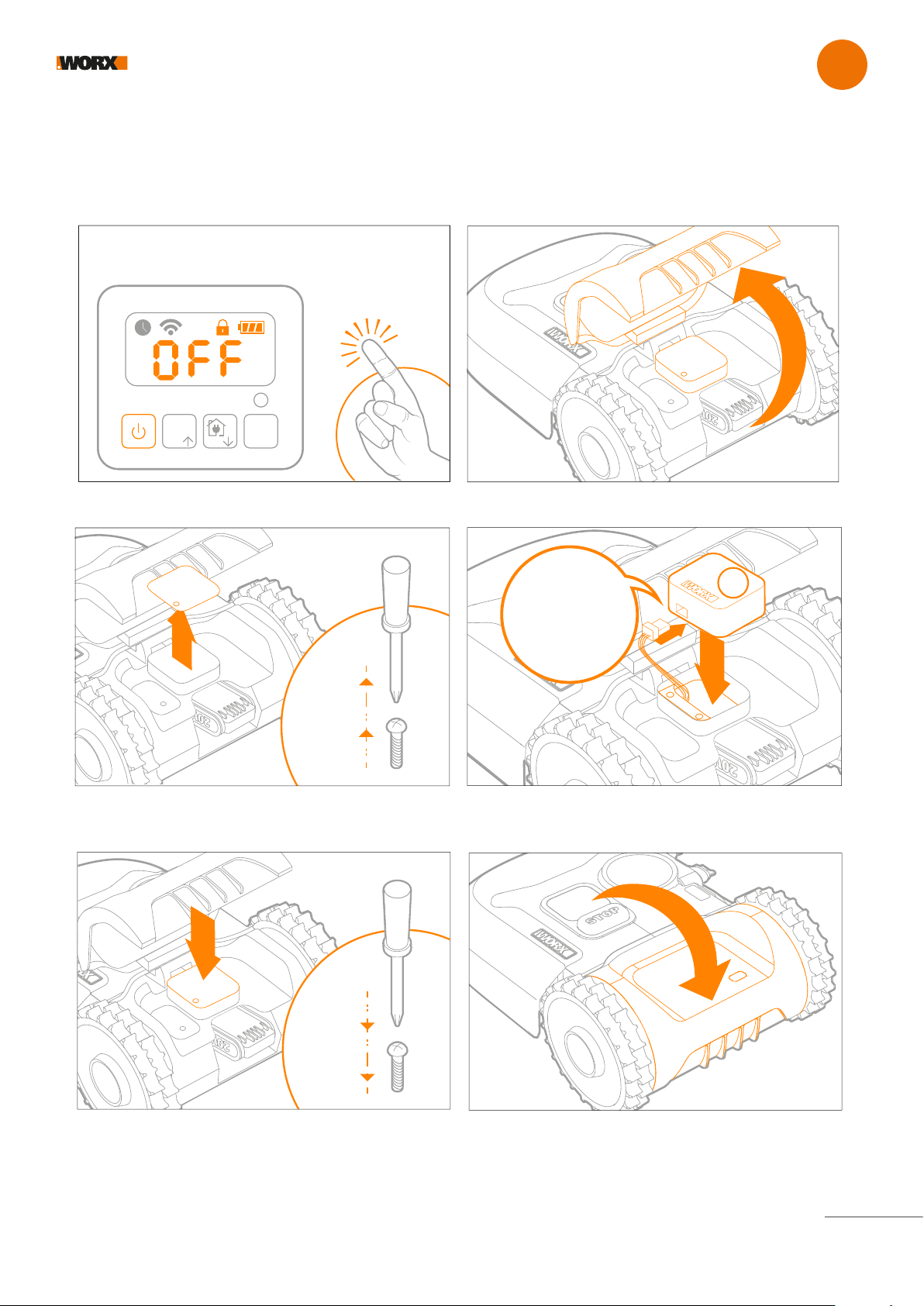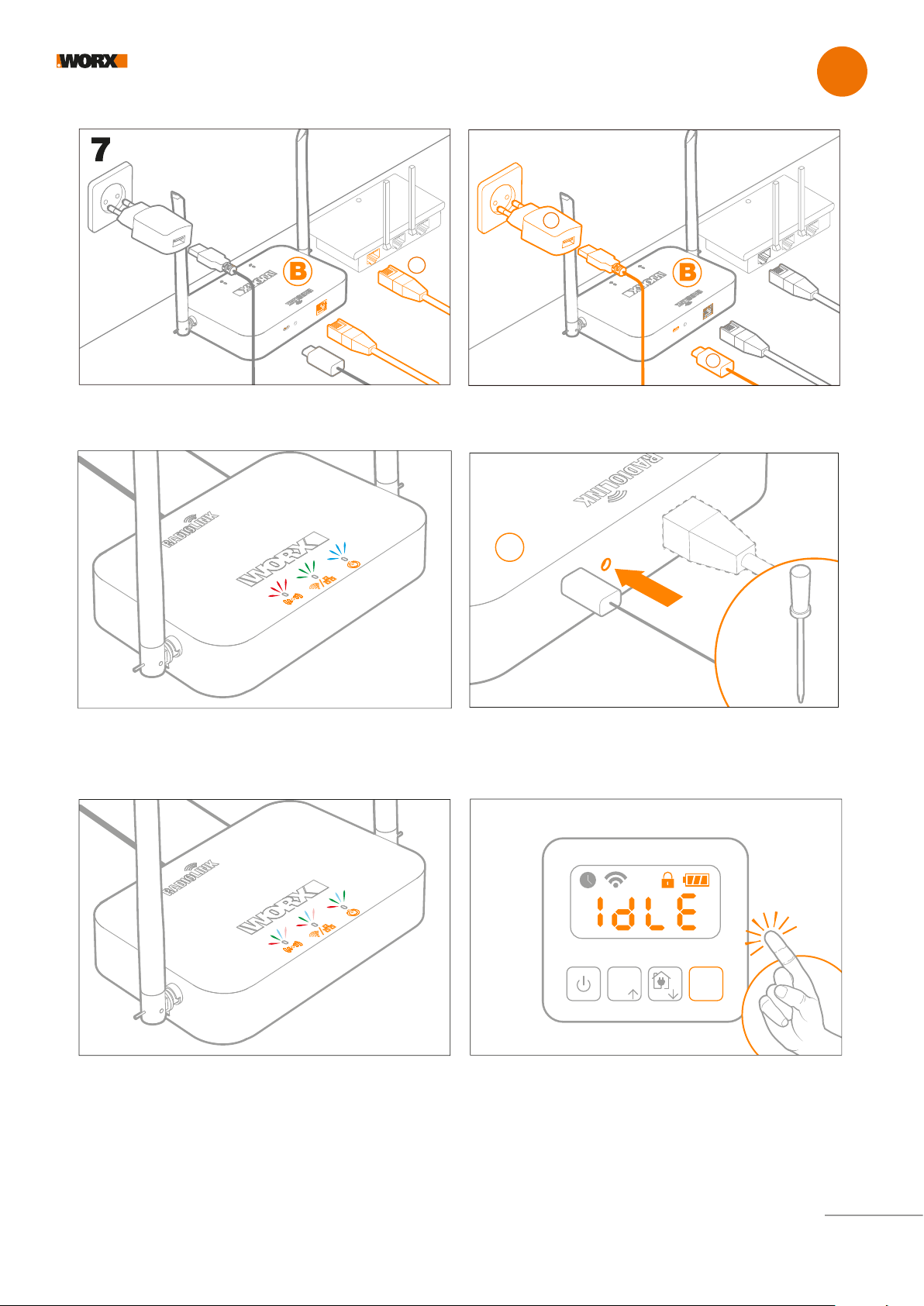Safety first EN
5
AC adapter - General Safety Warnings
WARNING: Read all safety warnings and all instructions.
Failure to follow the warnings and instructions may result in electric shock, fire and/or serious injury.
Save all warnings and instructions for future reference.
This appliance can be used by children aged from 8 years and above and people with reduced physical, sensory
or mental capabilities or lack of experience and knowledge if they have been given supervision or instruction
concerning use of the appliance in a safe way and understand the hazards involved. Children shall not play with
the appliance. Cleaning and user maintenance shall not be made by children without supervision.
Additional Safety Warnings
a. The outlet should be close to the device and be easily accessible.
b. Do NOT use the device with a damaged cable or case.
c. Follow the technical data given by the manufacturer if you use the device.
d. Disconnect the device from the mains when it’s not in use.
e. Do not use the device for a different purpose than that for which it is designedf.
f. Max. ambient temperature 45°C.
g. The mains connection of this device can’t be replaced. If it is broken or damaged, the whole device must be
disposed of.
h. The device must not be exposed to splashing water, rain or humidity.
i. Vessels containing liquids such as vases should not be put on top of the device.
Symbols
For indoor use only
Read the operator’s manual.
Fuse
Double insulation
Low power supply
Waste electrical products should not be disposed of with household waste.
Please recycle where facilities exist.
Check with your Local Authorities or retailer for recycling advice.