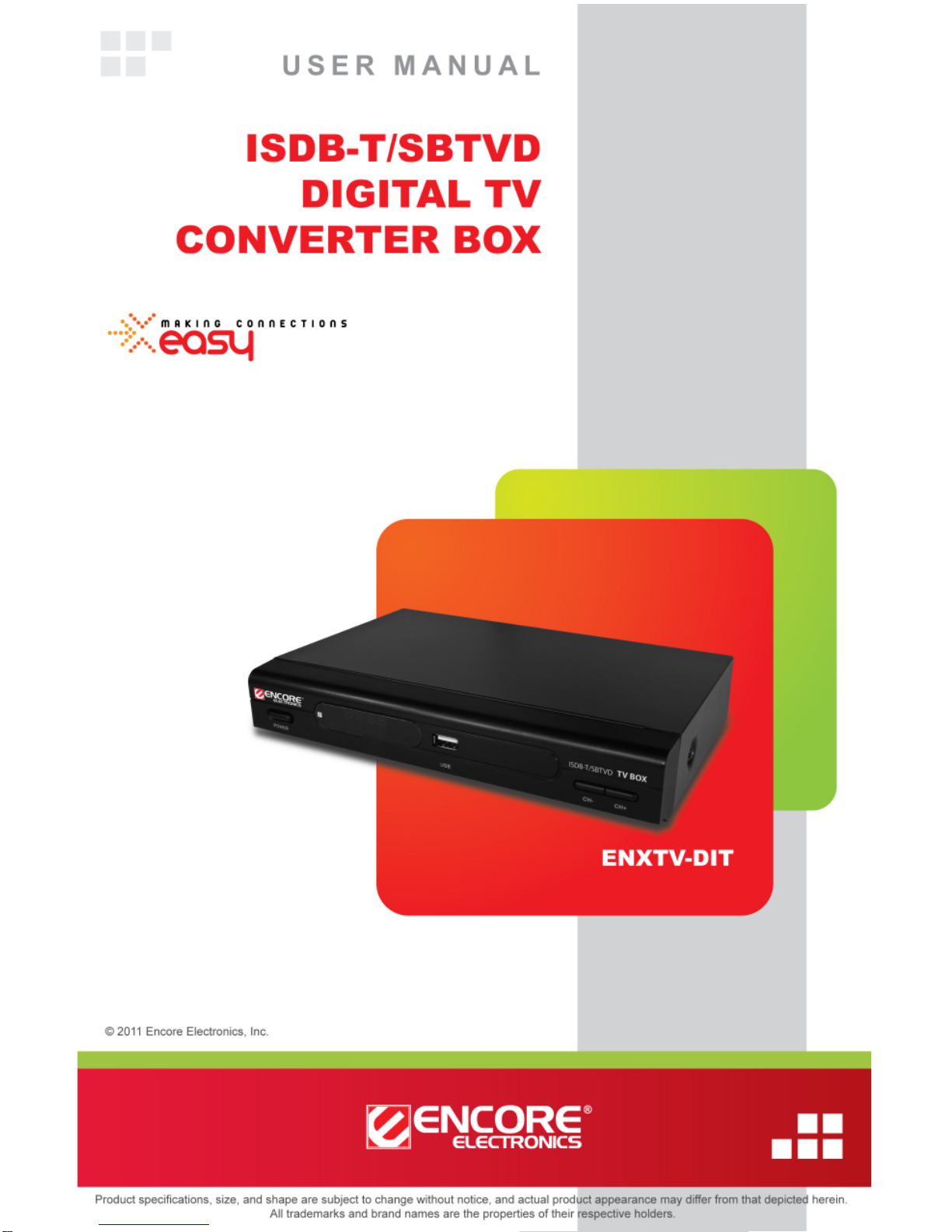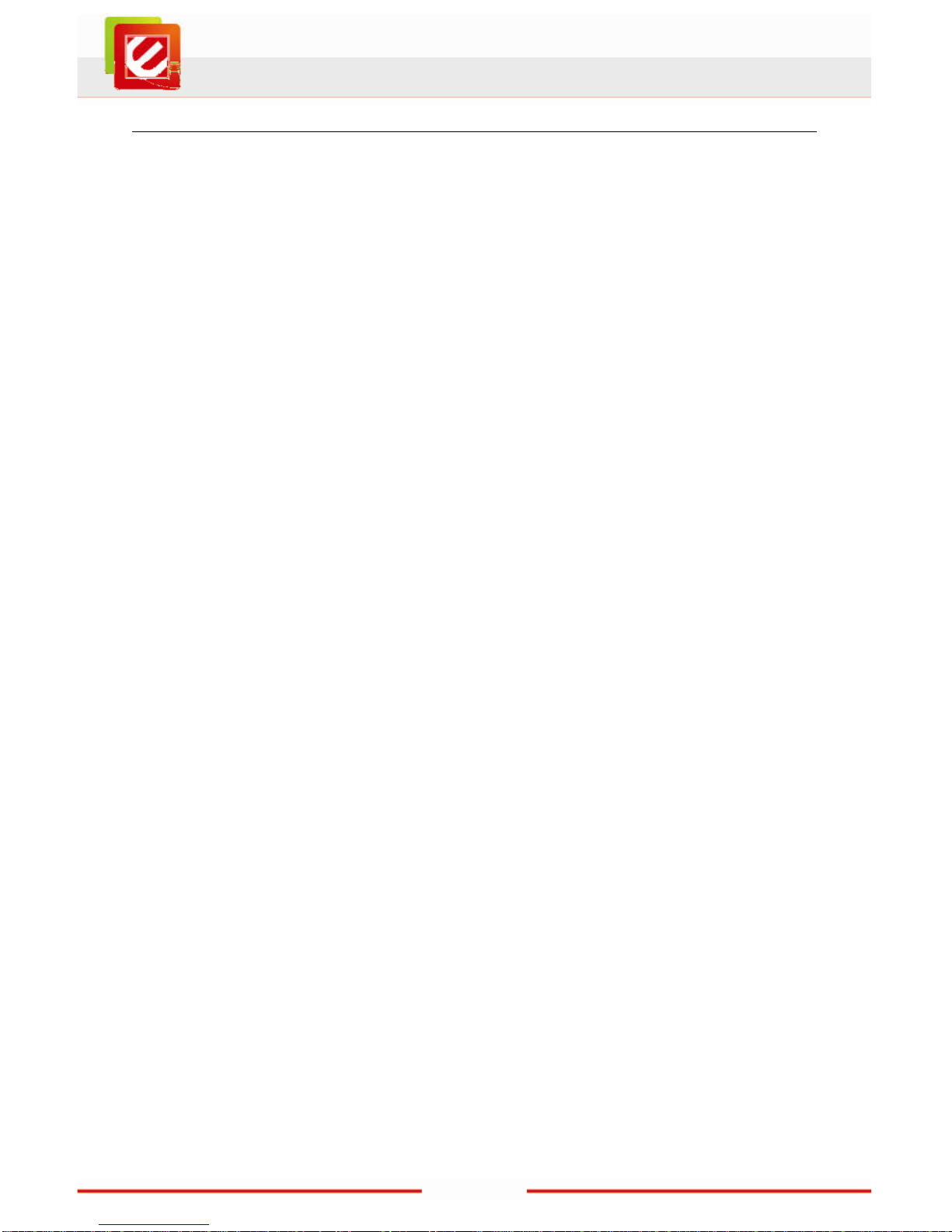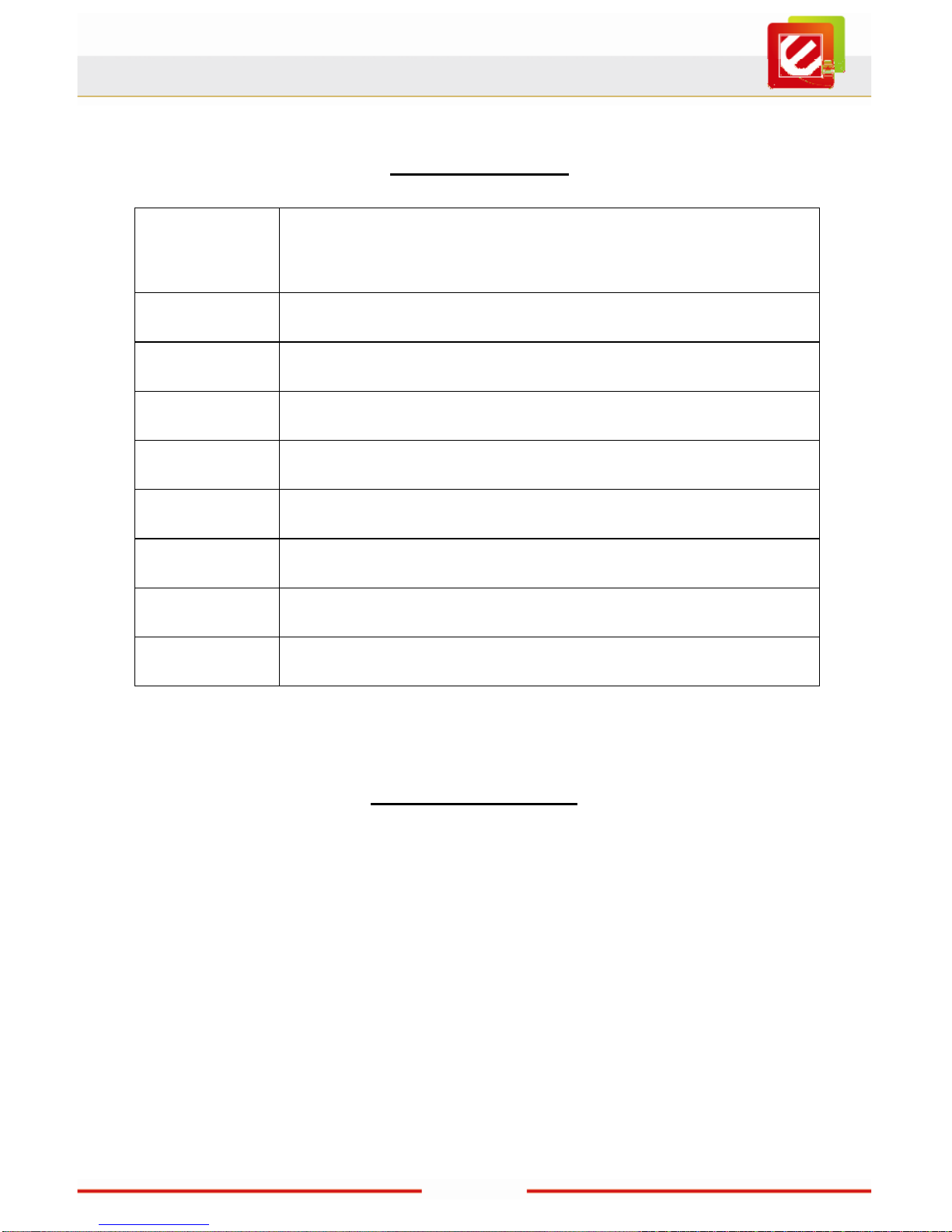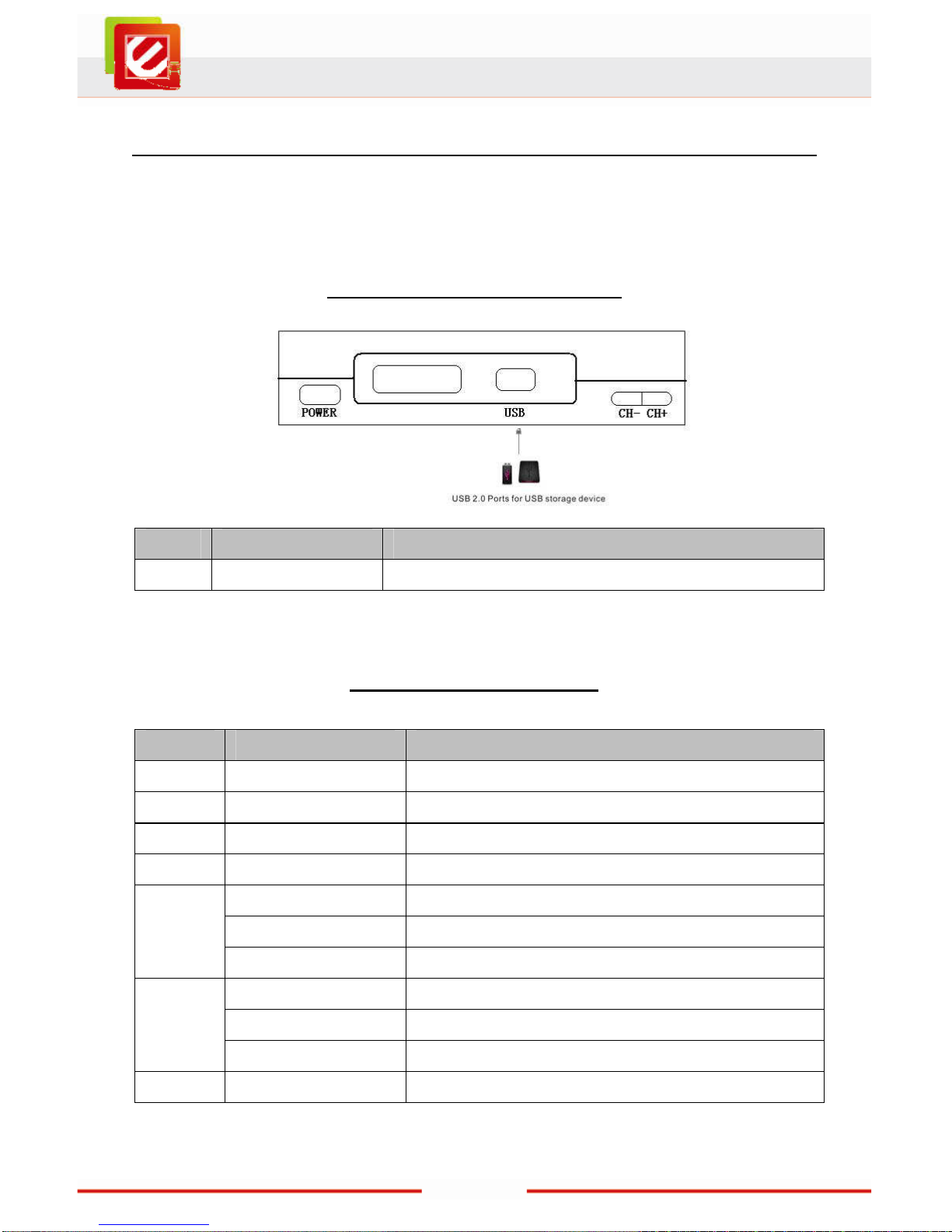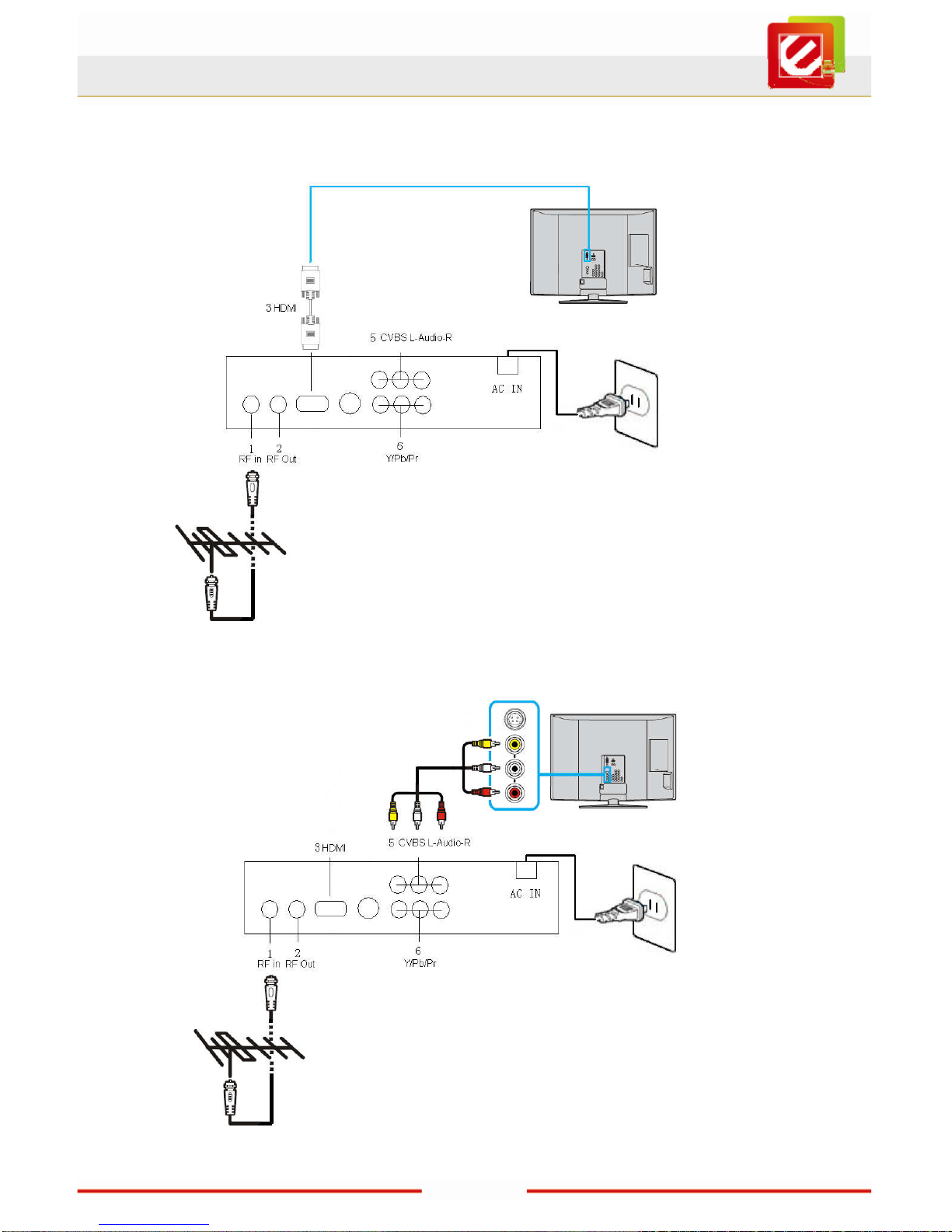www.encore-usa.com
T
ABLE OF
C
ONTENTS
CHAPTER 1: INTRODUCTION........................................................................................ 2
1.1
F
EATURES
............................................................................................................... 3
1.2
S
YSTEM
R
EQUIREMENTS
.......................................................................................... 3
1.3
S
PECIFICATIONS
...................................................................................................... 4
1.4
P
ACKAGE
C
ONTENTS
............................................................................................... 4
CHAPTER 2: GETTING STARTED.................................................................................. 5
2.1
F
RONT
R
EAR PANEL CONNECTOR
............................................................................. 5
2.2
R
EAR PANEL CONNECTORS
....................................................................................... 5
2.
3
F
IRST
L
AUNCH
........................................................................................................ 8
CHAPTER 3: REMOTE CONTROL.................................................................................. 9
3.1
I
NSTALLING
B
ATTERIES
............................................................................................. 9
3.2
R
EMOTE CONTROLLER FUNCTIONS
........................................................................... 9
CHAPTER 4: USING THE ENXTV-DIT........................................................................... 10
4.1
H
OW TO USE THE
M
AIN
M
ENU
................................................................................. 10
4.2
S
ETTINGS
.............................................................................................................. 10
4.3
W
ATCHING
F
REE
-
TO
-
AIR
D
IGITAL
TV....................................................................... 20
4.4
R
UNNING THE
R
ADIO
.............................................................................................. 22
4.5
P
LAYING
M
ULTIMEDIA FROM
USB
STORAGE DEVICES
............................................... 23
CHAPTER 5: TECHNICAL SUPPORT........................................................................... 25
APPENDIX A: USER’S NOTICE .................................................................................... 25
Product specifications, size, and shape are subject to change without notice,
and actual product appearance may differ from that depicted herein.
All trademarks and brand names
are the properties of their respective holders.
© 2010 Encore Electronics, Inc. All rights reserved.