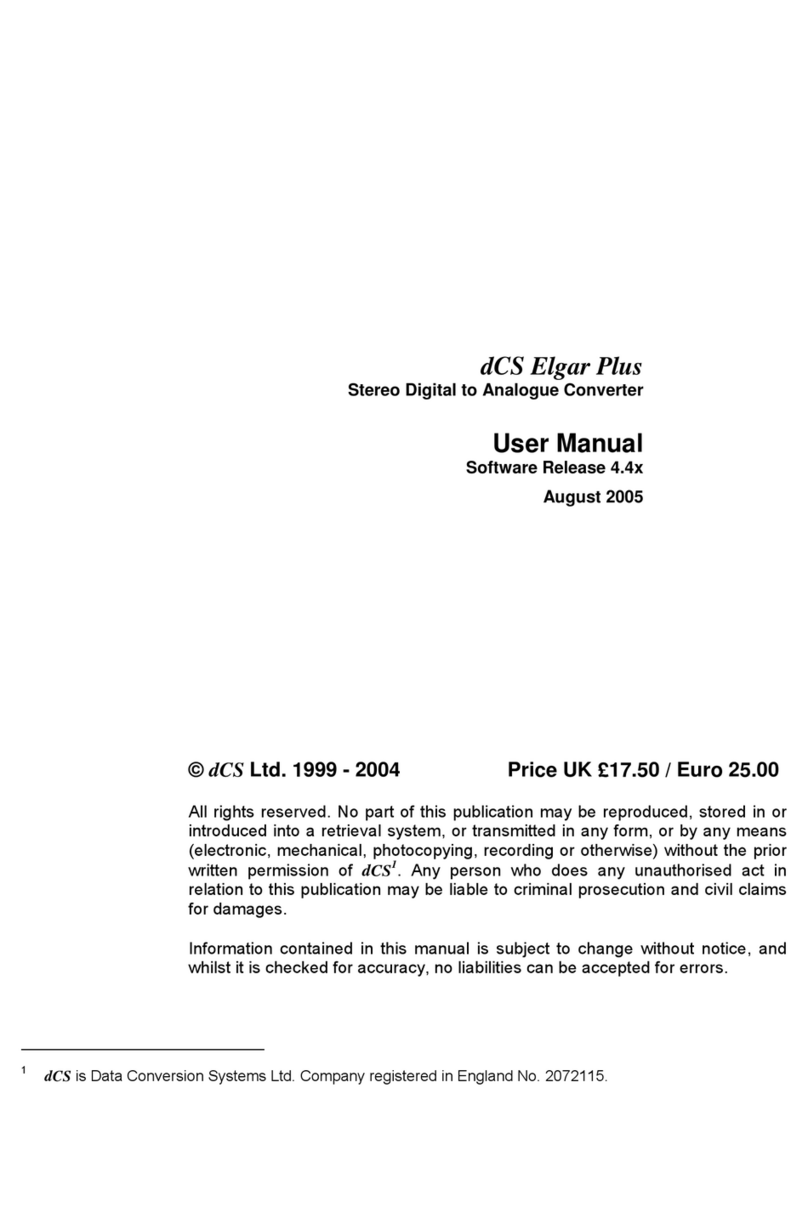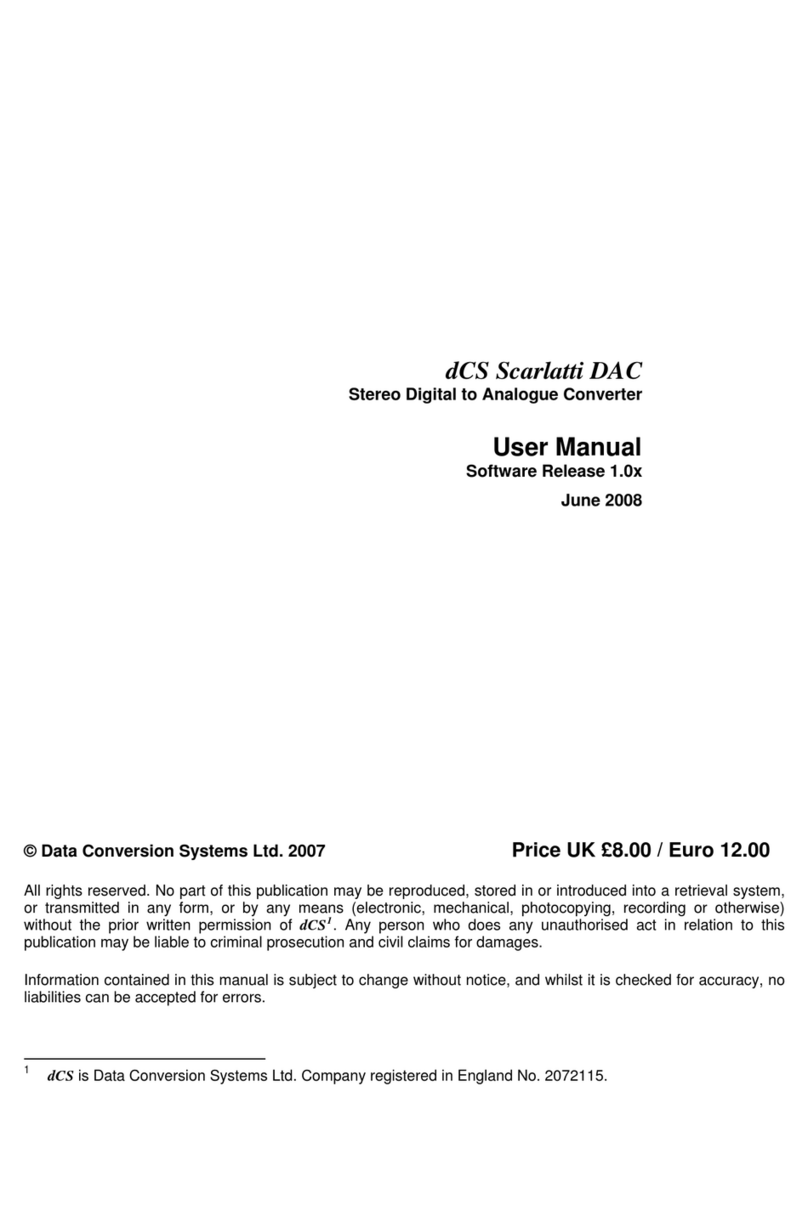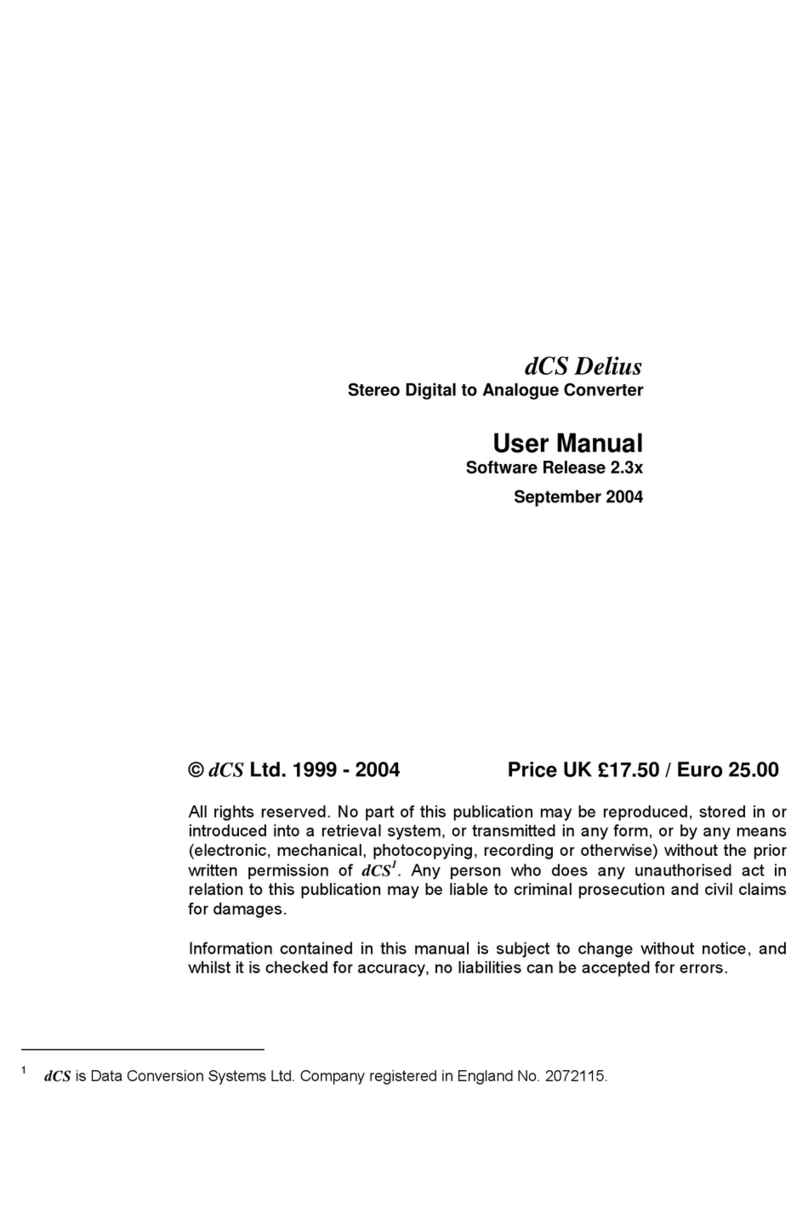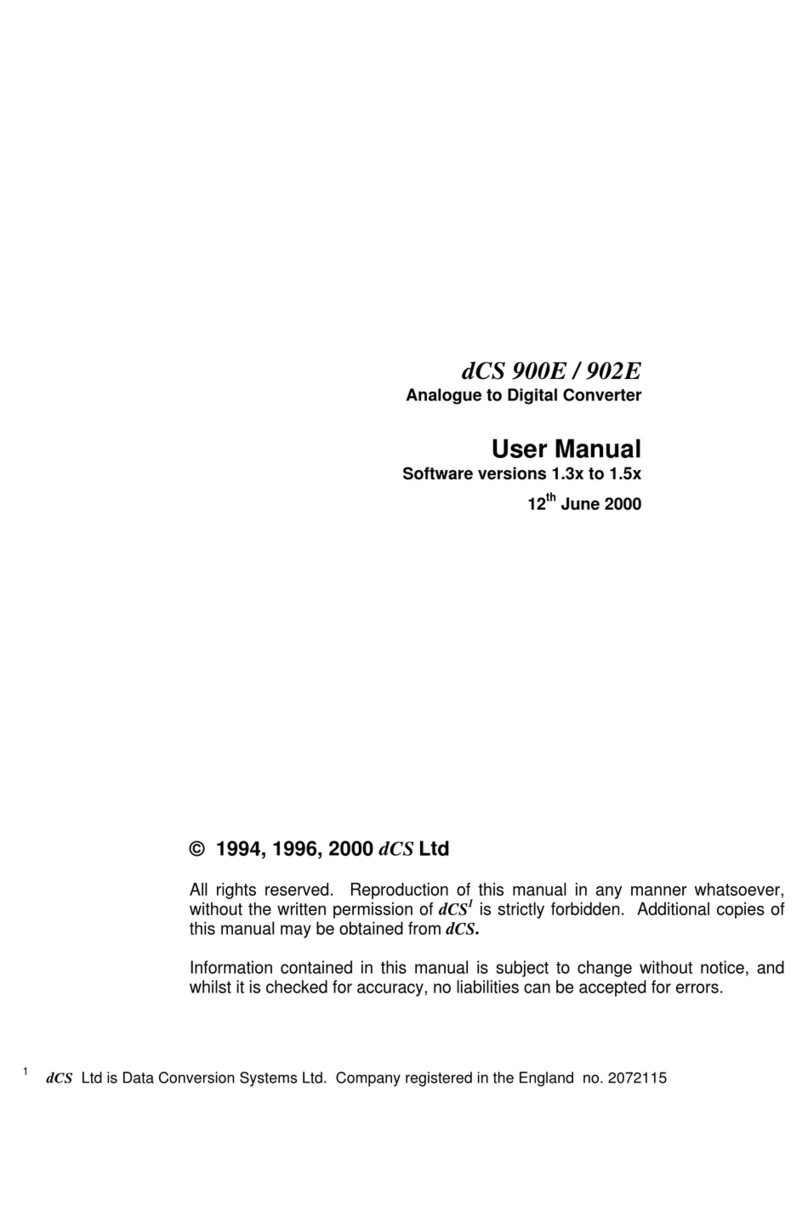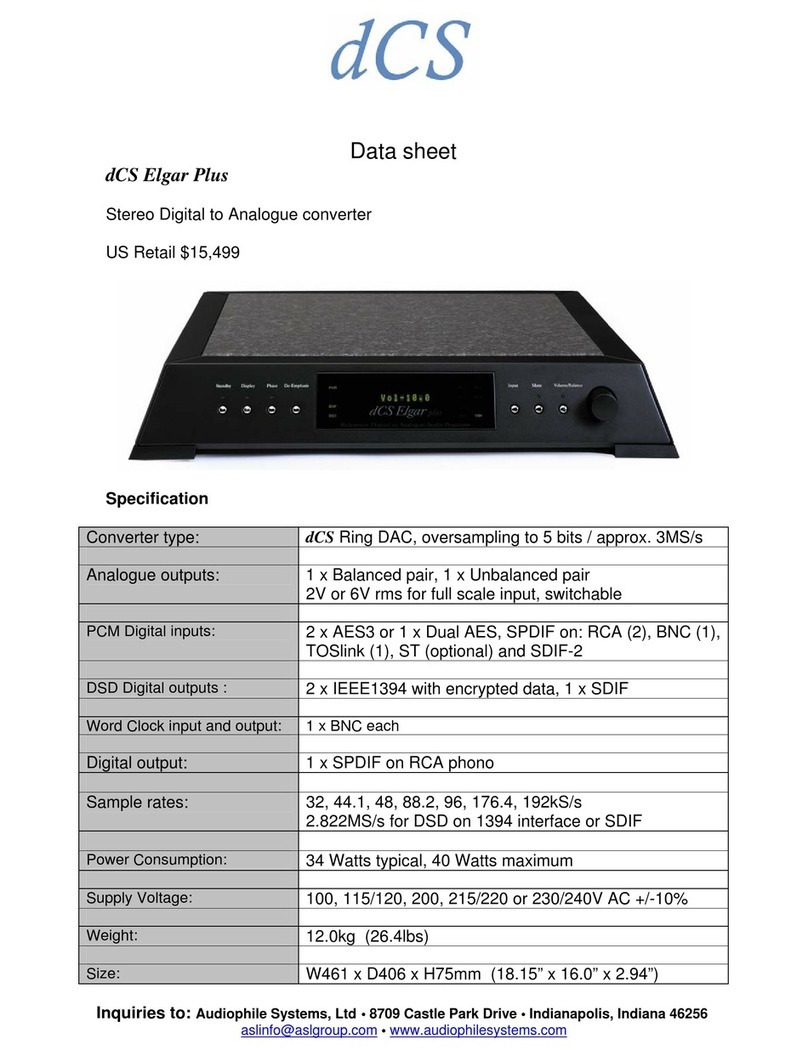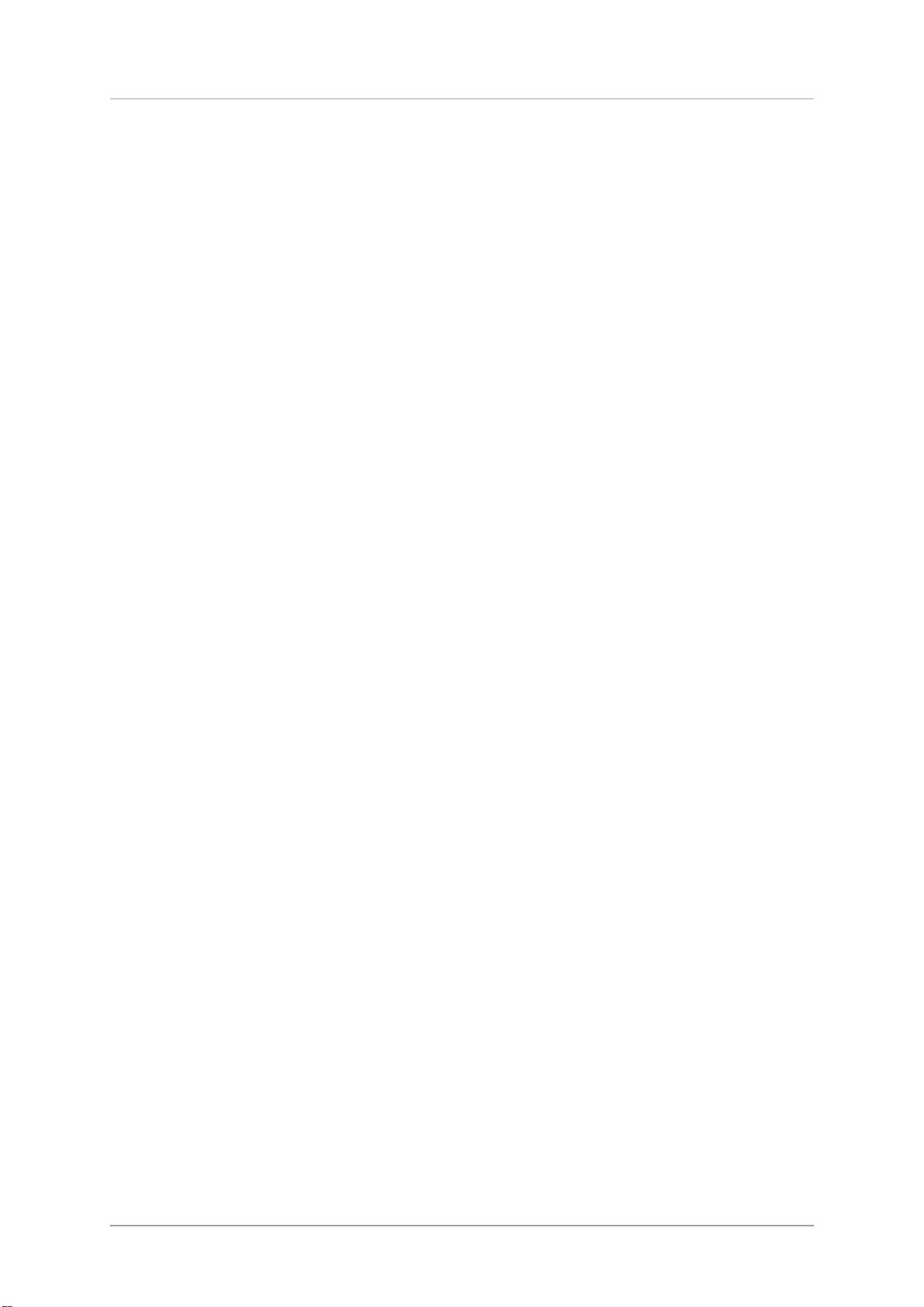dCS Vivaldi Upsampler Plus User Manual Software Issue 2.0x
November 2016
Vivaldi Upsampler Manual v2_0x Page 9 English version
STEP-BY-STEP GUIDE
This section guides you through setting up the unit for use in various ways.
Preliminaries
The Menu Guide sheet details the menu structure.
For digital interfaces, use with cables designed for digital audio:
•for AES/EBU interfaces use 110Ωscreened, twisted pair cables fitted with one male XLR
connector and one female XLR connector.
•for SDIF, Word Clock or SPDIF BNC interfaces, use 75Ωcoax cables fitted with BNC plugs.
!
SDIF and Word Clock interfaces require a simple DC-coupled connection. The interfaces
may malfunction or not work at all if capacitor coupled cables or cables with built-in
networks are used.
•for SPDIF RCA interfaces, use 75Ωcoax cables fitted with RCA Phono plugs.
•for TOSLINK optical interfaces, use Toslink fibre-optic cables.
•for the Network interface, use the Ethernet cable provided with the unit.
•for the USB1 interface, use a standard screened USB cable fitted with one type ‘A’ connector and
one type ‘B’ connector. The internal screen must be connected at both ends.
•Connect the power cable to the power inlet on the Upsampler rear panel, and plug the other end
into a convenient power outlet. Set the rocker switch on the rear panel to the I position (on).
!
Please do not use an excessively heavy or inflexible power cable as this may damage
the power inlet connector.
The cables supplied with the unit are “commercial grade”, because most owners will
have their own “audiophile grade” cables or will prefer to make their own cable choices.
•Press the Power button – the unit will display Vivaldi Upsampler. Wait about 30 seconds while the
Upsampler configures itself.
•If the unit is likely to be set in an unfamiliar state, you can run the Factory Reset routine by pressing
the buttons in this sequence: Menu, ►, ►, Menu, ◄, ◄, Menu.
•Wait a few seconds while the unit resets itself.
We will start with a basic setup using a standard PCM source.