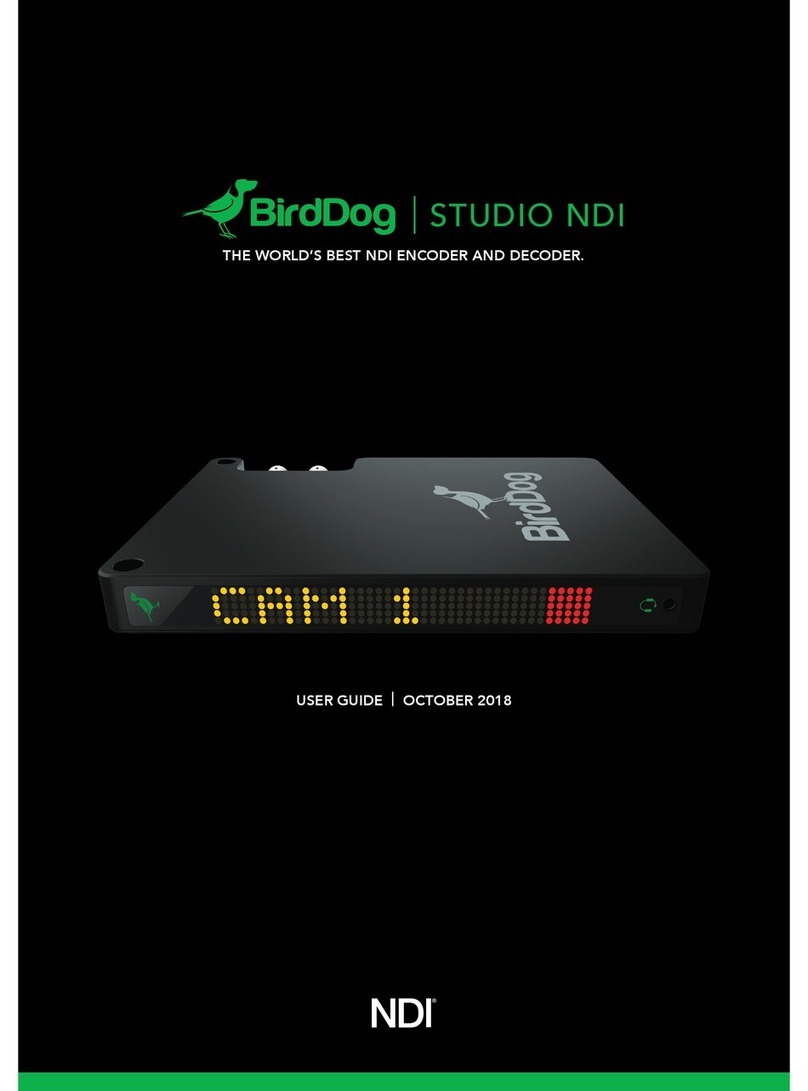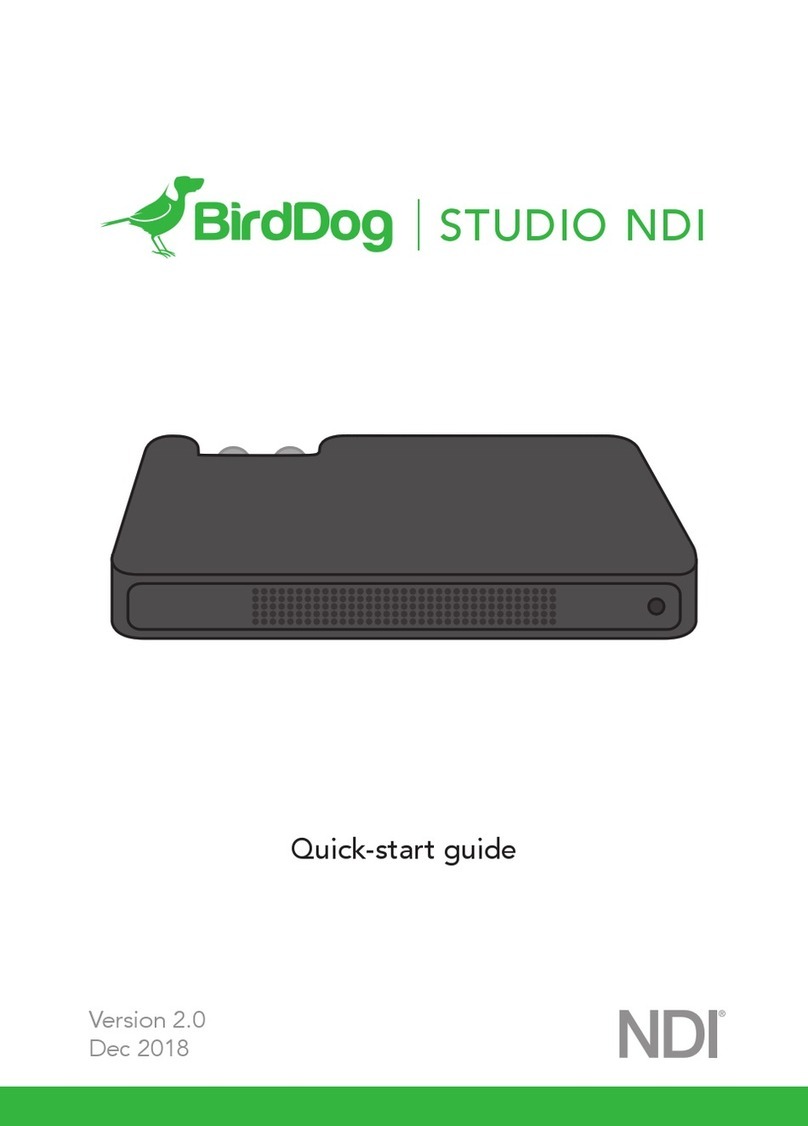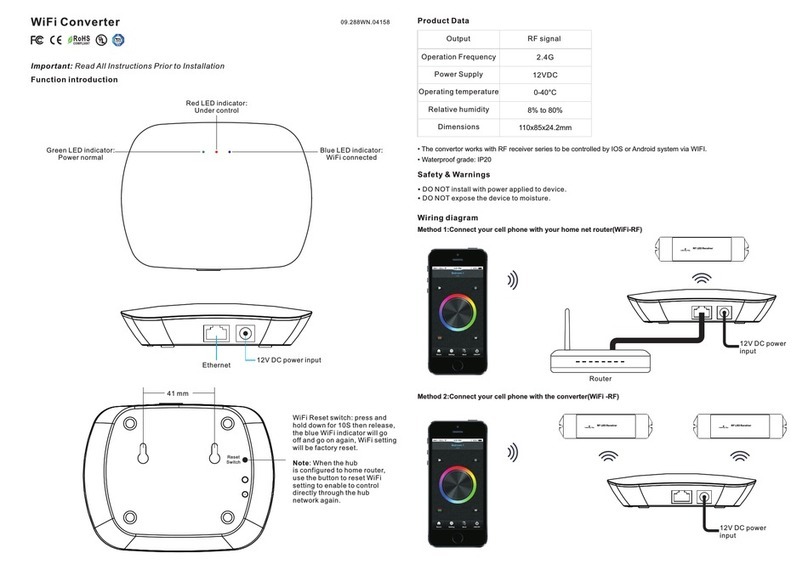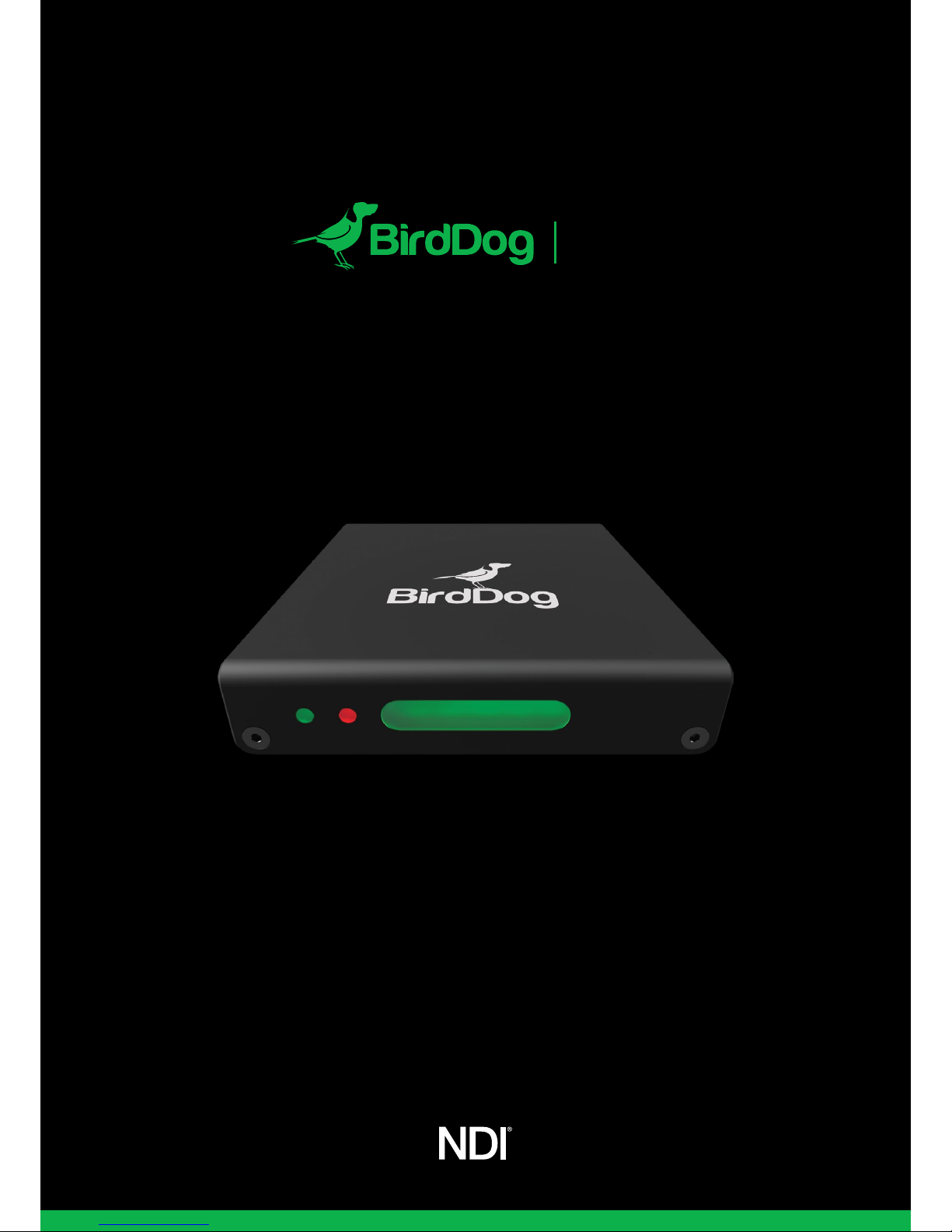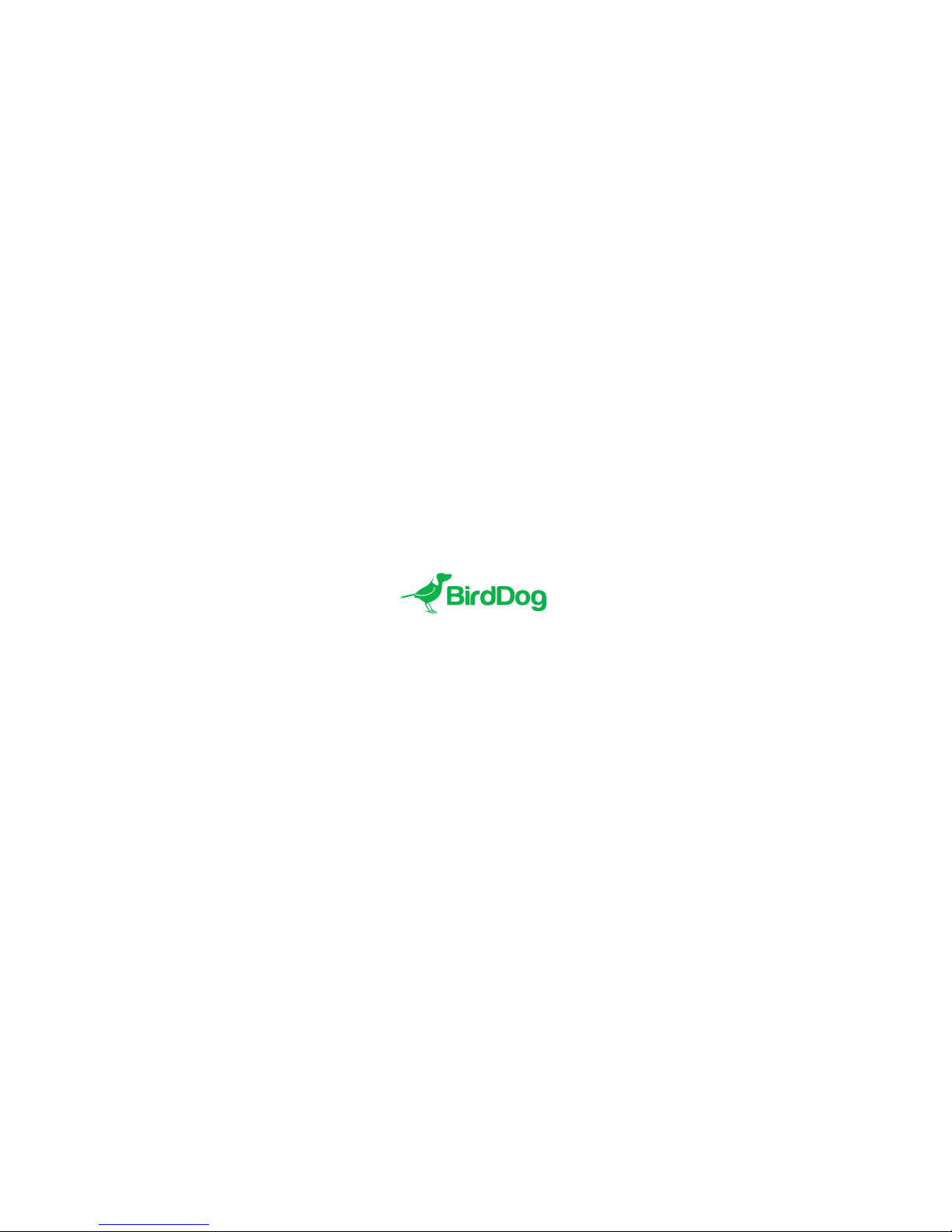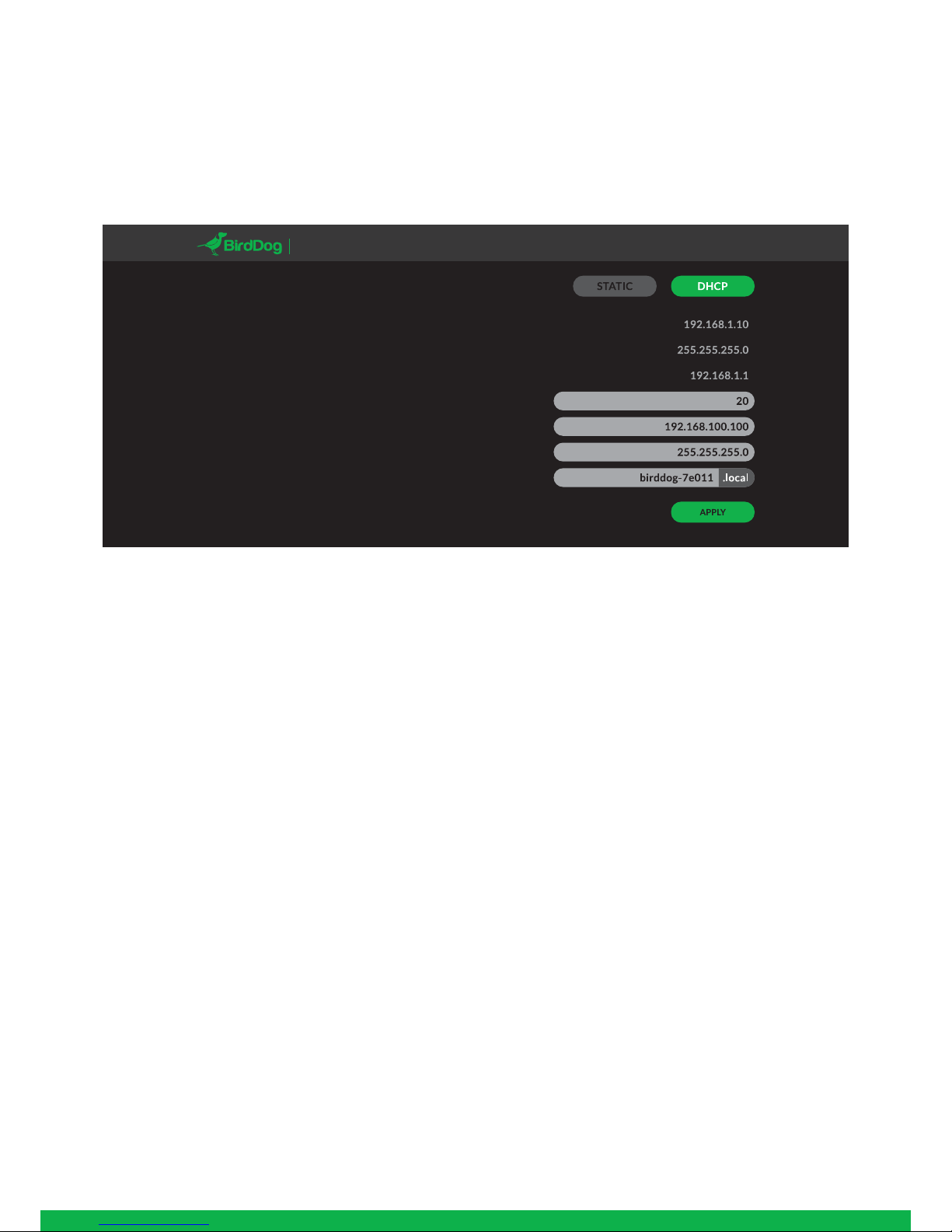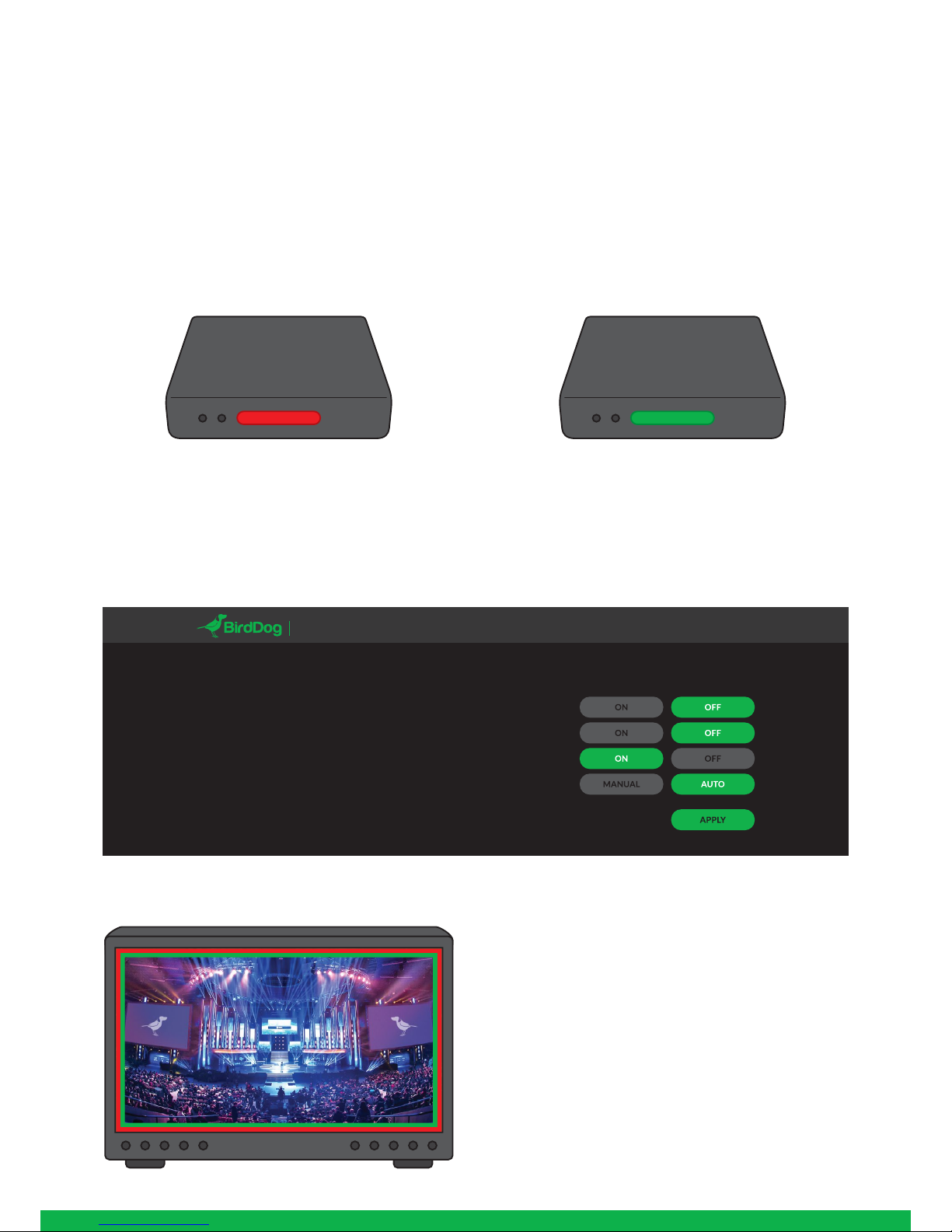BOOTING UP YOUR BIRDDOG MINI
Indication of system boot process
As soon as BirdDog Mini detects a power input signal the
left hand 'power/fault' light will light up green.1
Typically the status will change after 10-20 seconds, at this
point the middle 'status' light will light up blue to indicate
the second stage of booting has begun.2
The final stage of booting will show the status light change
to white indicating the BirdDog is ready and able to be
found on the computer network.3
After initial boot up is complete your Mini unit will be visible
as a source on any NDI compatible devices on the SAME
ethernet subnet.
For further networking architecture instructions including
routing please consult either your system administrator or
the support page at bird-dog.tv
OPERATING MINI
Web configuration panel
In this release, the web configuration panel allows you to
alter key settings of Mini, specifically video source settings,
and video frame rates, restarting the video processing
engine, changing networking parameters, and applying
firmware updates.
Access via web browser (URL)
To access the web configuration panel please point your
computer web browser to: http://birddog-xxxxx.local/
“xxxxx” is the serial number of the Mini, the serial number
is printed on the box and on the main unit. Note the web
address is case sensitive and should be all lower case. Your
computer will need to have ‘Bonjour’ services loaded in
order to access the unit via it’s ‘friendly’ name described
above.
Apple devices come pre-installed with Bonjour, while
Windows devices need a small plugin available here:
https://support.apple.com/kb/dl999?locale=en_AU
BirdDog Finder application
In addition to typing this URL in manually there is an applica-
tion: BirdDog Finder, which is available from http://www.-
bird-dog.tv/firmware-updates. This application looks on the
local network for any NDI capable Mini and launches the web
configuration interface directly from the application.
Accessing Mini via an IP address
Mini is configured to automatically receive a network (IP)
address from the computer network via DHCP (Dynamic
Host Configuration Protocol). Most corporate, education
and home networks have a DHCP server present on the
network to allow this to occur. Usually your Internet Router
provides this.
If Mini receives an IP address automatically from this server
(DHCP) the IP address can be discovered in several ways,
including the BirdDog Finder application available from:
http://www.bird-dog.tv/firmware-updates
Accessing Mini on a network without a DHCP server
Some standalone or private networks may not have a DHCP
server. After 15 seconds of searching for an automatically
assigned IP address Mini will fall back to a default address
which is:
192.168.100.100
In order to access the web configuration panel on a network
which is configured to a different subnet, change your
computers IP address to match the BirdDog unit. Once you
gain access to the BirdDog web configuration panel choose
your IP address to match the rest of the devices on your
network.
For instructions on setting your computers IP address
please consult your computer operating system manual or
IT support resources.
5
1 2 3
BirdDog Mini - REV nº
SERIAL xx:xx:xx:x x:xx:xx
Note: only the last 5 digits are required
for accessing the web interface.