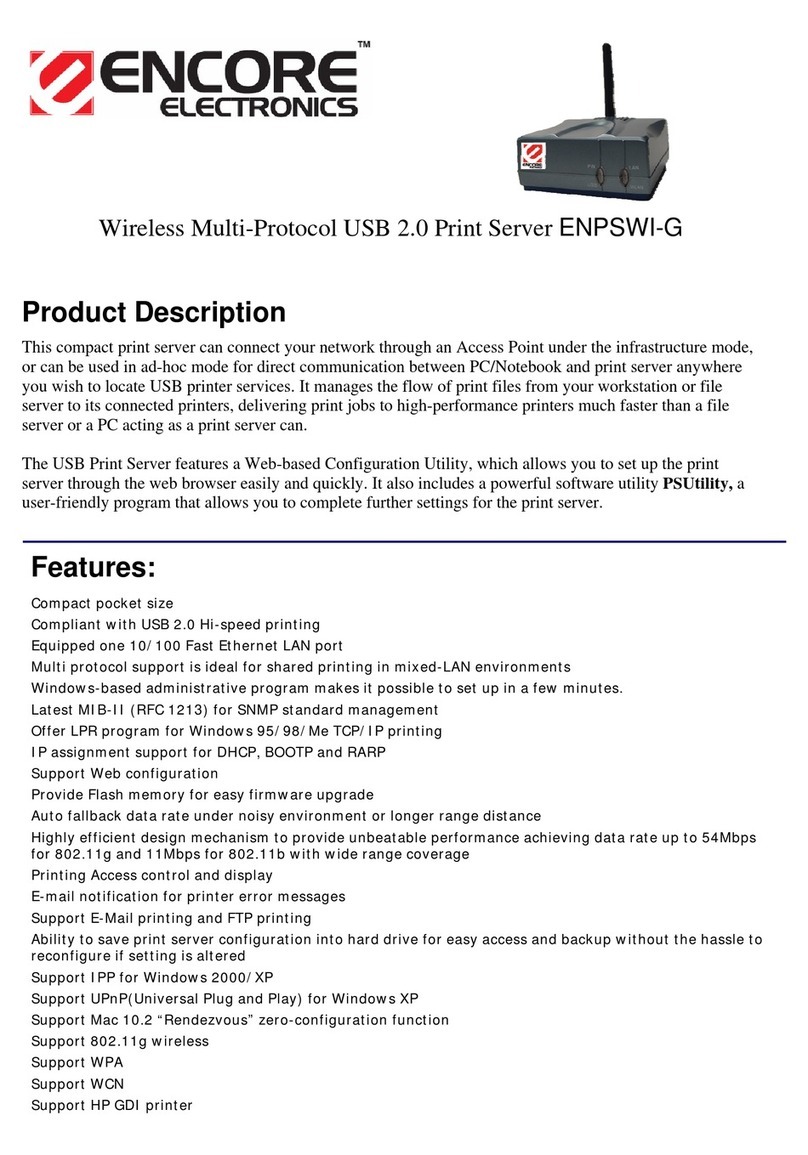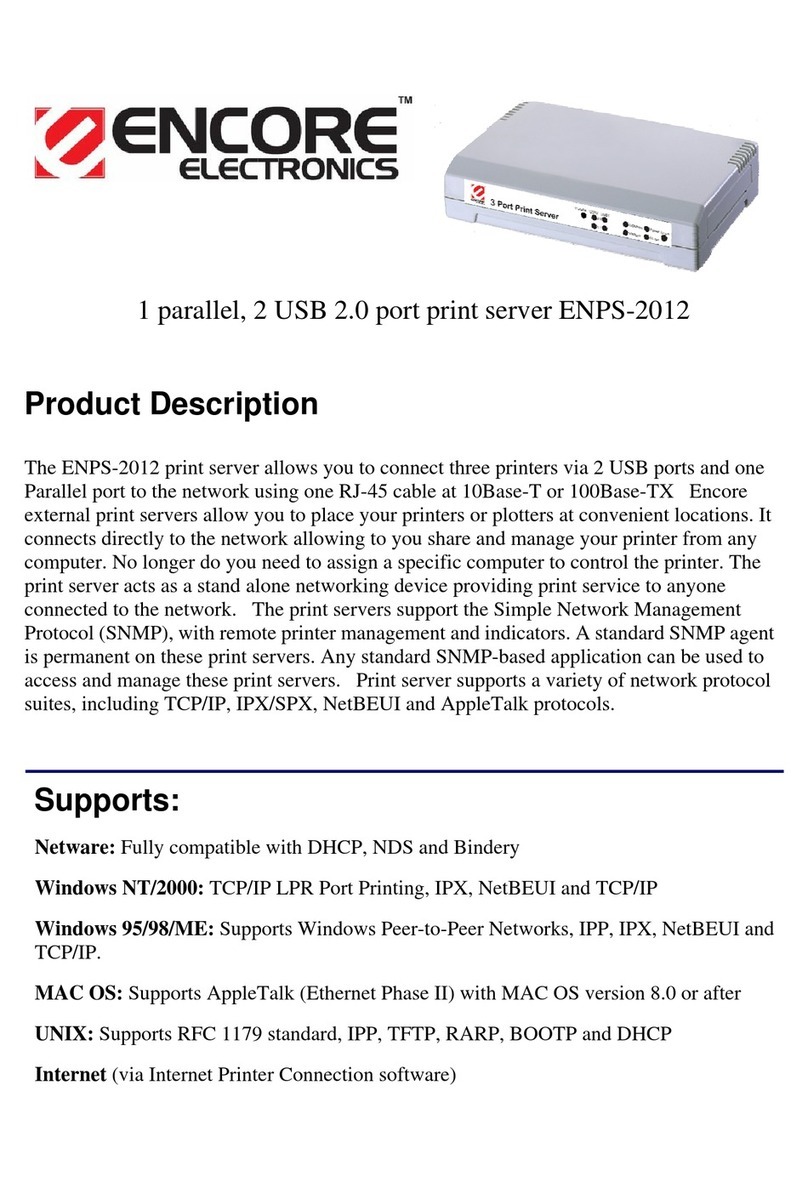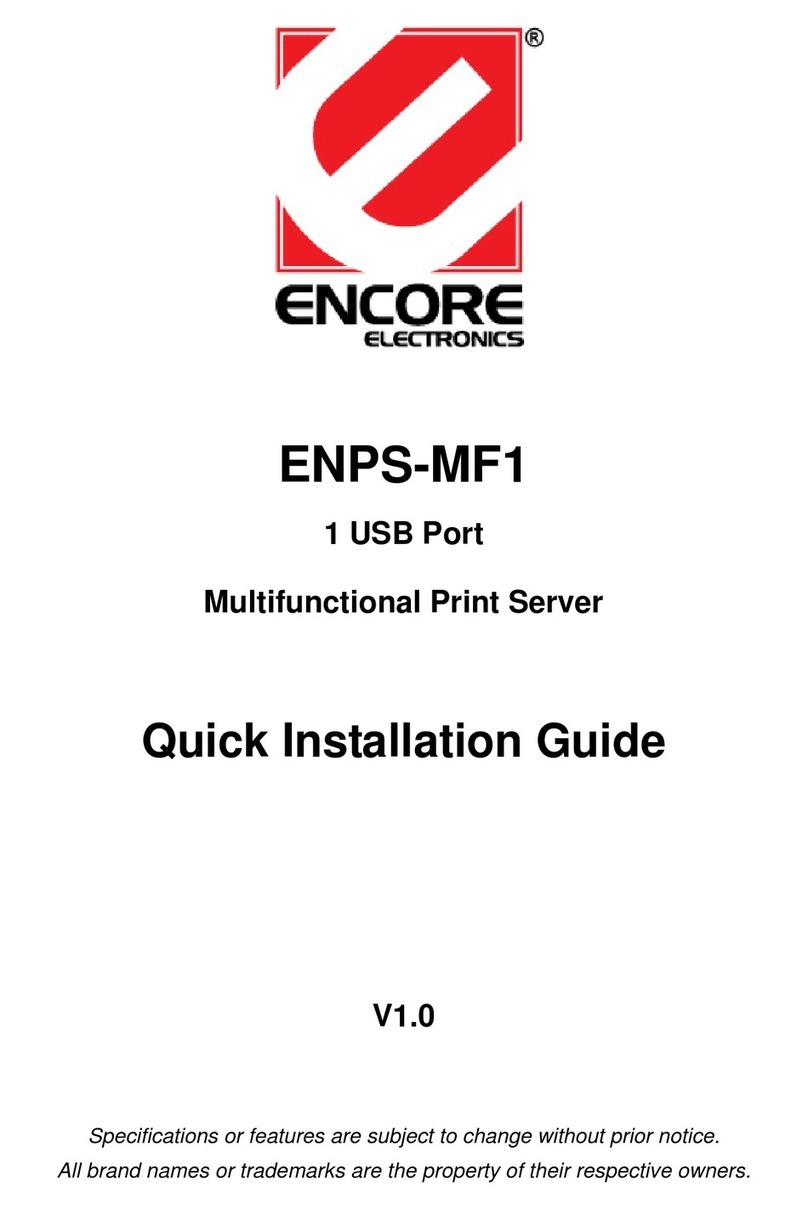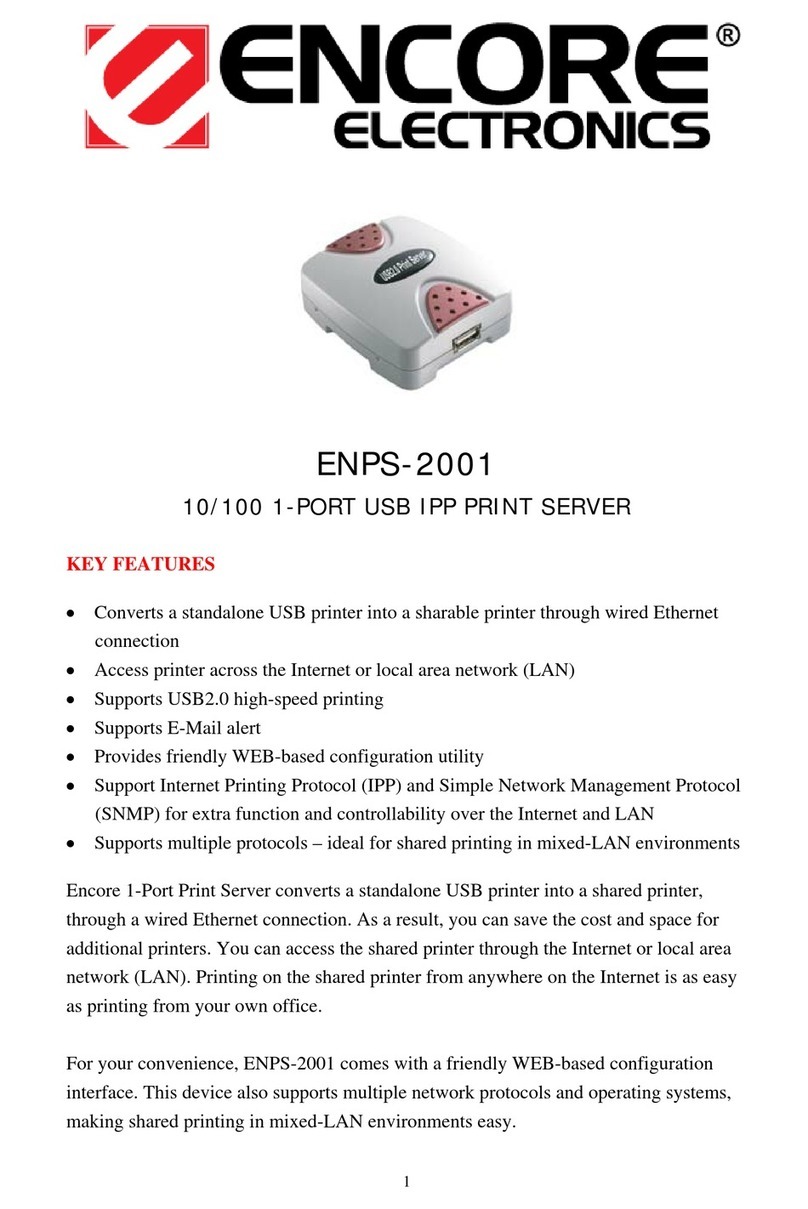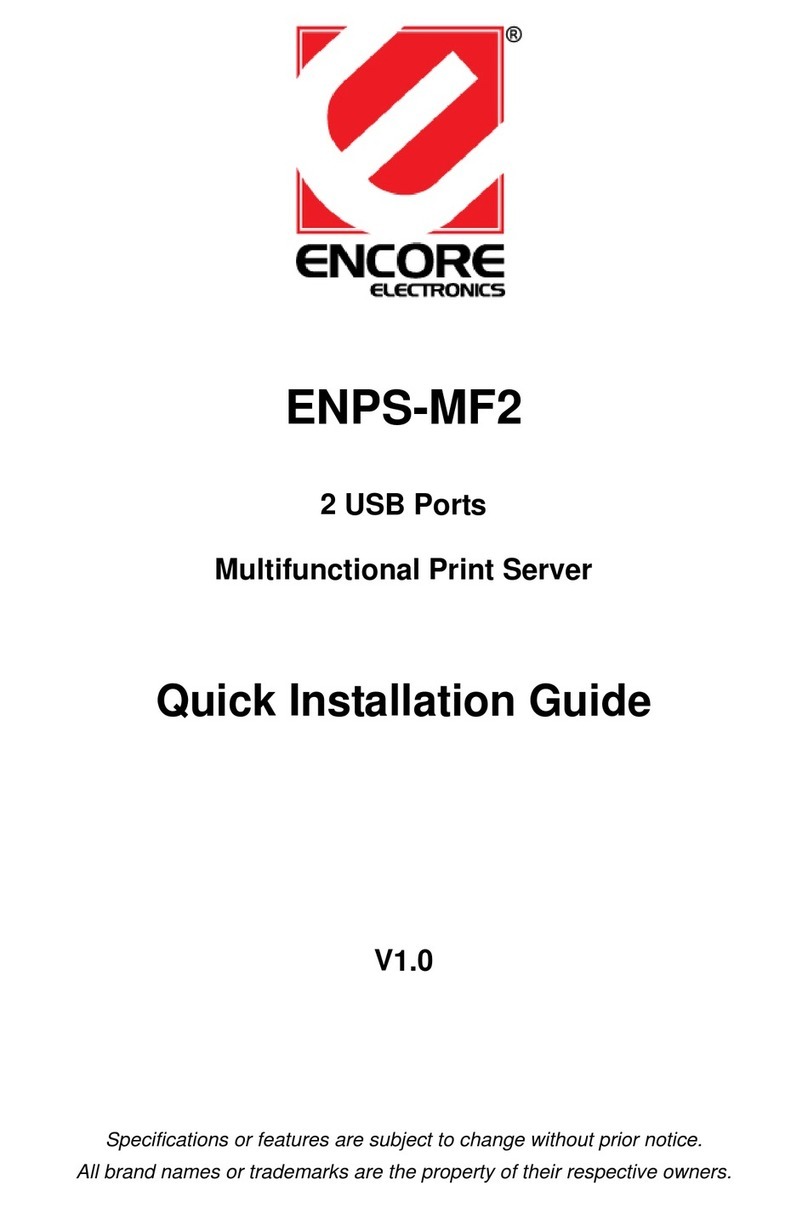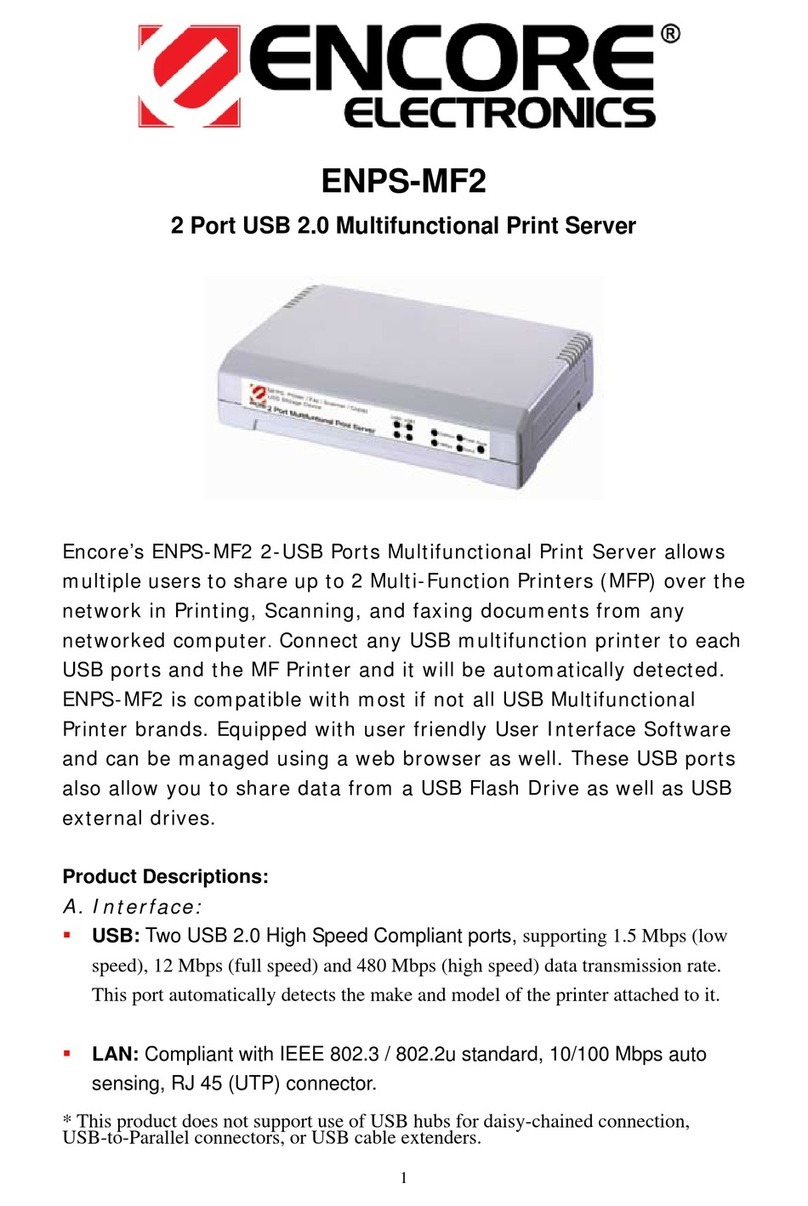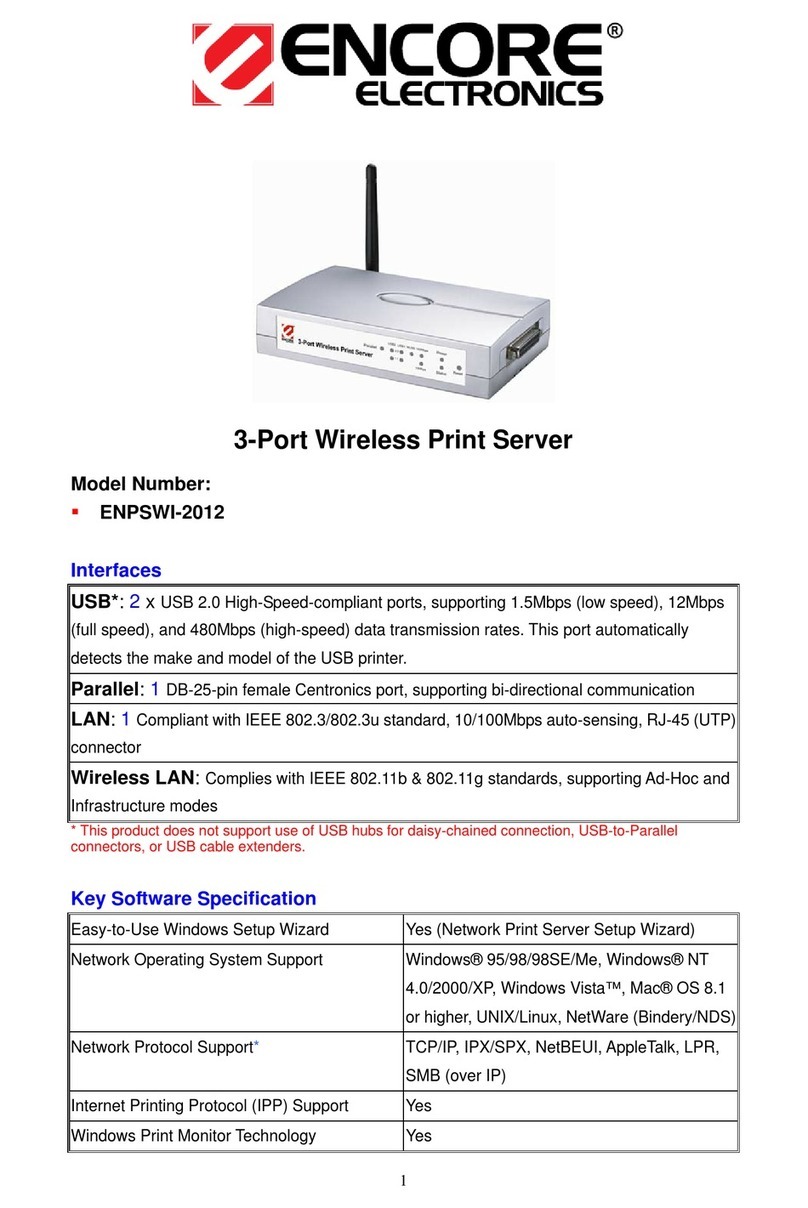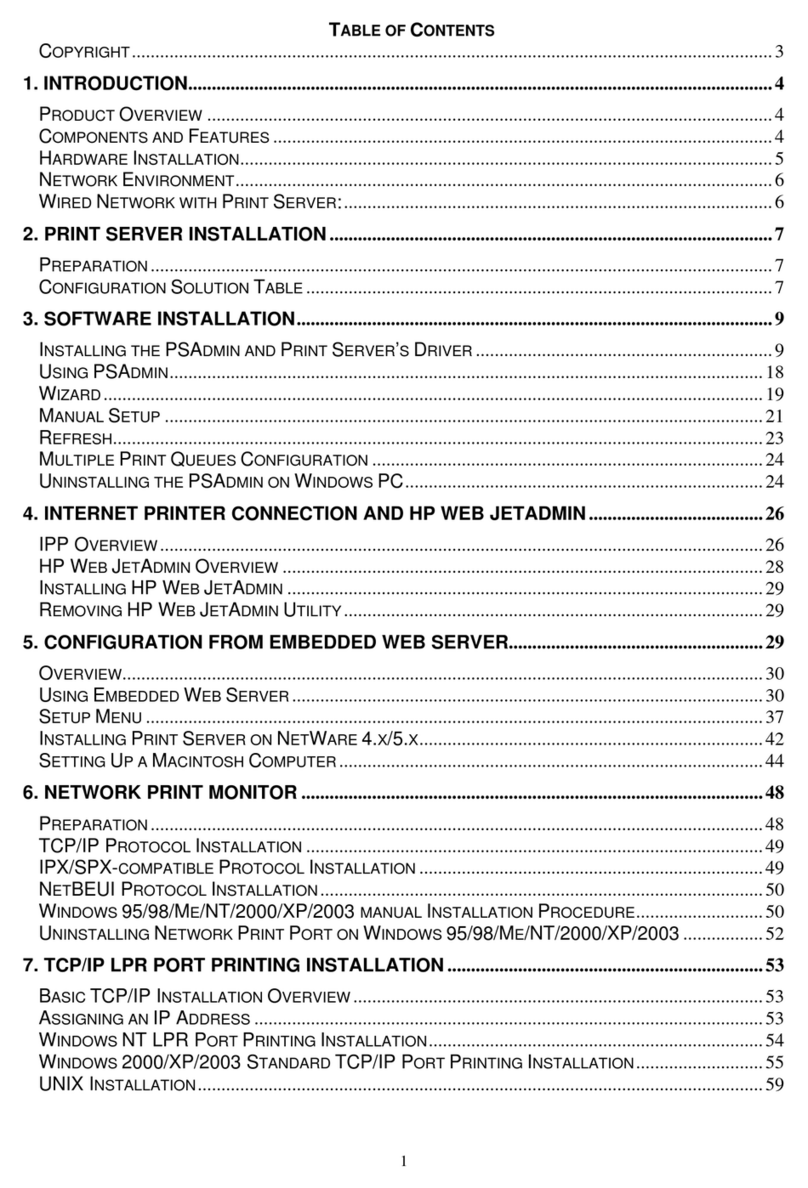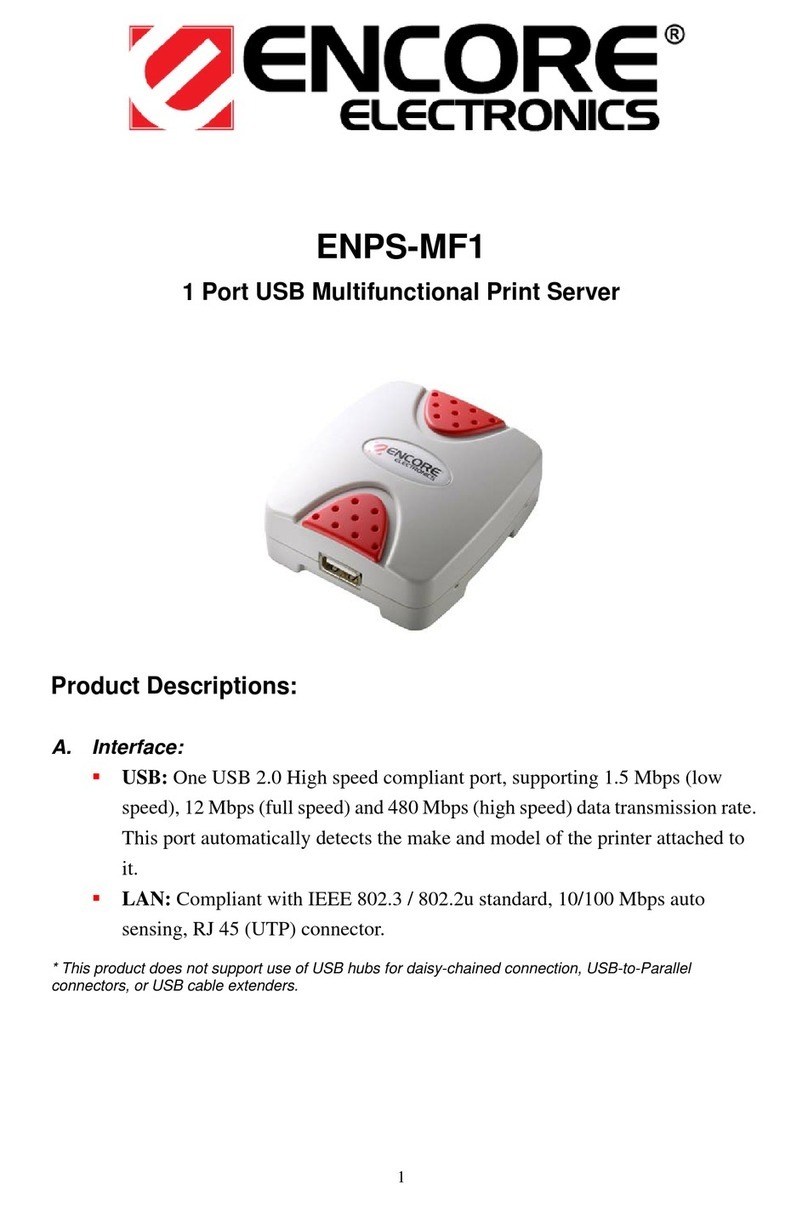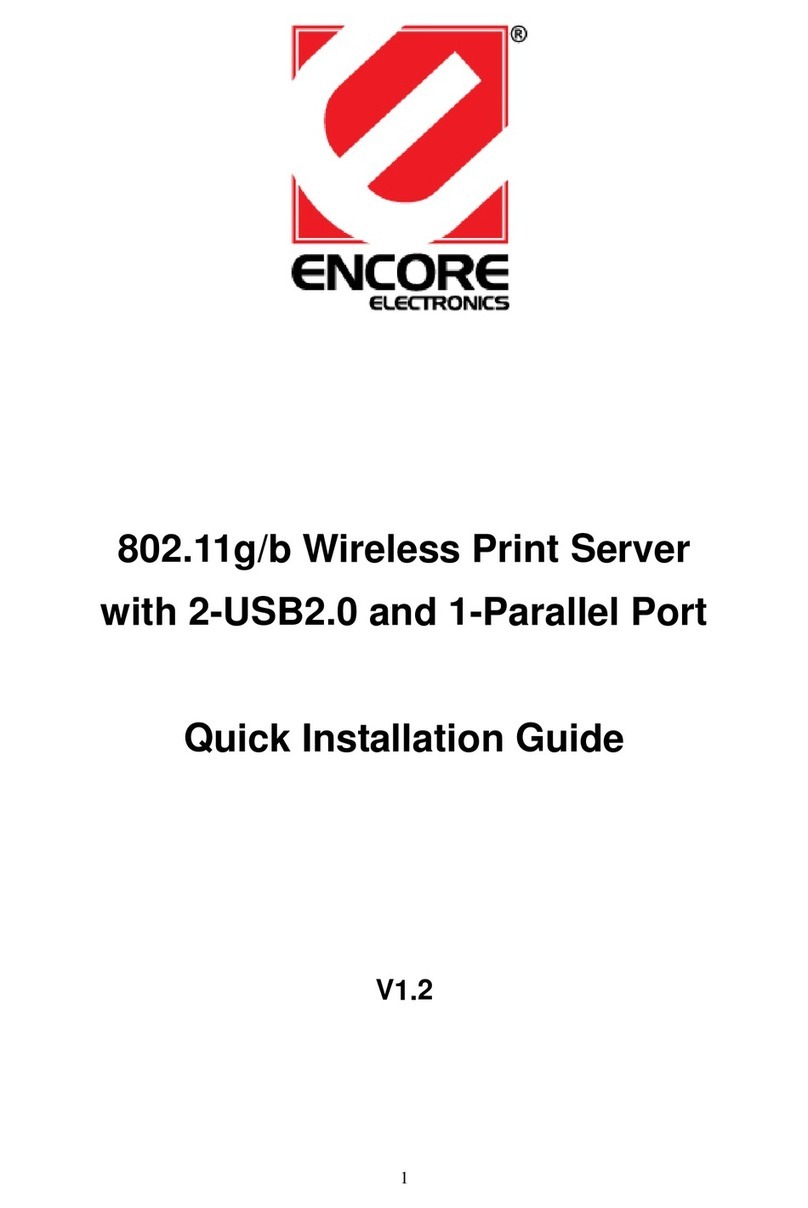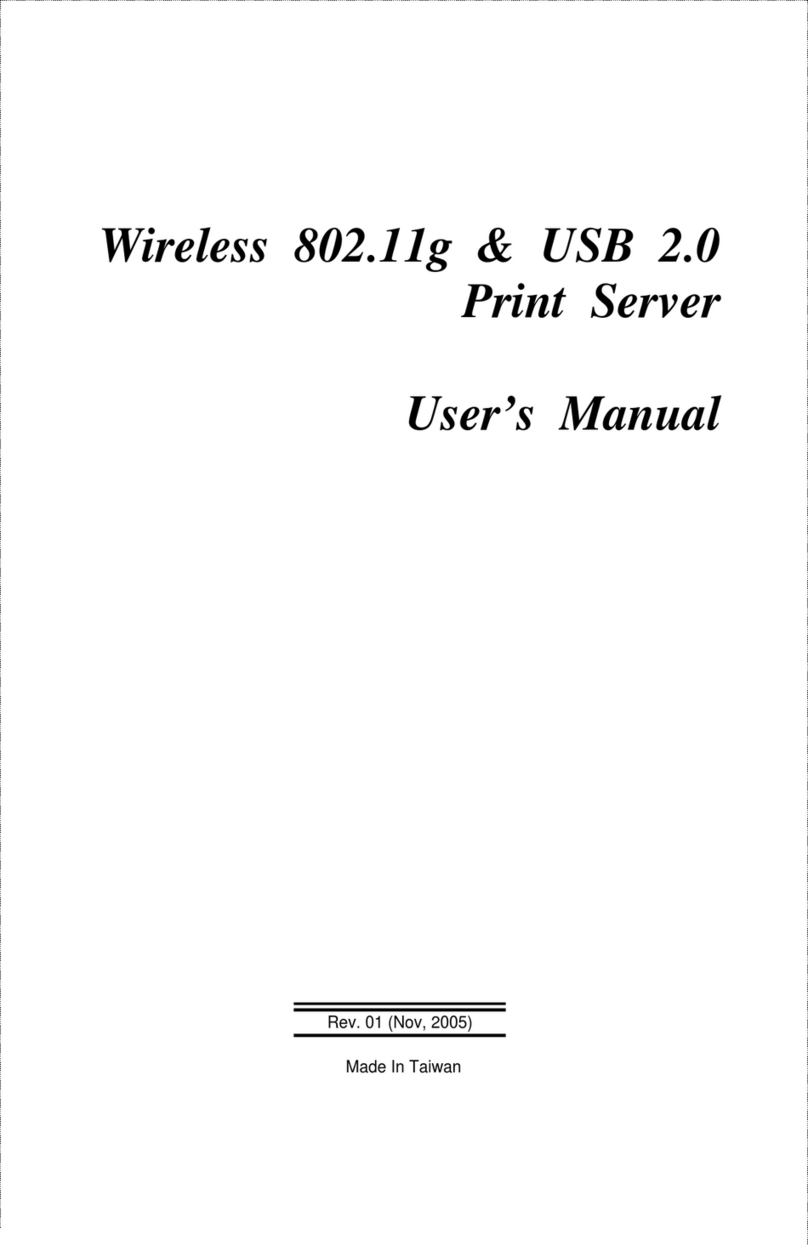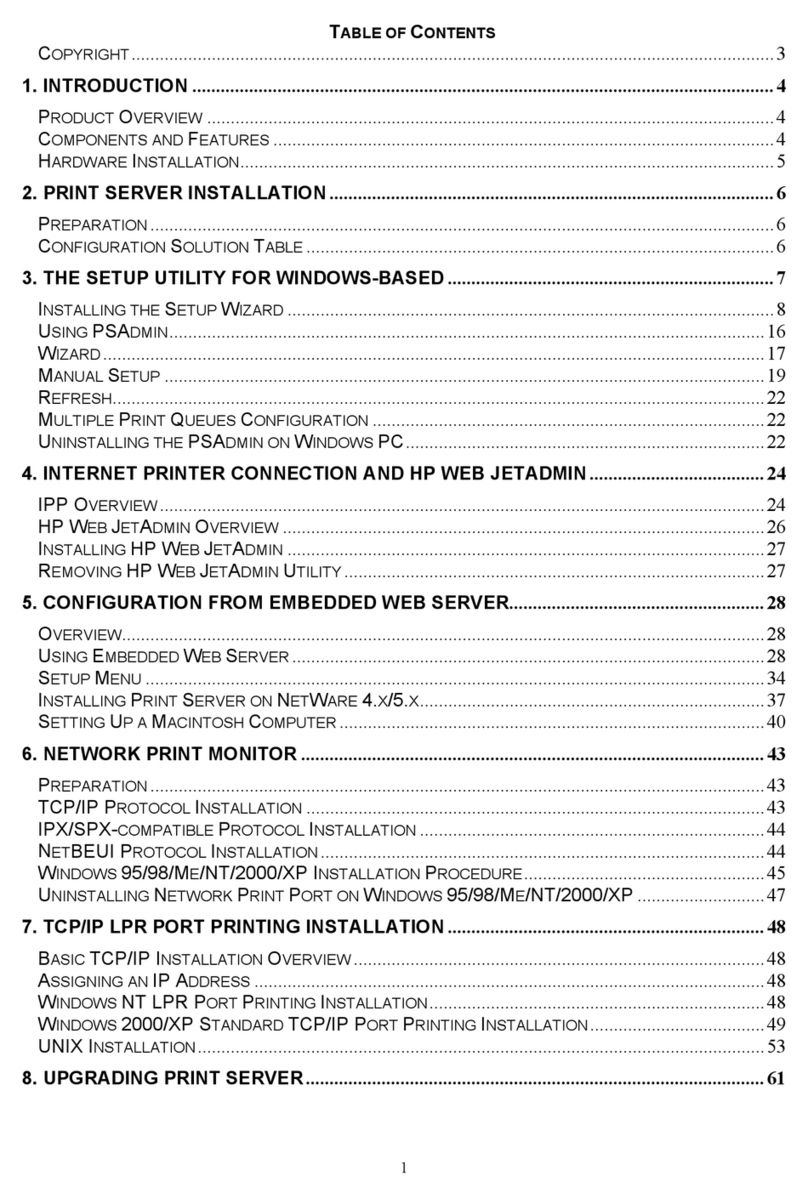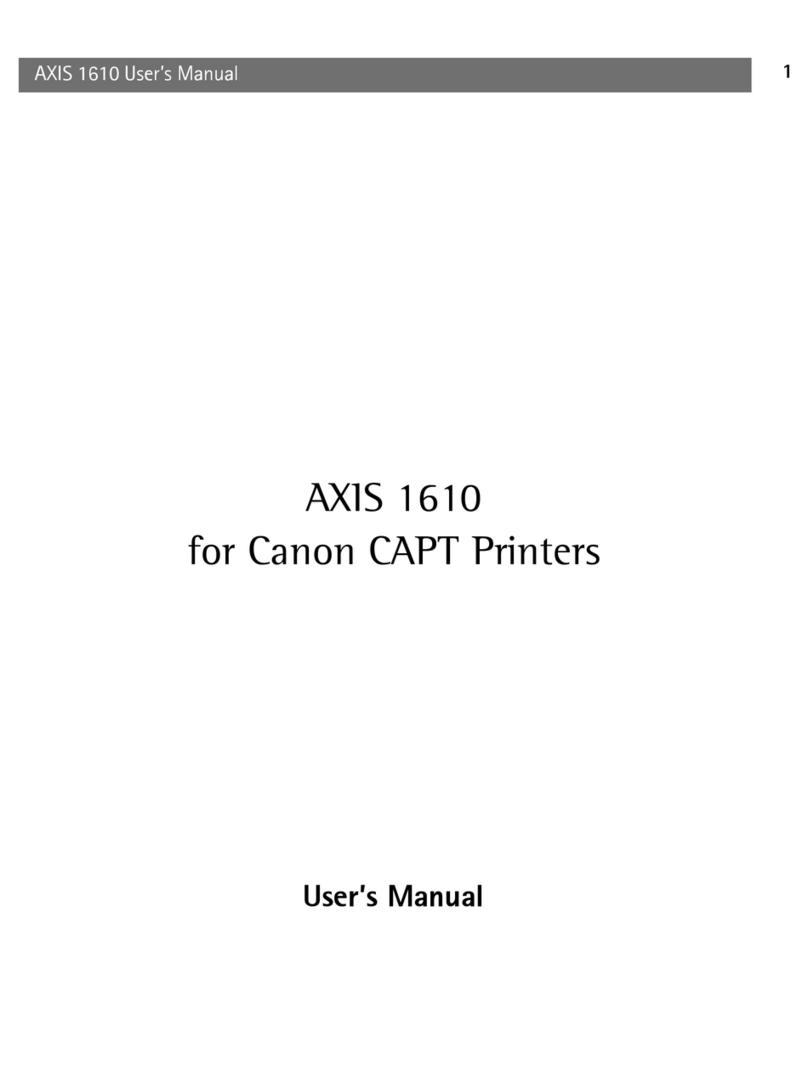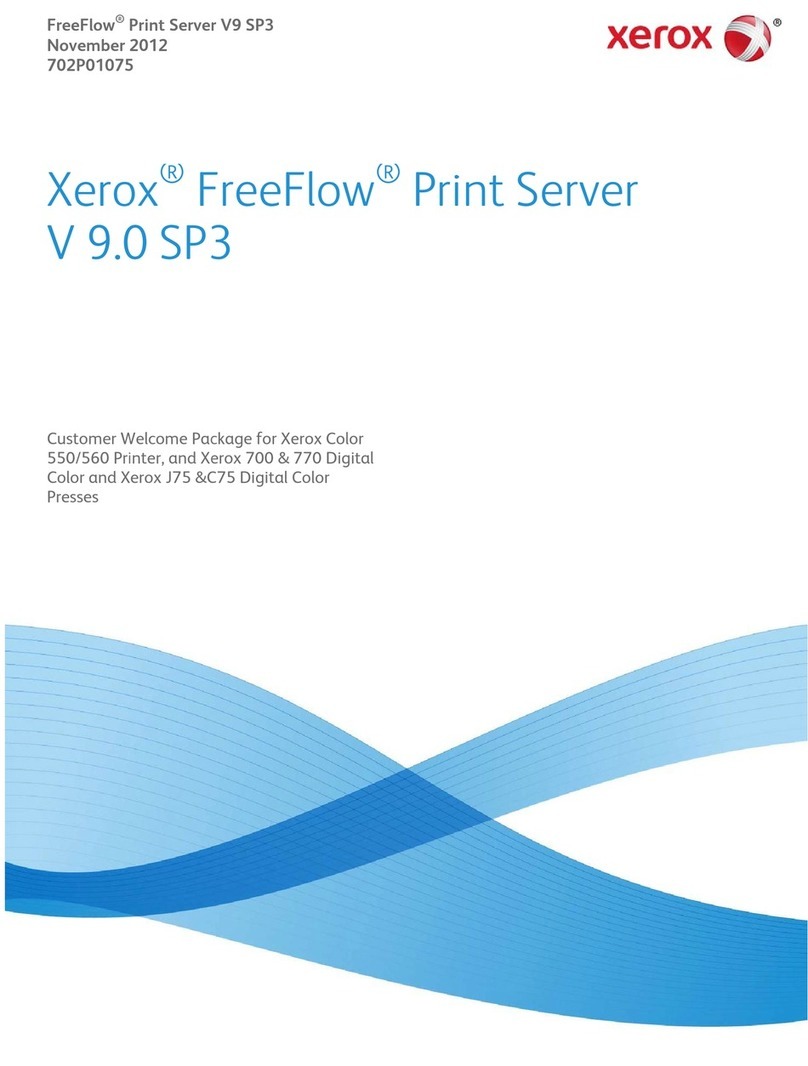CONFIGURING AND MODIFYING A DEVICE..........................4-6
REMOVING HP WEB JETADMIN UTILITY............................4-6
5. CONFIGURATION FROM EMBEDDED WEB SERVER
................................................................................................5-1
OVERVIEW ..........................................................................5-1
USING EMBEDDED WEB SERVER.......................................5-1
STATUS MENU ....................................................................5-2
SETUP MENU....................................................................5-11
INSTALLING PRINT SERVER ON NETWARE 4.X/5.X..........5-16
SETTING UP A MACINTOSH COMPUTER...........................5-25
6. NETWORK PRINT MONITOR......................................6-1
PREPARATION.....................................................................6-1
WINDOWS 95/98/ME/NT/2000/XP/2003 INSTALLATION
PROCEDURE .......................................................................6-5
UNINSTALLING NETWORK PRINT PORT ON WINDOWS
95/98/ME/NT/2000/XP/2003...........................................6-9
7. TCP/IP LPR PORT PRINTING INSTALLATION .......7-1
BASIC TCP/IP INSTALLATION OVERVIEW..........................7-1
ASSIGNING AN IP ADDRESS...............................................7-1
DHCP.................................................................................7-2
WINDOWS NT LPR PORT PRINTING INSTALLATION..........7-2
WINDOWS 2000 STANDARD TCP/IP PORT PRINTING
INSTALLATION .....................................................................7-5
UNIX INSTALLATION...........................................................7-9
8.UPGRADING PRINT SERVER......................................8-1
OVERVIEW ..........................................................................8-1
UPGRADING THE PRINT SERVER FROM PSADMIN..............8-2