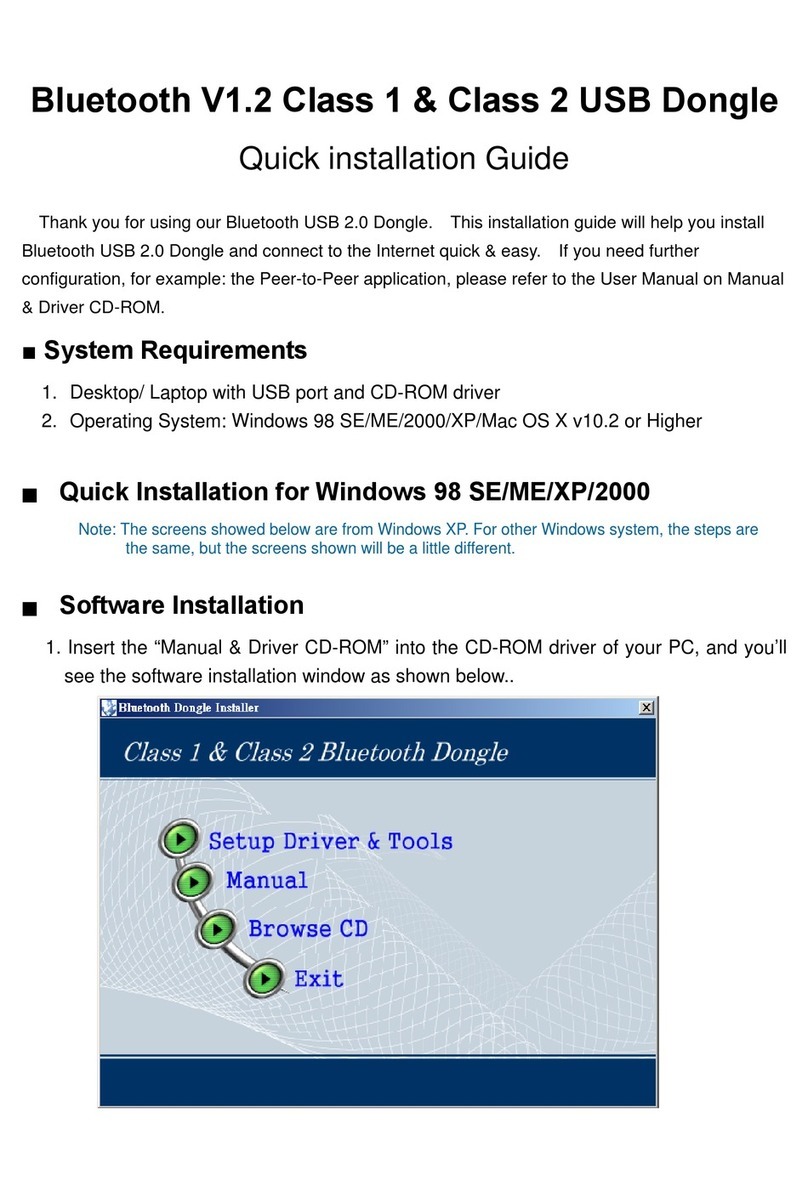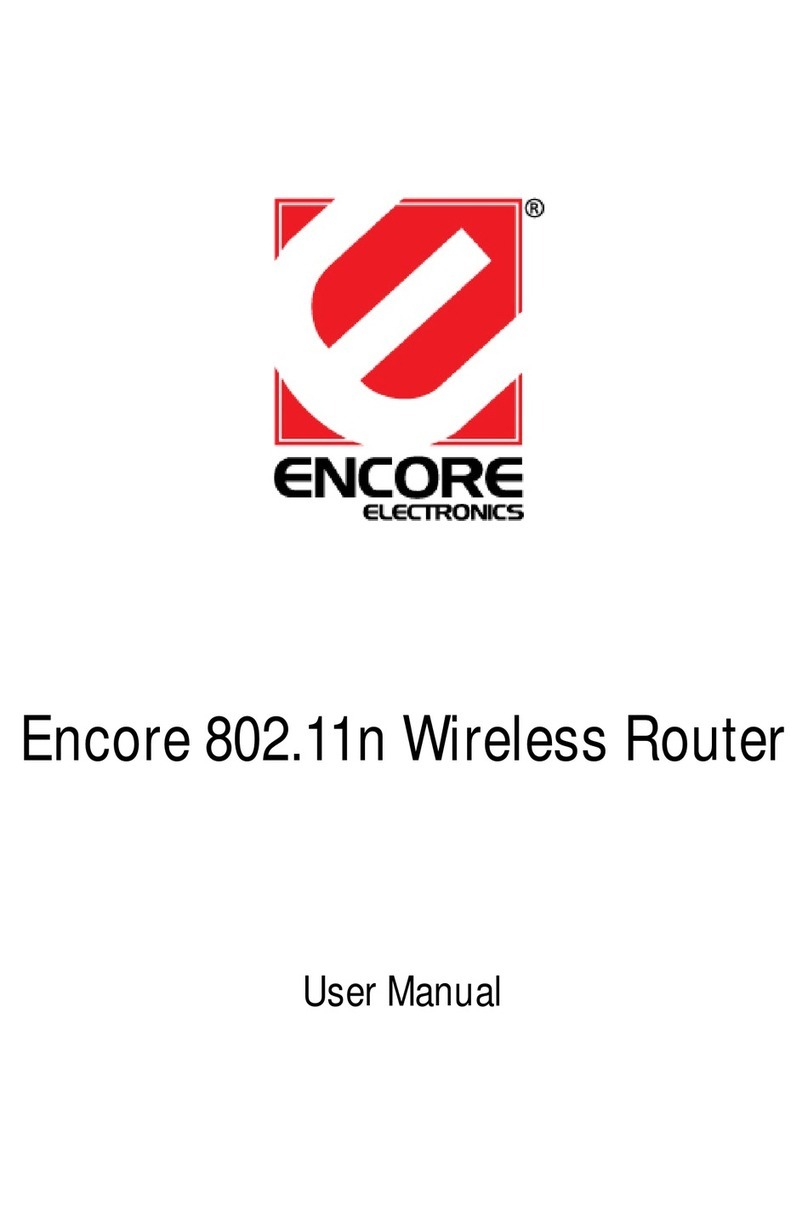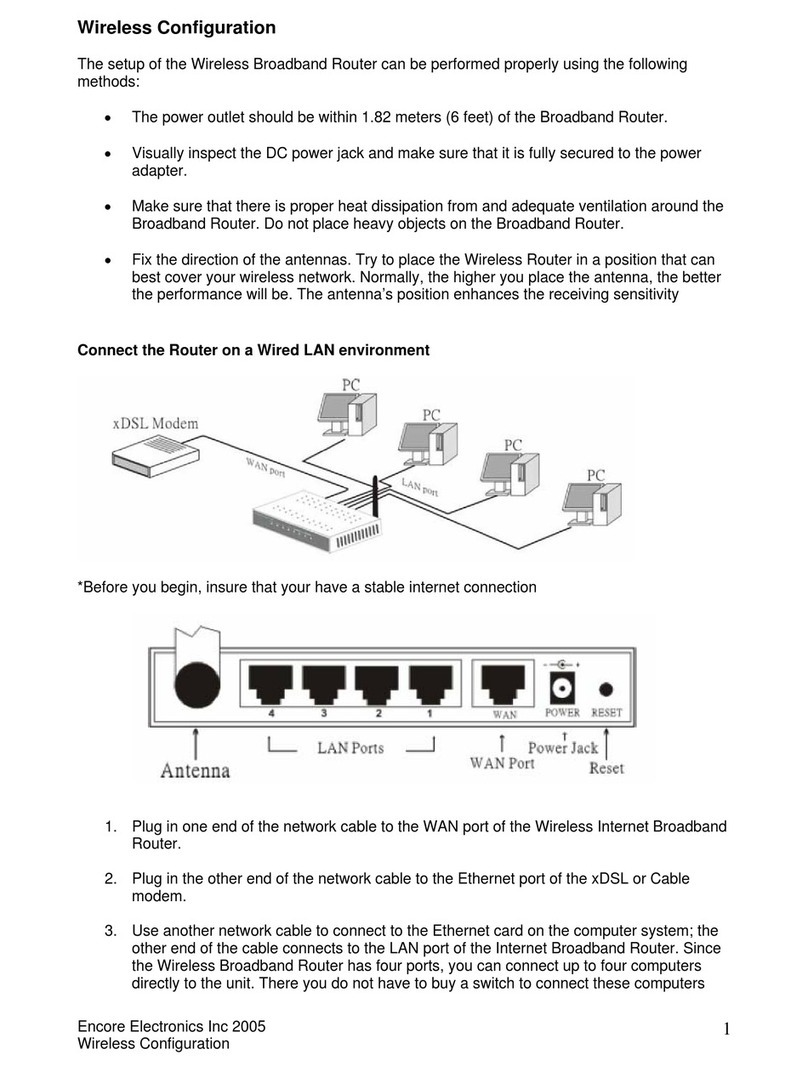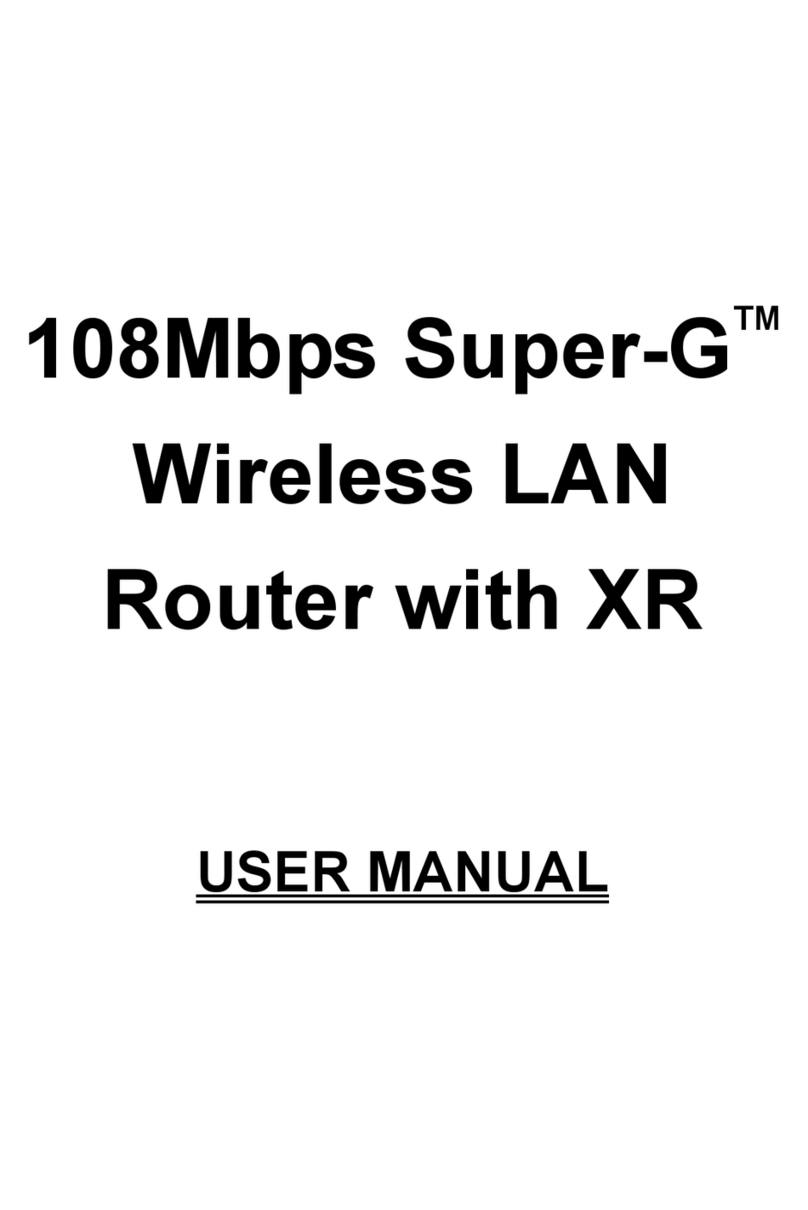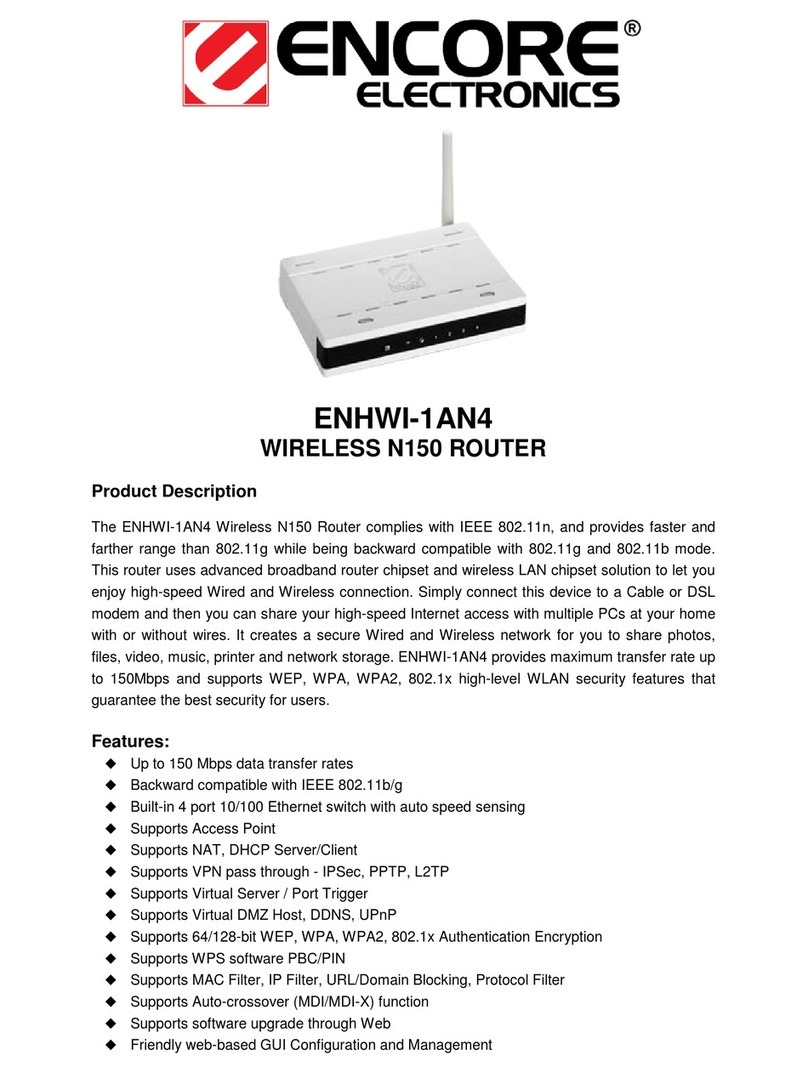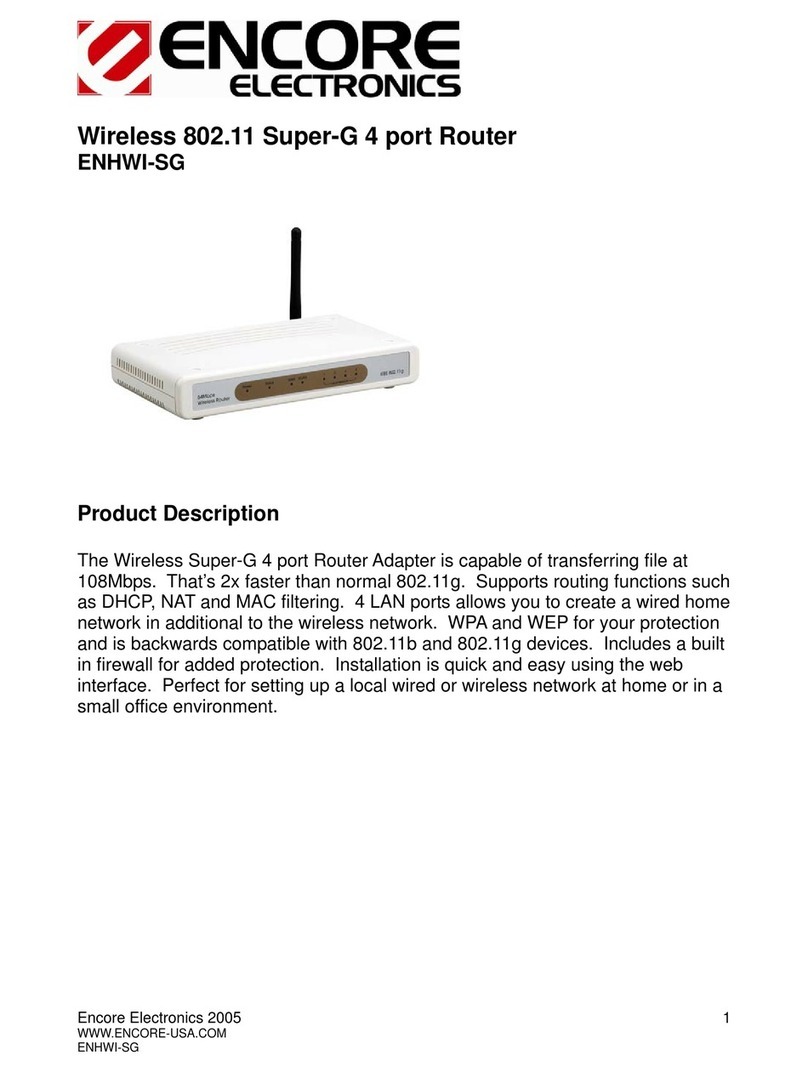MAC Cloning............................................................................................. 26
3.1.3 Wizard Wireless...............................................................................27
Automatic Network Setup .......................................................................... 28
Manual Network Setup............................................................................... 28
3.1.4 Network Settings.............................................................................31
Bridge Mode ............................................................................................. 31
Router Mode............................................................................................. 32
RIP (Routing Information Protocol)........................................................... 34
DHCP Server Settings ................................................................................ 36
Add/Edit DHCP Reservation...................................................................... 39
3.1.5 Wireless Settings .............................................................................41
WEP (Wired Equivalent Privacy)............................................................... 43
WPA Personal (Wi-Fi Protected Access) .................................................... 45
WPA Enterprise (Wi-Fi Protected Access & 802.1x).................................. 47
3.2 ADVANCED ............................................................................................49
3.2.1 Advanced Wireless ..........................................................................49
3.2.2 Virtual Server..................................................................................52
3.2.3 Special Applications .......................................................................53
3.2.4 Port Forwarding.............................................................................54
3.2.5 StreamEngine..................................................................................55
3.2.6 Routing............................................................................................59
3.2.7 Access Control................................................................................60
3.2.8 Web Filter .......................................................................................63
3.2.9 MAC Address Filter........................................................................64
3.2.10 Firewall...........................................................................................65
3.2.11 Inbound Filter.................................................................................71
3.2.12 WISH...............................................................................................72
3.2.13 Wi-Fi Protected Setup.....................................................................75