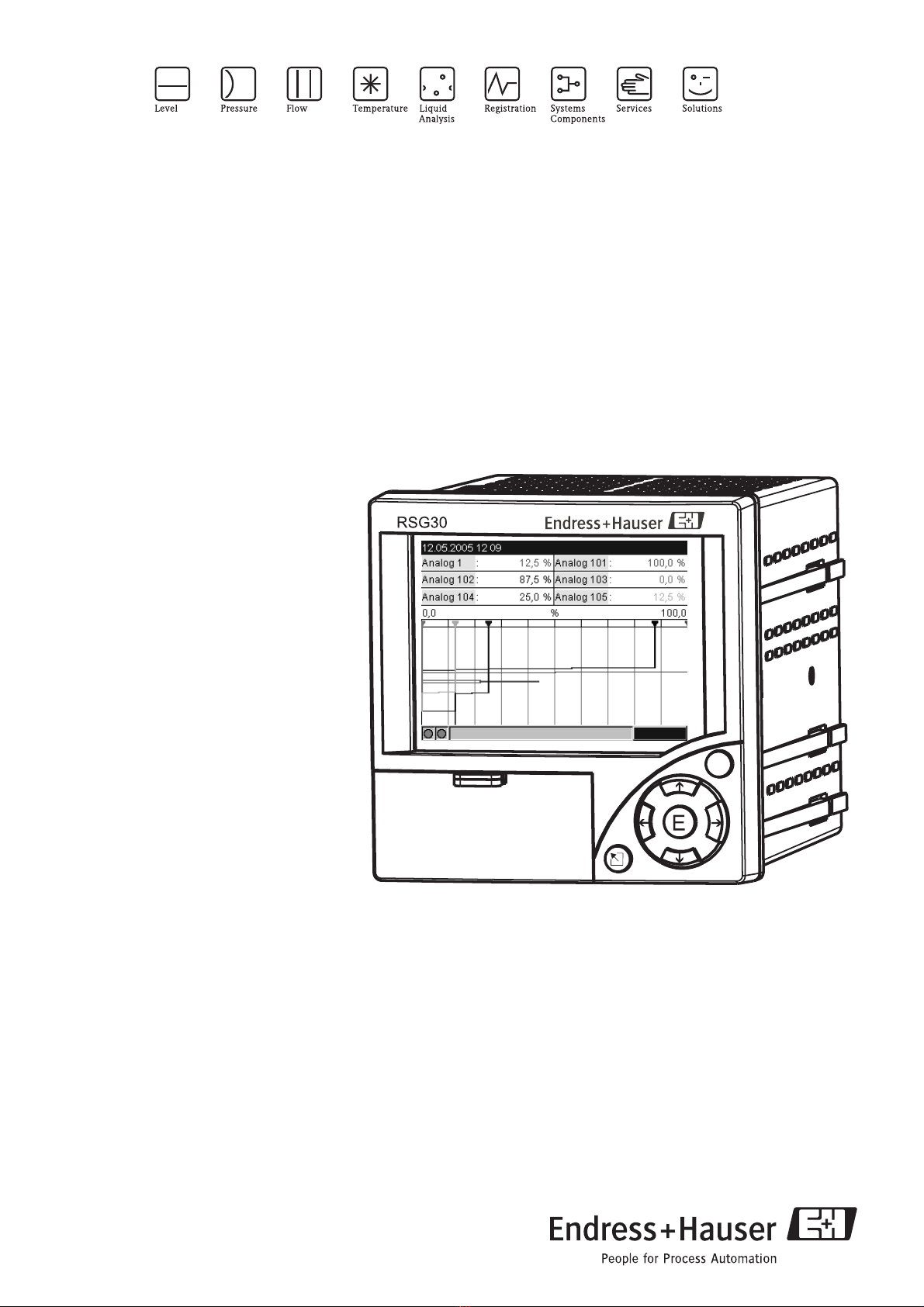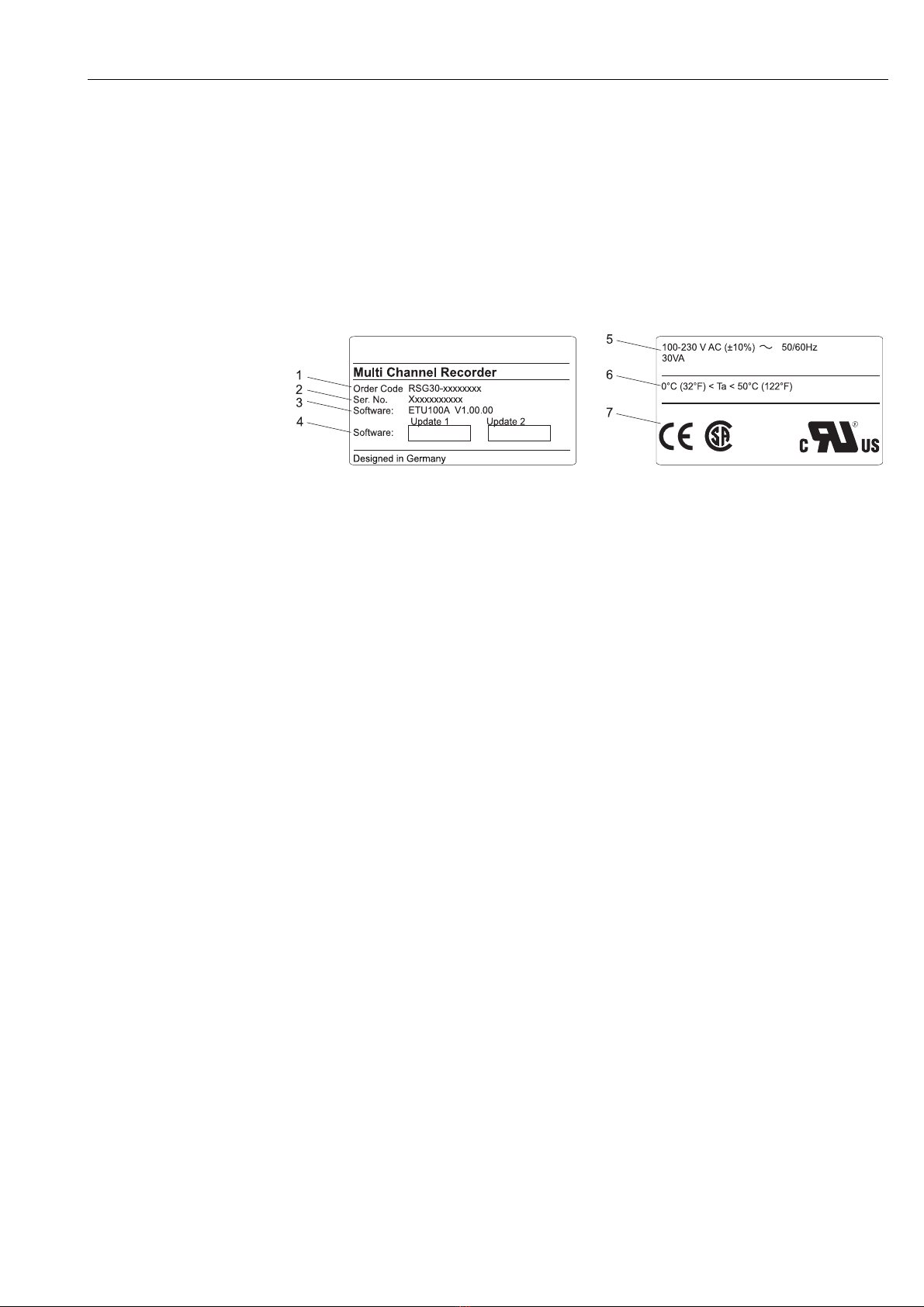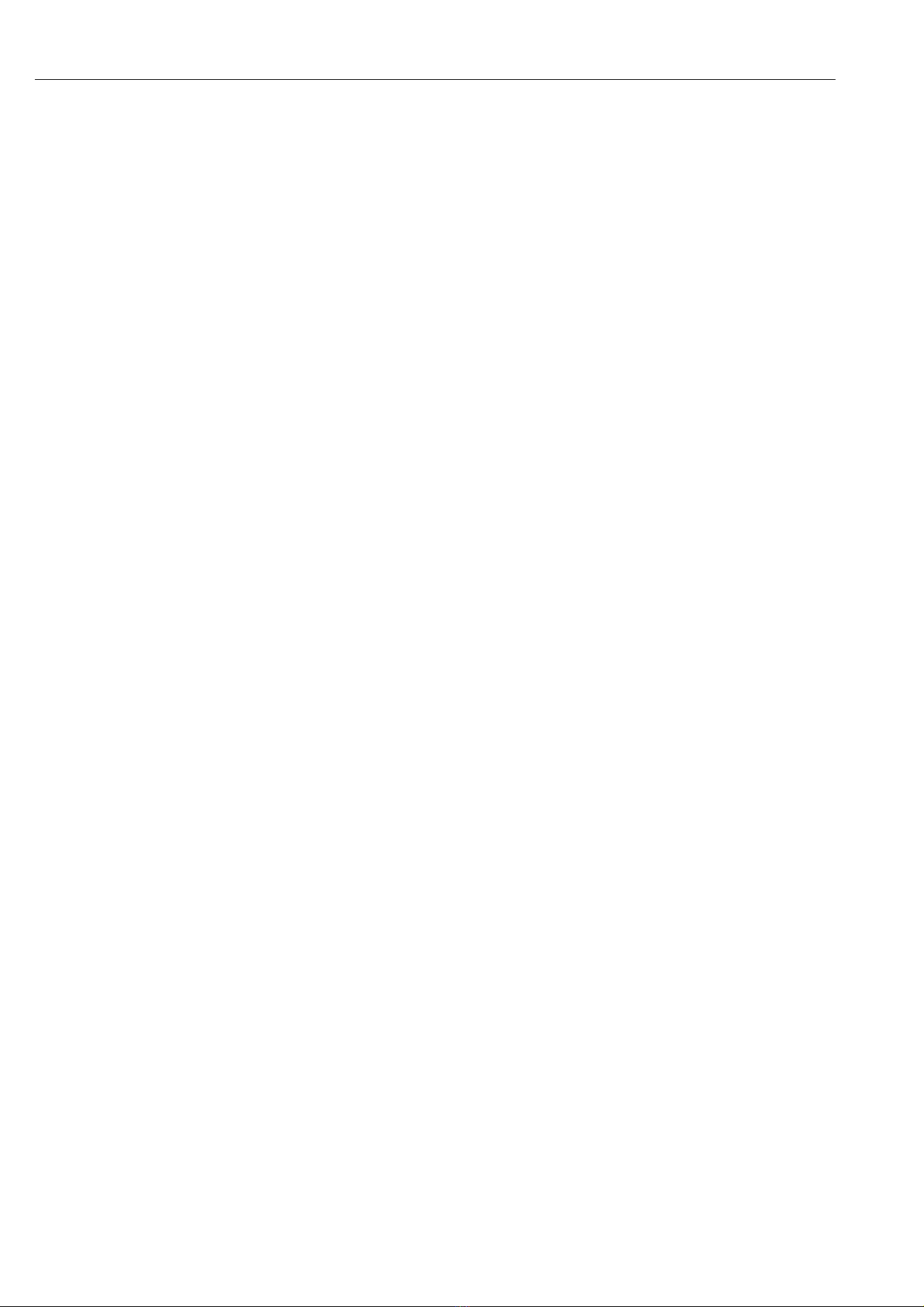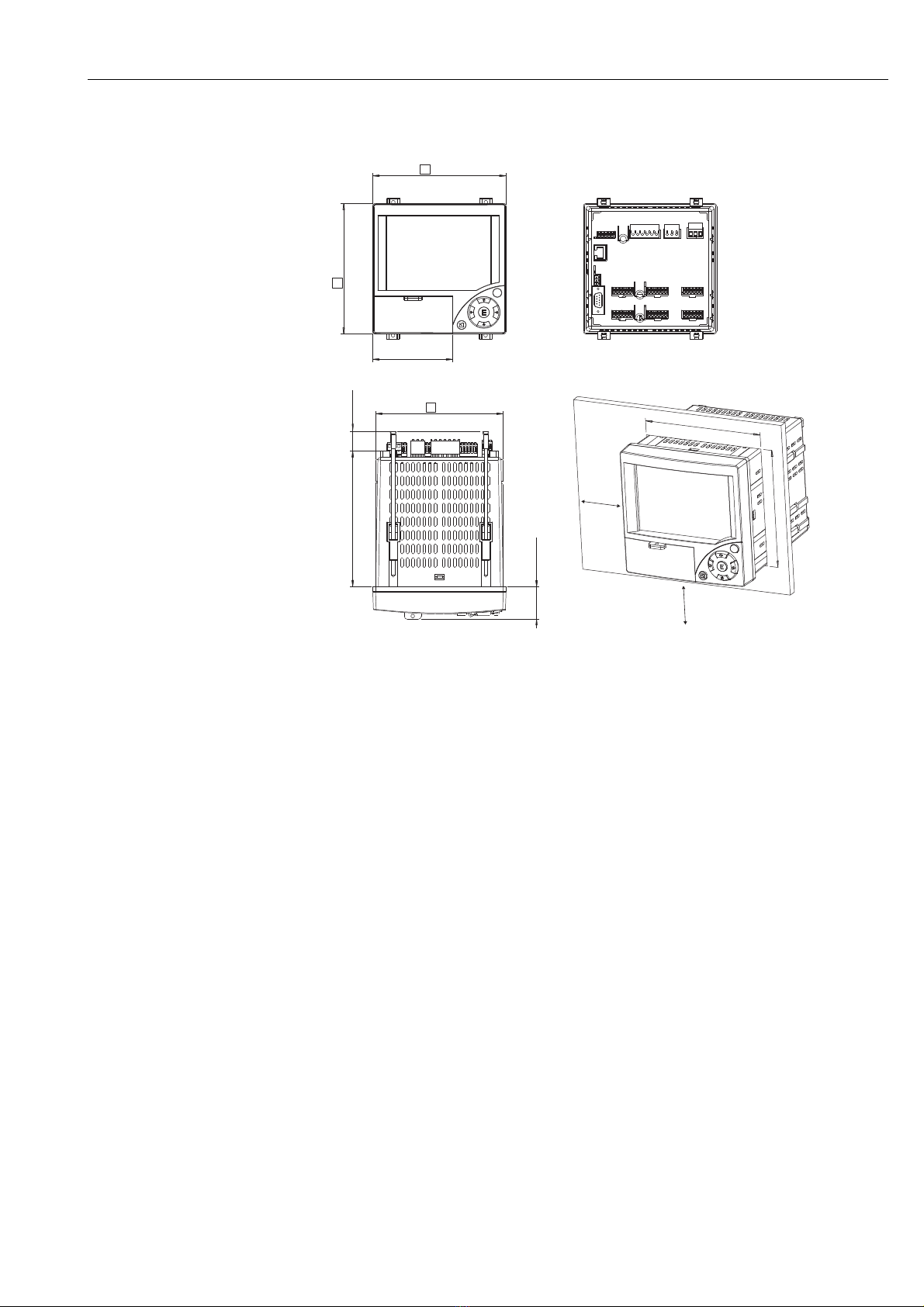Table of contents
4
Table of contents
1 Safety instructions . . . . . . . . . . . . . . . . 5
1.1 Designated use . . . . . . . . . . . . . . . . . . . . . . . . . . . . 5
1.2 Installation, commissioning and operation . . . . . . . . 5
1.3 Operational safety . . . . . . . . . . . . . . . . . . . . . . . . . . 5
1.4 Return . . . . . . . . . . . . . . . . . . . . . . . . . . . . . . . . . . 5
1.5 Notes on safety conventions and icons . . . . . . . . . . 6
2 Identification . . . . . . . . . . . . . . . . . . . . 7
2.1 Device designation . . . . . . . . . . . . . . . . . . . . . . . . . 7
2.2 Scope of delivery . . . . . . . . . . . . . . . . . . . . . . . . . . 7
2.3 Certificates and approvals . . . . . . . . . . . . . . . . . . . . 7
3 Installation . . . . . . . . . . . . . . . . . . . . . . 8
3.1 Incoming acceptance, transport, storage . . . . . . . . . 8
3.2 Installation conditions . . . . . . . . . . . . . . . . . . . . . . . 8
3.3 Installation instructions . . . . . . . . . . . . . . . . . . . . . . 8
3.4 Mechanical locking . . . . . . . . . . . . . . . . . . . . . . . . 10
3.5 Post-installation check . . . . . . . . . . . . . . . . . . . . . 10
4 Wiring. . . . . . . . . . . . . . . . . . . . . . . . . 11
4.1 Quick wiring guide . . . . . . . . . . . . . . . . . . . . . . . . 11
4.2 Terminal assignment . . . . . . . . . . . . . . . . . . . . . . 14
4.3 Degree of protection . . . . . . . . . . . . . . . . . . . . . . . 18
4.4 Post-connection check . . . . . . . . . . . . . . . . . . . . . 18
5 Operation . . . . . . . . . . . . . . . . . . . . . . 19
5.1 Quick operating guide . . . . . . . . . . . . . . . . . . . . . 19
5.2 Display and operating elements . . . . . . . . . . . . . . . 20
5.3 Entering text and numbers . . . . . . . . . . . . . . . . . . 21
5.4 Overview of the symbols used . . . . . . . . . . . . . . . 21
5.5 Confirming error messages . . . . . . . . . . . . . . . . . . 22
5.6 Communication; PC software installation . . . . . . . 22
6 Commissioning. . . . . . . . . . . . . . . . . . 26
6.1 Function check . . . . . . . . . . . . . . . . . . . . . . . . . . . 26
6.2 Switching on the unit . . . . . . . . . . . . . . . . . . . . . . 26
6.3 Unit Set up . . . . . . . . . . . . . . . . . . . . . . . . . . . . . . 26
6.4 The set up window (at main menu) . . . . . . . . . . . 30
6.5 The main menu . . . . . . . . . . . . . . . . . . . . . . . . . . 54
6.6 Saving measured values . . . . . . . . . . . . . . . . . . . . 61
6.7 Important functions of the provided PC software . 62
7 Maintenance. . . . . . . . . . . . . . . . . . . . 64
7.1 Software update via the provided PC software . . . . 64
7.2 Instruction for releasing a software option e.g.
"Integration + Analysis + Maths" . . . . . . . . . . . . . 64
8 Accessories. . . . . . . . . . . . . . . . . . . . . 65
8.1 Accessory parts . . . . . . . . . . . . . . . . . . . . . . . . . . . 65
9 Troubleshooting. . . . . . . . . . . . . . . . . . 66
9.1 Diagnostic/unit information . . . . . . . . . . . . . . . . . 66
9.2 Troubleshooting instructions . . . . . . . . . . . . . . . . . 67
9.3 System error messages . . . . . . . . . . . . . . . . . . . . . 68
9.4 Spare parts . . . . . . . . . . . . . . . . . . . . . . . . . . . . . . 68
9.5 Return . . . . . . . . . . . . . . . . . . . . . . . . . . . . . . . . . 70
9.6 Disposal . . . . . . . . . . . . . . . . . . . . . . . . . . . . . . . . 70
9.7 Software history . . . . . . . . . . . . . . . . . . . . . . . . . . 71
10 Technical data . . . . . . . . . . . . . . . . . . . 72
10.1 Input . . . . . . . . . . . . . . . . . . . . . . . . . . . . . . . . . . 72
10.2 Output . . . . . . . . . . . . . . . . . . . . . . . . . . . . . . . . . 74
10.3 Power supply/terminal diagram . . . . . . . . . . . . . . 75
10.4 Performance characteristics . . . . . . . . . . . . . . . . . . 76
10.5 Installation conditions . . . . . . . . . . . . . . . . . . . . . . 76
10.6 Environment . . . . . . . . . . . . . . . . . . . . . . . . . . . . 76
10.7 Mechanical construction . . . . . . . . . . . . . . . . . . . . 78
10.8 Human interface . . . . . . . . . . . . . . . . . . . . . . . . . . 78
10.9 Certificates and approvals . . . . . . . . . . . . . . . . . . . 81
10.10 Accessories . . . . . . . . . . . . . . . . . . . . . . . . . . . . . . 81
10.11 Documentation . . . . . . . . . . . . . . . . . . . . . . . . . . . 81
Index . . . . . . . . . . . . . . . . . . . . . . . . . . . . . . 82