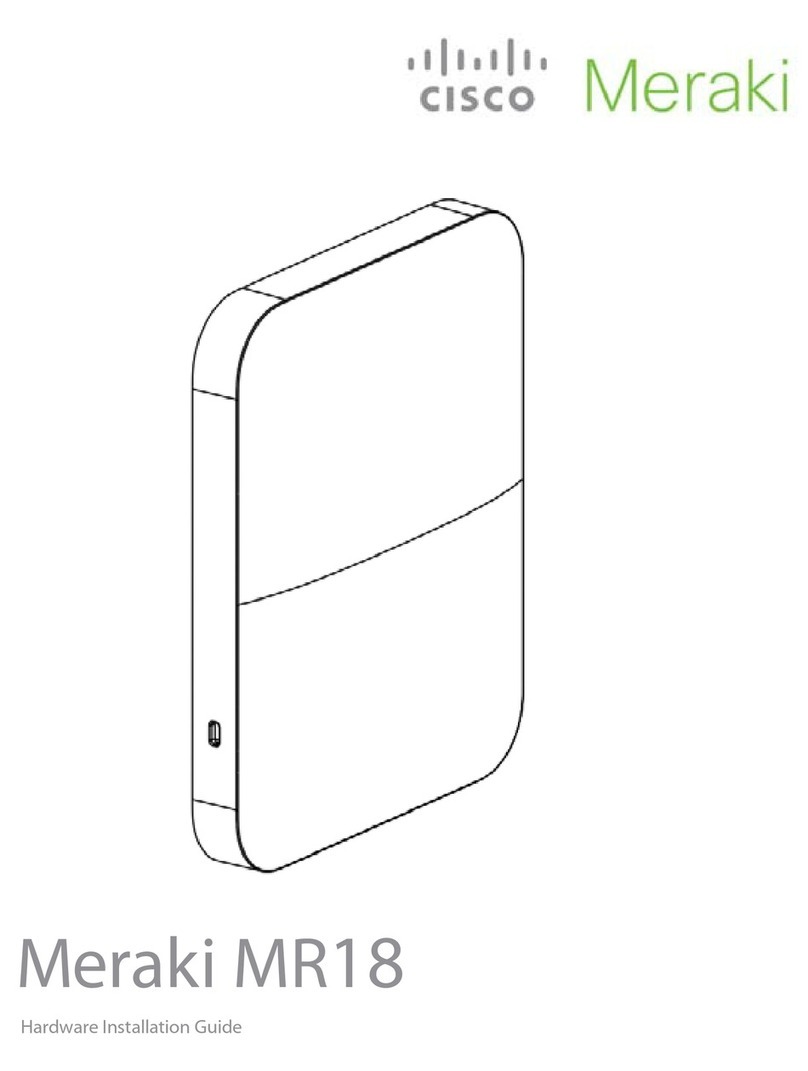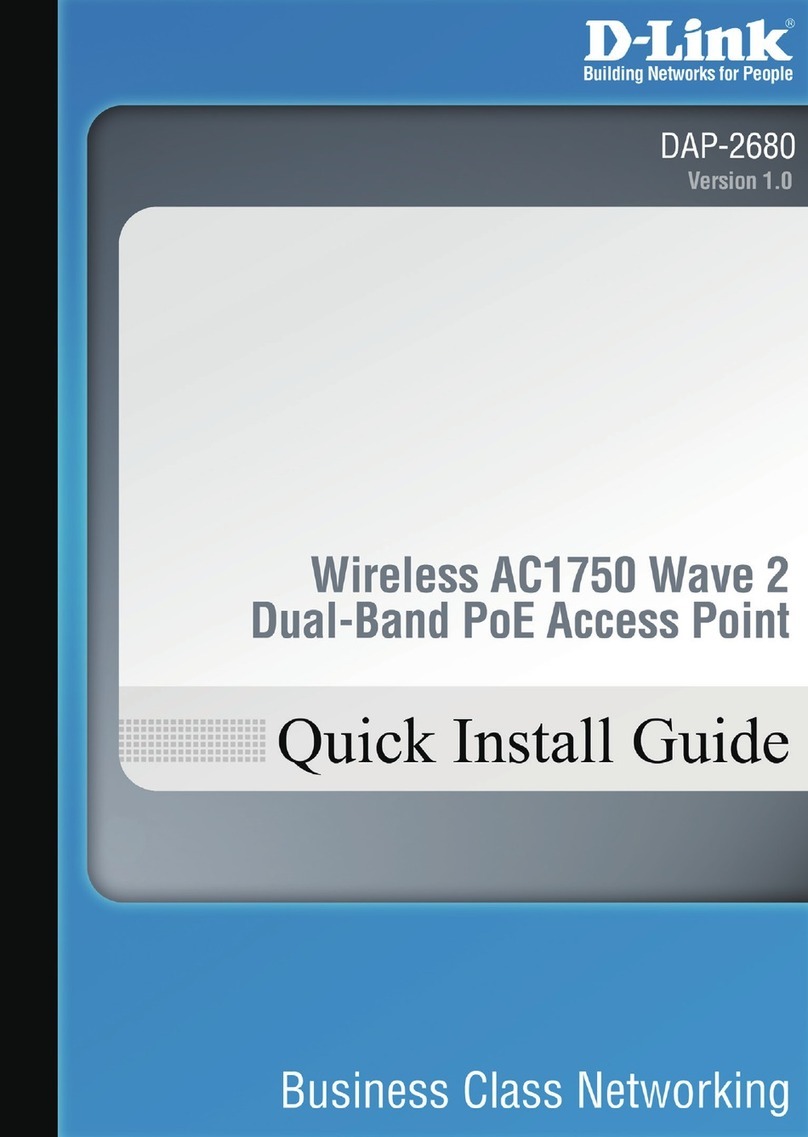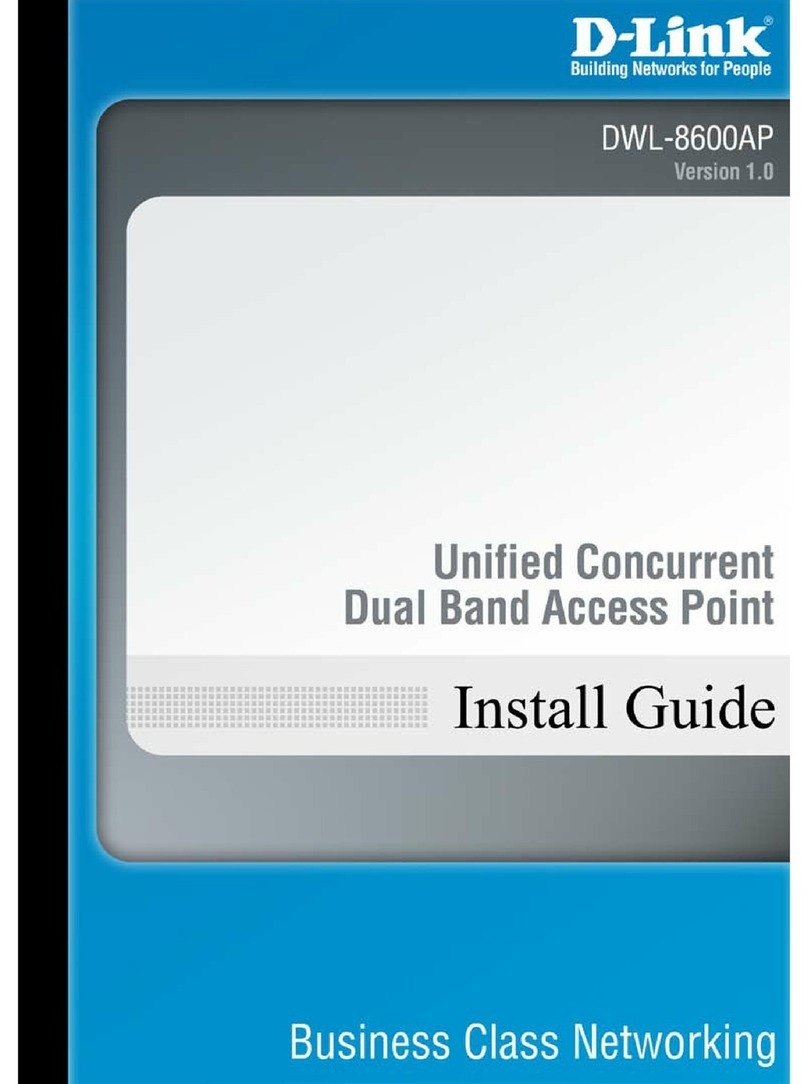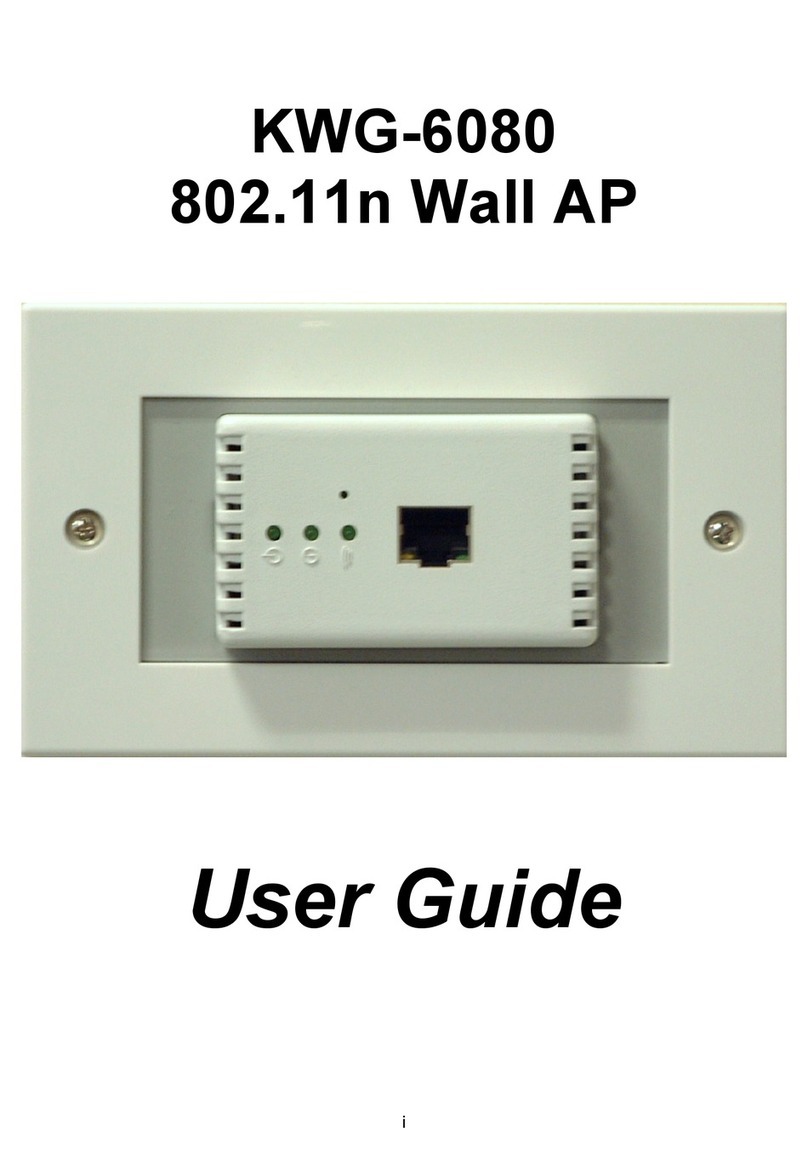Energy CCM CcMaster User manual

MORE THAN
METERING
www.energyccm.com
The intelligent multi-device hub designed
to provide up to six possible connectivity
solutions
INSTALLATION
MANUAL
1 Module
DIN rail

1. POWER THE CcMASTER FROM A PRINCIPAL CCM DEVICE
The 8-wire cable supplied with the CcMaster device, shall be connected as follows:
a. The green end with the two-connector adapter, connected to the CcM Principal device (CcM2 or CcM4)
b. The black 8-pin connector, connected to the NDsp connector of the CcMaster (notes 1,2,3)
Once the 8-wire cable is connected to the NDsp connector, the CcMaster will start up. An initial blink on the blue LED,
A, and a blink every two seconds of the green LED, B.
NOTE 1: The NDsp connector of the CcMaster has an unambiguous connection format for
connecting the 8-wire cable.
NOTE 2: The 8-wire cable connected to the NDsP connector provides power to the CcMaster
through the Principal CcM device and allows the CcMaster to acquire the data from that device.
NOTE 3: The NDsp connector only allows only 1 Principal CcM to be connected, being by default
the device with ID Modbus ‘1’ address and the one that give power to the CcMaster.
NOTE 4: The rest of the Principal CcM devices, up to 32, will be connected via cable through the
second native connector (ND), as described later in the manual.
NOTE 5: If Secondary CcM devices are to be connected, these must be connected to any other
Principal CcM device that hangs from the bus that terminates in the ND connector (see CcM1-C
and CcM3-C manual).
NOTE 6:
the 32 Principal CcM devices connected via cable, as described later in the manual.
NOTE 7: It is recommended to perform this entire connection process after activating the
protection device to prevent voltage from reaching the devices.
2
Connections
Installation Steps
Led A (blue)
Multifunction button
Led B (green)
Led C (yellow)
Ethernet connection
NDsp
Native data port of the Principal CcM
analyzers and self-powered
ND
Native data port of the
Principal CcM analyzers
aster
Native data port of the
Principal CcM analyzers
and self-powered
NDsp
Native data port of the Principal
CcM analyzers
ND
Conexión Ethernet
0-10V Output
Digital outputs
RS-485 port
Communications
antenna
Auxiliary power
SIM
RS-232 port
Dynamic Assignment Mode
update.
Internet and data server
data server.
GPRS modem
Off: modem disconnected. Flash every 2 seconds: searching for mobile network. Fixed:
aster
NDsp
Option A
(three phase) with CcM4
aster
ND
Option B
(one phase) with CcM2
aster
NDsp
ND

The CcMaster generates a WiFi access point to which the user can
connect to access the web server. To do this, the user must use a PC
with a WiFi connection in order to search for the available WiFi
networks and locate the one generated by CcMaster. The network
will have a name (SSID) with a format "MCCM_XX:XX" (where the
characters XX:XX are the last four digits of the MAC address of the
CcMaster device). The password to access this network is: 123456789,
by default.
Once connected to the WiFi network of the CcMaster, the user
must open the web browser and write in the address bar:
http://192.168.4.1/
The web server will load, which has a left side menu through which
will be described separately below. The “Info” submenu is displayed
as the home screen. The essential information to identify the
CcMaster is displayed in this screen:
Through the Devices menu, the information of the devices connected to the CcMaster is available. Later
sections of this manual will explained this menu in more detail. (note 8)
2. CONNECT TO THE CCMASTER WEB SERVER
3
This internal WiFi network of the CcMaster has NO Internet
on your PC that prevent you from connecting to this type of
WiFi network.
NOTA 8: Principal CcM devices have the
Modbus ID '1' by default. Therefore, the
Principal CcM device connected to the
NDsp port and powering the CcMaster
keeps the ID '1', and the address of the rest
of the CcM devices connected to the ND
port must be changed, since both ports
share the same bus and are internally
connected.

3. CONNECT THE CCMASTER TO THE NETWORK TO UPLOAD DATA
4
The CcMaster has three different communication interfaces to upload data to the cloud:
• Via WiFi connection
• Via Ethernet connection
• Via NB or 2G connection
3.2 VIA ETHERNET
data, available on the CcMaster Lite Plus and
PRO models.
The user must connect a network cable to the
Ethernet input of the CcMaster (RJ-45 connector)
and select the “enable” option to activate con-
nectivity through the Ethernet port. In case the
physical channel is not well established, the
device automatically disables the Ethernet
output to avoid excessive consumption.
-
ration.
3.1 VIA WIFI
data, available on all CcMaster models.
By selecting the “enable” option the WiFi interfa-
ce is activated and the user is able to enter the
which the device shall be connected. Then enter
the name of the WiFi network (SSID) and the
password; be sure to keep the upper and lower
case and any special characters.
-
ration.
upload data using this interface, the “upload
data” option must be enabled.
upload data using this interface, the “upload
data” option must be enabled.

3.3 VIA NB OR 2G CONNECTION
the equipment to be connected to the Internet through a mobile data network, by inserting a microSIM card
supplied by the mobile operator and connecting the external antenna supplied with the equipment.
parameters, provided by the operator. These parameters are: APN (Access Point Network), user and password. The
to be used by the CcMaster. The selected technology must be supported by the SIM contract, otherwise the
CcMaster wil not be able to establish connection.
5
The SIM card PIN code must be disabled.
data using this interface, the “upload data” option
must be enabled.
If the CcMaster is not going to use 2G/NB communications, it is
recommended to disable the modem in order to avoid perma-
nent retires to connect the device.

4. CONNECT AND LINK OTHER PRINCIPAL CCM DEVICES TO
THE CCMASTER THROUGH MODBUS RTU VIA RS-485
4.1 PHYSICAL CONNECTION
It is possible to connect different Principal CcM devices to the CcMaster, so that the latter can
interrogate them and collect their data. To do this, it is necessary to carry out the process of
linking these devices to the CcMaster and assigning a unique address (ID) to the RS-485 (Mod-
bus) bus.
To link other Principal CcM devices (CcM2 and CcM4) to the CcMaster, different from the Princi-
pal CcM device that powers it through the NDsp connector, it is neccesary to use the ND connec-
tor by following the steps below:
4.2 DYNAMIC ADDRESS ASSIGNMENT BETWEEN DEVICES AND
THE CCMASTER
1. The black button on the front of the CcMaster (multifunction
button) shall be pressed for 2 to 5 seconds, until the LED A (Blue)
should remain blinking.
2. Press the black button on the Principal CcM (located between
the two connectors) to be linked to the CcMaster until the blue LED
has received a correct Modbus RTU address from CcMaster and is
connected to the CcMaster Native bus. The CcMaster will automati-
cally assign address ‘2’ and so on.
3. It is necessary to repeat the previous step successively for all the
Principal devices to be connected to the CcMaster.
Principal CcM devices have the Modbus ID '1' by default. Therefore,
the Principal CcM device connected to the NDsp port and powering
the CcMaster keeps the ID '1', and the address of the rest of the CcM
devices connected to the ND port must be changed, since both
ports share the same bus and are internally connected.
1. The remaining Principal CcM devices (CcM2 and CcM4) to be con-
nected to the CcMaster, are connected through the ND connector
-
nectors are included in the CcMaster kit shall be used. The connec-
the CcMaster.
(note 9)
Subsequently, one end of the cable is connected to the CcMaster in
the ND connector.
2. The intermediate connectors of the cable are connected to the
black connector (and not the red one) of the Principal CcM devices
to be linked to the CcMaster
(note 10)
NOTE 9: Crimp the connector with the tab
that protrudes over the red-coloured wire
that is part of the 4-wire cable supplied
with the CcMaster.
NOTE 10: It is very important TO NOT
CONNECT the cable that converges in
the ND connector of the CcMaster to the
RED connector of the Principal CcM
device since this RED connector has
power and would break the CcMaster by
applying power to the communication
port, it must be connected to the black
connector of the Principal CcM device that
only contains an RS-485 data port
6
aster
CCM PRINCIPAL BUTTON
MULTIFUNCTION BUTTON
FLASHING LED A
aster

4.3 EXAMPLE OF INSTALLATION WITH MULTIPLE DEVICES
6
7
4. Once all the desired devices have been
linked with their unique address, the black
button on the front of the CcMaster (multi-
function button) shall be pressed again for a
and returns to reading mode, leaving the
synchronization mode.
5.
Server page must be reloaded in the browser
of the PC.
In the “Devices > View CcM” sub-menu, all con-
nected devices will be displayed.
Power + Data
Data

5. CONNECT AND LINK EXTERNAL "AUTHORIZED" DEVICES TO THE
CCMASTER
The CcMaster is able to communicate not only with native
CcM devices, but also with external devices that are autho-
rized by Energy CcM. Click here to consult the list of autho-
rised external devices.
It will be possible to connect external devices through the
following communication ports:
- RS-485: Using the external RS-485 port on the right side,
and the green terminals supplied.
- TCP/IP: Via WiFi or Ethernet, by connecting a network
cable to the RJ-45 connector on the front.
CcMaster through the web server, entering the sub-menu
“Devices > Add External”.
form, from the list of authorised devices.
1. If the selected port is RS-485, the user shall indicate the
provide Modbus ID.
2. If the selected port is TCP/IP, the user shall indicate the
provide Modbus ID, as well as the IP and port.
Pressing the "Save" button will add the device and it will
automatically appear in the “Devices -> View External”
sub-menu.
6. FIRMWARE UPDATE
Select the sub-menu “Update” from the left side menu. A screen like the one below shall appear:
8

9
Always check that you are still
connected to the WiFi Access
Point of the CcMaster.
Table of contents
Popular Wireless Access Point manuals by other brands

D-Link
D-Link DAP-2682 user guide

Ubiquiti
Ubiquiti LiteBeam LBE5AC120-U quick start guide
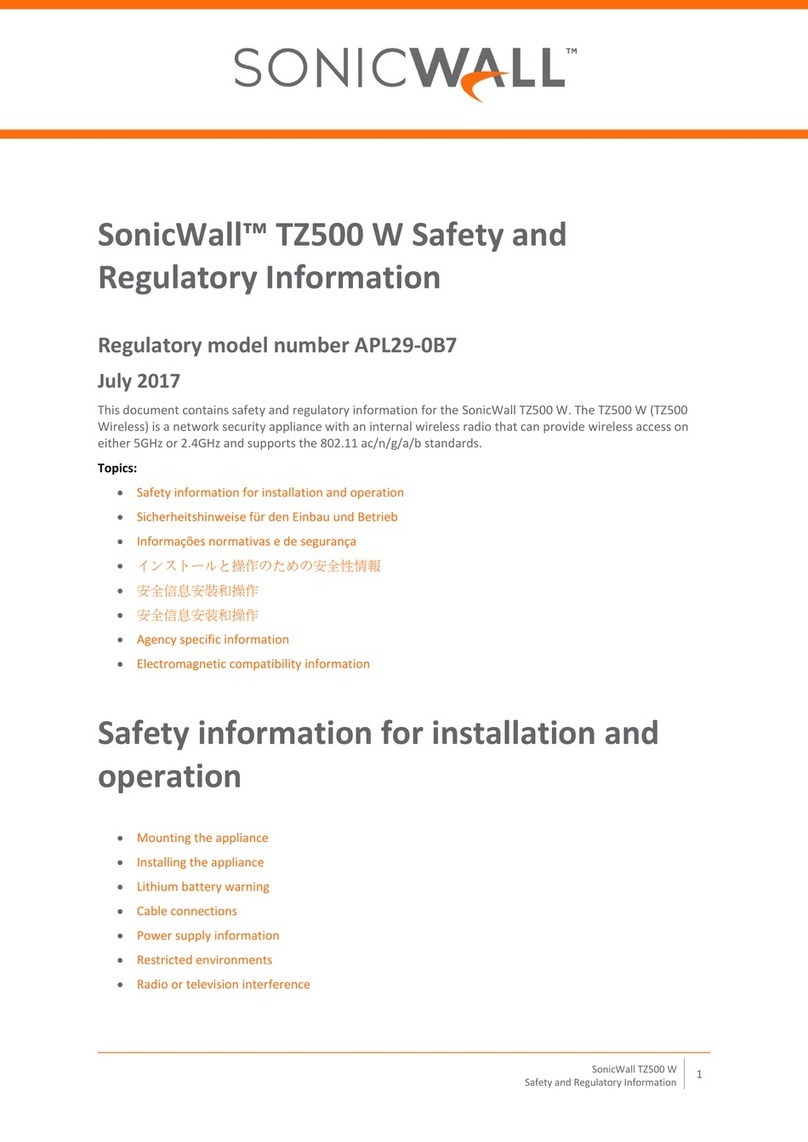
SonicWALL
SonicWALL TZ500 W Safety and regulatory information

Mymaga
Mymaga CONNECTap user guide

HPE
HPE Aruba AP-518 Product End-of-Life Disassembly Instructions

MikroTik
MikroTik RouterBOARD OmniTik 5HnD Quick setup guide and warranty information