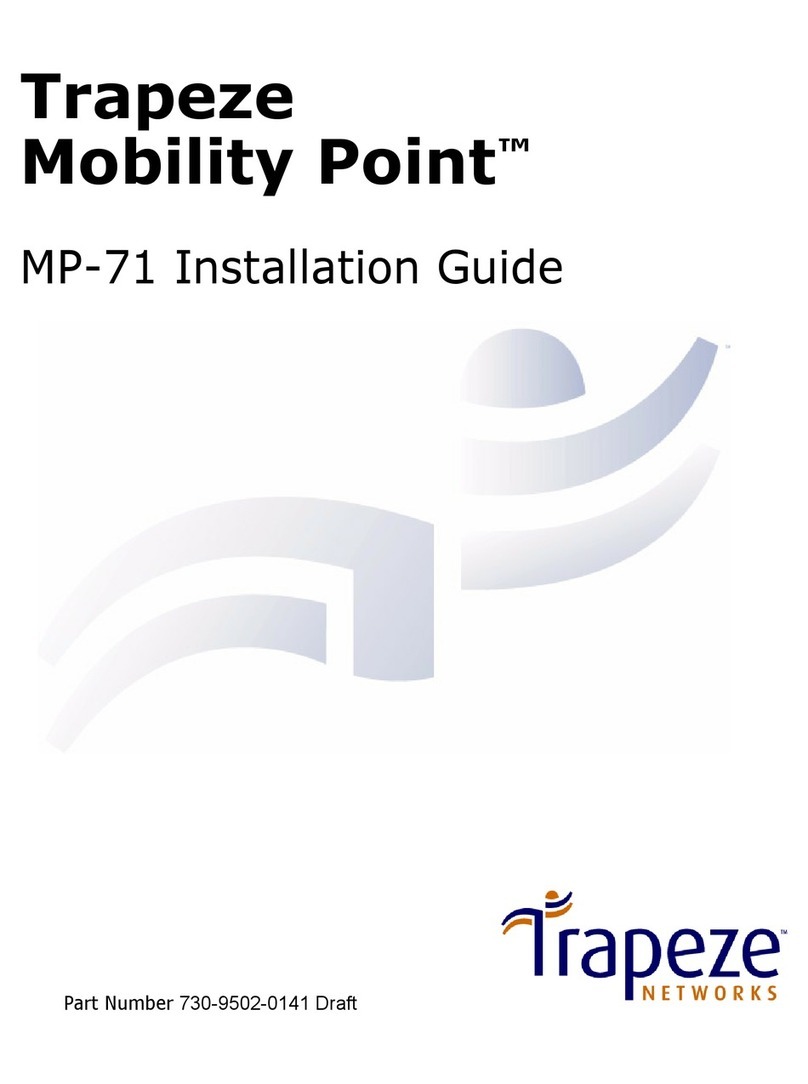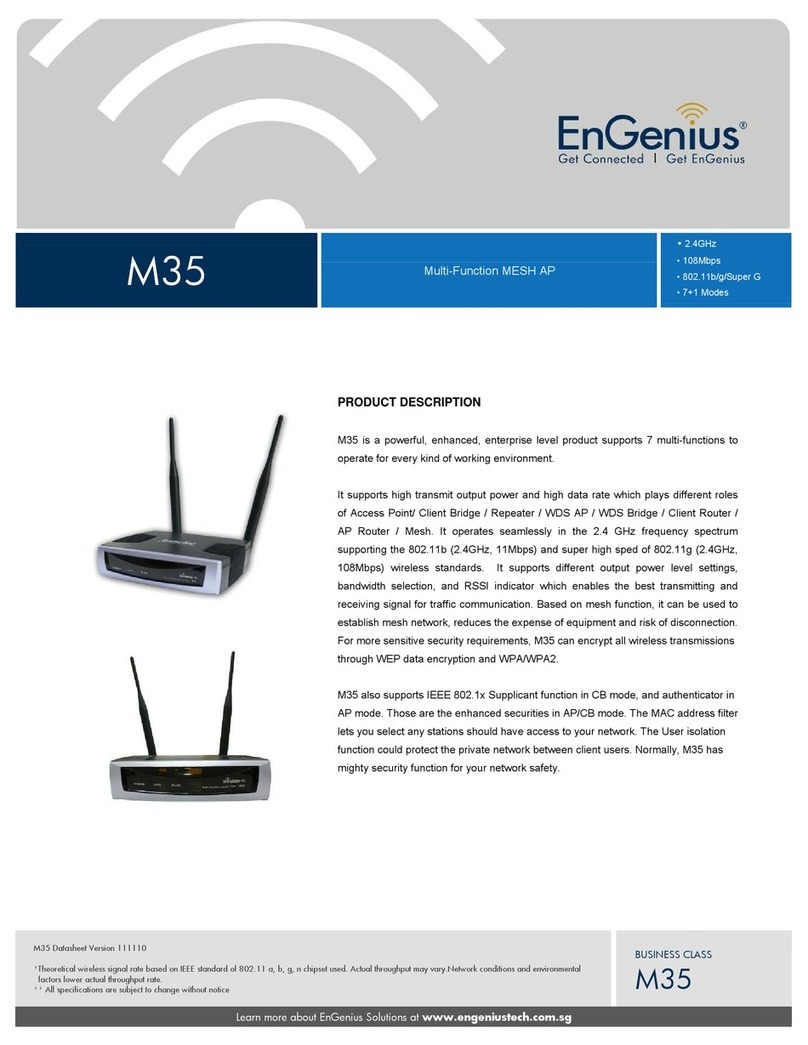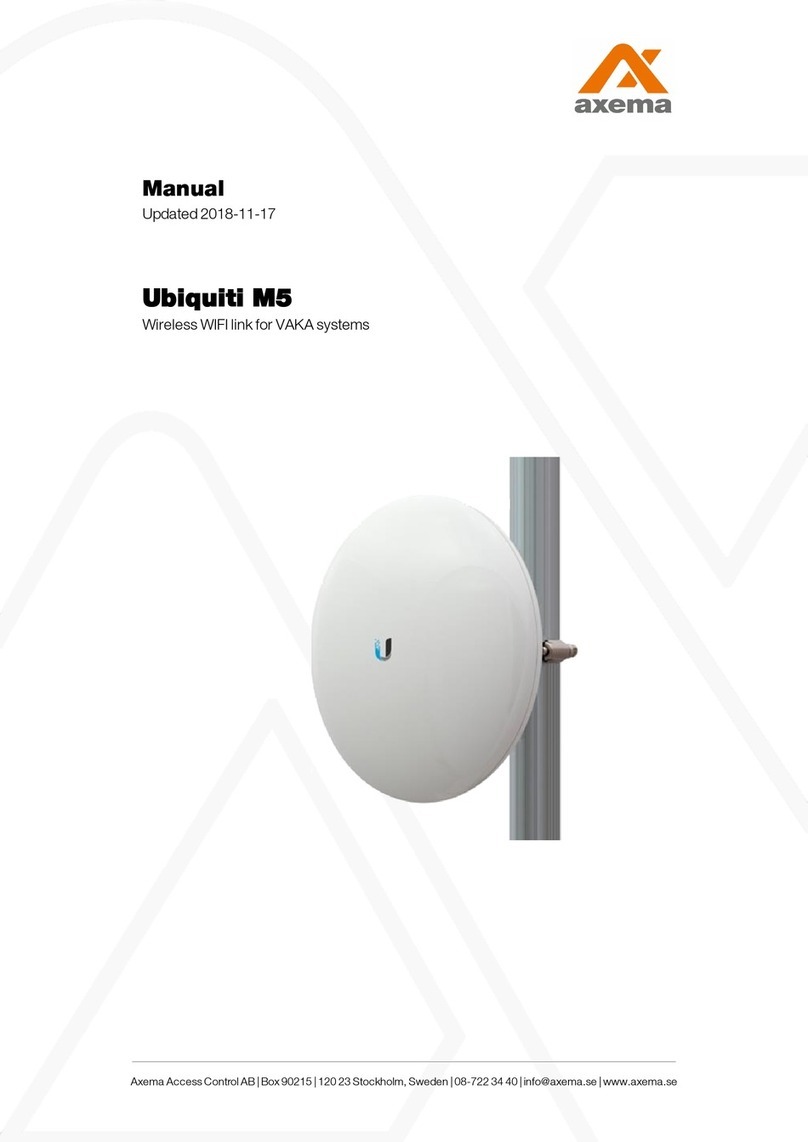Mymaga CONNECTap User manual

User Guide

mymaga™ Connect_ap • User Guide
2
index >
INDEX
Introduction 3
1. Limitation of Liability 3
2. Safety Information 3
2.1. AC adapter Requirement 5
3. Warranty 5
3.1. Warranty Conditions 5
3.2. Support Conditions (Repair Service) 7
4. Package Contents 8
5. Device Overview 8
5.1 LED’s 9
5.2 Buttons 9
5.3 Ports 10
6. CONNECTap Features 10
Networking features 10
Content management and distribution features 10
Other features 11
Supported OS and browsers 11
7. Getting Started 12
7.1 Device management and location 12
7.2 Assembling and setup 12
7.3 Log on as an administrator 13
7.4 The setup wizard 13
7.5 Upload content 14
8. Accessing Content and Lessons 15
8.1 Lesson and content 15
8.2 Open lessons and content files 15
8.3 Search for content and lessons 16
9. Content and Lesson Management (Teacher Guide) 16
9.1 Log on as a teacher 17
9.2 Upload and manage content in the library 17
9.2.1 Create and manage categories 17
9.2.2 Upload content 18
9.2.3 Open content 20
9.2.4 Feature and unfeature content 21
9.2.5 Hide and show content and library from students 21
9.2.6 Delete content 22
9.2.7 Edit details of content 22
9.2.8 Create a lesson name 23
9.2.9 Add content to a lesson 23
9.2.10 Show contents within a lesson 24
9.2.11 Remove content from a lesson 24
9.2.12 Edit a lesson name 24
9.2.13 Feature and unfeature a lesson 25
9.2.14 Delete a lesson 25
9.3 Search for content and lessons 26
CONNECTap point settings 26
9.3.1 Disable and enable Internet 27
9.3.2 Change teacher’s password 27
9.3.3 Change the wireless name (SSID) of the device 27
10. Advanced Admin Guide 27
10.1 Log on as admin 27
10.2 The Setup wizard 27
10.3 Status information 28
10.4 General settings 28
10.5 Date and time 29
10.6 The wireless settings 29
10.6.1 Wireless access point 29
10.6.2 The access control list 30
10.7 LAN settings 31
10.7.1 DHCP Server 31
10.8 WAN settings 31
10.8.1 Ethernet-based WAN 32
10.8.2 Cellular-based WAN (when applicable) 32
10.9 Firewall settings 33
10.10 Account settings 34
10.10.1 Admin account 34
10.10.2 Teacher account 34
10.11 Device management 34
10.11.1 Update firmware 34
10.11.2 Manage preloaded content database 35
10.11.3 Backup and restore the configuration settings 36
10.11.4 Reboot the device 37
11. Troubleshooting and Support 37
12. mymaga Agency Regulatory Notices 39
12.1 Declaration of Conformity 39
12.2 Specific Absorption Rate (SAR) Certification Information 40
12.3 Elimination of Private Equipment by Users in the European Union 40
Click on each item to jump to relative page.

mymaga™ Connect_ap • User Guide
3
index >
INTRODUCTION
Congratulations on the purchase of your mymaga device.
Before youstart usingyour device,make sureyoureadthesupplied
information that explains how to operate the equipment. This will
ensure that you use your device safely and correctly.
For online Help and support, please visit support.mymaga.eu
Note: All information provided here is subject to change without
notice. Screen displays and illustrations may differ from those
you see on the actual product.
1. Limitation of Liability
Despite reasonable efforts made to ensure the accuracy of this
manual, the manufacturer and distributor assume no liability
resulting from errors or omissions in this manual or the use of
the information contained herein.
2. Safety Information
Please read this important safety information before you use
the device. It contains general safety information for devices
and may include content that does not apply to your device.
Follow the warning and caution information to prevent injury
to yourself or others and to prevent damage to your device.
Caution: Failure to comply with safety warnings and regulations
can cause property damage, serious injury or death.

mymaga™ Connect_ap • User Guide
4
index >
Make sure you comply with the following safety instructions:
•Care and use your device properly;
•Never dispose of the device in a fire;
•Never place the device on or in heating devices, such as microwave ovens,
stoves, or radiators. The device may explode when overheated. Follow all
local regulations when disposing of used devices;
•Avoid exposing your device to very cold or very hot temperatures. Extreme
temperatures can damage the device and reduce the charging capacity and
life of your device;
•Do not store your device in very hot or very cold areas. It is recommended
to use your device at temperatures from 5 °C to 35 °C;
•Do not use your device in a hospital, on an aircraft or in an automotive
equipment that can be interfered with by radio frequency;
•Avoid using your device within a 15 cm range of a pacemaker, if possible,
as your device can interfere with the pacemaker. To minimize possible
interference with a pacemaker, use your device only on the side of your
body that is opposite the pacemaker;
•Turn off the device in potentially explosive environments;
•Always comply with regulations, instructions and signs in potentially
explosive environments;
•Do not use the device if it is cracked or broken;
•If bent or deformed, your device may be damaged or parts may malfunction;
•Do not disassemble, modify, or repair your device. Any changes or
modifications to your device can void your manufacturer’s warranty. If your
device needs servicing, take your device to an approved Service Center;
•Allow only qualified personnel to service your device;
•Allowing unqualified personnel to service your device may result in damage
to your device and will void your manufacturer’s warranty;
•When cleaning your device, mind the following - do not use chemicals or
detergents; doing so may discolor or corrode the outside the device or may
result in electric shock or fire;
•Do not use the device for anything other than its intended use;
•Protect your personal data and prevent leakage or misuse of sensitive
information;
•While using your device, be sure to back up important data; mymaga devices
are not responsible for the loss of any data;
•
•
•
•
•
When disposing of your device, back up all data and then reset your device
The battery[ies] in this product cannot be easily replaced by users
themselves;
Wi-Fi restricted to indoor use;
Frequency band(s) in which the radio equipment operates: 2.4GHz and 5 GHz;
Maximum radio-frequency power transmitted in the frequency band(s) in
which the radio equipment operates: 16dB.
to prevent misuse of your personal information;
Do not distribute copyright-protected material without the permission of the
content owners. Doing this may violate copyright laws. The manufacturer is not
liable for any legal issues caused by the user’s illegal use of copyrighted material.

mymaga™ Connect_ap • User Guide
5
index >
2.1. AC adapter Requirement
The AC adapter should match the plug and voltage requirements
for your local area. Regulatory approval has been obtained
using the AC adapter for the local area.
Never use a damaged charger, damaged power cords or loose
electrical sockets. Unsecured connections can cause electric
shock or fire.
Do not touch the power cord with wet hands or disconnect the
charger by pulling the cord. Doing so may result in electrocution.
Connecting the charger improperly may cause serious damage
to the device. Any damage caused by misuse is not covered by
the warranty.
While charging, the device may heat up. This is normal and
should not affect the device’s lifespan or performance. If the
battery gets hotter than usual, the charger may stop charging.
Use only mymaga-approved chargers, batteries, and cables.
Generic unapproved chargers may shorten the life of your
device or cause it to malfunction. They may also result in a fire
or cause the battery to explode.
mymaga devices cannot be responsible for the user’s safety
when using accessories or supplies that are not approved by
the manufacturer.
3. Warranty
Quality and reliability are constant assumptions during the
creation and the production of our products.
3.1. Warranty Conditions
1. Products produced by J. P. Sá Couto, SA (hereafter known as
JP-IK), under mymaga brand, benefit of a product compliance
warranty against defects for a legal period of 24 months from
the date of the first purchase (by the consumer), within the
geographical area of warranty.
2. The warranty will only be given upon presentation and
validation of the invoice.
•
•The warranty will not take any effect if the product and/or the serial
number have been modified, deleted, removed and/or made illegible.
3. Any technical intervention shall only be carried out by JP-IK
authorised technical services and in accordance with the terms
set in the support conditions. The technical intervention by
non-authorized technical services determines forfeiture of the
correspondent warranty.
The warranty may be refused and the service declined if the
aforementioned document is not presented, incomplete and/or illegible.

mymaga™ Connect_ap • User Guide
6
index >
4.Thiswarrantyonlycoverstheproduct’shardwarecomponents.
• This warranty covers the repair or replacement of the faulty product or parts,
as well as the labour force required for the repair, at no cost to the consumer.
• In case of replacement, JP-IK reserves its right to replace with new
products and new and/or refurbished parts.
5. Are excluded from this warranty:
• Periodic checks, maintenance and repair of parts subject to natural wear and tear;
• Damage or malfunctions caused by incorrect installation or misuse,
including the use of the equipment under conditions for which it was not
created or produced;
• Damage or malfunctions caused by incorrect transportation;
• Damage or malfunctions caused by unforeseeable circumstances or force
majeure events (fire, floods, nature phenomena, war, civil disturbances, or
any other outside the control of JP-IK);
• Damage or malfunctions caused to the power supply or converter by a
power surge (abnormal increase in electric current intensity for a short
period of time) originating in the power grid;
• Damage or malfunctions caused by improper ventilation;
• Damage or malfunctions caused by technical interventions carried out by
persons or entities not authorised by JP-IK;
• Damage or malfunctions caused by virus or any software not originally
supplied with the equipment;
• The modifications and/or adjustments to the product required for its use
in countries or places for which it was not originally conceived;
• The software installed in the product, whatever it is.
6. JP-IK shall not be held liable:
• For any damages or lost profits resulting from the use of the product, or
losses resulting from defects of any nature or justifiable delays in repairs
or replacement of parts;
• For “damage in” or “loss of” any programs or data, being expressly excluded
any liability or unceasing or error-free operation guarantee of the software
integrated, pre-installed or supplied with the equipment;
• For “damage in” or “loss of” any installed programs and/or data created by
the user, after the purchase of the equipment;
• For any incidental or for any situation that results in the forfeiture of the
equipment’s warranty.
7. Where the legislation in force outlaw or limit the previous
exclusions and/or limitations to this warranty, this (the
warranty) shall be limited to the extent permitted by the
according legislation in force and due date set in it.
• JP-IK’s liability under this warranty shall not exceed, in any case, the price
paid for the product.
8. The consumers have legal rights enshrined in national
legislations in force in respect of consumer goods.
• This warranty does not affect legal rights consumers may have, according

mymaga™ Connect_ap • User Guide
7
index >
to the applicable national legislation, nor those rights that cannot be
excluded or limited, nor the consumer’s rights in relation to the agent from
whom the product was purchased.
9. In the absence of applicable national legislation, this warranty
will be the sole and exclusive consumer protection.
3.2. Support Conditions (Repair Service)
The execution of the compliance warranty of the products
produced by JP-IK, under mymaga brand, shall be carried out by
Service Centers authorized by JP-IK, which are distributed over
the countries to where the products are provided and must be
requested at www.mymaga.eu selecting for this purpose the
“support” option or directly through the retailer from which
the product was purchased.
To prepare the equipment for transportation.
1. Make a backup of the information contained in it.
• When repairing your equipment it may be necessary to reformat or replace
the disk. We also recommend the removal of confidential or personal
information before sending any equipment for repair.
IMPORTANT: JP-IK does not hold itself responsible for the loss of
information during the repair service.
2. JP-IK cannot ensure the return of removable components.
• Remove the memory cards from the equipment before sending it for repair.
3. When sending your equipment, use the original product
packaging or other suitable packaging to prevent damage
during transportation. Make sure the equipment is well packed
and protected.
Any information must be requested to:
J. P. Sá Couto, S.A.
Rua da Guarda, 675
4455-466 Perafita - Portugal
e-mail: support@mymaga.eu

mymaga™ Connect_ap • User Guide
8
index >
4. Package Contents
Number Content
1CONNECTap
2Quick Guide
3Charger
4 Wall-mount + Screws
5. Device Overview
5. DeviceOverview
12
1
3
2
4
7
8
11
10 9
6
5
12
13
3
14
Number Name / Caption
1 System LED status
2 3G/4G/LTE LED
status (when
applicable)
3Power button
4Factory reset button
5Wall-mount holes
6 Wi Fi MAC (WFM),
Ethernet (LNM) MAC
address label
7 Power plug
8 WAN Ethernet port
9 WAN Ethernet link
LED status
10 WAN Ethernet
activity LED status
11 USB 3.0 port
12 Hard drive
13 3G/4G/LTE micro-
SIM slot (when
applicable)
14 Battery

mymaga™ Connect_ap • User Guide
9
index >
5.1 LED’s
System LED status
Device state Color Description
Off None The device is powered off
Fast pulsing
then solid Blue The device is powered on and
booting up
Slow pulsing
(“breathing”) Blue The device has booted and is
functioning normally
Slow pulsing Blue and
orange Battery low
Solid Orange System error/warning
3G/4G/LTE LED status (when applicable)
Device state Color Description
Off None 3G/4G/LTE off (when applicable)
On Blue 3G/4G/LTE on (when applicable)
Blinking Blue No signal
WAN Ethernet LED status
Device state Color Description
Activity
Off
Green
Orange
No activity
Receive
Transmit
Link
Off
Green
No Link
Link
5.2 Buttons
Power Button
Device state Action Result
Off Press and hold for 2 seconds Turns on
On Press once Turns of f

mymaga™ Connect_ap • User Guide
10
index >
Factory reset button
Device state Action Result
On Press and hold
for 5 seconds
System LED flashes and device
goes through reset process
5.3 Ports
mymaga CONNECTap has three ports:
• WAN Gigabit Ethernet
• USB 3.0 (USB 2.0 compatible)
• Micro-SIM slot (accessible by removing bottom cover – when applicable)
6. CONNECTap Features
mymaga CONNECTap is a wireless access point with an optional
distribution system of digital content, providing an easy-to-use
interface and storage unit which can be loaded with educational
content, available without requiring access to the Internet.
Networking features
• Wireless access point supporting WiFi IEEE 802.11 b/g/n (2.4GHz) and IEEE
802.11 a/n/ac (5GHz) with WEP, WPA, and WPA2 encryption;
• When applicable, supports wired Gigabit Ethernet and 3G/4G/LTE mobile WAN
connectivity, with intelligent failover if one connection type is unavailable;
• Allows admin and teacher to turn Internet access on and off easily without
complicated settings;
• Firewall that can block attacks such as Portscan, SYN flood, and Echo Storm.
• Up to 50 concurrent wireless clients running CLM solutions such as
Mythware and NetSupport;
• Captive portal capability automatically directs users to the primary
website on the device when wireless connection is established;
• Built-in DHCP server, MAC address filtering (whitelist, blacklist), and ability
to limit number of connections.
Content management and distribution features
• Supports most file formats (PDF, HTML, JPG, MP3, ZIP, etc.), even apps/executables;
• Supports single-file or bulk-file upload of content;
• Contains two content spaces
- “Preloaded Content” that can be filled by the LOEM, reseller, MOE,
content publisher, or the factory and cannot be erased or modified by
teachers or by device factory reset;

mymaga™ Connect_ap • User Guide
11
index >
- “My Uploaded Content” that can be filled and managed (including erasure)
by teachers.
• Supports IMS content packaging standard;
• Content can be tagged and categorized according to pedagogical structure;
• Content can be organized into lessons;
• Content and lessons can be featured so it’s easier for students to see what
is most relevant;
• Teachers can restrict (hide) access to content from students;
• The device’s content management system allows students easy access to
content without any complicated login.
Other features
• Designed with simple and intuitive user interface making it easy to use,
configure, and manage;
• Compact, lightweight, and portable - designed to be assembled and
disassembled easily so it can be transported to and from without a tool;
• Ability to save and restore configuration settings;
• Can be mass-provisioned (firmware update, configuration settings,
content upload, factory reset);
• Includes a USB 3.0 interface to allow faster upload of content and firmware updates;
• Contains a 5-hour battery for uninterrupted use and mobile usage.
Supported OS and browsers
Operating systems:
• Windows 7
• Windows 8 and higher
• Android 4.2 and higher
Internet browsers:
• Internet Explorer 9 and higher
• Chrome v35 and higher
• Firefox v30 and higher
• Android native browser

mymaga™ Connect_ap • User Guide
12
index >
7. Getting Started
7.1 Device management and location
For best signal strength, set the device:
• In an open area;
• High off the floor;
• Away from magnetic and large metal objects;
• At least 3 feet (1 meter) from client devices.
7.2 Assembling and setup
mymaga CONNECTap comes with a mounting kit. To mount it,
follow this diagram:
For setup:
• Connect the device to a network (WAN) with an Ethernet cable;
• Connect the power supply;
• Power up your CONNECTap by pressing and holding the power button for
two seconds.

mymaga™ Connect_ap • User Guide
13
index >
7.3 Log on as an administrator
Wirelessly connect to the device using its default SSID. The
default SSID is WRTD-303N_xxxxxx, where “xxxxxx” is the last
six digits of the Wi Fi MAC address (WFM), which is printed on
the bottom of the device.
For example, for a device with a WFM of F835DD85457A, the
wireless SSID is WRTD-303N_85457A.
• Launch a browser and go to http://my.admin (or http://192.168.88.1:8080);
• Enter username admin and password admin;
• Change the admin default password when prompted.
7.4 The setup wizard
Open Setup Wizard and follow the steps in the wizard to set up
the following:
• Connection access type
• Date and time
• Wireless settings
• LAN settings
• A teacher account
• WAN and 3G/4G/LTE settings (when applicable)
Click Save to save and implement the changes.

mymaga™ Connect_ap • User Guide
14
index >
7.5 Upload content
To upload content, follow the steps below:
• Create a package containing the content to upload;
• Zip the content into a file called content_xyz.zip (also known as the
package), where “xyz” can be any combination of letters and numbers (for
example, content_123.zip, content_abc.zip, content_a1b2c3.zip, etc.);
• Do not include subfolders;
• Do not encrypt or password-protect the zipped file;
• Total size must not exceed 2 GB.
Upload through the Admin console:
• Go to Device Management > Preloaded Content Database;
• Specify the location of the package (a local computer or a storage device
connected to the USB port in the device);
• If you are uploading from a USB drive connected directly to the device, put
the package in the root directory and plug in the drive. The package file will
display after you refresh the admin screen;
• Click Upload.
Warning: Uploading to the Preloaded Content database will erase
existing teacher-uploaded content in the My Uploaded Content space.
The device will reboot as part of the content upload process. This will
temporarily disrupt network and content access for users, who will
see a “503 – Service Not Available” message during the process.

mymaga™ Connect_ap • User Guide
15
index >
8. Accessing Content and Lessons
CONNECTap contains educational content and lessons created
by the teacher.
Connect to the device:
• Wirelessly connect to the device;
• Enter the password if required;
• Launch a browser and go to http://my.content
8.1 Lesson and content
A lesson is a collection of one or more content files. Featured
lessons and content are shown in the Home page. To see all
lessons, go to the Lessons page. To see all the content, go to
the Library page if it’s made accessible.
8.2 Open lessons and content files
To open a lesson, click it.
To open a content file, click it and it will appear in a new browser
tab. If the browser cannot open the file, it will download it to
the default Downloads location. Use an appropriate application
to open the file.

mymaga™ Connect_ap • User Guide
16
index >
8.3 Search for content and lessons
To search for content, go to the Home or Library page. Enter
keywords in the Search field. A keyword can be a tag, a
description, or the name of a content file.
Another way to search in the Library page is by filtering based
on a category or a tag. To filter by category, expand the desired
category under the Filter by Category area. To filter by tag,
click the desired tag under the Filter by Tag area.
To search for lessons, go to the Lessons page and enter the
lesson name in the Search field.
9. Content and Lesson Management (Teacher Guide)
CONNECTap contains a web application, which allows you to
upload and store educational content locally. It supports most
common file formats, such as PDF, Word, Excel, PowerPoint,
HTML, e-pub, audio and video formats, etc. Teachers and
administrators can upload files to the Library of the Content
Hub. Teachers can use the files in the Library to create lessons,
which students can then access.
Here is a typical workflow for teachers, with detailed
instructions for each task in the sections that follow:
• Log on as a teacher;
• Upload and manage content in the library;
• Create and manage lessons;
• Feature content and lessons;
• Search for content and lessons;
• Perform other administrative tasks:
- Disable Internet access.
- Change password.
- Change the wireless name of the device.

mymaga™ Connect_ap • User Guide
17
index >
9.1 Log on as a teacher
To perform teacher-specific tasks, such as uploading content
or creating lessons, you must log on as a teacher.
• Wirelessly connect to the device;
• Enter password if required;
• Launch browser and go to http://my.content
• Click Teacher Login ( )
• Enter your username and password.
9.2 Upload and manage content in the library
The Library is the place where you upload, store, and manage
content files. It contains two content spaces:
• Preloaded Content, which can be populated by the LOEM, reseller, MOE,
content publisher, or factory, and which cannot be erased or modified by
teachers;
• My Uploaded Content, which can be populated and managed (including
erasing) by teachers.
9.2.1 Create and manage categories
Before uploading content, it is useful to create categories and
subcategories so you can categorize the content appropriately.
This makes it easier for searching. An example of a category and
subcategories is as bellow:
• Math (primary category)
- Addition (subcategory)
• Integers (subcategory)
• Decimals (subcategory)
- Subtraction (subcategory)
- Multiplication (subcategory)
- Division (subcategory)

mymaga™ Connect_ap • User Guide
18
index >
To create categories and subcategories, do the following:
• Click Manage ( )
• Select Categories;
• Click Add New Primary Category;
• Enter a category name;
• Click the checkmark ( ) button to add it;
• Once a category is created, you can add subcategories. Click the plus (+)
button associated with each category.
Note: Categories assigned to Preloaded Content cannot be changed or deleted.
To rename a category, follow the steps below:
• Click the pencil ( ) button associated with it;
• Change the name;
• Click the checkmark ( ) button to save it.
To delete a category, click the trashcan ( ) button associated
with it.
9.2.2 Upload content
• Go to the Library ( ) page;
• Click Upload Content ( ).

mymaga™ Connect_ap • User Guide
19
index >
• Click Browse and select one or more files;
• Modify the title (if desired);
• Add a brief description about the content;
• Add one or more tags. Tags are words used to describe content, making it
easier for searching - for example: science, physics, and lab exercise;
• Assign it a category;
• Click Upload. Uploaded content will appear in the My Uploaded Content tab.
Note: Existing tags can be managed (rename and delete) by clicking Manage
() and selecting Tags. Tags assigned to Preloaded Content cannot be
changed or deleted. To add more tags to an existing content, click the Edit
Content Information ( ) button associated with the content.
To upload through the device’s USB port, do the following:
• Plug the USB drive with the content into the USB port of the device;
• Click Manage ( );
• Select USB Import;
• Checkmark the content to upload;

mymaga™ Connect_ap • User Guide
20
index >
• Modify the title (if desired);
• Add a brief description about the content;
• Add one or more tags. Tags are words used to describe a content file – making
it easier for searching. For example: science, physics, and lab exercise;
• Assign the content file to a category;
• Click Import - uploaded content will appear in the My Uploaded Content tab.
Note: Existing tags can be managed (rename and delete) by clicking Manage
() and selecting Tags. Tags assigned to Preloaded Content cannot be
changed or deleted. To add more tags to an existing content file, click the
Edit Content Information ( ) button associated with the content.
9.2.3 Open content
Some content can be opened by the browser and shown in a
new tab. If the browser cannot open the file, it will download
it to the default Downloads location. Follow the steps below:
• Go to the Library ( ) page;
• Click either the Preloaded Content tab or the My Uploaded Content tab;
• Click the name of the content to open.
Table of contents
Popular Wireless Access Point manuals by other brands

Edimax
Edimax HP-8501APg Quick installation guide
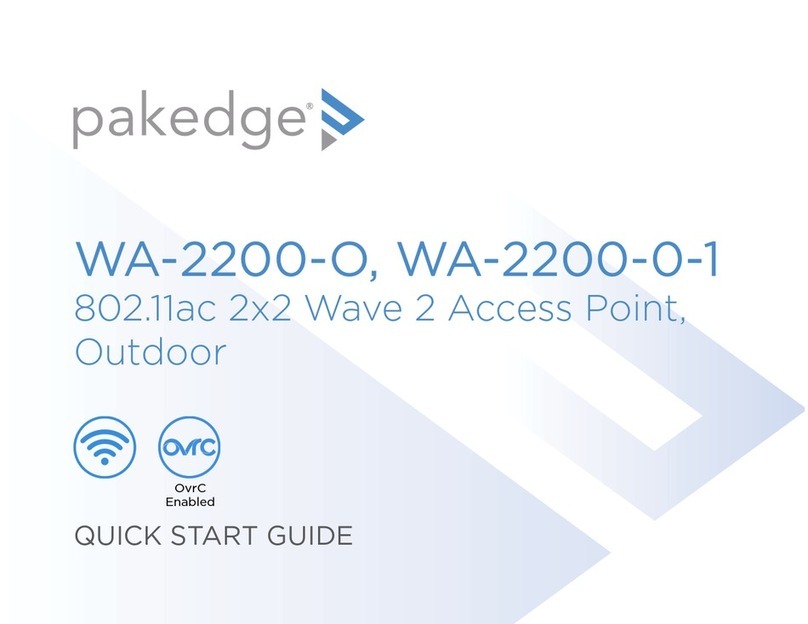
Pakedge
Pakedge WA-2200-0-1 quick start guide
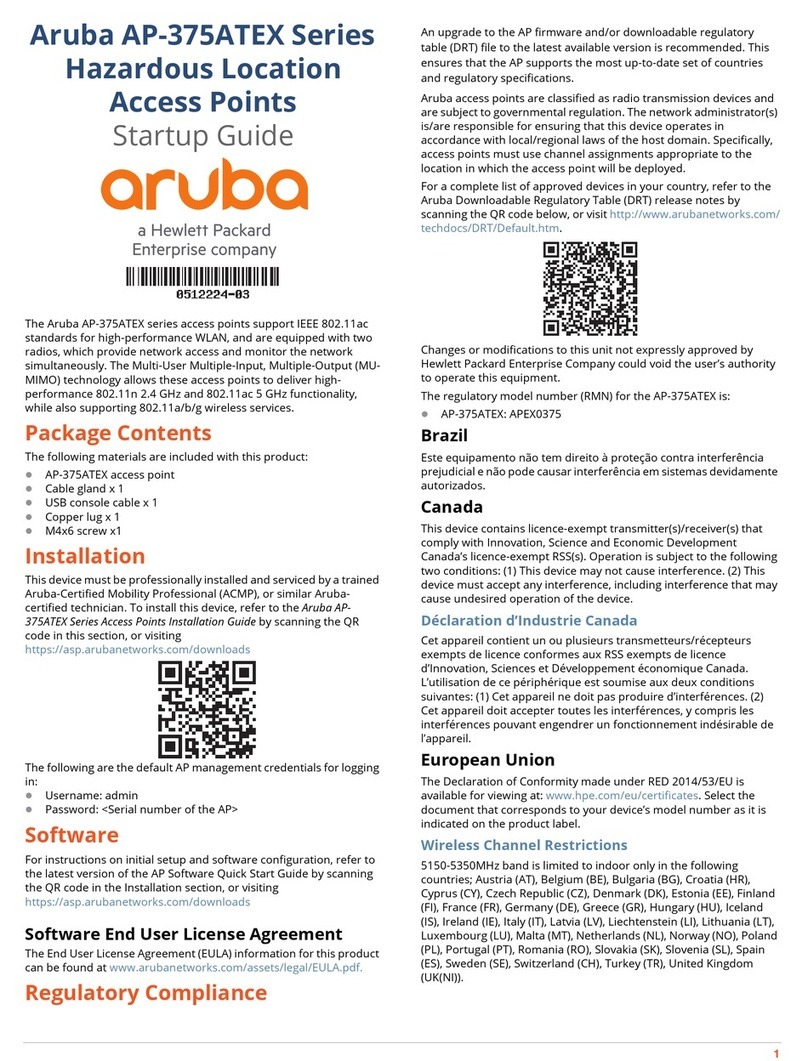
HP
HP aruba AP-375ATEX Series Startup guide
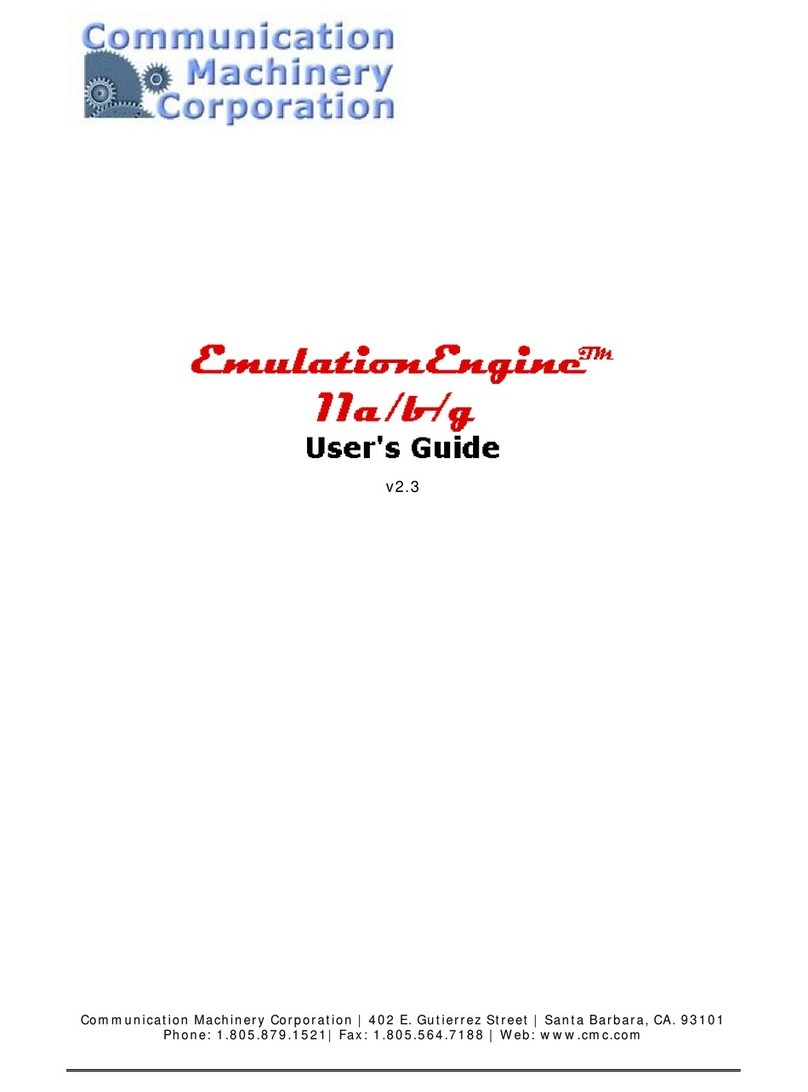
Communication Machinery Corporation
Communication Machinery Corporation EmulationEngine 11a/b/g user guide
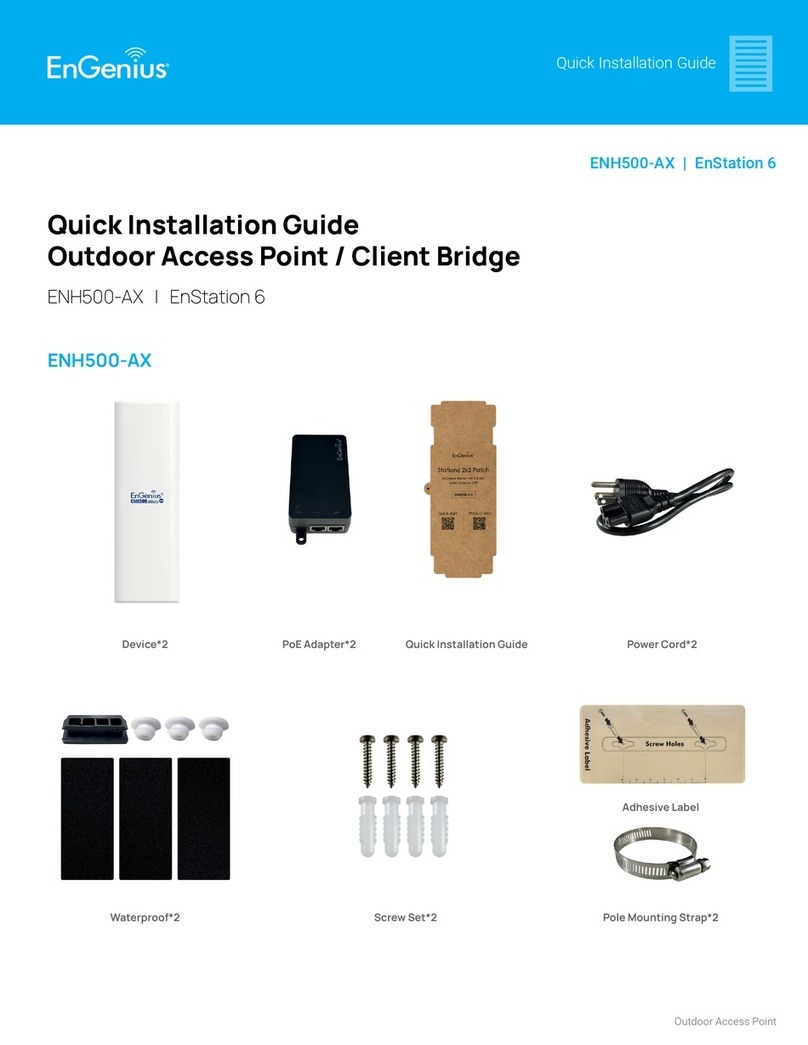
EnGenius
EnGenius EnStation 6 Quick installation guide

Cisco
Cisco Aironet 1550 Series Hardware installation guide

Wavion
Wavion WBS-2400 SCT 120 installation guide

LevelOne
LevelOne WAP-6010 user manual

Cisco
Cisco IW3702 Getting started guide

Cisco
Cisco 1700 series Hardware installation guide

D-Link
D-Link Rangebooster N 650 Access Point DAP-1353 Quick install guide
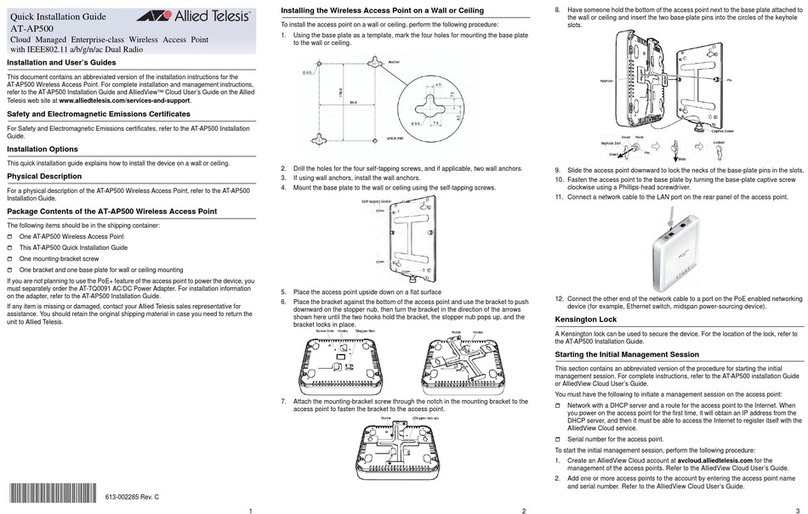
Allied Telesis
Allied Telesis AT-AP500 Quick installation guide