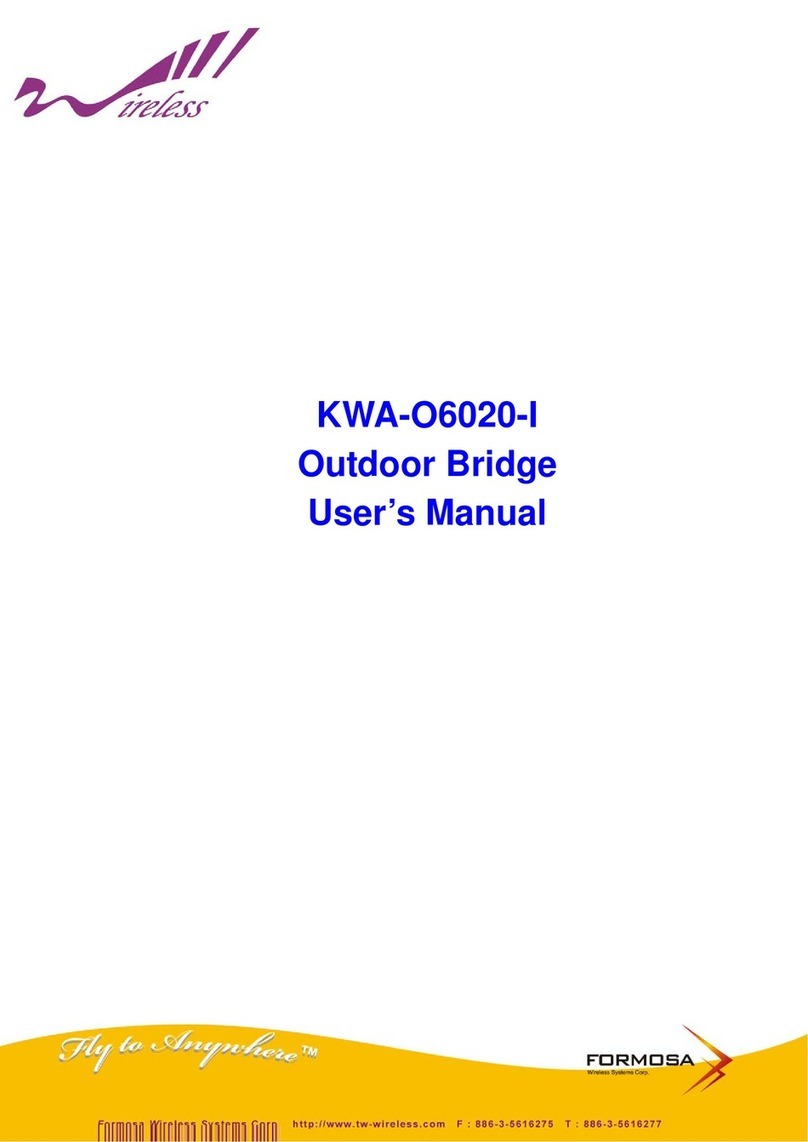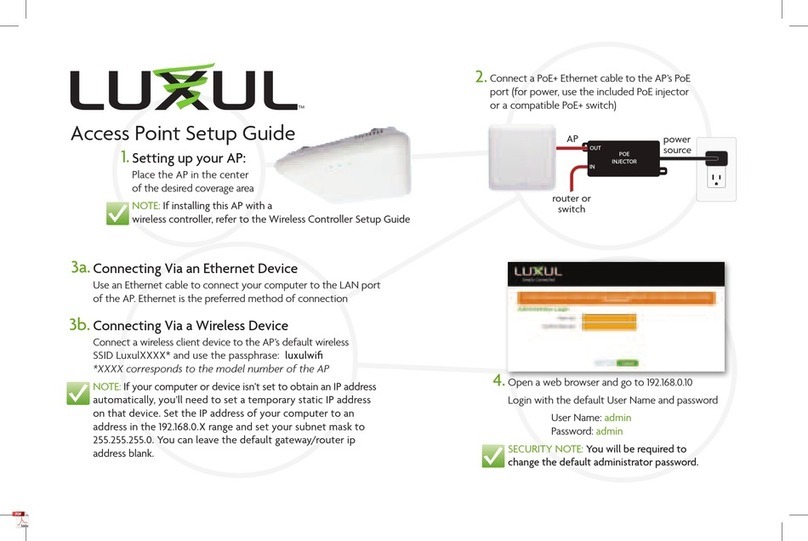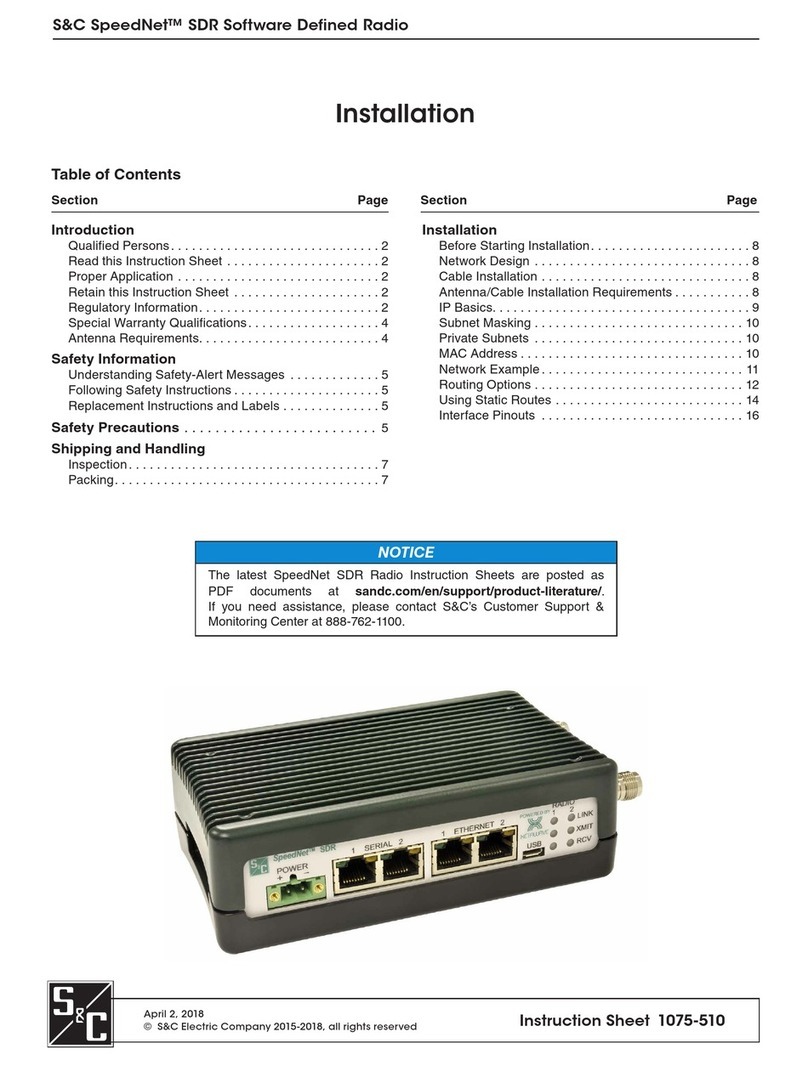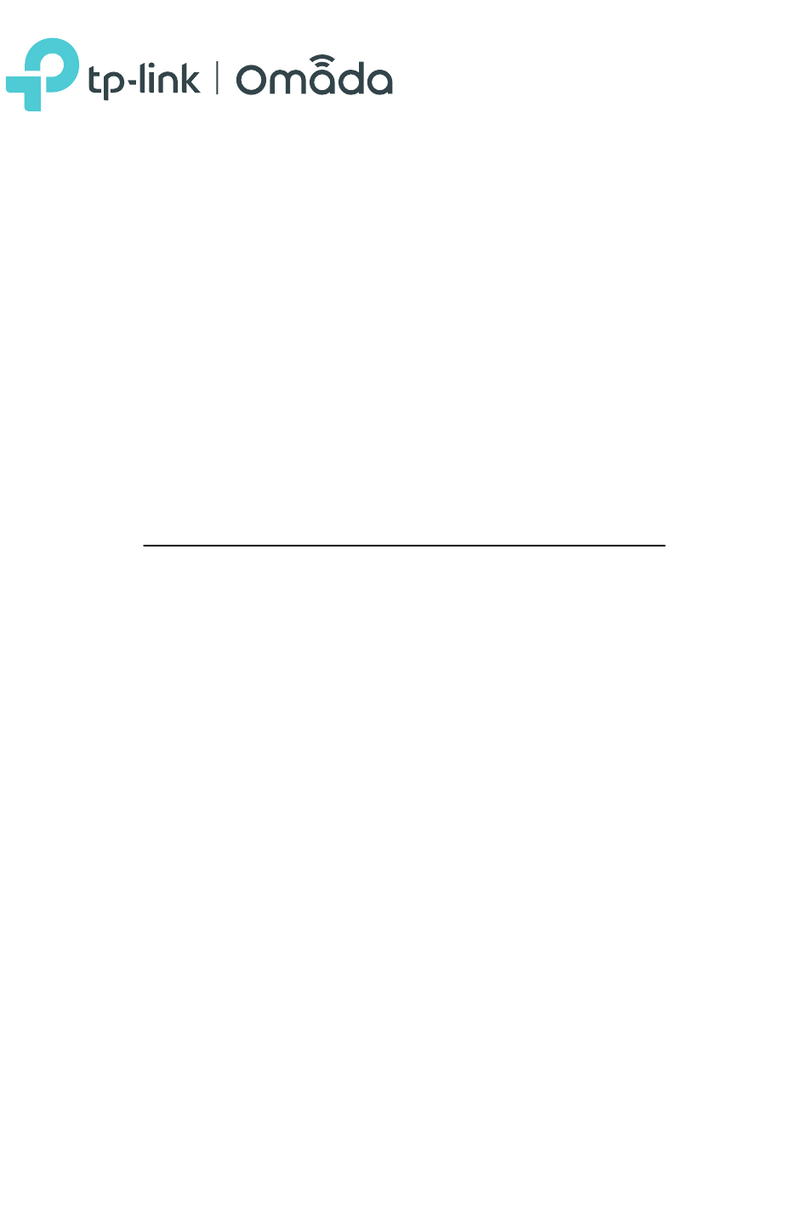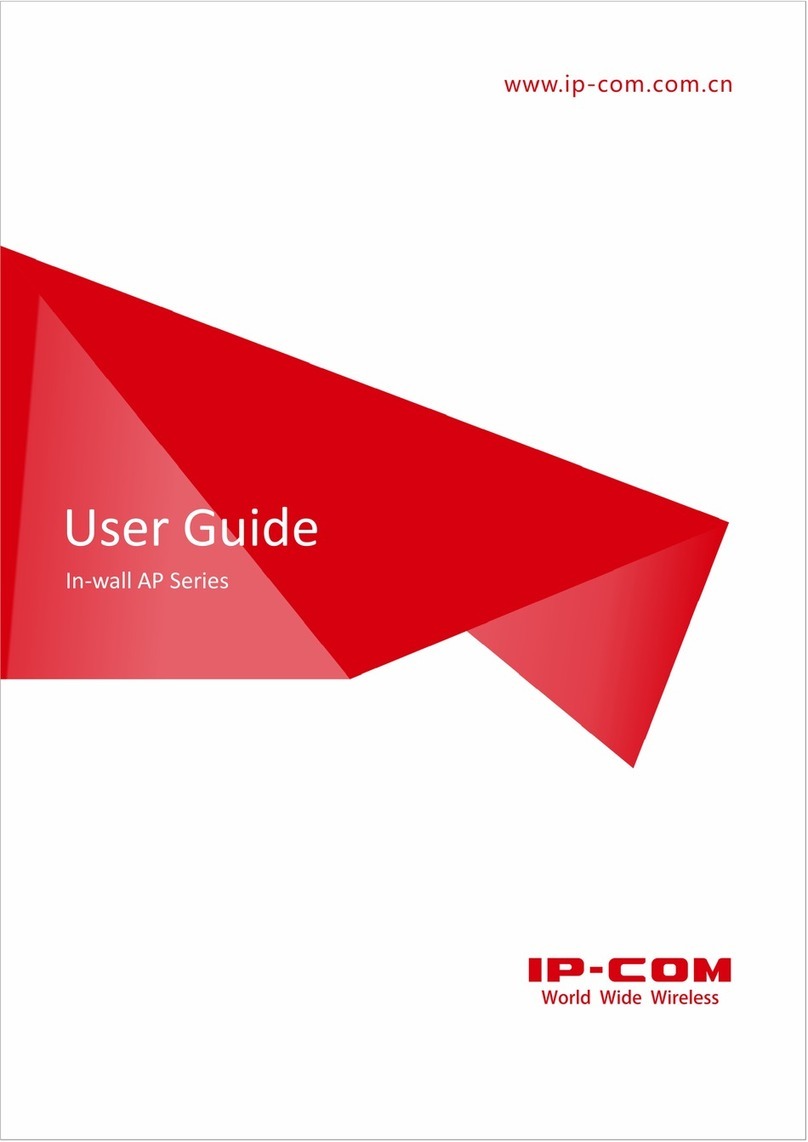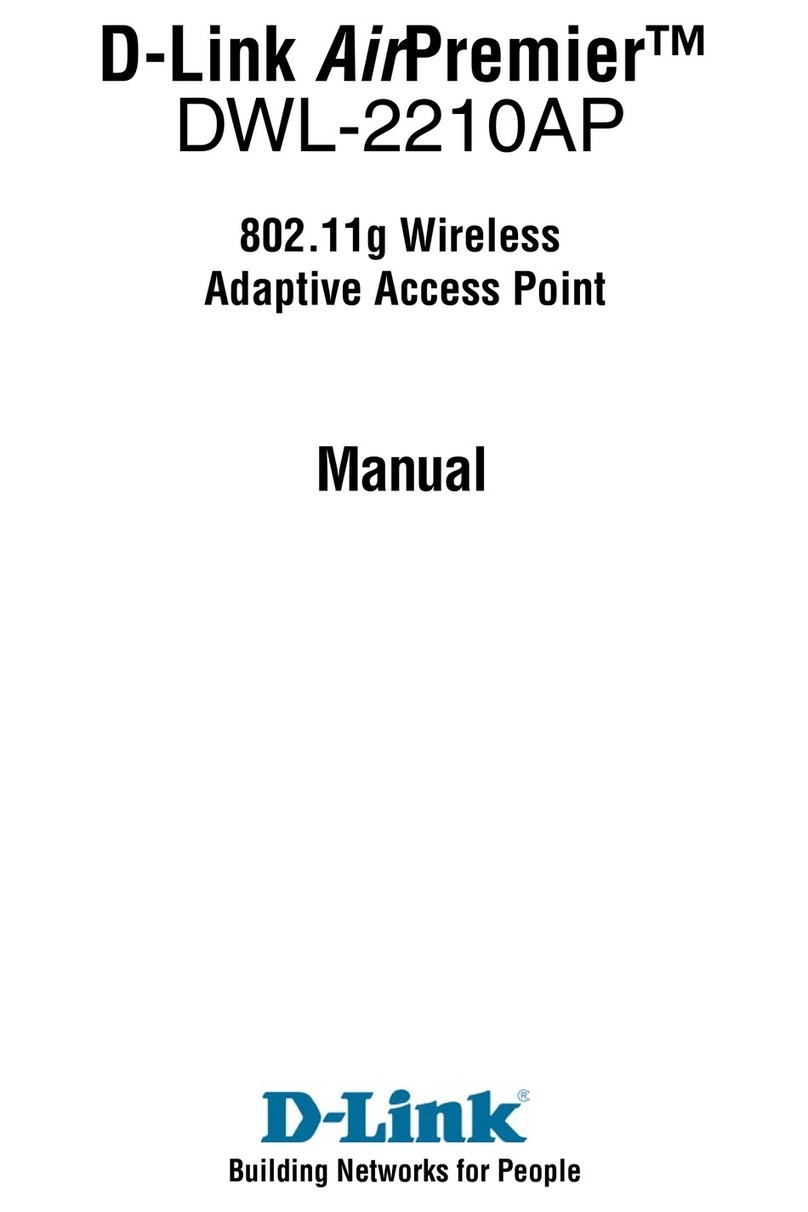Formosa AG-3621 User manual

Introduction
PageI
802.11a/b/g BWA
Wireless Access Point

Introduction
PageII
Content
CHAPTER 1. INTRODUCTION................................................................................................... 1
OVERVIEW..................................................................................................................................... 1
KEY FEATURES .............................................................................................................................. 1
TYPICAL INFRASTRUCTURE ............................................................................................................. 3
TYPICAL CASE ............................................................................................................................... 5
CHAPTER 2. BASIC INSTALLATION........................................................................................ 6
SYSTEM REQUIREMENTS................................................................................................................ 6
HARDWARE DESCRIPTION............................................................................................................... 6
INSTALLING AG-3621ACCESS POINT.............................................................................................. 6
Hardware Installation ............................................................................................................... 6
Configuring the TCP/IP Settings of Your PC............................................................................ 8
Checking Your LAN Connections............................................................................................. 9
Installing Your AG-3621 AP with a Web Management........................................................... 10
OPERATING DISTANCE TIPS ...........................................................................................................11
CHAPTER 3. BASIC CONFIGURATION.................................................................................. 13
DEFAULT FACTORY SETTINGS ....................................................................................................... 13
HOW TO ENTER YOUR AG-3621 MANAGEMENT WEB..................................................................... 13
BASIC INFORMATION ABOUT THE AG-3621..................................................................................... 14
WIRELESS INFORMATION ABOUT THE AG-3621.............................................................................. 16
CHAPTER 4. ADVANCED SETTINGS..................................................................................... 18
UNDERSTANDING RADIUS SETTINGS ........................................................................................... 18
GETTING TO KNOW AG-3621 WIRELESS SECURITY OPTIONS ........................................................ 19
Security Precautions.............................................................................................................. 19
Wireless Security Options...................................................................................................... 19
TIME SERVER............................................................................................................................... 22
BRIDGE/ROUTER MODE................................................................................................................ 23
ANY IP ........................................................................................................................................ 25
HTTPREDIRECT.......................................................................................................................... 26
FIREWALL MANAGEMENT .............................................................................................................. 26
VIRTUAL SERVER ......................................................................................................................... 28
VAP /VLAN................................................................................................................................ 30

Introduction
PageIII
SUPER G..................................................................................................................................... 31
WI-FI MULTI-MEDIA (WMM).......................................................................................................... 31
SMART WDS ............................................................................................................................... 32
BUILD YOUR WIRELESS INFRASTRUCTURE VIAAG-3621................................................................ 32
Wireless Access Point Mode.................................................................................................. 32
Station Adapter Mode............................................................................................................. 33
Wireless Bridging Mode......................................................................................................... 34
Wireless Repeater Mode ....................................................................................................... 36
Wireless Inter-building Mode ................................................................................................. 37
CHAPTER 5. MANAGEMENT.................................................................................................. 38
SITE SURVEY............................................................................................................................... 38
VIEW STATISTICS INFORMATION..................................................................................................... 39
VIEW STATION INFORMATION......................................................................................................... 40
CHANGE PASSWORD .................................................................................................................... 41
REMOTE MANAGEMENT................................................................................................................ 41
SSH............................................................................................................................................ 42
SNMP......................................................................................................................................... 44
UPGRADE FIRMWARE ................................................................................................................... 47
BACKUP /RESTORE SETTINGS...................................................................................................... 48
EVENT LOG.................................................................................................................................. 49
REBOOT AP................................................................................................................................. 49
CHAPTER 6. TROUBLESHOOTING ....................................................................................... 51
CHAPTER 7. WARRANTY INFORMATION............................................................................. 52
CHAPTER 8. REGULATORY INFORMATION......................................................................... 54
FCC STATEMENT ......................................................................................................................... 54
CHAPTER 9. CONTACT INFORMATION................................................................................. 55

Introduction
PageIV
Content of Figure
Figure 1 Wireless Point-to-multi-point.....................................................................................3
Figure 2 Wireless Point-to-Point .............................................................................................4
Figure 3 Wireless Repeater ....................................................................................................4
Figure 4 Wireless Access Point...............................................................................................5
Figure 5 AG-3621 Wireless network Connection properties....................................................8
Figure 6 AG-3621 Internet Protocol (TCP/IP) Properties ........................................................9
Figure 7 AG-3621 Ping Reply ...............................................................................................10
Figure 8 AG-3621 log in window ...........................................................................................10
Figure 9 AG-3621 General Information................................................................................. 11
Figure 10 Safety Alert............................................................................................................14
Figure 11 Radius settings......................................................................................................18
Figure 12 AG-3621 access control........................................................................................20
Figure 13 Basic settings........................................................................................................22
Figure 14 WAN/LAN settings ................................................................................................23
Figure 15 Router Mode—WAN at Ethernet Port ...................................................................24
Figure 16 Router Mode—WAN at Wireless Port...................................................................24
Figure 17 Router Mode-WAN at Ethernet Port......................................................................25
Figure 18 Router Mode-WAN at Ethernet Port......................................................................25
Figure 19 HTTP Redirect settings.........................................................................................26
Figure 20 Firewall management............................................................................................27
Figure 21 Firewall list............................................................................................................28
Figure 22 Virtual server management...................................................................................29
Figure 23 VLAN ....................................................................................................................31
Figure 24 Wireless Access Point...........................................................................................33
Figure 25 Wireless Station Adapter.......................................................................................34
Figure 26 WDS Mode............................................................................................................35
Figure 27 Wireless Point to Multi-Point Bridge......................................................................36
Figure 28 Wireless Point-to-Point Mode................................................................................36
Figure 29 Wireless Repeater Mode.......................................................................................37
Figure 30 Site Survey............................................................................................................38
Figure 31 Link Test................................................................................................................38
Figure 32 Statistics Information.............................................................................................40
Figure 33 Connection status .................................................................................................40

Introduction
PageV
Figure 34 Change Password.................................................................................................41
Figure 35 Remote Management ...........................................................................................42
Figure 36 SSH ......................................................................................................................43
Figure 37 Command .............................................................................................................44
Figure 38 Get Mib File...........................................................................................................45
Figure 39 MIB Compiler........................................................................................................46
Figure 40 MIB File.................................................................................................................47
Figure 41 Backup..................................................................................................................48
Figure 42 Event log...............................................................................................................49
Figure 43 Reboot AP.............................................................................................................50
Content of Table
Table 1 AG-3621 LEDs Information.........................................................................................6
Table 2 AG-3621 Default Settings.........................................................................................13
Table 3 Wireless Advanced Settings.....................................................................................17
Table 4 Security ....................................................................................................................22

Introduction
PageVI
Copyright
This user’s manual and the software described in it are copyrighted with all rights reserved.
No part of this publication may be reproduced, transmitted, transcribed, stored in a retrieval
system, or translated into any language in any form by any means without the written
permission of FWS Corporation.
Preface
About This Manual
This manual explains FWS enterprise-class AG-3621 access point.
Document Conventions
AP refers to an access point.
STA refers to a station
ETH refers to a PC
The following special notations are used:
Note
Bold: Indicates the function, important words, and so on.
This indicates an important Note.

Introduction
Page1
Chapter 1. Introduction
Thank you for choosing the FWS’sAG-3621 Access Point (hereafter called access point).
This Access Point provides a secure, affordable, and easy-to-use wireless LAN solution that
combines mobility and flexibility with the enterprise-class features required by networking
professionals.
Overview
802.11a/b/g-compliant, this access point distinguishes herself by one built-in mini-PCI card,
providing wired and wireless two ports in a bigger infrastructure. Typically, VAP functionality
allows a single network AP to behave as “8” number of virtual network APs. This does away
with the limitation by the sheer number of Ethernet connections that needAPs acting as a
proxy. WMM prioritizes traffic demands from different applications and extends Wi-Fi’s high
quality end-user experience from data connectivity to voice, music, and video applications
under a wide variety of environment.
This Access points serves as the connection point between wireless and wired networks or as
the center point of a stand-alone wireless network. In large installations, wireless users within
radio range of an access point can roam throughout a facility while maintaining seamless,
uninterrupted access to the network.
You can configure and monitor the access point using the command-line interface (CLI), the
browser-based management system, or Simple Network Management Protocol (SNMP).
This Access Point currently can support data rate up to 108Mbps. Users are encouraged to
update their latest firmware through http://www.tw-wireless.com
Networks are useful tools for sharing computer resources. You can access one printer from
different computers and access data located on another computer's hard drive. Networks are
even used for playing multiplayer video games. So, networks are not only useful in homes
and offices, they can also be fun. Use the instructions in this Guide to help you connect the
Access Point, set it up, and configure it to bridge your different networks. These instructions
should be all you need to get the most out of the Access point.
Key Features
The AG-3621 Access Point is use-friendly and provides solid wireless and networking support.
The following standards and conventions are supported:
Standards Compliant
The Wireless Access Point complies with the IEEE 802.11a/b/g for Wireless LANs.

Introduction
Page2
WEP support
Support for WEP including 64-bit, 128-bit, and 152-bit keys.
DHCP Client Support
DHCP Server provides a dynamic IP address to PCs and other devices upon request. The
AG-3621 can act as a client and obtain information from your DHPC server.
SNMP Support
Support for Simple Network Management Protocol (SNMP) Management Information Base
(MIB) management.
Multiple operating modes
Access point
Station Adapter
Point-to-Point Bridge.
Wireless Repeater
Inter-building
Repeater mode
Configure the access point as a wireless repeater to extend the coverage area of your
wireless network.
VAP
Assign Multi-SSIDs on your access point (one SSID per VAP) to differentiate policies and
services among users forming a wide variety of VLANs.
QoS
Use this feature to support quality of service for prioritizing traffic from the Ethernet to the
access point. The access point also supports the voice-prioritization schemes used by
802.11a/b/g wireless phones.
Transmit Power Control
Supports settable transmit power levels to adjust coverage cell size, ranging from full,
half(50%), quarter(25%) eighth(12.5%0 and min
Atheros Super G Mode
Super G mode enables the transmission up to 108Mbps
Multiple security settings per VLAN with up to 8 VLANs
Security settings for multiple groups – so employees, guests and contractors now easily and
securely share the same infrastructure
Access Control.

Introduction
Page3
The Access Control MAC address filtering feature can ensure that only trusted wireless
stations can use theAG-3621 to gain access to your LAN.
Hidden Mode
The SSID is not broadcast, assuring only clients configured with the correct SSID can
connect.
Typical Infrastructure
The AG-3621 Access Point proves to be a highly competent device, undertaking various tasks
for your different environments. We’ll spell out the applicability below.
Wireless Point-to-Point
The wireless Point-to-Point mode features connecting two sub-networks far away, allowing ou
to quickly and cost-effectively have access to the internet in a matter of minutes.
Figure 1 Wireless Point-to-multi-point
Under this mode, the AG-3621 plays the leading role in the infrastructure, connecting devices
apart.

Introduction
Page4
Figure 2 Wireless Point-to-Point
Wireless Repeater
When the other AP is several thousands miles away form the AG-3621, the repeater mode is
strongly recommended.
Figure 3 Wireless Repeater
Wireless Access Point
This mode is typically for mobile environments.

Introduction
Page5
Figure 4 Wireless Access Point
Typical Case
The high-quality performance enables the AG-3621 to gain widespread acknowledgements. It
is able to undertake tasks in various situations.
Create or expand well-created network via the AG-3621 in enterprises or residential quarters
Provide an access to MetropolitanArea Network via WLAN
Act as a media connecting Base Station and sub-stations in mobile communicating network
Provide an access to hard-to-reach areas, like historical sites
Build a makeshift network for a meeting
Link Backup or Emergency Communication

6
Chapter 2. Basic Installation
System Requirements
Before installing theAG-3621 access point, make sure your system meets these
requirements.
The Category 5 UTP straight through Ethernet cable with RJ-45 connector included in the
package, or one like it.
A 230 V, 50 HZAC power source.
A Web browser for configuration such as Microsoft Internet Explorer 6.0 or above, or Netscape
Navigator 4.78 or above.
At least one computer with the TCP/IP protocol installed
What’s In the Box?
FWS Wireless Access Point 802.11a/b/g AG-3621
Power adapter and cord
Two Dual-Band Omni-directional antennas
AG-3621 11a/b/g Wireless Access Point Installation Guide
Resource CD for the FWSAG-3621 Wireless Access Point
Support Registration card
Hardware Description
We’ll discuss theAG-3621 front and rear functions.
The LEDs
The Access Point's LEDs, where information about network activity is displayed, are located
on the front panel.
LED DESCRIPTION
Off No power. If this LED does not come on with the power adapter
and cord correctly installed
PWR
On Power is on.
Off Indicates that leaving boot-code mode
On Indicates that entering boot-code mode
TEST
Blink Reset button is pressed around 3 seconds (slow blinking).
Reset button is pressed after 3 seconds(fast blinking)
Whlie you upgrade firmware or reset to factory default,the TEST

7
LED is blinking.After firmware is upgraded or reset to factory
default, the Access Point will reboot automatically.
Off 10 Mbps Ethernet link is detected but no activity.LAN(100)
On 100Mbps Fast Ethernet link is detected but no activity.
LAN(LINK/ACT) Blinking Indicates that Data processing(Frequency depends on traffic)
Off Indicates no wireless links
On Wireless LAN is in service but no activity.
WLAN
Blinking Indicates the device is linking or active data through wireless
links.
Table 1 AG-3621 LEDs Information
Installing AG-3621 Access Point
Before installing, you should make sure that Ethernet network is perfectly working. You will be
connecting the AG-3621 to the Ethernet network so that computers with 10/100 Fast Ethernet
adapters will communicate computers on the Ethernet.
Set Up the AG-3621 Access Point Tip:
1. Before mounting the AG-3621 in a high location, first set up and test the AG-3621 to
verify wired network connectivity.
2. Prepare a computer with an Ethernet adapter. If this computer is already part of your
network, record its TCP/IP configuration settings.
3. Configure the computer with a static IP address of 192.168.1.x (x cannot be 1)and
255.255.255.0 for the Subnet Mask.
Please follow the steps below to complete installing of your AG-3621.
Hardware Installation
1. Combine the AG-3621 antennas into the antenna connector.
Note
Make sure that you connect tightly the External dipole antenna on the
antenna
connector of your AG-3621 AP. A loosen antenna will reduce the
radiant energy or even lose it. In order to improve the RF signal
radiation of your antenna, proper antenna placement is necessary. Try
to place the antenna as high as possible to increase the coverage

8
2. Connect one end of an Ether cable to the AG-3621 AP and connect the other end to the
Ethernet LAN port located on your PC.
3. Turn on your computer, connect the power adapter to the AG-3621 and verify the
following:
The PWR power light goes on.
The LAN light of the wireless access point is lit when connected to a powered on computer.
Configuring the TCP/IP Settings of Your PC
Make sure the TCP/IP protocol has been installed in your PC. Please take the following steps
to set a static IP address in Windows XP/2000.
1. Go to StartÆClick control PanelÆDouble-click Network ConnectionsÆRight-click Local
Area ConnectionÆClick Properties
2. Highlight Internet Protocol (TCP/IP) and click Properties.
Figure 5 AG-3621 Wireless network Connection properties
3. Select Use the following IP address in the Internet Protocol (TCP/IP) Properties window.
Set your IP address and subnet mask. Configure a static IP address of 192.168.1.x (x
cannot be 1) and 255.255.255.0 for the Subnet Mask. Then click OK button.
area.

9
Figure 6 AG-3621 Internet Protocol (TCP/IP) Properties
Checking Your LAN Connections
Please follow the steps below to check whether your LAN connection is OK, by using “Ping”
command.
1. Click Start.ÆProgramsÆAccessoriesÆCommand Prompt
2. Under MS-DOS, you can use “ping” to check whether your computer has been
successfully associated to your AG-3621.
3. Execute the ping command: ping 192.168.1.1
4. If the connections between your AP and PC is OK, the reply will appear below.

10
Figure 7 AG-3621 Ping Reply
Installing Your AG-3621 AP with a Web Management
1. Connect to the AG-3621 by opening your browser and entering http://192.168.1.1 in the
address field. A login window like the one shown below opens:
Figure 8 AG-3621 log in window
2. When prompted, please enter admin for Name and password for password, both in low

11
cases.
3. Clicking Login now, it will navigate you into AG-3621’s homepage-----General Information
will be shown
below.
Figure 9 AG-3621 General Information
Operating Distance Tips
The range of your wireless connection is significantly determined by the physical placement
of the access point.
To optimize the results, place your wireless access point:
Near the center of the area in which your PCs will operate.
In an elevated location such as a high shelf where the wirelessly connected PCs have
line-of-sight access (even if through walls).
Away from sources of interference, such as PCs, microwaves, and 2.4 GHz cordless
phones. • Away from large metal surfaces.
Putting the antenna in a vertical position provides best side-to-side coverage. Putting the

12
antenna in a horizontal position provides best up-and-down coverage.
If using multiple access points, it is better if adjacent access points use different radio
frequency Channels to reduce interference. The recommended Channel spacing between
adjacent access points is 5 Channels (for example, use Channels 1 and 6, or 6 and 11).

13
Chapter 3. Basic Configuration
Default Factory Settings
We’ll elaborate theAG-3621 default factory settings. You can re-acquire these parameters by
resort button. If necessary, please refer to the “the way to restore default factory settings.
FEATURE FACTORY DEFAULT SETTINGS
User Name (case sensitive) admin
Password (case sensitive) password
Access Point Name APxxxxxx(xxxxxx represents the last 6 digits of
MAC address)
Country / Region United States
Router Mode Bridge
IP Type static IP
IP Address 192.168.1.1
IP Subnet Mask 255.255.255.0
Default Gateway 0.0.0.0
Operating Mode Access Point
Wireless Mode 802.11a
Channel / Frequency 52 / 5.260GHz
Table 2 AG-3621 Default Settings
How to Enter Your AG-3621 Management Web
AG -3621 provides you with user-friendly web-based management. Take the following steps
1. Enter the AG-3621via IE. When entering the IP address: http://192.168.1.1, you’ll see a
popup menu below:

14
Note:
Figure 10 Safety Alert
2. Clicking “Yes” ushers you into the login.
Make sure the PC IP address need to be matched theAP. For instance, the
AG-3621 is 192.168.1.1, and your PC IP should be 192.168.1. X.
3. Enter the default name “admin” in the username field and “password” in the password
field。Clicking “Login now”will usher you into the AG-3621 management interface.
Basic Information about the AG-3621
We’ll elaborate the information from theAG-3621 homepage.
Access Point Name
You may assign any device name to the Access Point. This name is only used by the Access
Point administrator for identification purposes. Unique, memorable names are helpful,
especially if you are employing multiple access points on the same network. The default
name is APxxxxxx.
MAC Address
MAC Address is short for Media Access Control address, a hardware address that uniquely
identifies each node of a network.
Country/Region
This field identifies the region where the AG-3621 can be used. It may not be legal to operate
Table of contents
Other Formosa Wireless Access Point manuals
Popular Wireless Access Point manuals by other brands

Munters
Munters Comm-Box Manual for use and maintenance

Mojo
Mojo C-130 quick start guide
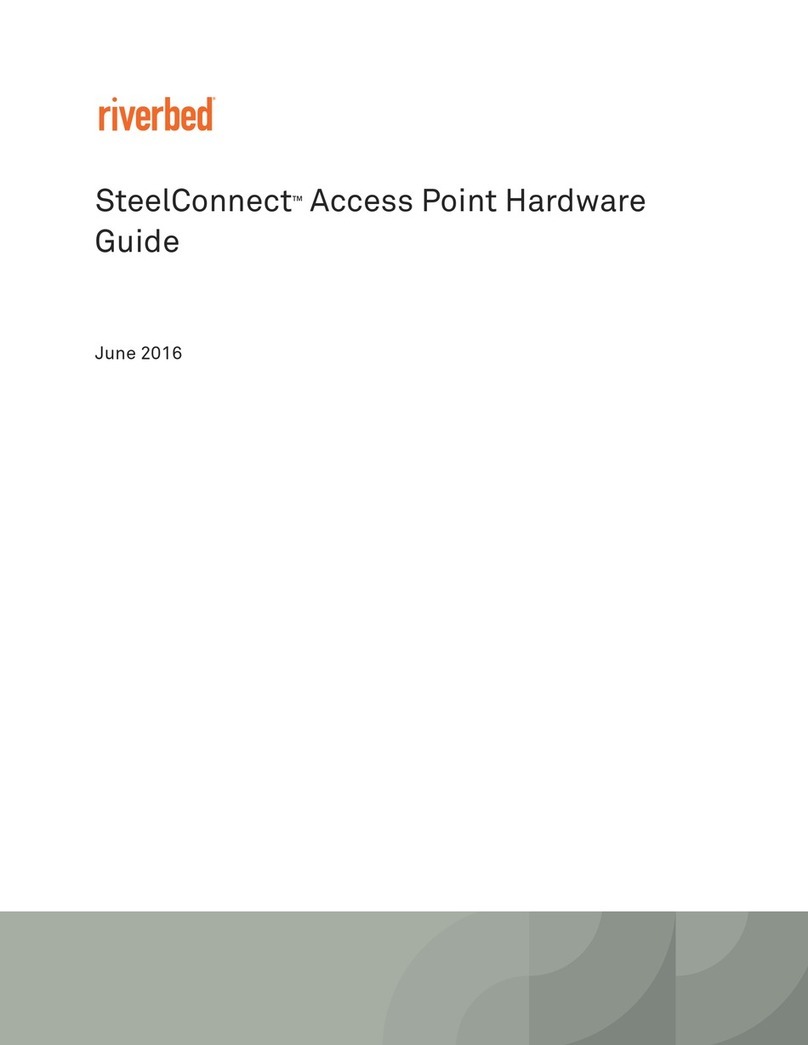
Riverbed
Riverbed SteelConnect SDI-AP3 Hardware guide

Motorola
Motorola AP-7562 installation guide
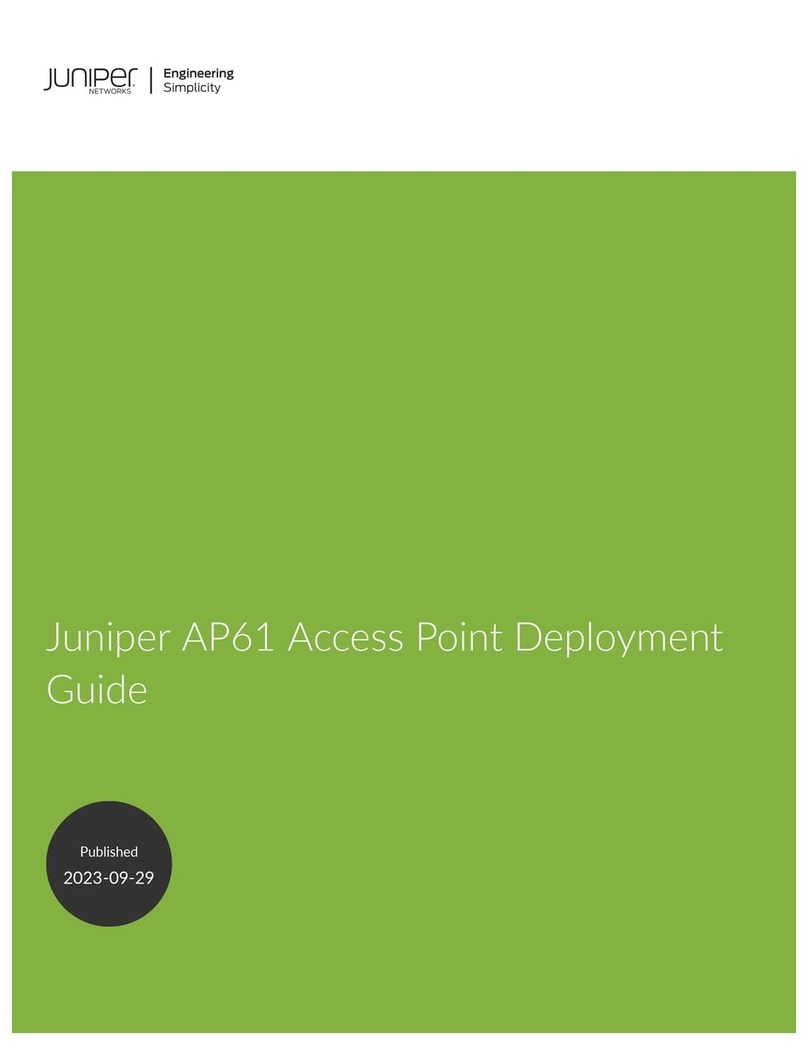
Juniper
Juniper AP61 Deployment guide
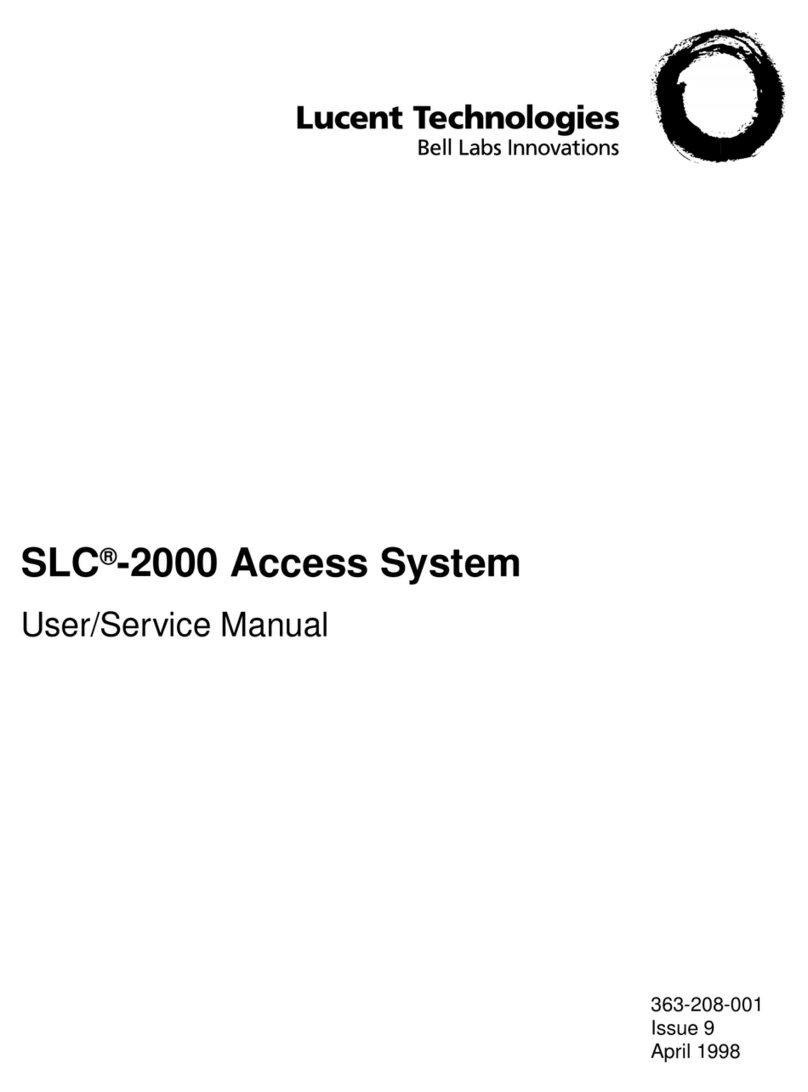
Lucent Technologies
Lucent Technologies SLC-2000 Access System Central Office... User & service manual