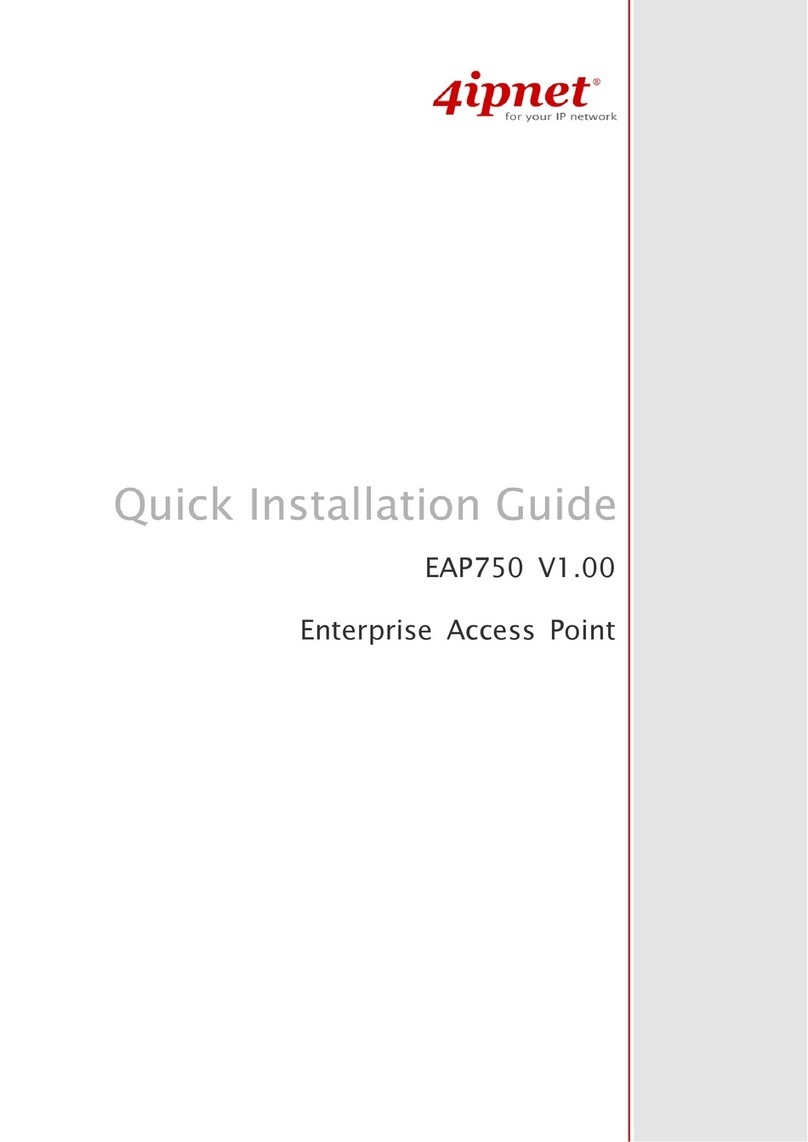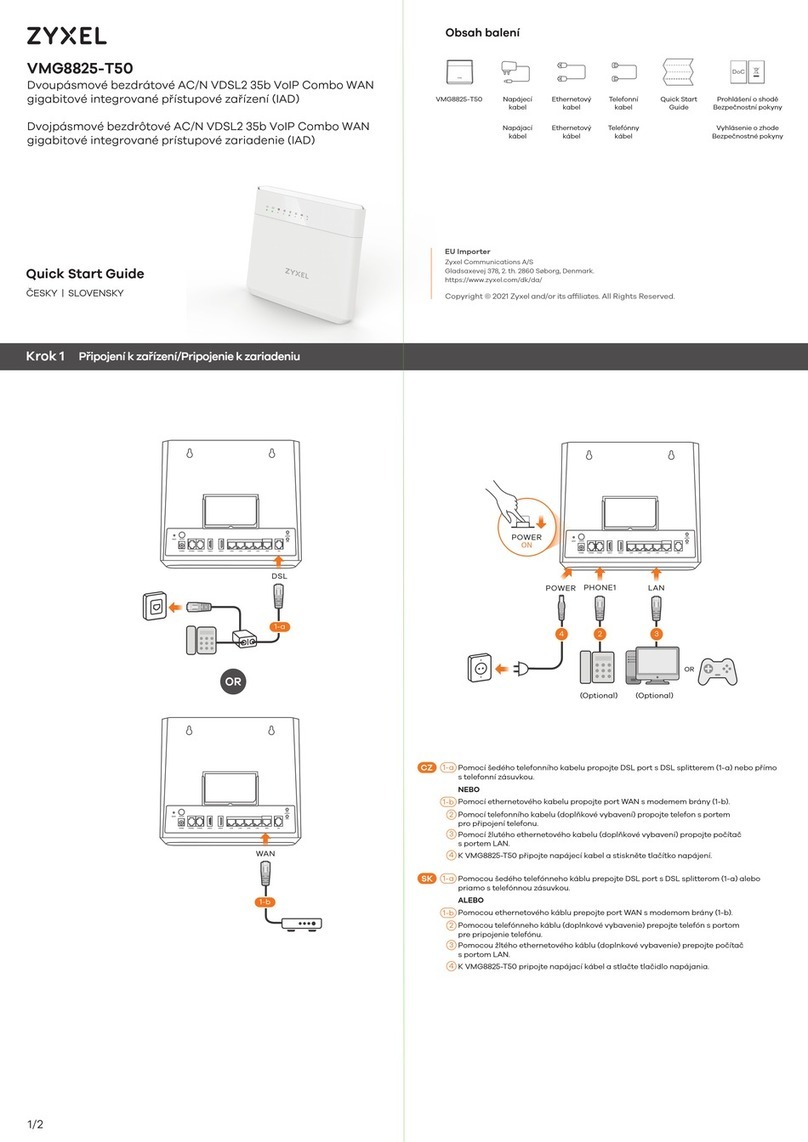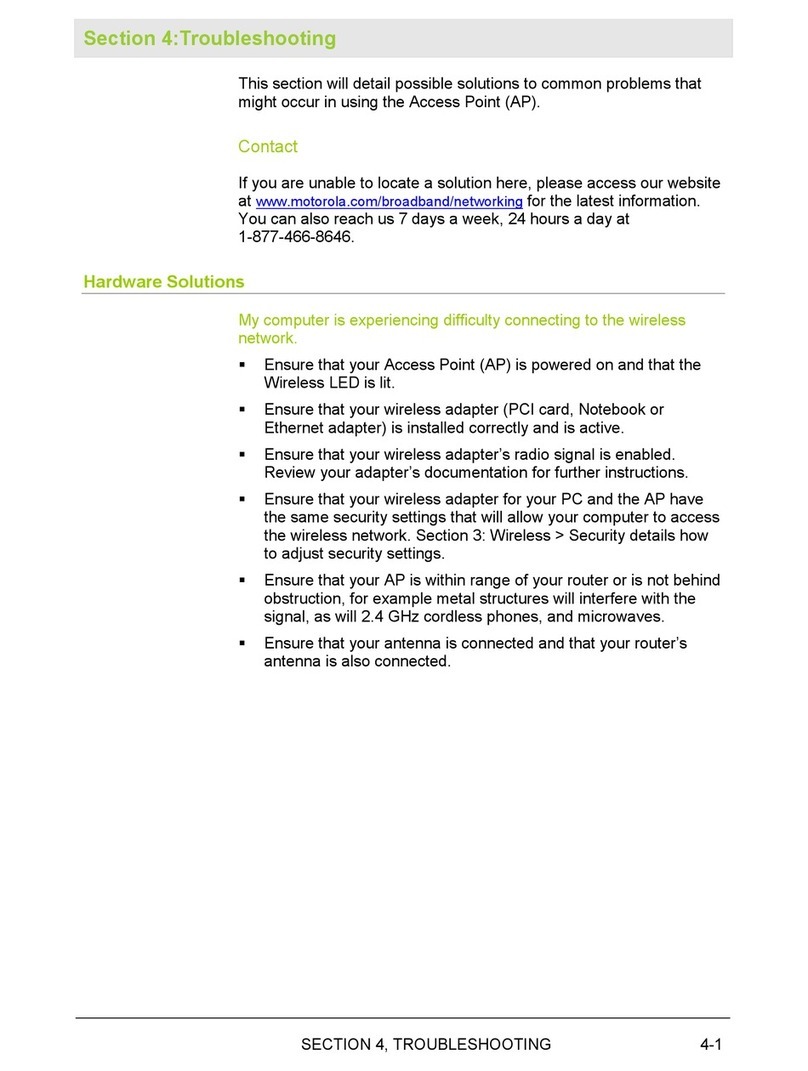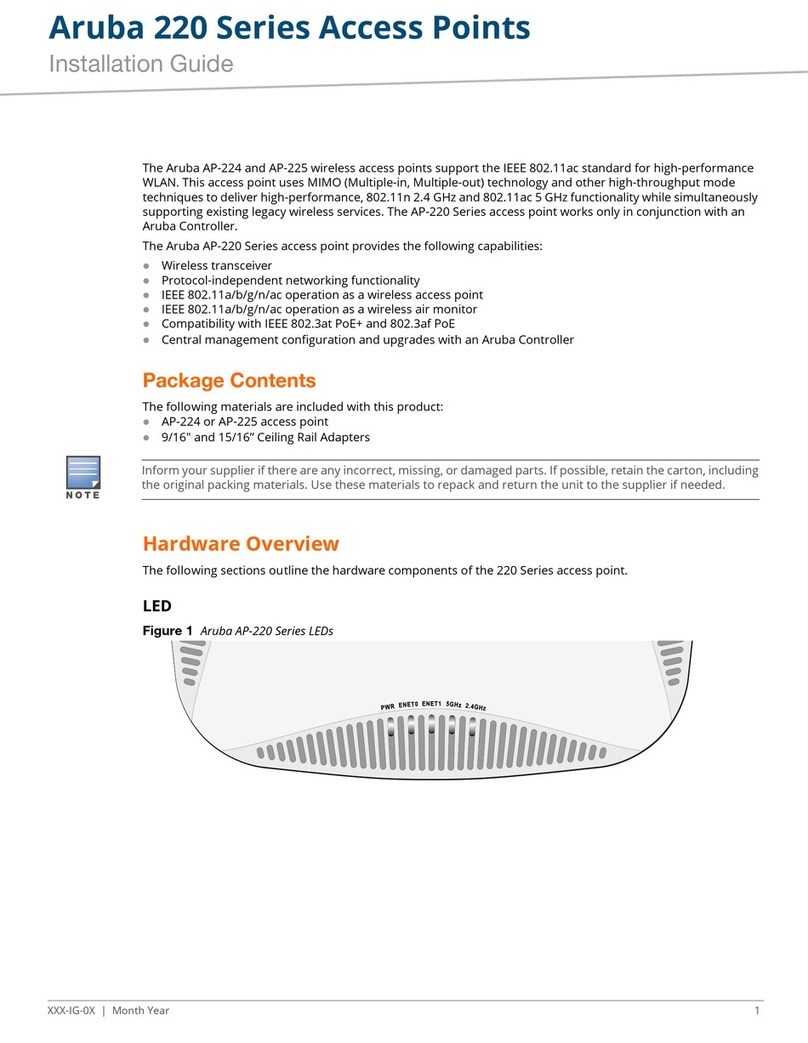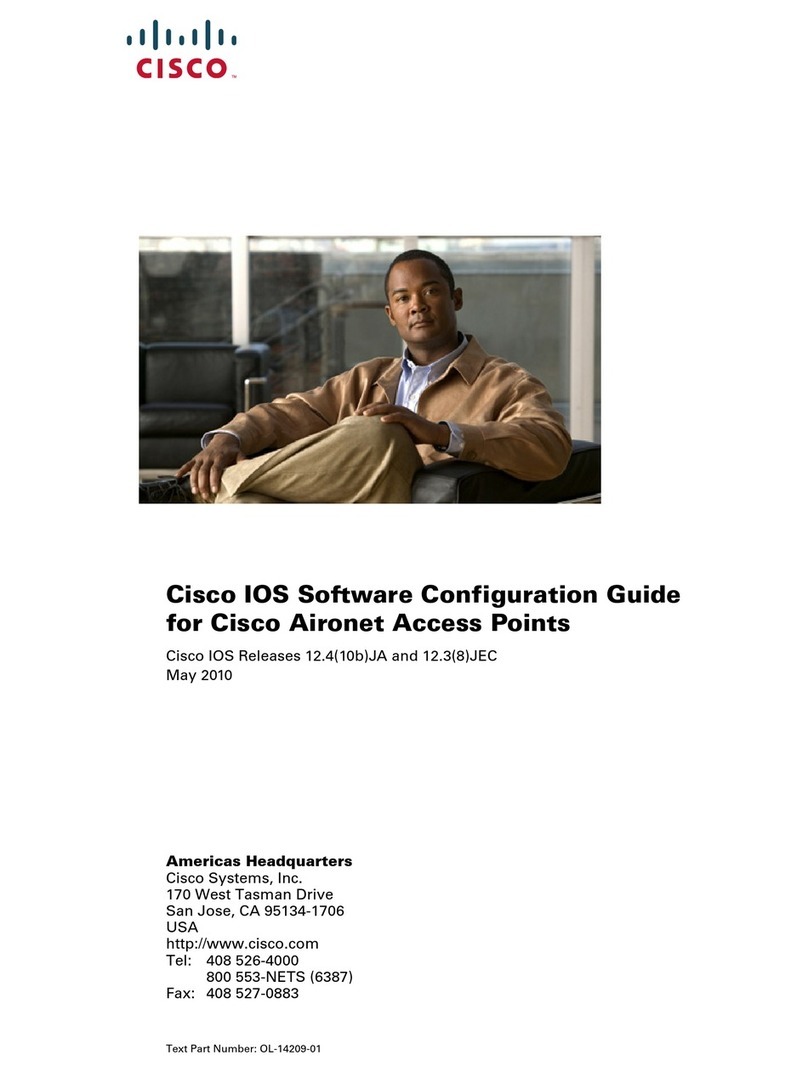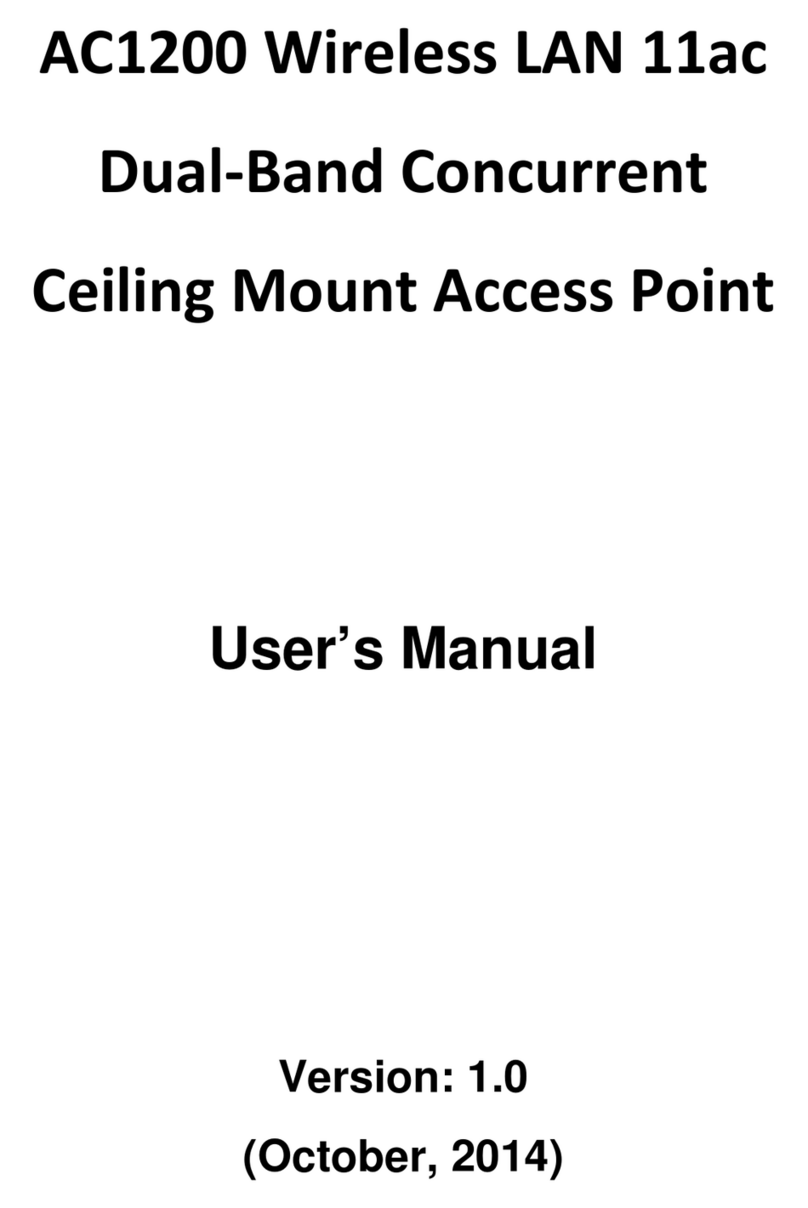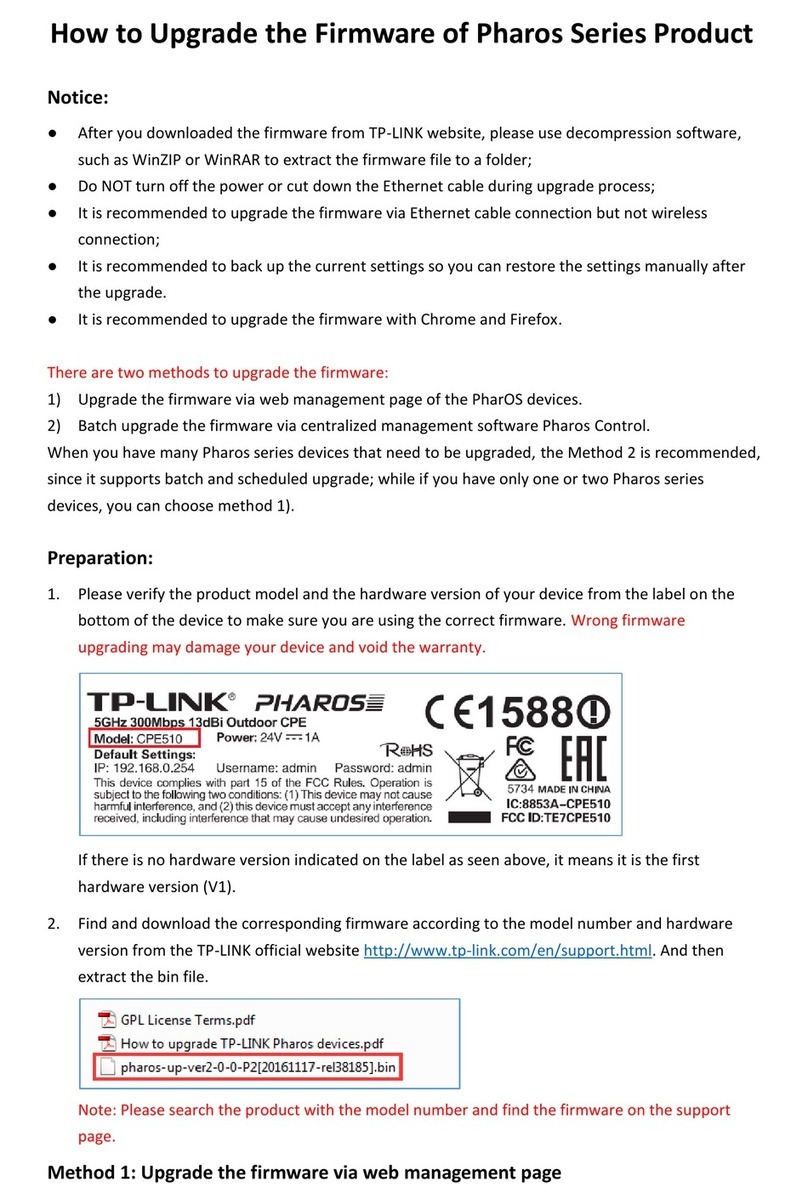SOLWIZE KWG-6080 User manual

i
KWG-6080
802.11n Wall AP
User Guide

ii

iii
Federal Communication Commission Interference Statement
This equipment has been tested and found to comply with the limits for a Class B digital device, pur-
suant to art 15 of the FCC Rules. These limits are designed to provide reasonable protection against
harmful interference in a residential installation. This equipment generates, uses and can radiated ra-
dio frequency energy and, if not installed and used in accordance with the instructions, may cause
harmful interference to radio communications. However, there is no guarantee that interference will
not occur in a particular installation. If this equipment does cause harmful interference to radio or
television reception, which can be determined by turning the equipment off and on, the user is en-
couraged to try to correct the interference by one of the following measures:
Reorient or relocate the receiving antenna.
Increase the separation between the equipment and receiver.
Connect the equipment into an outlet on a circuit different from that to which the receiver is
connected.
Consult the dealer or an experienced radio/TV technician for help.
FCC Caution: To assure continued compliance, (example – use only shielded interface cables when
connecting to computer or peripheral devices). Any changes or modifications not expressly approved
by the party responsible for compliance could void the user’s authority to operate this equipment.
This transmitter must not be co-located or operating in conjunction with any other antenna or trans-
mitter.
FCC Radiation Exposure Statement
This equipment complies with FCC radiation exposure limits set forth for an uncontrolled environ-
ment. This equipment should be installed and operated with minimum distance 20 cm between the ra-
diator & your body.
This device complies with art 15 of the FCC Rules. Operation is subject to the following two condi-
tions: (1) This device may not cause harmful interference, and (2) this device must accept any inter-
ference received, including interference that may cause undesired operation.

iv
R&TTE Compliance Statement
This equipment complies with all the requirements of DIRECTIVE 1999/5/CE OF THE EURO EAN
ARLIAMENT AND THE COUNCIL OF 9 March 1999 on radio equipment and telecommunication
terminal equipment and the mutual recognition of their conformity (R&TTE).
The R&TTE Directive repeals and replaces in the directive 98/13/EEC (Telecommunications Termi-
nal Equipment and Satellite Earth Station Equipment) as of April 8,2000.
Safety
This equipment is designed with the utmost care for the safety of those who install and use it. How-
ever, special attention must be paid to the dangers of electric shock and static electricity when work-
ing with electrical equipment. All guidelines of this and of the computer manufacture must therefore
be allowed at all times to ensure the safe use of the equipment.
EU Countries Intended for Use
The ETSI version of this device is intended for home and office use in Austria, Belgium, Denmark,
Finland, France (with Frequency channel restrictions), Germany, Greece, Ireland, Italy, Luxembourg,
ortugal, Spain, Sweden, The Netherlands, and United Kingdom.
The ETSI version of this device is also authorized for use in EFTA member states Norway and Swit-
zerland.
EU Countries Not Intended for Use
None.
Warning: This unit is for in house use only, not for outside building.

v
Table of Contents
1. Introduction ....................................................................................................................... 1
1.1. Overview................................................................................................................. 1
1.2. Features.................................................................................................................. 1
1.3. ED Definitions ....................................................................................................... 4
2. First-Time Installation and Configuration ........................................................................... 5
2.1. Power...................................................................................................................... 5
2.2. Installing the Access Point ...................................................................................... 5
2.3. Connecting a Managing Computer.......................................................................... 7
2.4. Configuring the AP.................................................................................................. 8
2.4.1. ogin............................................................................................................. 8
2.4.2. Selecting Mode ............................................................................................. 9
2.4.3. Configuring TCP/IP Settings ....................................................................... 11
2.4.4. Configure IEEE 802.11 Settings.................................................................. 12
2.4.5. Review Settings .......................................................................................... 13
2.5. Setting up Client Computers ................................................................................. 13
2.5.1. Configure IEEE 802.11 Settings.................................................................. 13
2.5.2. Configure TCP/IP-Related Settings............................................................. 14
2.6. Confirm Settings of the Access Point and Client Computers ................................. 15
2.6.1. Checking if the IEEE 802.11n-Related Settings Work ................................. 15
2.6.2. Checking if the TCP/IP-Related Settings Work............................................ 16
3. Advanced Network Management .................................................................................... 17
3.1. Overview............................................................................................................... 17
3.1.1. Menu Structure ........................................................................................... 17
3.1.2. Apply and Cancel Commands..................................................................... 18
3.2. Viewing Status ...................................................................................................... 19
3.2.1. Associated Wireless Clients ........................................................................ 19
3.2.2. System og................................................................................................. 19
3.2.3. ink Monitor ................................................................................................ 20
3.3. General Operations............................................................................................... 21
3.3.1. Specifying Operational Mode ...................................................................... 21
3.3.2. Changing Password.................................................................................... 23
3.3.3. Managing Firmware .................................................................................... 23
3.4. Configuring TCP/IP Related Settings .................................................................... 24
3.4.1. Addressing.................................................................................................. 24
3.4.2. DHCP Server .............................................................................................. 25
3.5. Configuring IEEE 802.11 Related Settings............................................................ 27
3.5.1. Communication ........................................................................................... 27
3.5.2. Security....................................................................................................... 32
3.5.3. Management............................................................................................... 37
Appendix A: Default Settings............................................................................................... 38
Appendix B: Troubleshooting .............................................................................................. 39
B-1: Wireless Settings Problems.................................................................................. 39
B-2: TCP/IP Settings Problems .................................................................................... 40

1
1. Introduction
1.1. Overview
The KWG-6080 Wall Access oint enables 802.11n or 802.11g client computers to access the re-
sources on an Ethernet network wirelessly or wired. It conveniently fits into standard wall boxes and
only takes a few minutes to install and configure for use. The Wall-A has a built-in browser-based
management application offering an easy to follow setup-wizard for novice wireless users as well as
comprehensive settings for more advanced users and/or network administrators.
1.2. Feature
Acce Point Firmware Feature
Operational Mode
AP/Bridge. This mode provides both Access oint and tatic LAN-to-LAN Bridg-
ing functionality. The static LAN-to-LAN bridging function is supported through
Wireless Distribution System (WDS).
AP Client. This mode is for Dynamic LAN-to-LAN Bridging. The A Client auto-
matically establishes bridge links with A s from any vendor.
RF Type Selection. The RF type of the WLAN interface can be configured to work in
IEEE 802.11n only, IEEE 802.11g only, IEEE 802.11g only, or mixed mode (802.11n,
802.11g and 802.11b simultaneously).
64-bit and 128-bit WEP (Wired Equivalent Privacy). For authentication and data
encryption.
Enabling/Di abling SSID Broadca t . When the Access oint is in A /Bridge mode,
the administrator can enable or disable the SSID broadcasts functionality for security rea-
sons. When the SSID broadcast functionality is disabled, a client computer cannot connect
to the Access oint with “blank” network name (SSID, Service Set ID); the correct SSID
has to be specified on client computers.
MAC-addre -ba ed Acce Control. When the Access oint is in A /Bridge mode,
it can be configured to block unauthorized wireless client computers based on MAC (Me-
dia Access Control) addresses. Additionally, an ACL (Access Control List) can be
downloaded from a TFT server.
IEEE 802.1x/RADIUS. When the Access oint is in A /Bridge mode, it can be config-
ured to authenticate wireless users and distribute encryption keys dynamically by IEEE
802.1x ort-Based Network Access Control and RADIUS (Remote Authentication Dial-In
User Service).

2
WPA (Wi-Fi Protected Acce ). The Access oint supports the W A/WA 2 standard
proposed by the Wi-Fi Alliance (http://www.wi-fi.org). Both W A- SK ( re-Shared Key)
mode and full W A mode are supported. W A is composed of TKI (Temporal Key In-
tegrity rotocol) or AES, and IEEE 802.1x and serves as a successor to WE for better
WLAN security.
Repeater. When the Access oint is in A /Bridge mode, it can communicate with other
A s or wireless bridges via WDS (Wireless Distribution System). Therefore, a Access
oint can wirelessly forward packets from wireless clients to another Access oint. Then
the second Access oint forwards the packets to the Ethernet network.
Wirele Client I olation. When the Access oint is in A /Bridge mode, wire-
less-to-wireless traffic can be blocked so that the wireless clients cannot see each other.
This capability can be used in hotspots applications to prevent wireless hackers from at-
tacking other wireless users’ computers.
Tran mit Power Control. Transmit power of the Access oint’s RF module can be ad-
justed to desired RF coverage.
Link Integrity. When the Access oint is in A /Bridge mode and its Ethernet LAN inter-
face is detected to be disconnected from the wired network, all currently associated wire-
less clients are disassociated by the Access oint and no wireless client can associate with
it.
A ociated Wirele Client Statu . When the Access oint is in A /Bridge mode, it
can show the status of all wireless clients that are currently associated or ‘connected’.
Auto Channel Selection. The auto channel selection feature allows the device to auto-
matically select the channel that will provide optimum performance on powering up the
Access oint.
DHCP client. The Access oint can automatically obtain an I address from a DHC server.
DHCP erver. The Access oint can automatically assign I addresses to computers or other
devices by DHC (Dynamic Host Configuration rotocol).
Static DHCP Mapping . The administrator can specify static I address to MAC ad-
dress mappings so that I addresses are always assigned to the hosts with the specified
MAC addresses.
Showing Current DHCP Mapping . Displays which I address is assigned to which
host identified by an MAC address.
Packet Filtering. The Access oint provides Layer 2, Layer 3, and Layer 4 filtering capabili-
ties.

3
Firmware Management Tool
Firmware Upgrade. The firmware of the Access oint can be upgraded in the following
methods:
HTTP-ba ed. Upgrading firmware by HTT (HyperText Transfer rotocol).
Configuration Backup. The configuration settings of the Access oint can be backed up
to a file via TFT or HTT for later restoring.
Configuration Re et. Clears current configuration settings and restores to fac-
tory-default values.
Management
Brow er-ba ed Network Manager for configuring and monitoring the Access oint
via a Web browser. The management protocol is HTT (Hyper Text Transfer roto-
col)-based.
SNMP. SNM (Simple Network Management rotocol) MIB I, MIB II, IEEE 802.1d,
IEEE 802.1x are supported.
UPnP. The Access oint responds to U n discovery messages so that a Windows X
user can locate the Access oint in My Network laces and use a Web browser to config-
ure it.
Sy tem Log. For system operational status monitoring.
Local log. System events are logged to the on-board RAM of the Access oint and
can be viewed using a Web browser.
Remote log by SNMP trap. Systems events are sent in the form of SNM traps to
a remote SNM management server.
Power over Ethernet. ower is supplied to the Access oint via an Ethernet cable using an
802.3af compliant power injector.
Hardware Watchdog Timer. If the firmware “hangs” in an invalid state, the hardware
watchdog timer will detect this situation and restart the Access oint. This way, the Access oint
can provide continuous services.

4
1.3. LED Definition
There are several LED indicators on the front of the Access oint. lease refer to the definitions be-
low:
A. WAN: Green, solid when connected, flashing when data activity
B. Wirele : Green, solid when on, flashing when wireless data activity
C. RJ-45 LAN port
Amber, solid when LAN connection
Green, solid when LAN connection, flashing when activity

5
2. Fir t-Time In tallation and Configuration
2.1. Power
The Access oint is powered using oE ( ower over Ethernet). The Access oint automatically se-
lects the suitable power supply.
To power the AP by PoE:
The WAN port for network and power input is at the rear of the wall-A :
1. lug one connector of an Ethernet cable to an available port of a oE injector or switch.
2. lug the other connector of the Ethernet cable to the WAN port on the rear of the Access oint.
NOTE: The Access oint is 802.3af compatible.
2.2. In talling the Acce Point
The wall mount A is supplied with a metal fascia affixed to a quad port euro-module faceplate.

6
This will therefore fit onto a standard double size, UK mains back box (146x86mm) – either
patress/surface type or wall/plaster type. Typically you will need a box of at least 47mm internal
depth.
Viewed from the side shows the fixing screw used to locate the A into the metal fascia. You can
loosen the screw to allow the A to be slid forwards and backwards in the housing.
Where a shallow box is used then a 10mm spacer can be used to increase the workable depth:

7
2.3. Connecting a Managing Computer
The default I address for the wall-A is 192.168.100.1. Since the configuration/management proto-
col is HTT -based, make sure that the IP address of the managing computer and the IP address of
the managed AP are in the same IP range.
You can connect the managing computer via the rear WAN connection of via the front LAN connec-
tion – as shown below Fig. 1.
Fig. 1. Connecting a managing computer and the Access oint via Ethernet
You can use either a standard Ethernet cable (included in the package) or a switch/hub with two nor-
mal Ethernet cables.
NOTE: You must always have a LAN connection with oE connected to the wall-A rear WAN port
for the device to operate.

8
2.4. Configuring the AP
After the I addressing issue is resolved, launch a Web browser on the managing computer. Then, go
to 192.168.100.1 to access the Web-based Network Manager login page.
2.4.1. Login
Before the Home page is shown, you will be prompted to enter the user name and password to gain
the right to access the Web-based Network Manager. For first-time configuration, use the default user
name “admin” and default password “admin”, respectively.
Fig. 2. The Login page
NOTE: It is strongly recommended that the password be changed for security reasons. On the start
page, click the General, Password link to change the value of the password (see Section 3.3.1 for
more information).

9
Once you have successfully logged in, the Home page opens. Click on the main manual on left hand
side for Setup.
Fig. 3. The Home page
2.4.2. Selecting Mode
The Access oint supports two operational modes:
AP/Bridge. This mode provides both Access oint and tatic LAN-to-LAN Bridging
functionality. The static LAN-to-LAN bridging function is supported through Wireless
Distribution System (WDS).
AP Client. This mode is for Dynamic LAN-to-LAN Bridging. The A Client automati-
cally establishes bridge links with A s from any vendors.

10
Fig. 4. Operational mode settings
1. Click on Administration from the side menu, and then select perational Mode.
2. Select an operational mode and click Apply to apply the setting.
In either mode, the Access oint forwards packets between its Ethernet interface and wireless inter-
face for wired hosts on the Ethernet side and wireless host(s) on the wireless side.
There are two types of wireless links as specified by the IEEE 802.11 standard.
STA-AP. This type of wireless link is established between an IEEE 802.11 Station (STA)
and an IEEE 802.11 Access oint (A ). An STA is usually a client computer ( C or DA)
with a WLAN network interface card (NIC). The A Client mode is actually an STA.
WDS. This type of wireless link is established between two IEEE 802.11 Access oint’s.
Wireless packets transmitted along the WDS link comply with the IEEE 802.11 WDS
(Wireless Distribution System) format at the link layer.
The relationships among the operational modes and the wireless link types are shown in the following
table:
AP/Bridge AP Client
AP/Bridge WDS STA-AP
AP Client STA-AP
Table 1. Operational modes vs. wireless link types.

11
To establish a static bridge link based on WDS, the A /bridges at both end of the WDS link must be
manually configured with each other’s MAC addresses (see Section 3.5.1.3 for more information). To
establish a dynamic bridge link between an Access oint and an A Client, both devices have to be
configured with the same SSID and WE settings. The A Client automatically scans for any Access
oint that is using the matched SSID and establishes a bridge link with the scanned Access oint.
NOTE: Although it’s more convenient to use dynamic bridging, it has a limitation—the A Client
only can forward TC /I packets between its wireless interface and Ethernet interface; other type of
traffic (such as I X and AppleTalk) is not forwarded.
TIP: When the Access oint is configured to be in A Client, it can be used as an
Ethernet-to-wireless network adapter. For example, a notebook computer equipped with an Ethernet
adapter can be connected to this device with a crossover Ethernet cable for wireless connectivity to
another access point.
2.4.3. Configuring TCP/IP Setting
The I address can be manually set or automatically assigned by a DHC server on the LAN. If you
are manually setting the IP address, Subnet mask, and Default gateway settings, set them appropri-
ately, so that they comply with your LAN environment.
Fig. 5. TC /I settings.
1. Click on Internet Settings from the side menu and select LAN Connection.
2. When you have finished making changes, click Apply.

12
2.4.4. Configure IEEE 802.11 Setting
The Network Manager utility allows the user to configure IEEE 802.11n-related communication set-
tings, including Regulatory domain, Channel number, and Network name (SSID) of the Access
oint. The number of available RF channels depends on local regulations; therefore you have to
choose an appropriate regulatory domain to comply with local regulations. The SSID of a wireless
client computer and the SSID of the Access Point must be identical for them to communicate
with each other.
NOTE: ut a check in the Auto Channel Selection checkbox to allow the Frequency Channel of
the Access oint to be automatically set.
Fig. 6. IEEE 802.11n communication settings
1. Click on Wireless Settings from the side menu, and then select Basic.
2. When you have finished, scroll to the bottom of the screen and click either Apply.

13
2.4.5. Review Setting
On the Summary page, you can review all the settings you have made.
Fig. 7. Access oint Status.
2.5. Setting up Client Computer
The TC /I and IEEE 802.11n-related settings of wireless client computers must match those of the
Access oint in order for a wireless link to be established.
2.5.1. Configure IEEE 802.11 Setting
Before the TC /I networking system of a wireless client computer can communicate with other hosts,
the underlying wireless link must be established between a wireless-enabled computer and the Access
oint.
To e tabli h a wirele link:
Launch the configuration/monitoring utility provided by the vendor of the installed wireless adapter

14
OR
Use the automatic wireless network connection feature in Windows.
NOTE: A wireless client computer must be in infrastructure mode, so that it can associate with an
A .
NOTE: The SSID of the wireless client computer and the SSID of the Access oint must be identical.
Or, in case the SSID broadcasts capability of the Access oint is enabled (by default), the SSID of
the wireless client computer could be set to “any”.
NOTE: Both the wireless client computer and the Access oint must have the same WE settings for
them to communicate with each other.
NOTE: For better wireless security, IEEE 802.1x capability of the Access oint must be enabled so
that only authenticated wireless users can access the wireless network.
2.5.2. Configure TCP/IP-Related Setting
Use Windows Network Control Panel Applet to change the TC /I settings of the client computers,
so that the I addresses of the client computers and the I address of the Access oint are in the same
I subnet.
If a client computer is originally set a static I address, you can either change its I address to match
the I address of the A , or select an automatically-obtain-an-I -address option if there is a DHC
server on the network.
NOTE: For some versions of Windows, the computer needs to be restarted for the changes of TC /I
settings to take effect.

15
2.6. Confirm Setting of the Acce Point and Client
Computer
After configuring the Access oint and setting up client computers, it is recommended that all settings
are checked and confirmed.
2.6.1. Checking if the IEEE 802.11n-Related Setting Work
To check if a wirele client computer can a ociate with the AP:
1. Launch the configuration/monitoring utility provided by the vendor of the installed WLAN NIC.
2. Check if the client computer is associated to an access point, and the access point is the Access
oint.
If the check fails, see Appendix B-1, “Wireless Settings roblems” for troubleshooting.
Table of contents