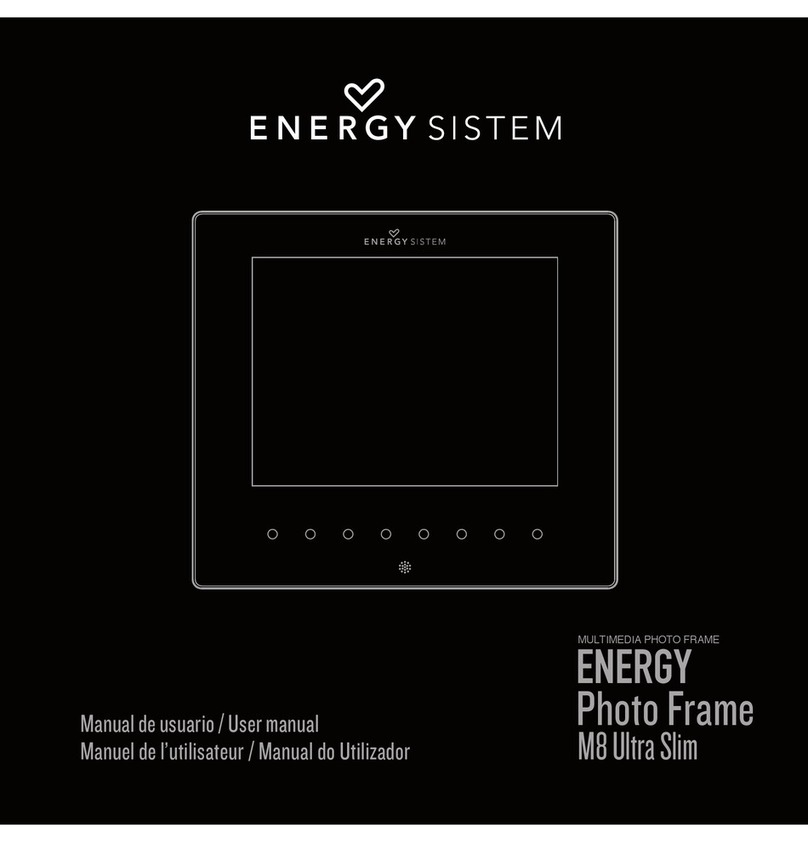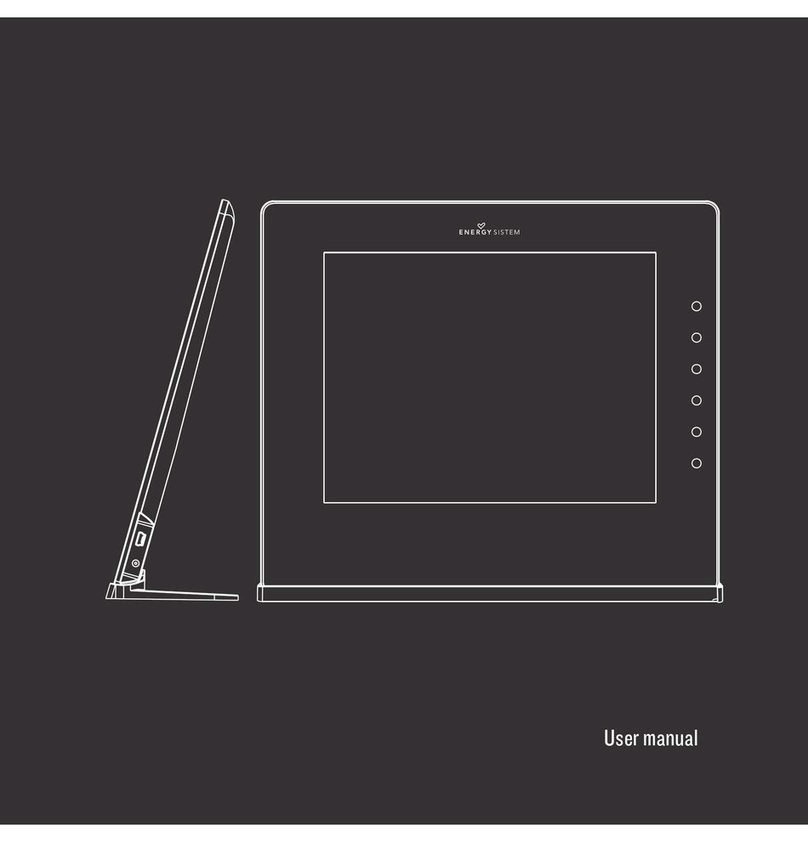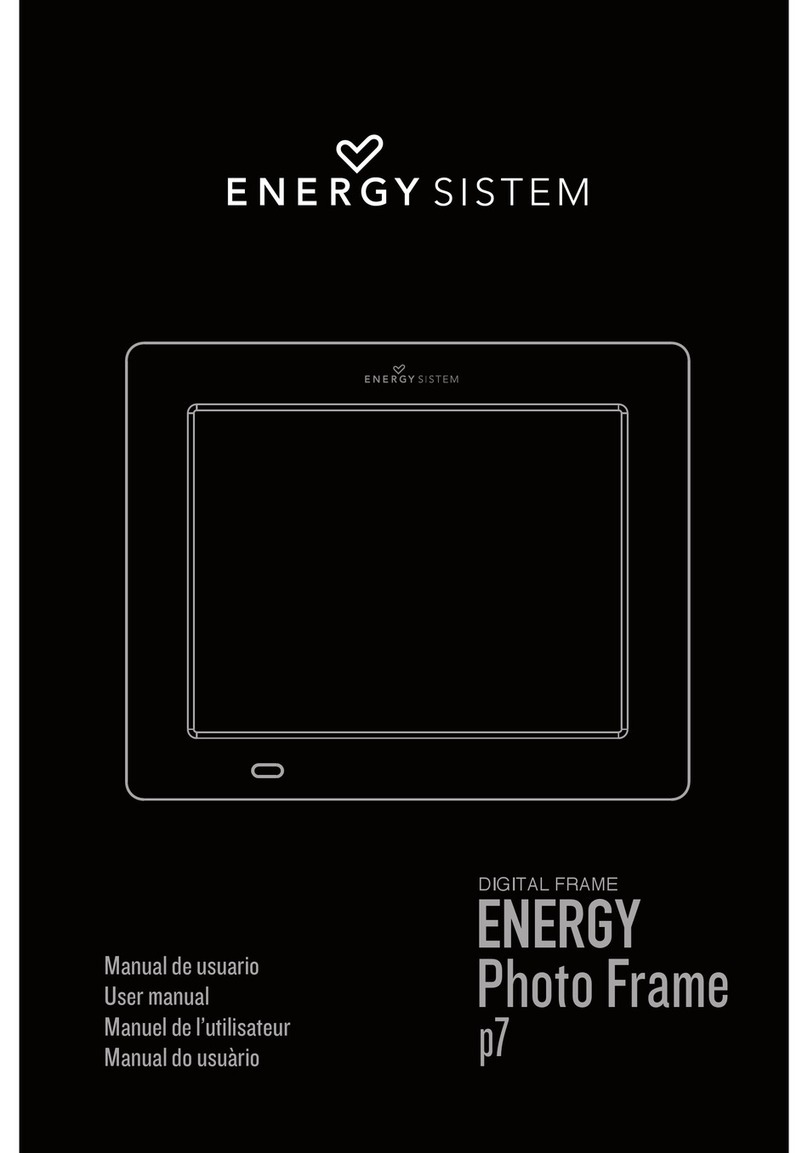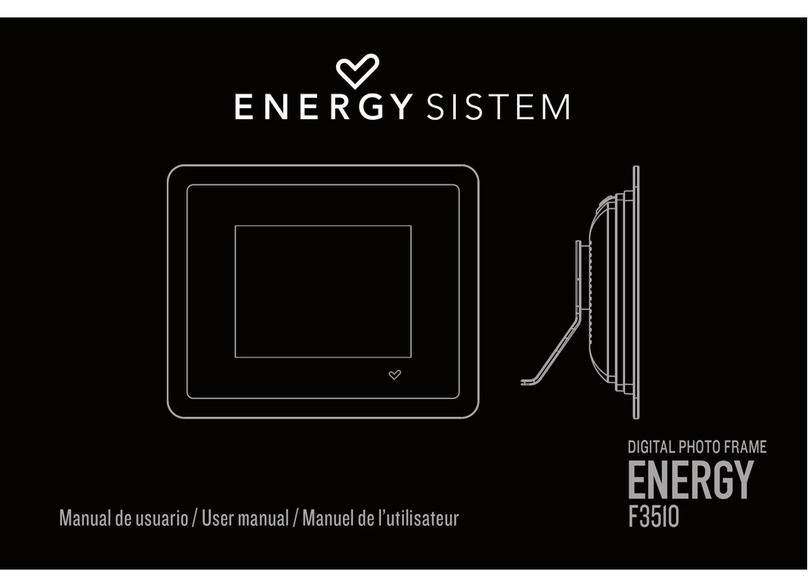30
≥Do not disassemble the device. Any repairs must be performed by the qualified
Energy Sistem Soyntec´s personnel.
MAIN FEATURES
≥7” TFT LCD high resolution display.
≥16:9 image format.
≥480 x 234 pixels resolution.
≥Compatible with JPG pictures from the majority of digital cameras.
≥Compatible with SDHC / SD / MMC memory cards.
≥USB Host connector to load pictures from your USB flash drive.
≥Slide Show with different visual modes (Single window, Four windows and Triple
windows).
≥Several time intervals for the Slide Show (3/5/15/30 sec., 1/5/15/30 min., 1 hour).
≥Different transition effects for the Slide Show (15 effects including random mode).
≥Calendar and clock functions with photo Slide Show at the same time.
≥Automatic image fit (3 modes: Auto-Fit, Optimal and Full).
≥Brightness, contrast, color and tone adjustments.
≥Allows picture rotation and zoom.
≥Built-in memory available for storing your favorite photos.