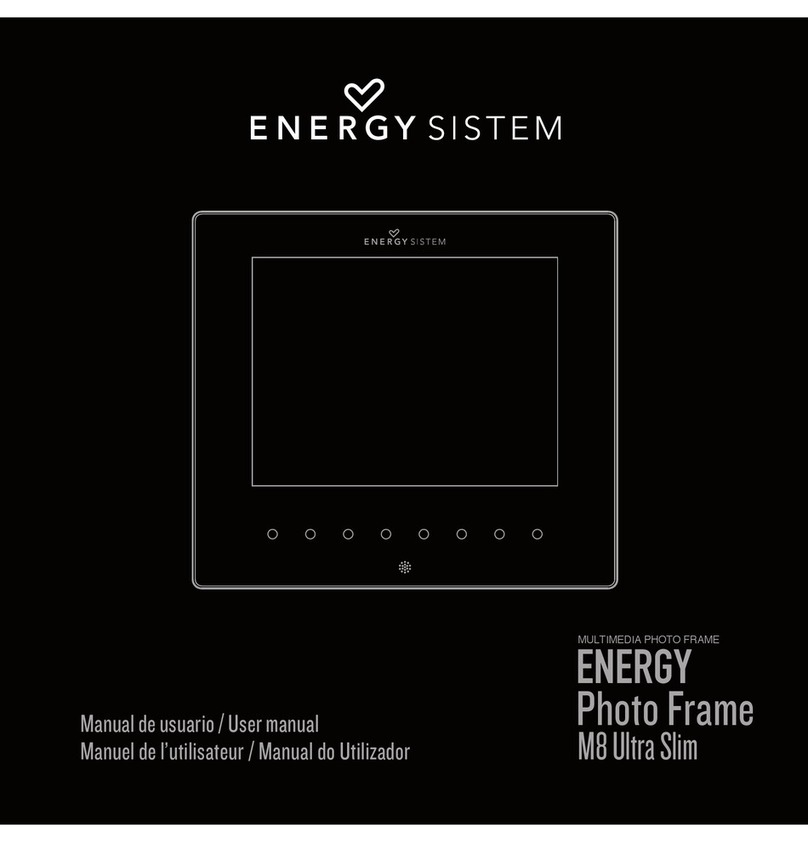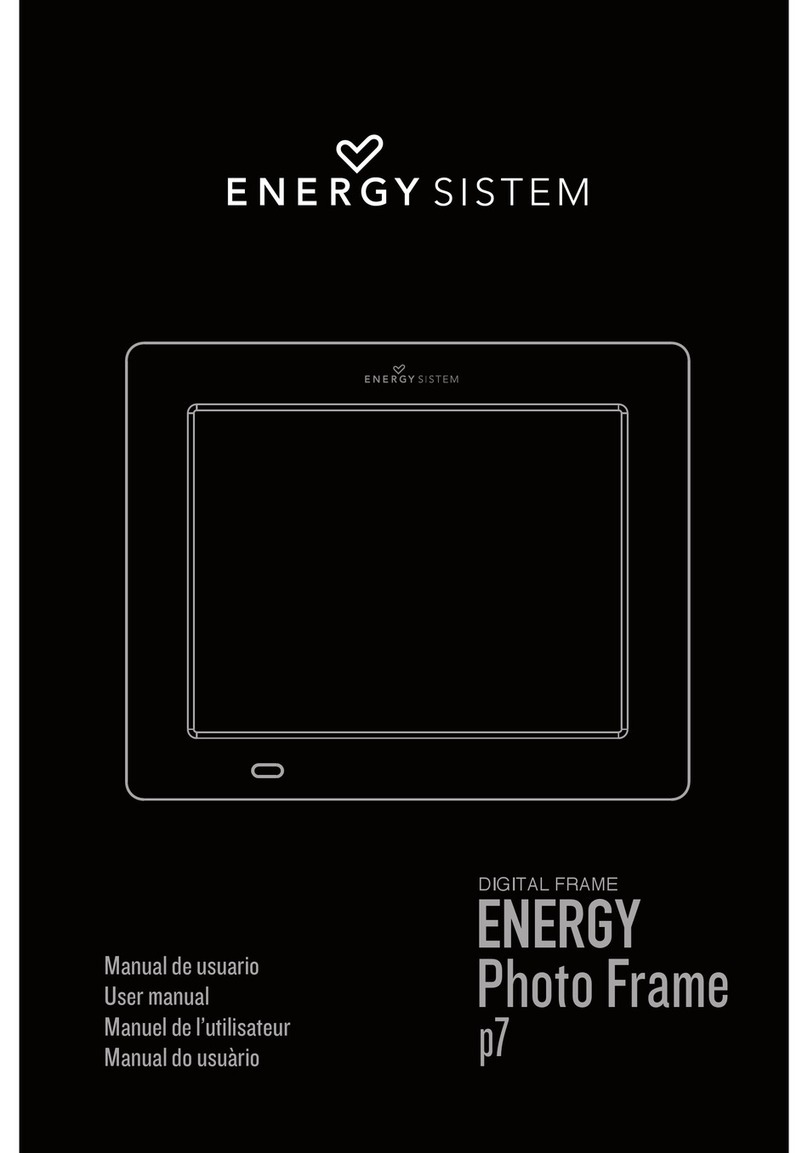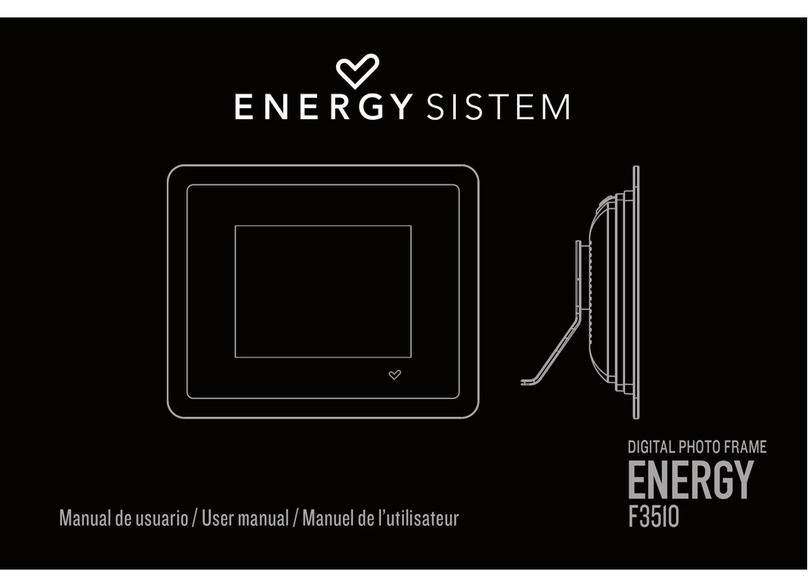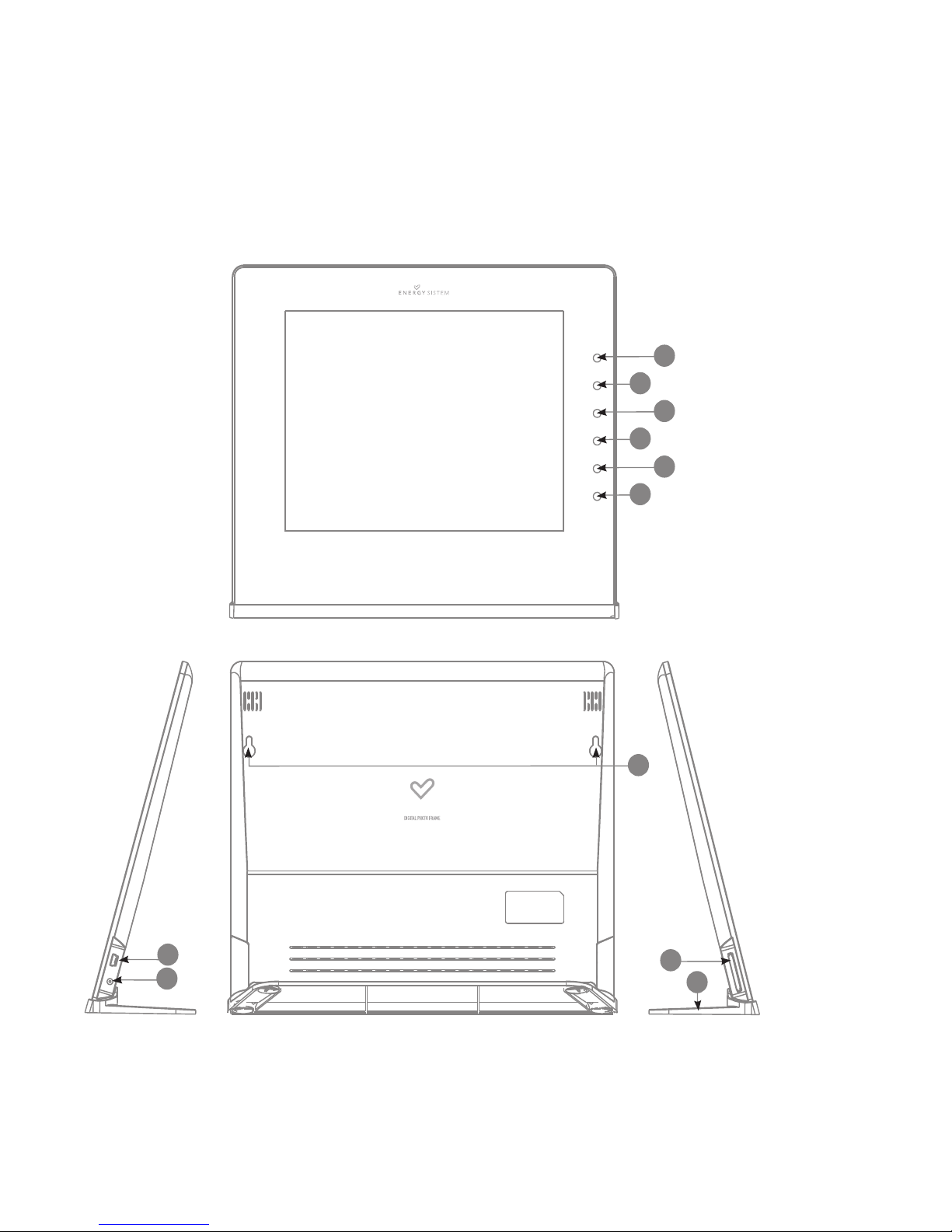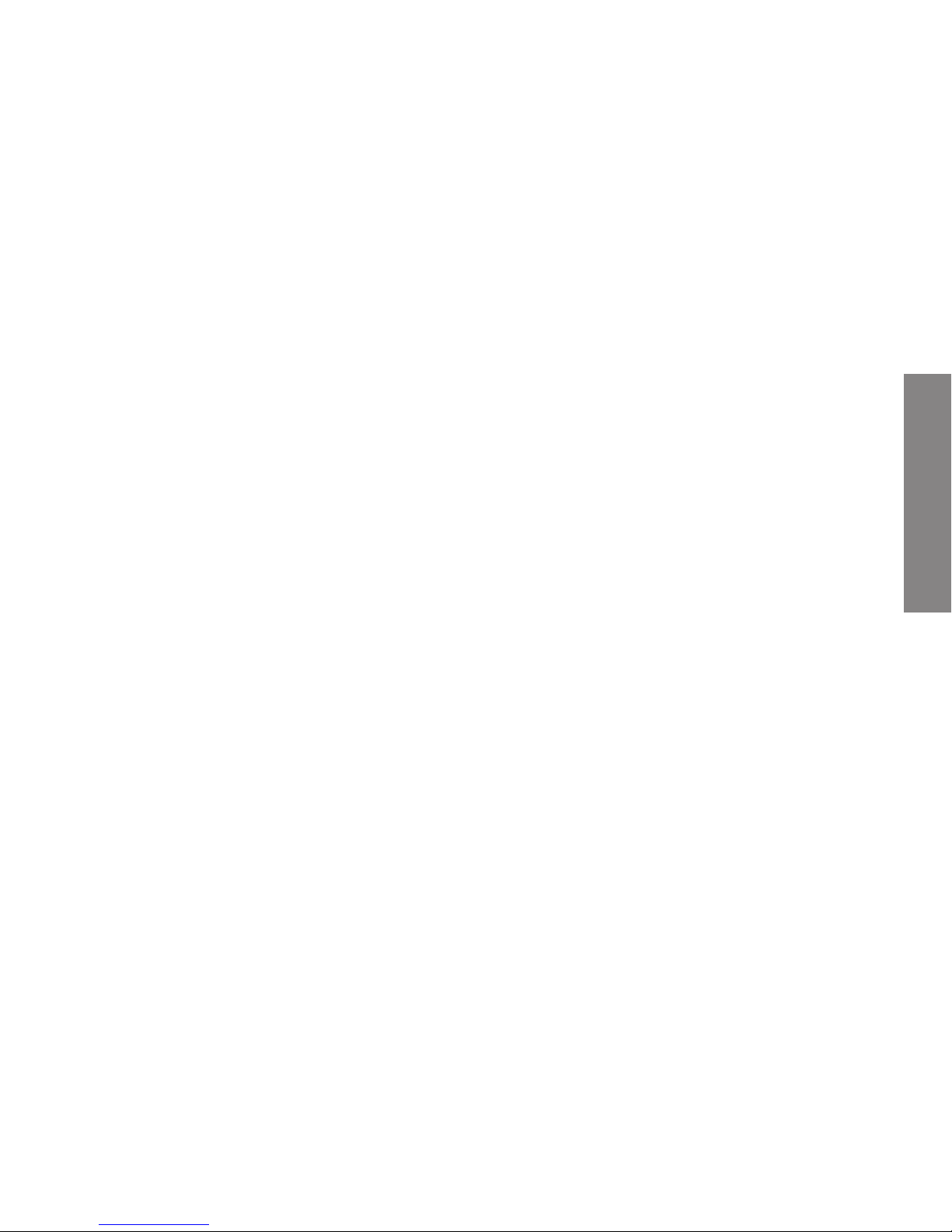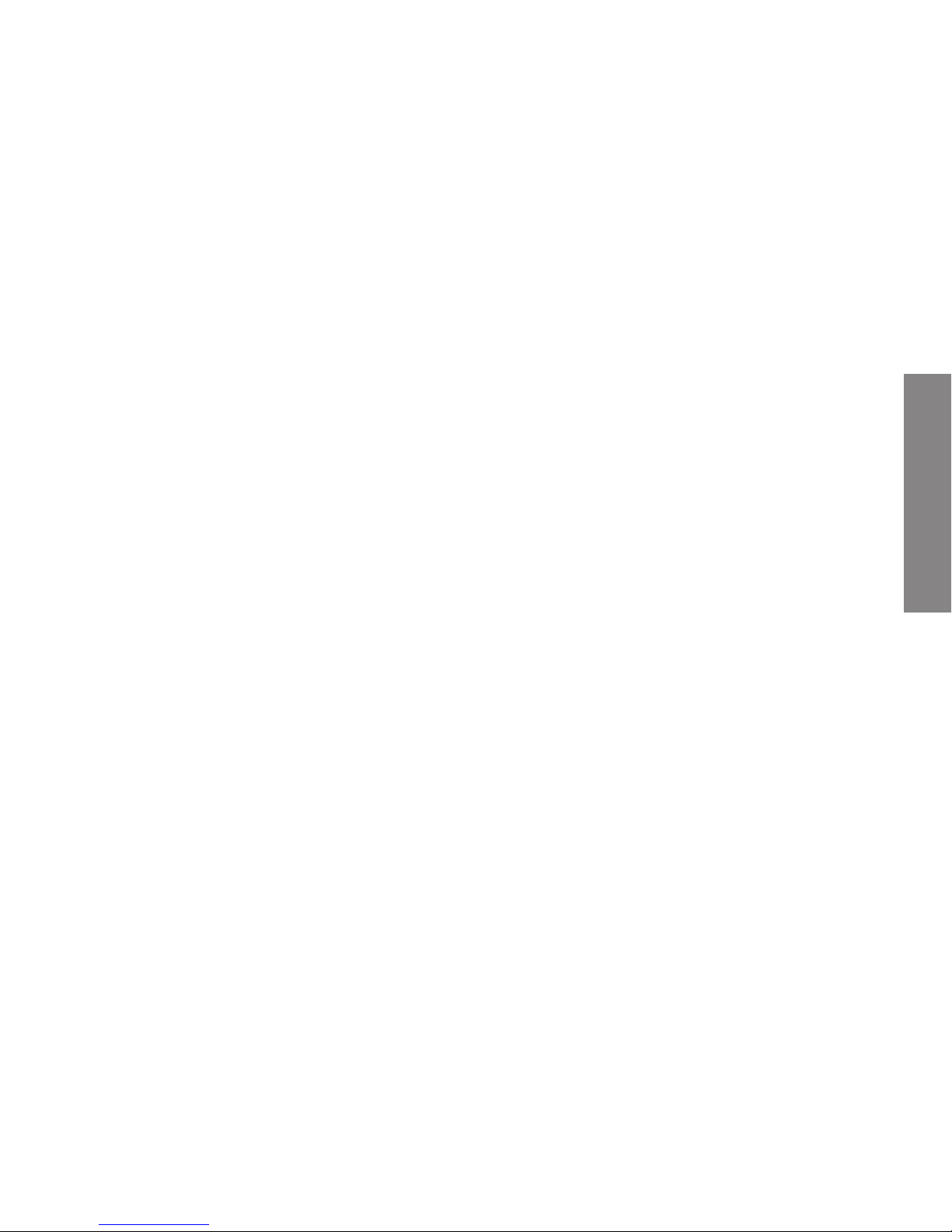27
ENGLISH
INTRODUCTION
≥Energy Sistem®thanks you for buying your new digital photo frame Energy™
Photo Frame m10. We wish you enjoy using it.
This multimedia photo frame is a perfect gift to remember the most special
moments, ultra slim design with 9.7” High Definition IPS screen for a viewing angle
and picture quality second to none. You can enjoy and share your favorite photos
and video. Moreover, practical backlit touch keys featuring all the frame functions.
It offers also functions such as slideshow with music, calendar, alarm, file explorer,
Auto ON / OFF, USB Host and card reader.
We recommend that you fully read this user manual in order to enjoy the product in
a safe way and with the best results.
CARE AND MAINTENANCE
≥Do not expose your Energy™ Photo Frame to collisions, violent shakes, dust, direct
sun light, moisture or extreme temperatures.
≥Do not use abrasive or corrosive cleansers.
≥Keep the device clean and dust free with a soft and dry cloth. We recommend you
to use the provided cleaning cloth.
≥Clean the unit while it is turned off and unplugged from electric power.
≥Do not disassemble the device. Any repairs must be performed by the qualified
Energy Sistem Soyntec´s personnel.