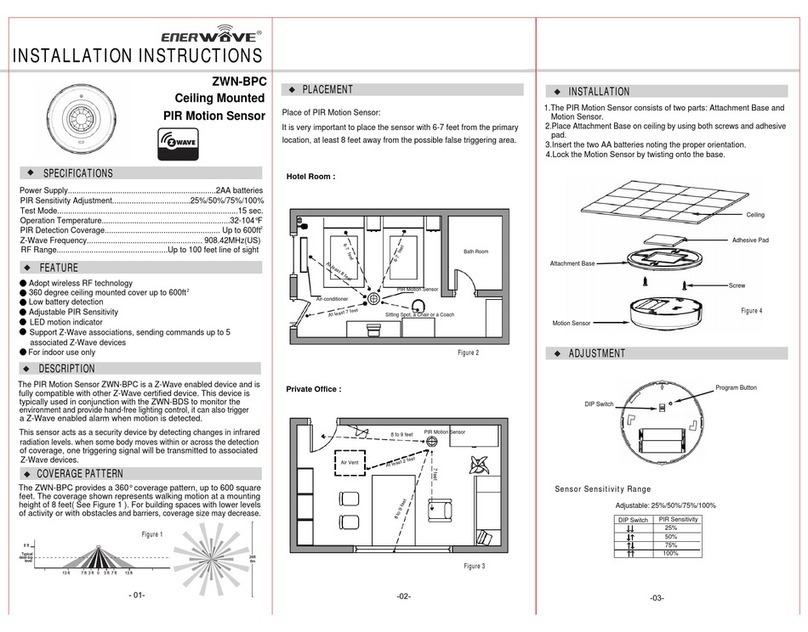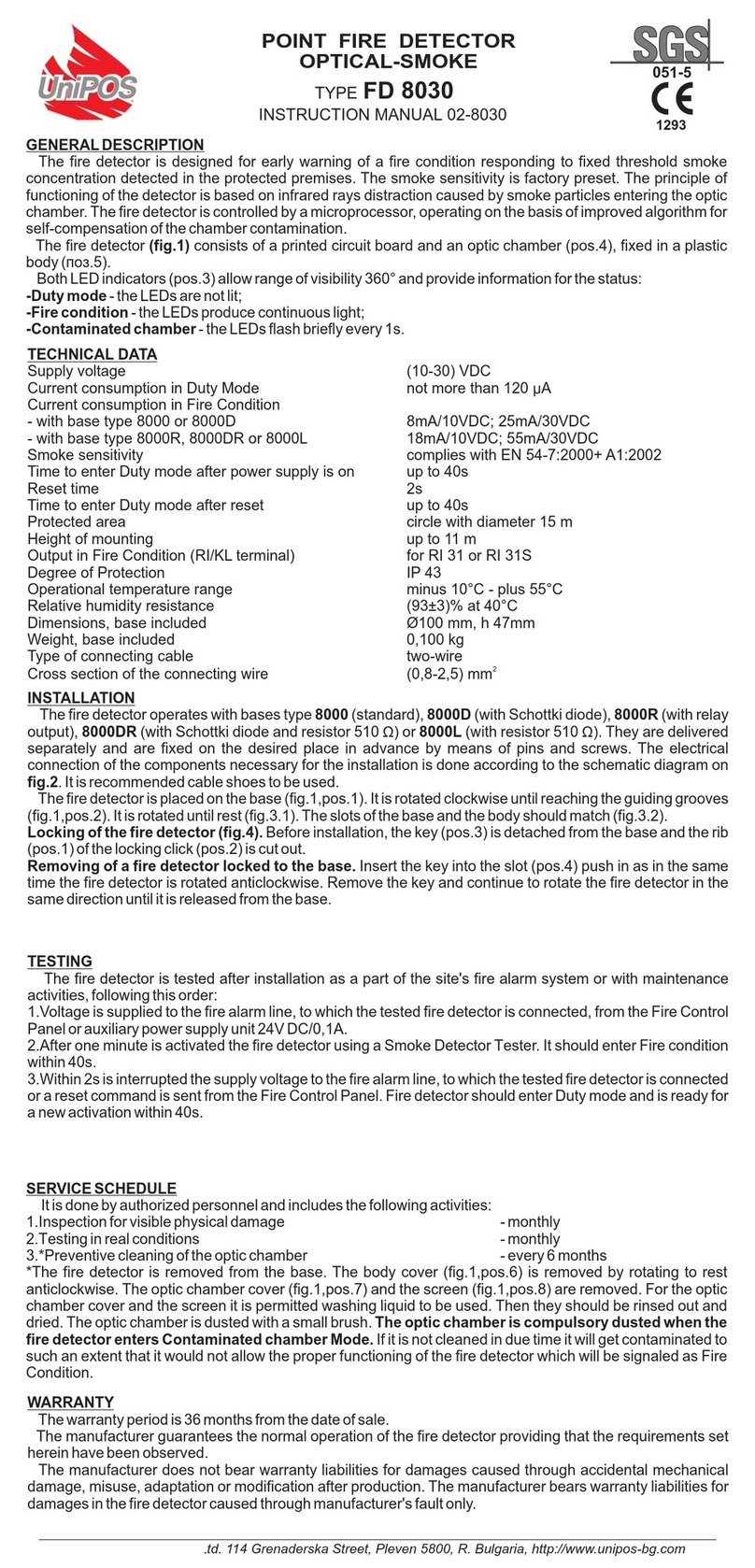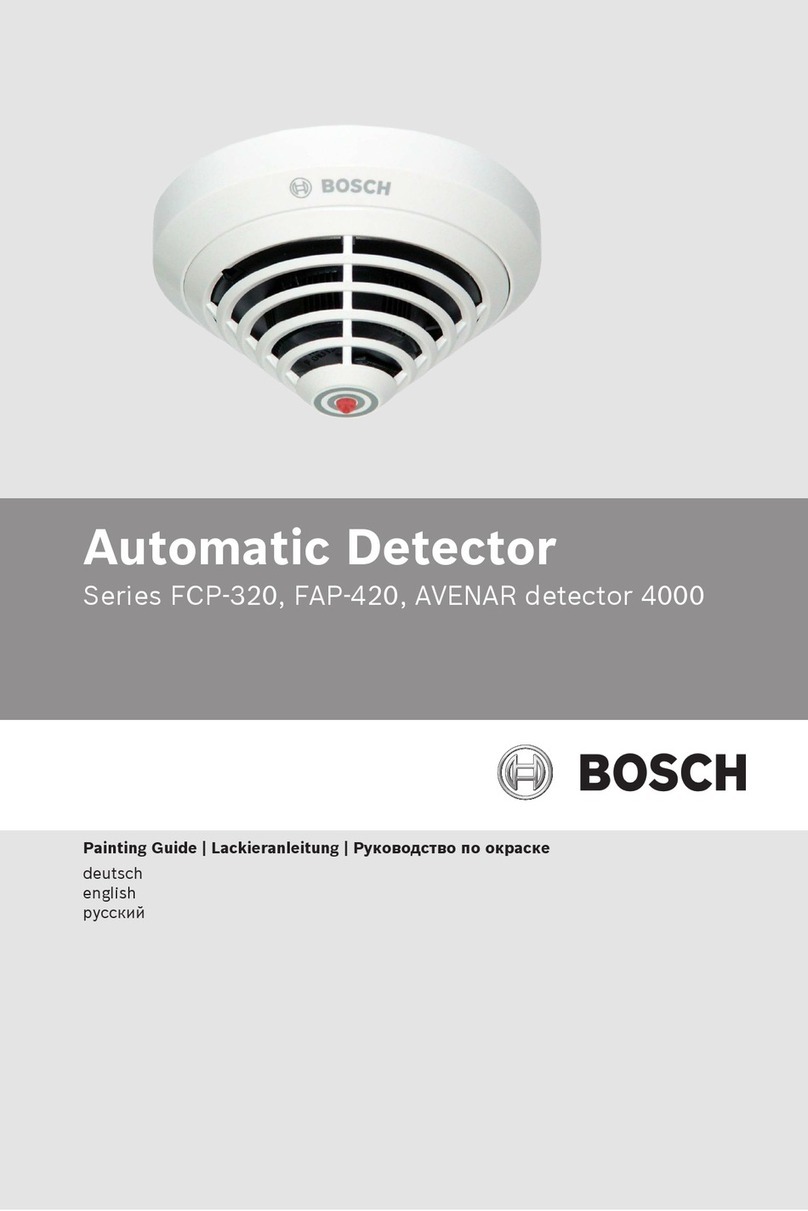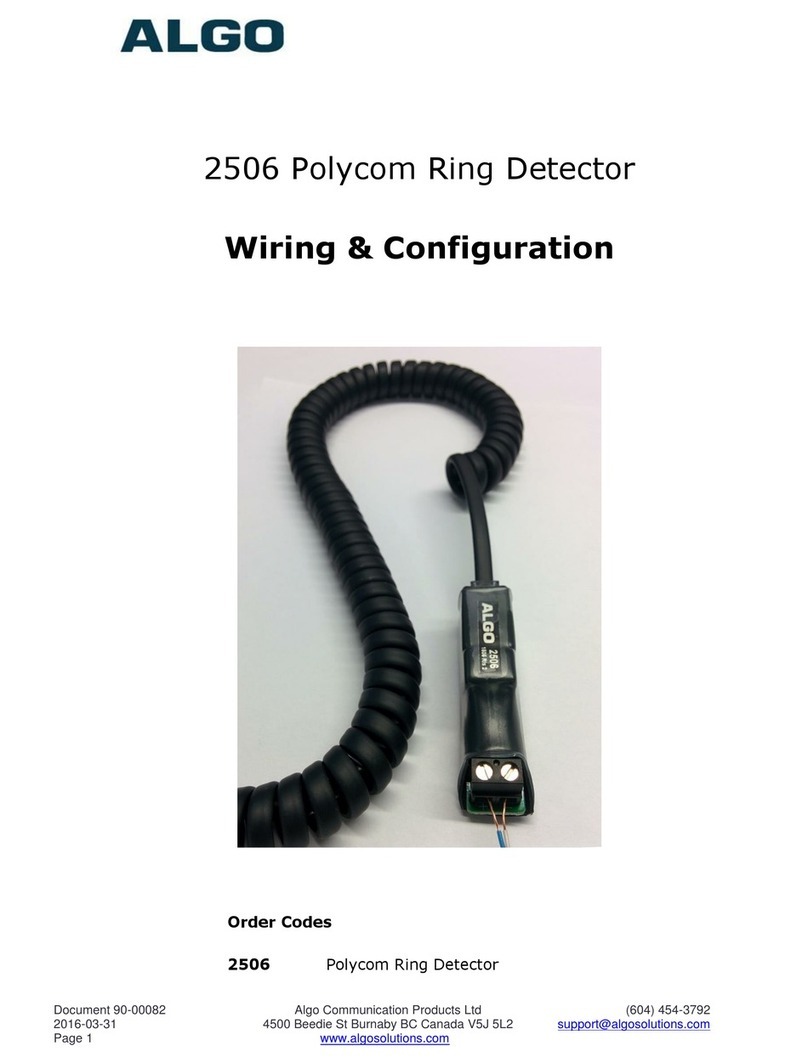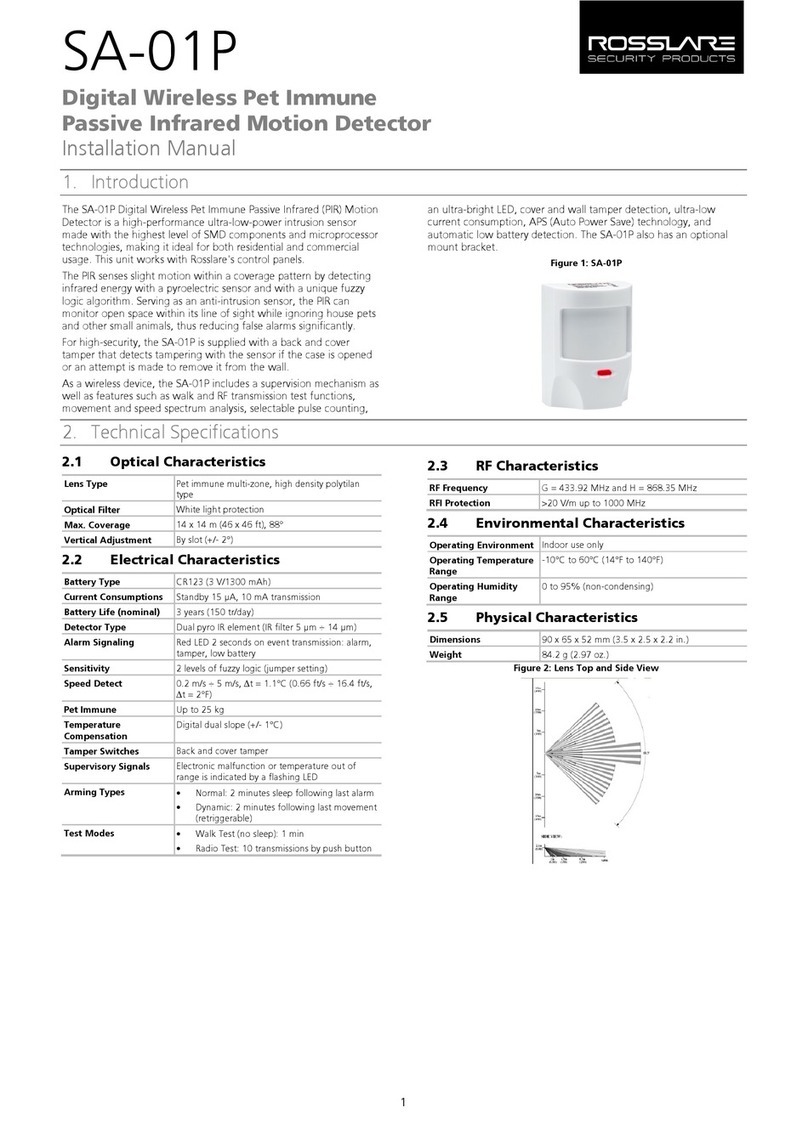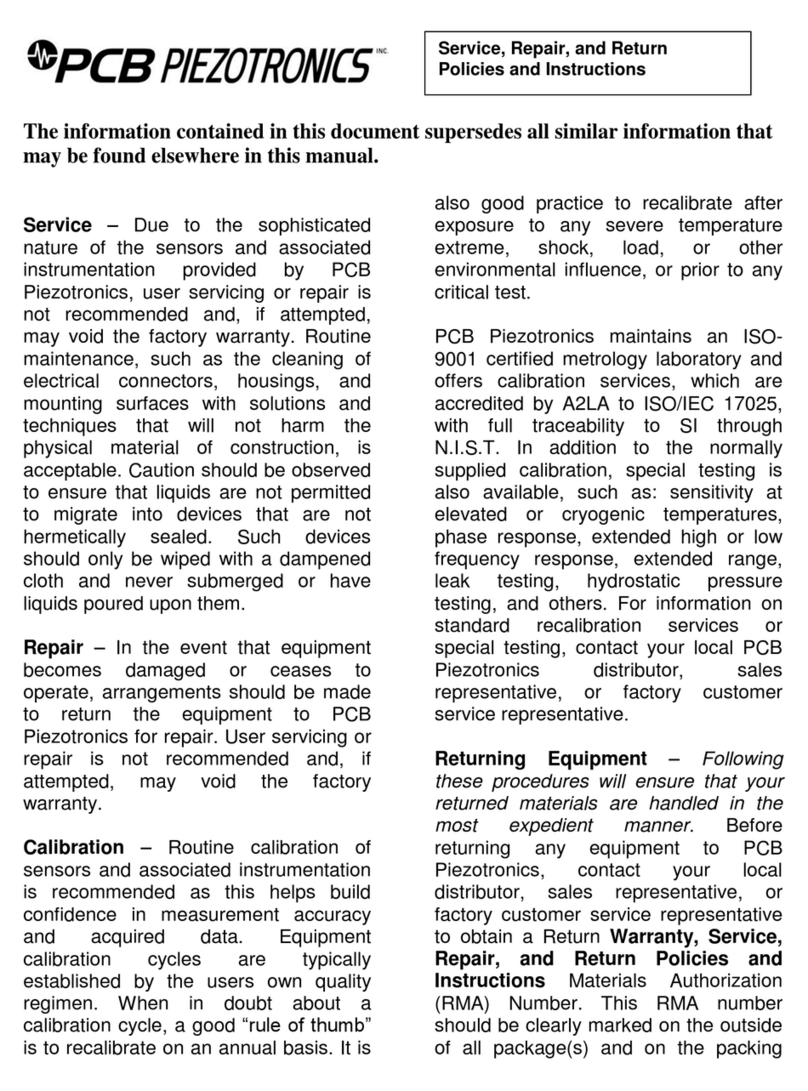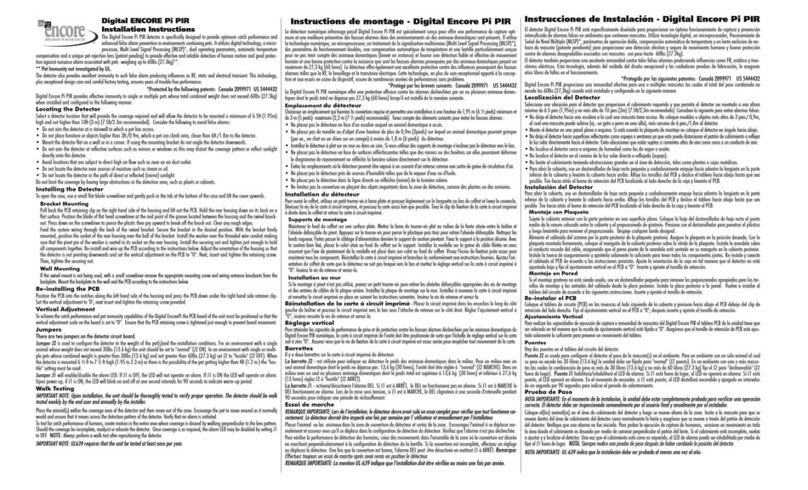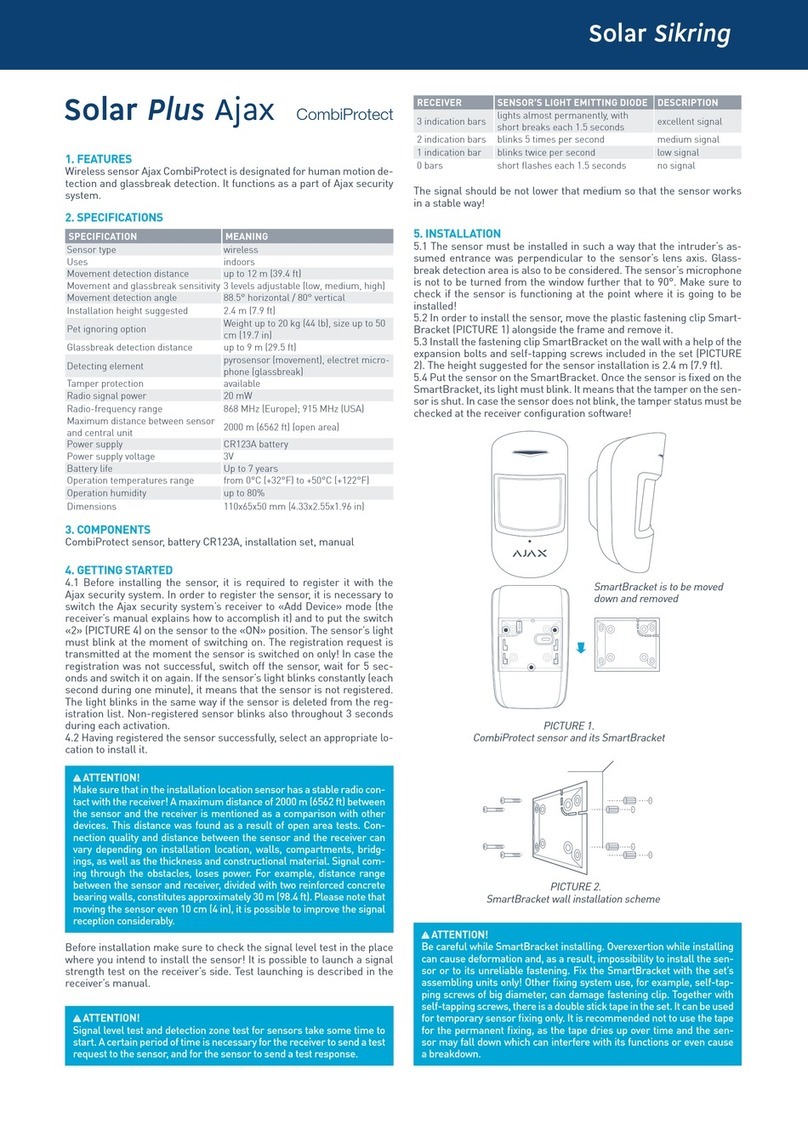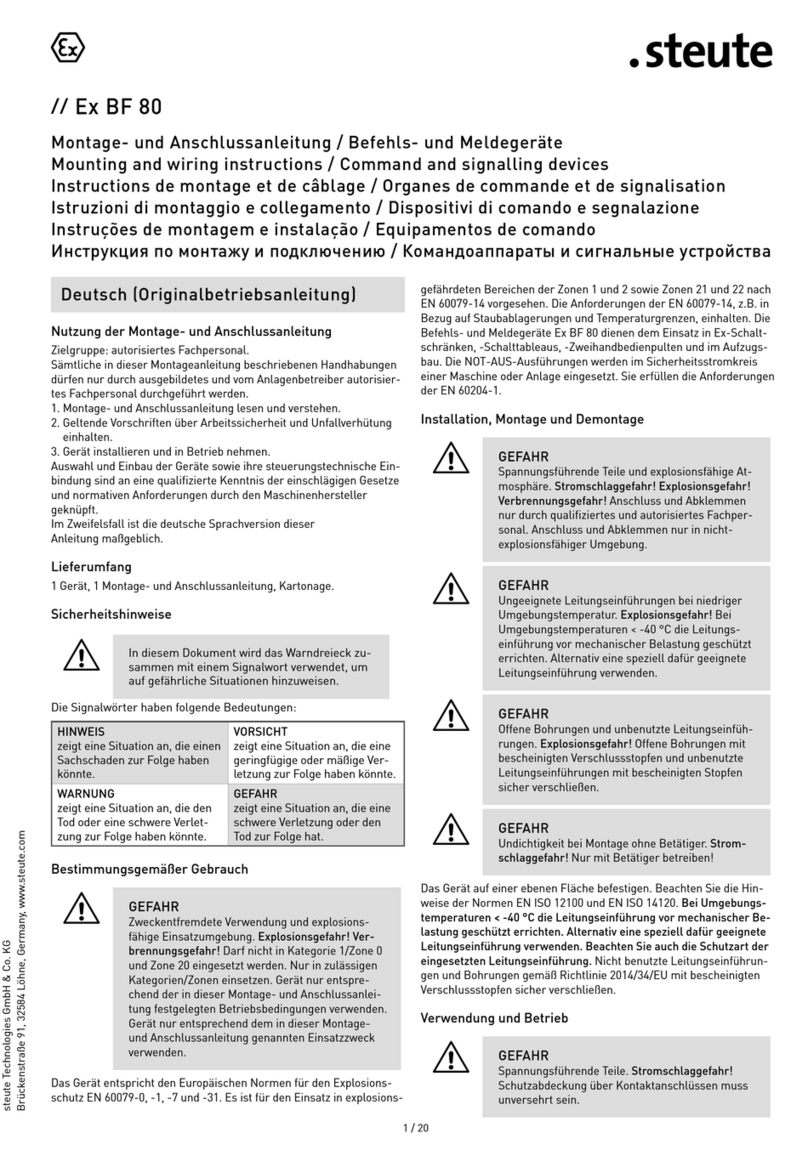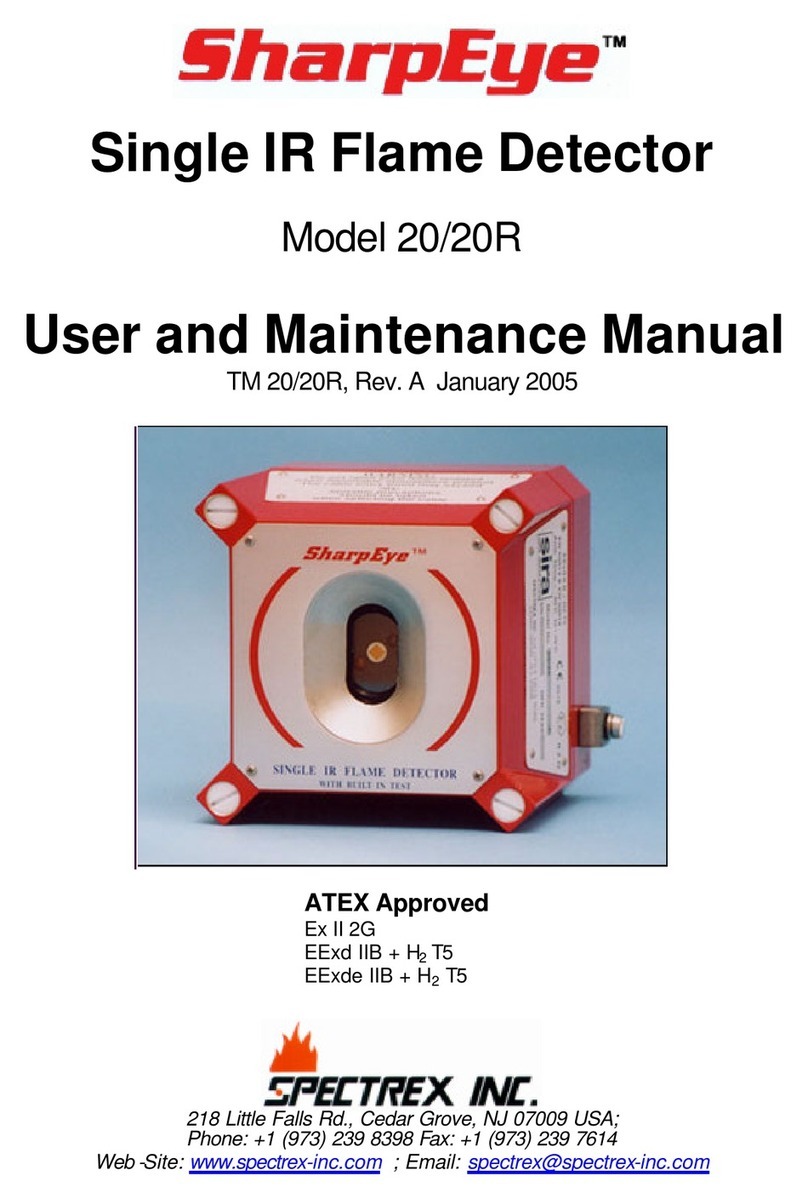Enerwave ZWN-BPC-PLUS User manual

INSTALLATION NSTRUCTIONS
WARRANTY INFORMATION
© 2016 Enerwave Home Automation ● WWW.ENERWAVEAUTOMATION.COM ● CA, USA
Model: ZWN-BPC-PLUS
Wireless Home Automation Control Device
Ceiling mounted PIR Motion Sensor
0209160053-03
INSTALLING Z-WAVE DEVICES
LOCATIONS
Installation of Z-Wave devices instantly increases the functionality, efficiency, and value of your home. The more devices you install, the more efficient your house will be. The most effective
locations to install Z-Wave devices are in the Living Room, Bedrooms, Kitchens, Family Rooms, Guest Rooms, and Entertainment Rooms.
This device complies with the Z-Wave standard of open-air, line of sight transmission distances of 131 feet. Actual performance in a home depends on the numbers of walls between the
remote controller and the destination device, the type of construction and the number of Z-Wave enabled devices installed in the control network. Z-Wave devices act as signal repeaters ONLY
after they are "Included" on the network. This device's signal repeater is disabled, however uses repeated signals from other Z-Wave devices to increase it's signal range.
This device is warranted to be free of material and workmanship defects for 2 years from the date of
purchase. Original receipt or proof of purchase from an authorized retailer must be presented upon warranty
claim. ALL claims must be verified and approved by Enerwave, Inc. Warranties from other Enerwave
products may vary. This warranty is nontransferable and does not cover normal wear and tear or any
malfunction, failure, or defect resulting from misuse, abuse, neglect, alteration, modification, or improper
installation. To the fullest extent permitted by the applicable state law, Enerwave shall not be liable to the
purchaser or end user customer of Enerwave products for direct, indirect, incidental, or consequential
damages even if Enerwave has been advised of the possibility of such damages. Enerwave’ total liability
under this or any other warranty, express or implied, is limited to repair, replacement or refund. Repair,
replacement or refund are the sole and exclusive remedies for breach of warranty or any other legal theory.
DESCRIPTION
The ZWN-BPC-PLUS is PIR Motion Sensor with Z-Wave technology. This sensor
can be used to turn on devices that are connect to the same Z-Wave network. For
the advanced users, the functions are programmable for setting scenes,
associations and scheduling events.
FEATURES
•No wiring required. Battery operated.
•Wireless Z-Wave technology creates a mesh network for command and
control interoperability with other Z-Wave compliant controllers and devices.
•Remotely control of any load connected to a Z-Wave device on the network.
•Reduce energy consumption and enjoy wireless home automation.
•PIR Sensitivity Control.
•Low Battery warning.
REQUIREMENTS
Z-Wave devices require a connection to a compatible hub. Once the device is
properly added to the Hub, it can be managed and customized to your needs. Please
visit www.enerwaveautomation.com for a list of compatible hubs.
SPECIFICATIONS
Power Supply....................................................................................2AA Batteries
PIR Sensitivity Adjustment.................................................25%/ 50%/ 75%/ 100%
Z-Wave Frequency.............................................................................. 908.42 MHz
Operating Temperature........................................................................... 32-104° F
FCC COMPLIANCE STATEMENT
FCC Grant of Equipment Authorizations of this device and transmitters installed in this device can be found at FCC website by entering the FCC ID number on the device.
Caution: Changes or modifications not expressly approved by the part responsible for compliance could void the user’s right to operate the equipment.
This device complies with Part 15 of the FCC Rules. Operation is subject to the following two conditions: (1) this device may not cause harmful interference, and (2) this device must accept
any interference received, including interference that may cause undesired operation of the device.
This equipment has been tested and found to comply with the limits for a Class B digital device, pursuant to part 15 of the FCC rules. These limits are designed to provide reasonable
protection against harmful interference in a residential installation. This equipment generates, uses and can radiate radio frequency energy and, if not installed and used in accordance with
the instructions, may cause harmful interference to radio communications. However, there is no guarantee that interference will not occur in a particular installation. If this equipment does
cause harmful interference to radio or television reception, which can be determined by turning the equipment off and on, the user is encouraged to try to correct the interference by one or
more of the following measures:
•Reorient or relocate the receiving antenna.
•Increase the separation between the equipment and receiver.
•Connect the equipment into an outlet on a circuit different from that to which the receiver is connected.
•Consult the dealer or an experienced radio/TV technician for help.
WARNING:
Read and understand these instructions before installing. Exercise extreme caution when using Z-Wave devices to control appliances. Operation of the Z-Wave device may be in a different room than the controlled appliance so an unintentional activation may occur if the wrong button
on the remote is pressed. Z-Wave devices can be automatically powered on by programmed events. Unattended or unintentional operation could result in hazardous conditions. Z-Wave enabled devices should never be used to supply power to, control, or monitor medical and/or life
support equipment.

•During the Inclusion/ Exclusion process, the Sensor must be removed from it's mounting bracket in order to
reach the Inclusion/ Exclusion button on the back of the device.
•It is best to perform an EXCLUSION of the device prior to performing an Inclusion.
Step 1. From the Control Panel, go the the device Exclusion page.
OPERATING THE ZWN-BPC-PLUS
Once the ZWN-BPC-PLUS is configured, the devices associated with the sensor will turn ON when motion is detected and OFF
when the area is vacant. They can also be operated from your desktop on the control panel provided on the Hub manufacturer's
website or a smart device such as the iPhone, iPad or any Android device once the appropriate App is installed on the device.
PROGRAMMING
ZWN-BPC-PLUS
DEVICE INCLUSION/ EXCLUSION
The process of "Inclusion/ Exclusion" is to Add or Remove the device from the Hub. All Z-Wave devices must be "Included" on the Controller (Hub) before it can
be controlled from a smart device. The Hub should be brought physically closer to the device just for the "Inclusion" process (recommended within 10ft). When
finished, the Hub and device can be moved back to final installation locations. Download the App or log onto the website associated with the Hub you are using
and follow their Inclusion/ Exclusion instructions as each Hub's programming and features are different.
ADVANCED PROGRAMMING
oSelect "Exclude Device".
oWhen prompted, press and hold the exclusion button on the sensor for 3 seconds.
Step 2. Go to the "Add Device" page.
oSelect "Include Device".
oWhen prompted, press and hold the inclusion button on the sensor for 3 seconds.
The primary controller should indicate that the action was successful. If the controller indicates the action was
unsuccessful, please repeat from Step 1. Once the module is part of the network, the same basic procedure is used to add
the switch to groups & scenes or change advanced functions. Refer to the primary controller’s instructions for details.
WARNING: Advanced programming is recommended ONLY for experienced programmers. The ZWN-BPC-PLUS has customizable
features/functions that require writing codes. Changes to code may cause device to function improperly or to not function at all.
The following parameters require that you have an advanced controller. Basic remotes do not have this capability.
Wakeup command class
The motion sensor will send a wakeup notification command if it has been added to a Z-Wave network. The motion sensor will wake up
periodically (default is 30 minutes) depending on the time interval you set from wakeup command class. The motion sensor will stay awake
for 10 seconds and then go back to sleep to conserve battery life. It will also go to sleep when it receives the command WAKEUP_
NO_MORE_NOTIFICATION.
Specification for WAKEUP_INTERVAL_SET:
•0x00003C Minimum value (Equal to 60 seconds)
•0x015180 Maximum value (Equal to 68400 seconds, or 24 hours)
•0x00003C Default value (Equal to 60 seconds, or 1 minutes)
•0x000000-0x00003B, 0x015181-0xFFFFFF, these values will be ignored.
Configuration Command Class
Configuration parameter can be used to adjust the delay time of sending basic set off command after motion
sensor sends the basic set on when motion detected.
The motion sensor can be woken up manually: press and hold the program switch for one second and release. The
switch it will send broadcast wakeup notification or single-cast wakeup notification to associated devices.
For some controllers, after configuration and association setting, it's necessary to wake up the ZWN-BPC-PLUS manually
by pressing the program button.
Battery command class
ZWN-BPC will check the battery power level every day and report the battery level by sending broadcast
(BATTERY_REPORT, value 0x64). Or else when battery level is greater than 2.6V, it will send singlecast command
(BATTERY_REPORT, value 0x10). Or else when battery level is greater than 2.4V, it will send singlecast command
(BATTERY_REPORT, value 0x00). Or else when battery level is less than 2.4V, it will send singlecast command
(BATTERY_REPORT, value 0xFF).User needs to replace new batteries.
Association command class
ZWN-BPC-PLUS can control devices by using this command class and COMMAND_CLASS_BASIC. If a device is
associated with ZWN-BPC-PLUS, the motion sensor will send basic on/off command to it when motion detected. Each
ZWN-BPC-PLUS can support 5 associations.
Step 3. Follow the On-Screen instructions in the Control Panel on adding or removing rooms, scenes, other devices, and
other functions and features. Be sure to Associate the ZWN-BPC-PLUS with All the devices to be operated with the
sensor.
Step 4. To reset the ZWB-BPC-PLUS manually, simply press and hold the exclusion button on the sensor for 10
seconds.
Parameter Size Description Valid Value
1 Byte
Default
NO. Value
11
It is minimum time when
the associated nodes
keep turn on (n*WAKE_UP
_INTERVAL)
Notification
V1 Alarm Type
V1 Alarm Level
Notification Type
Event
0x00
0x00
0x07
0x08
Association
Grouping ID Max number of nodes number of
1 1
3 5
Lifeline: 1.. Battery Repo
2.. Notification Repo
3.. Device Reset Local
Notification
Sensor Basic rep: Basic Report
Sensor Notifi rep: Notification Report
5
2
45
Sensor Basic set: Basic Set 0x00/0xFF
Other Enerwave Security Sensor manuals
Popular Security Sensor manuals by other brands

Intelbras
Intelbras IVP 4101 PET user manual

iRay Technology
iRay Technology Luna1012X user manual

Zublin
Zublin Swiss Garde 360 Presence DALI Master A-Comfort... quick guide
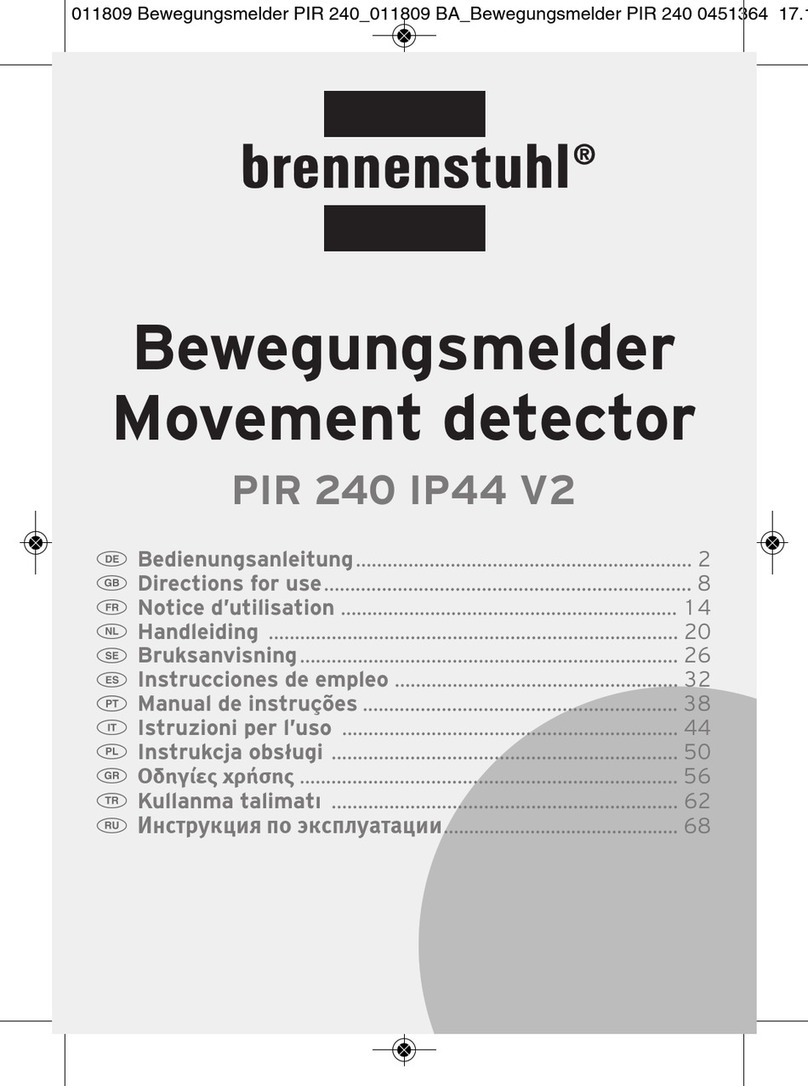
brennenstuhl
brennenstuhl PIR 240 IP44 V2 Directions for use
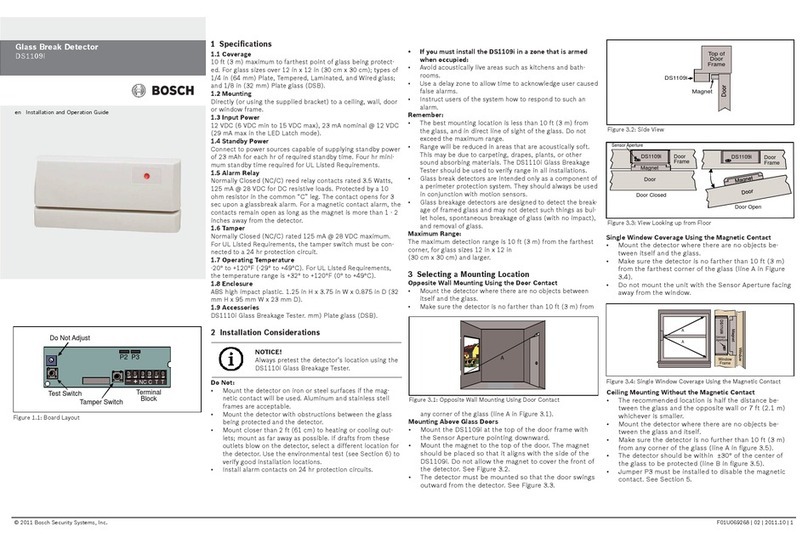
Bosch
Bosch DS1109i Installation and operation guide

sewerin
sewerin Duophon operating instructions