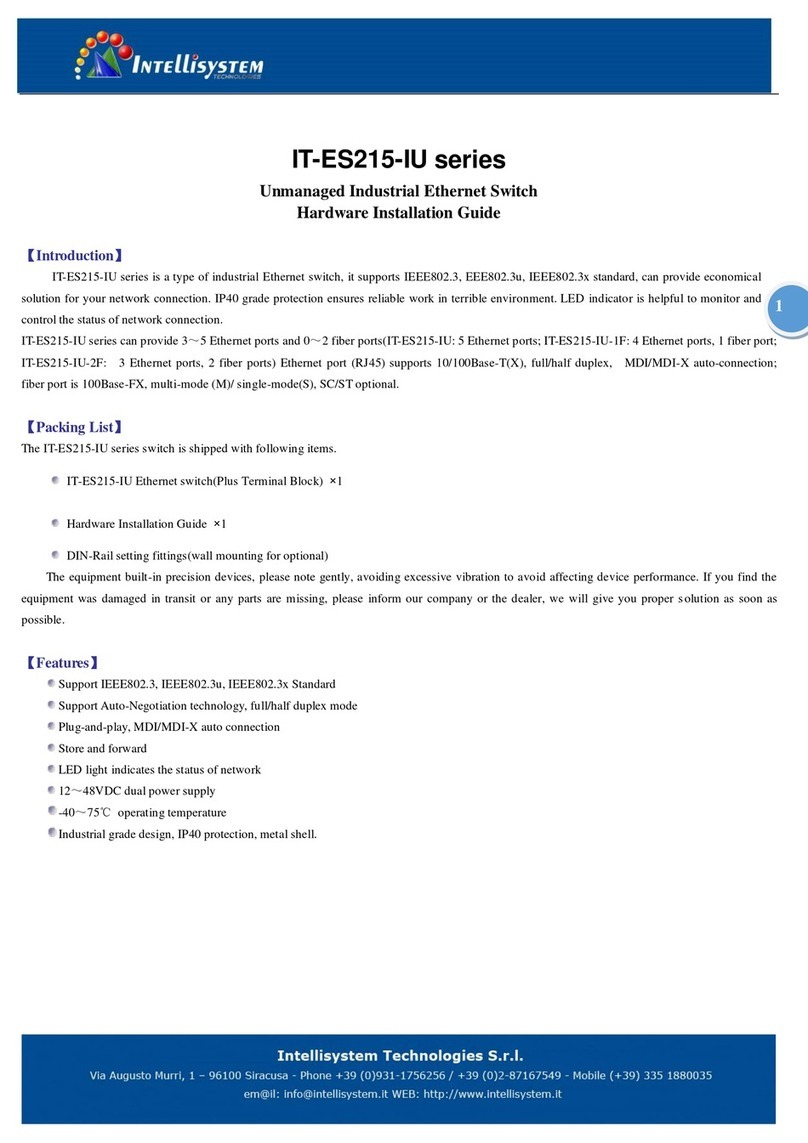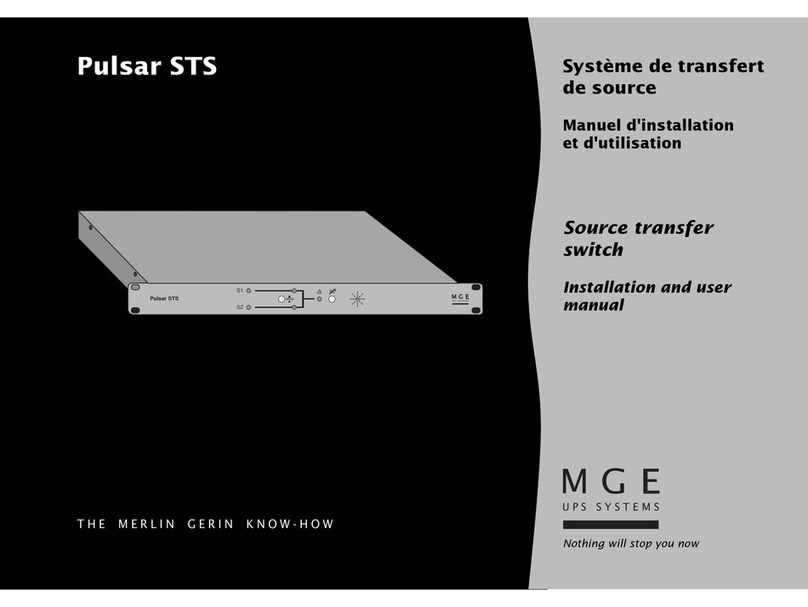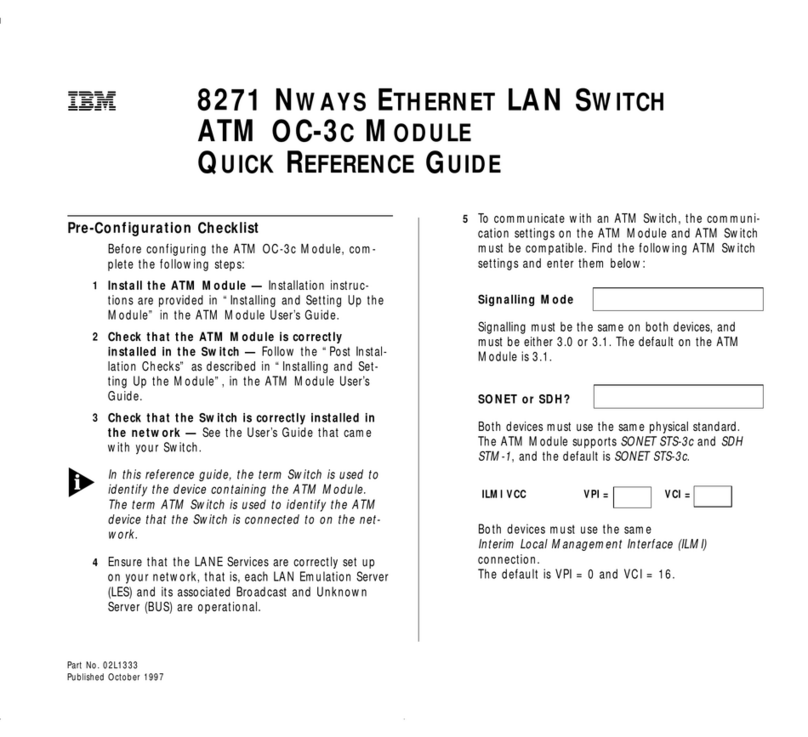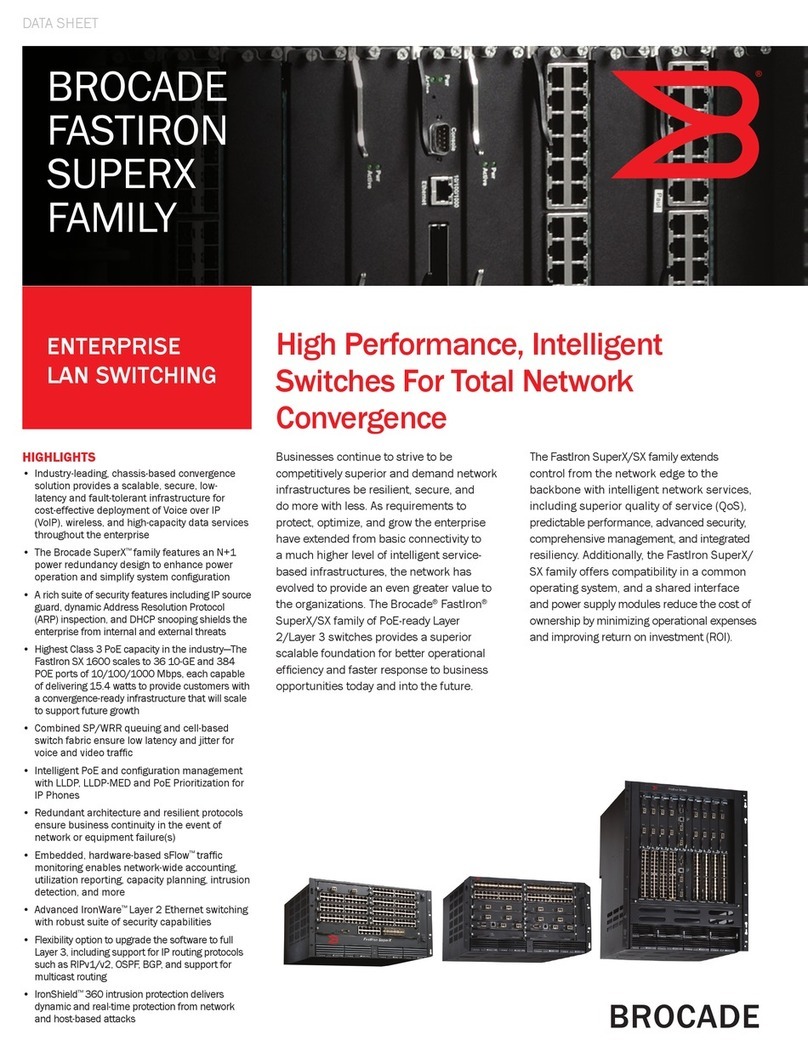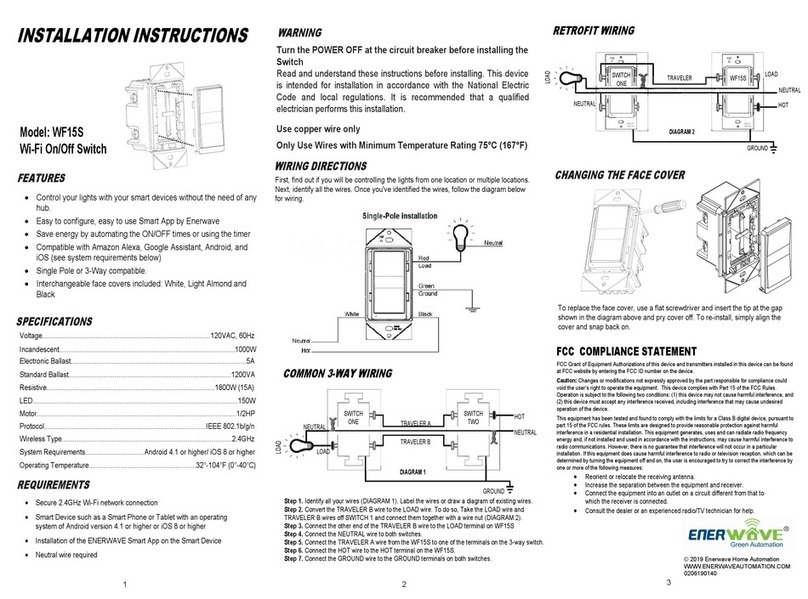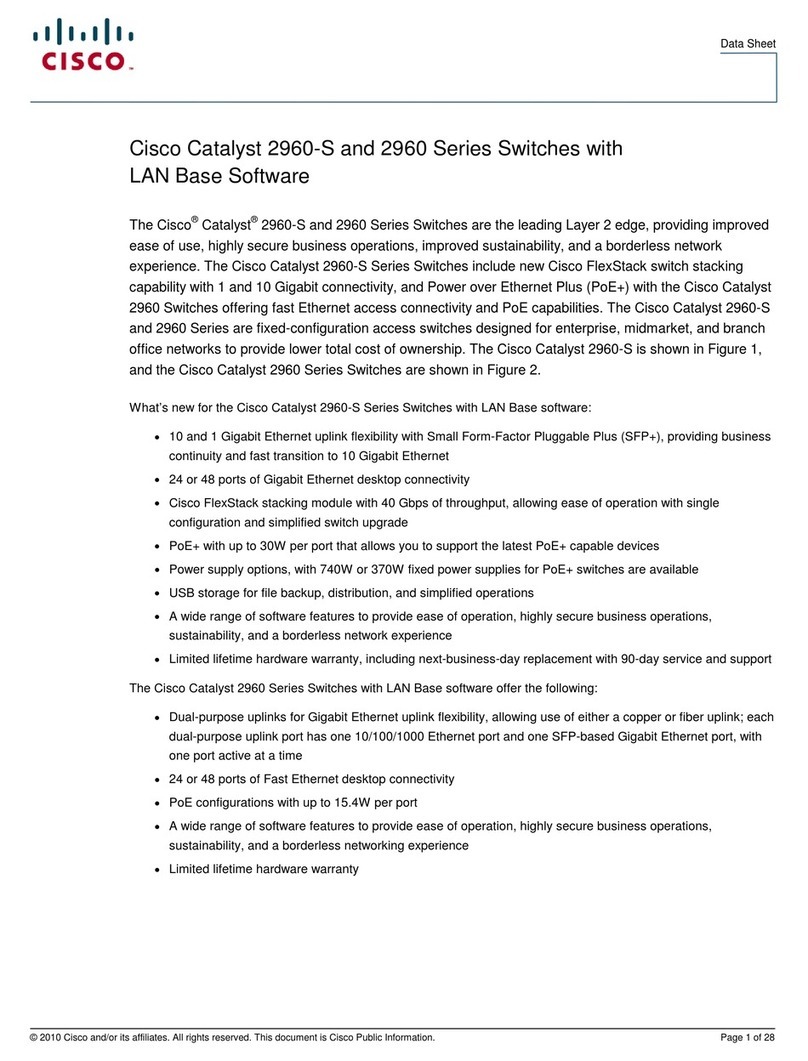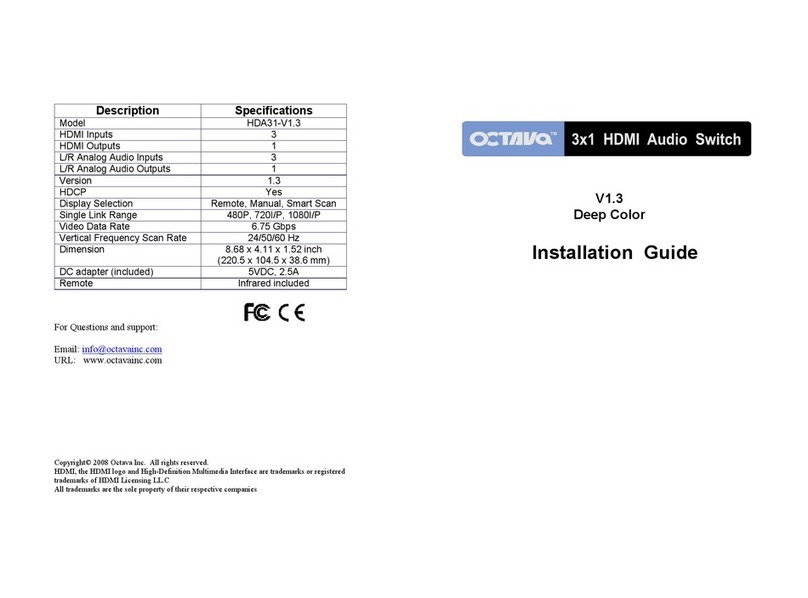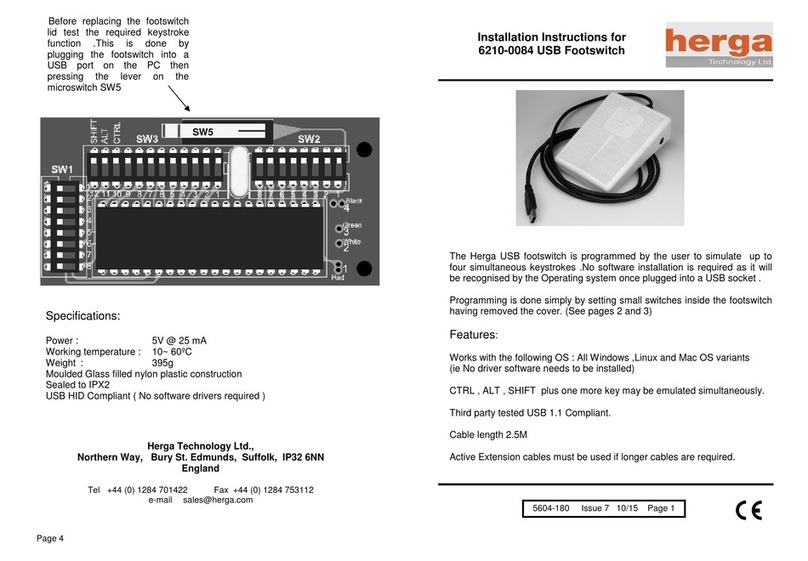The Switch support 2 associa�on groups and max 5 nodes.
Grouping
Identifier Send Commands
Max Nodes
Group
1(Lifeline
Group)
0x05
1.Switch Binary Report.
Switch will send Switch Binary Report(Con gurable)
when Switch status changed.
2.Device Reset Locally.
Click Z-Wave bu on 2 mes quickly, and hold for at
least 15.
3.Indicator Report
Group 2 0x05
1.Basic Set.
Switch will send Basic Set when Switch status changed.
ZWN-RSM1-PLUS
Status
Power-on (networked)
Power-on (not networked)
Networking waiting
Networking succeeded
Networking failed
OTA start
OTA process
OTA success
OTA failed
Long press to start
Long press for 10s
Long press for 10s
to start the reset
Reset successfully
Load
Follow the load
on and off once / 2 seconds / lasts 4
seconds (2 times)
on and off once / 3 seconds / last 6
seconds (2 times) (slow flash)
on and off once / 1 second / last 3
seconds (3 times) (fast flash)
on and off once / 2 second / last 6
seconds (3 times) (slow flash)
on and off once / 1 second / last 1 second
(1 time) (fast flash)
on and off once / 1 second / last 3
seconds (3 times) (fast flash)
on and off once / 1 second / last 5
seconds (5 times) (fast flash)
/
/
/
/
/
# Name Size Range
Delayed
OFF Time
Delay off means when
users press button to
turn off the load,
there’s a reaction time.
11
When the device is
powered on, the initial
status.
0= OFF
1= ON
2= Last State
Child lockout feature
can enable and
disable local control.
0= Disable
1= Enable
0~240
Power On
Status 0-2
1
10-1
Child
Lockout
Enable
2
3
FCC COMPLIANCE STATEMENT
1. Open Hubitat in your Internet browser
2. Go to Devices
3. Click on "Discover Devices" in the top right corner
4. Click on "Z-Wave"
5. Click on "Start Z-Wave Inclusion"
6. While the app says it is in inclusion mode, press and release the
program button located on the back of the device
7. If you're using a hub that supports S2 security, it may ask you to enter
the PIN. The PIN is located on the back of the device, next to the
Z-Wave Plus logo
8. Rename and confirm the found device
1. This device may not cause harmful interference, and (2) this device
must accept any interference received, including interference that may
cause undesired operation.
This equipment has been tested and found to comply with the limits for
a Class B digital device, pursuant to part 15 of the FCC Rules. These
limits are designed to provide reasonable protection against harmful
interference in a residential installation. This equipment generates, uses
and can radiate radio frequency energy and, if not installed and used
according to instructions, may cause harmful interference to radio
communications. However, there is no guarantee that interference will
not occur in any given installation. If this equipment causes harmful
interference to radio or television reception, the user may try to correct
the interference by taking one or more of the following measures:
- Reorient or relocate receiving antenna
- Increase the separation between equipment and receiver
- Connect equipment into a separate outlet or circuit from receiver
- Consult the dealer or an experienced radio/TV technician for additional
assistance
WARRANTY INFORMATION
This device is warranted to be free of material and workmanship defects for 2
years from the date of purchase. Original receipt or proof of purchase from an
authorized retailer must be presented upon warranty claim. ALL claims must be
verified and approved by Enerwave, Inc. Warranties from other Enerwave
products may vary. This warranty is nontransferable and does not cover normal
wear and tear or any malfunction, failure, or defect resulting from misuse, abuse,
neglect, alteration, modification, or improper installation. To the fullest extent
permitted by the applicable state law, Enerwave shall not be liable to the
purchaser or end user customer of Enerwave products for direct, indirect,
incidental, or consequential damages even if Enerwave has been advised of the
possibility of such damages. Enerwave’ total liability under this or any other
warranty, express or implied, is limited to repair, replacement or refund. Repair,
replacement or refund are the sole and exclusive remedies for breach of
warranty or any other legal theory.
© 2022 Enerwave Home Automation
WWW.ENERWAVEAUTOMATION.COM
0204220194-01
Z-Wave Inclusion with Hubitat
Association Command Class Configuration Command Class
1. Power up the ZWN-RSM1-PLUS
2. In your Vera app, select the Devices tab. Next, click on the gray
"+ ADD Device" button
3. Choose Generic Z-Wave Device from the list
4. Press and release the program button located on the back of
the device
5. A new on/off switch will be created
Z-Wave Inclusion with Vera
1. Tap the green Retry button in the bottom right corner of the app.
This puts Vera into exclusion mode
2. Exclude the ZWN-RSM1-PLUS by press and release the program button
3. Vera will confirm the device was excluded in a message on top of
the screen
Z-Wave Exclusion with Vera
1. If your primary controller is missing or inoperable, you may need to
reset the device to factory settings. To reset the relay, press and hold
the program button for 10 seconds. The device will send reset locally
notification to controller and the connected load will turn on/off 5 times
to confirm successful reset.
Factory Reset
NOTE: All previously recorded activity and custom
settings will be erased from the device’s memory.
1. Open Hubitat in your Internet browser
2. Go to Devices
3. Click on "Discover Devices" in the top right corner
4. Click on "Z-Wave"
5. Click on "Start Z-Wave Exclusion"
6. While the app says it is in inclusion mode, press and release the
program button located on the back of the device
7. The app will indicate when the device is successfully excluded
Z-Wave Exclusion with Hubitat