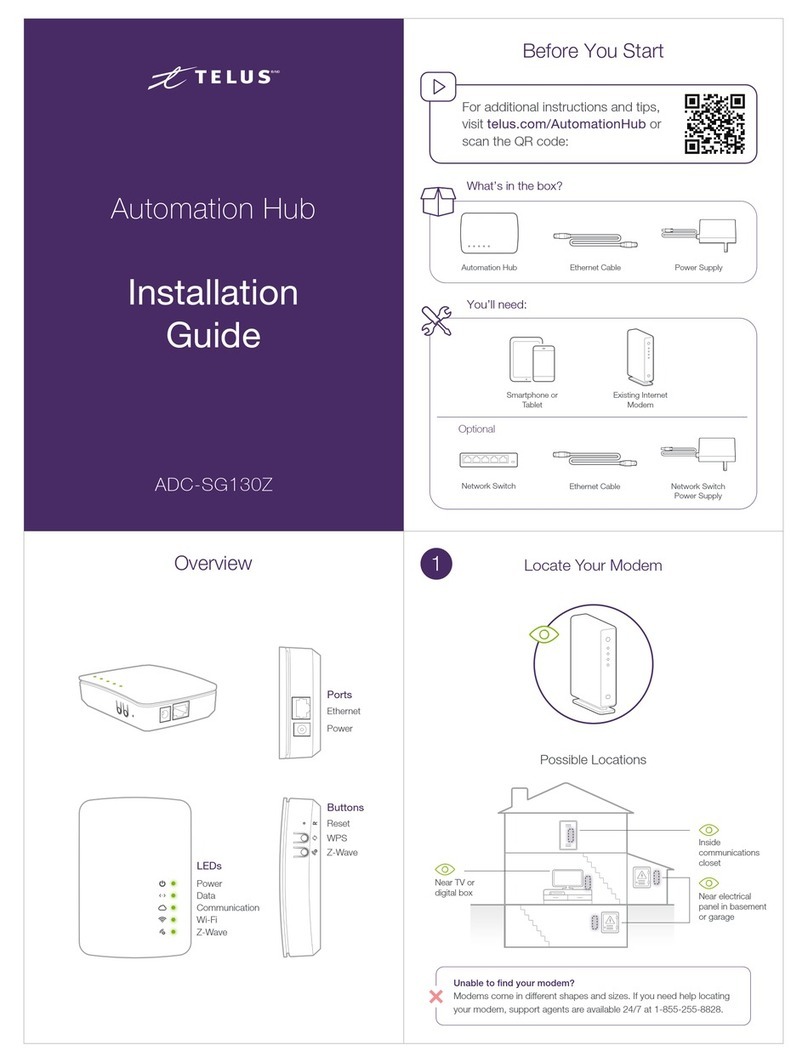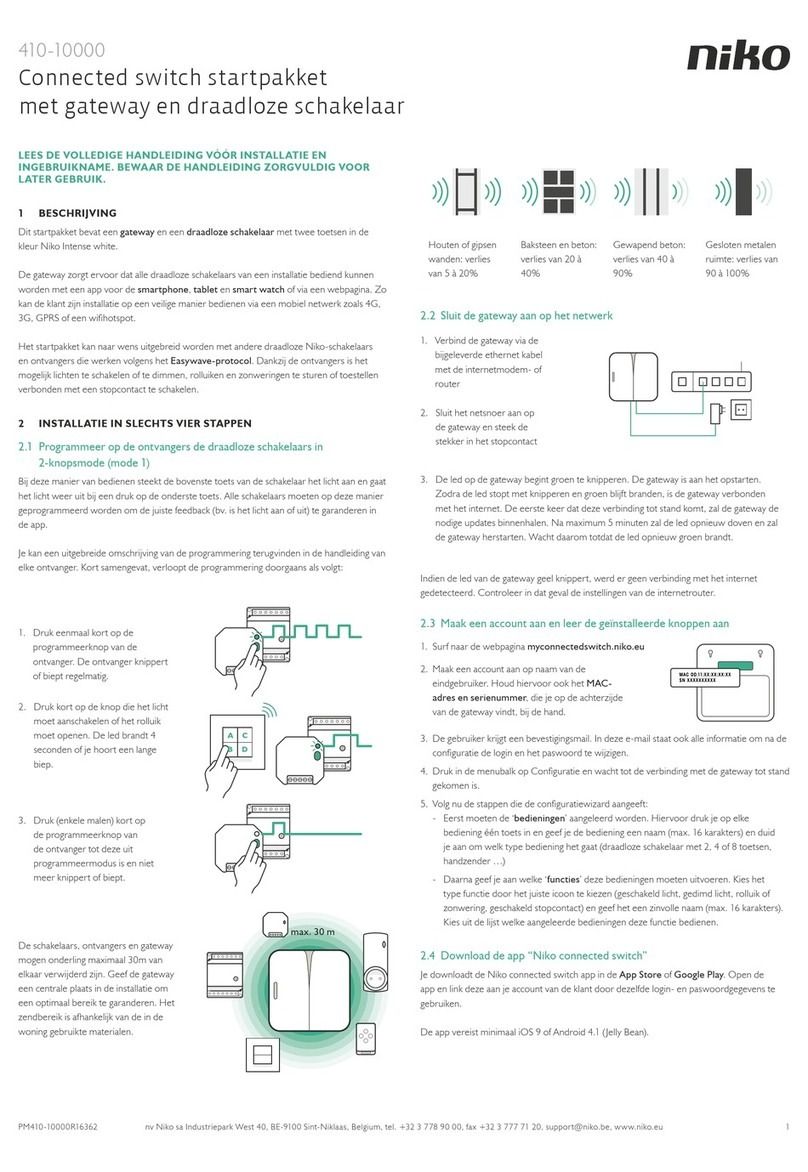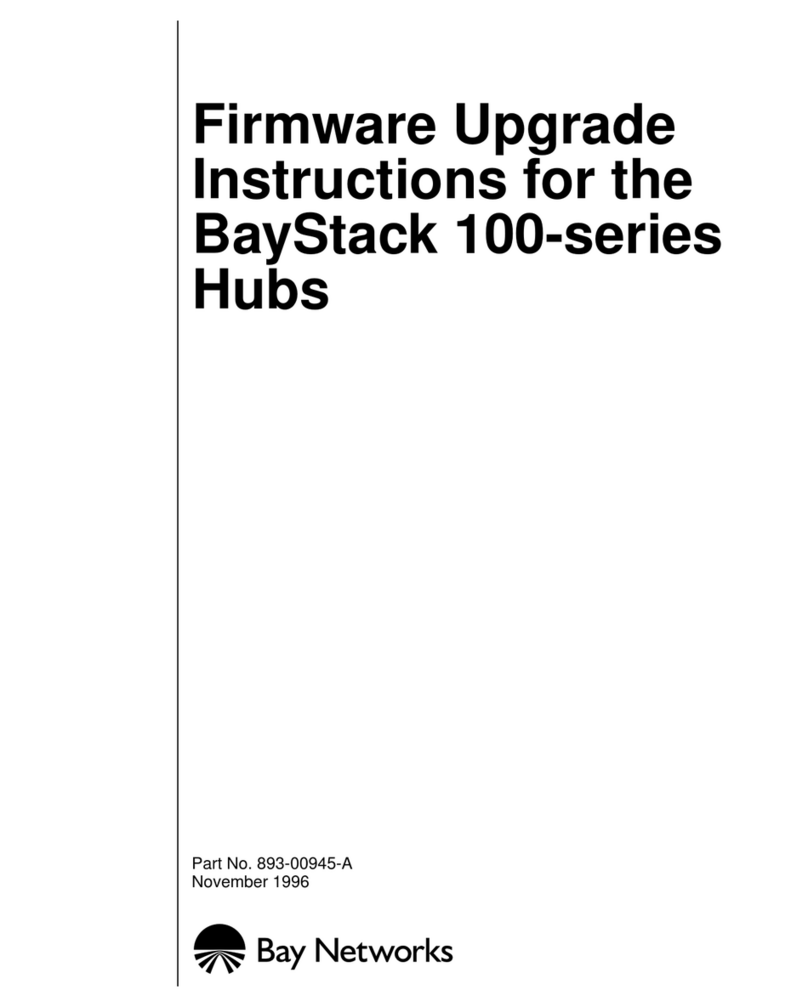TELUS PureFibre Internet User manual
Other TELUS Switch manuals
Popular Switch manuals by other brands
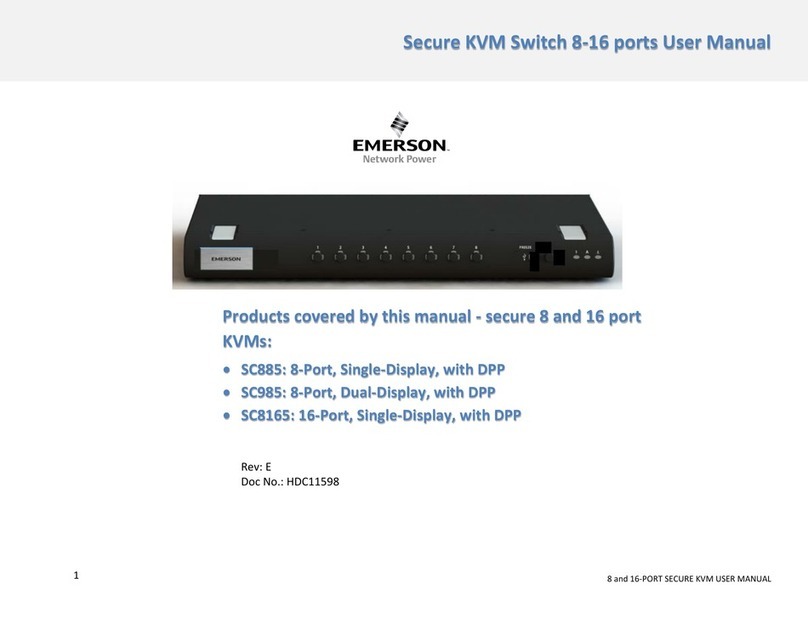
Emerson
Emerson SC885 user manual

S+S Regeltechnik
S+S Regeltechnik HYGRASREG TW-external Operating Instructions, Mounting & Installation

Cisco
Cisco SGE2000 - Cisco - Gigabit Switch Administration guide

steute
steute Ex 13 Series Mounting and wiring instructions

steute
steute ES 41 Mounting and wiring instructions

steute
steute Ex ES 97 60 Series Mounting and wiring instructions

steute
steute ZS 71 VD Mounting and wiring instructions

TP-Link
TP-Link TL-SF1008D installation guide

gofanco
gofanco Matrix88HD20-Pro user guide

Brocade Communications Systems
Brocade Communications Systems DCX 8510-8 Hardware reference manual

Connect Research
Connect Research CBH3201 user manual

Rose electronics
Rose electronics ULTRAMATRIX 4xE Installation and operation manual