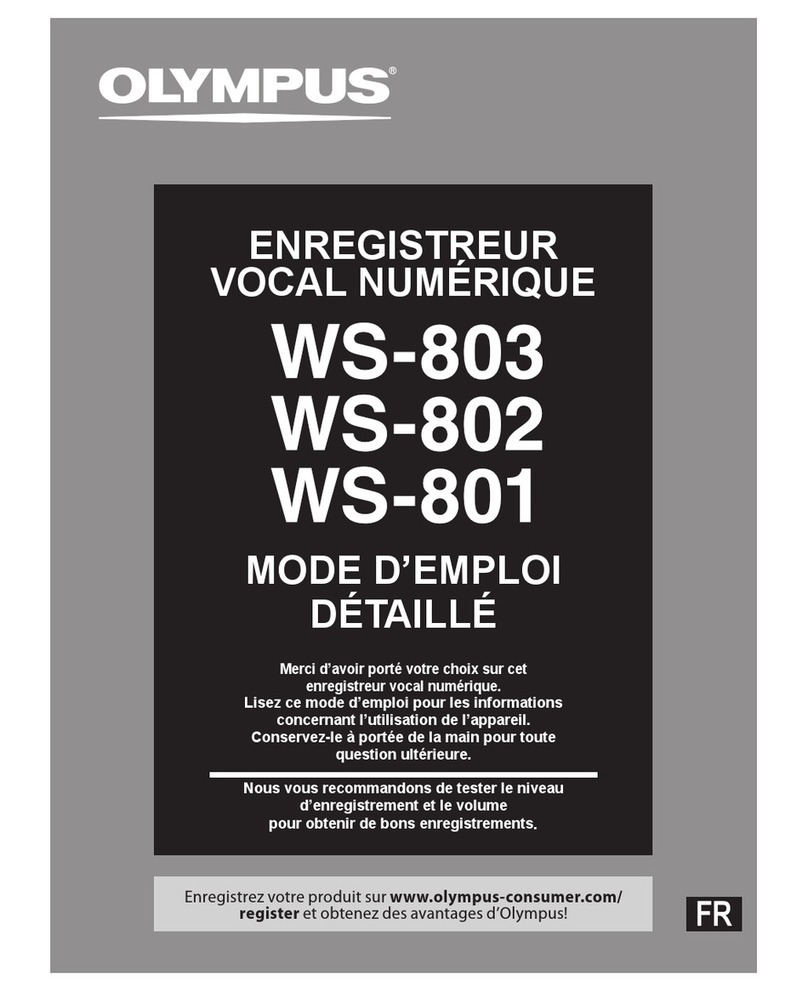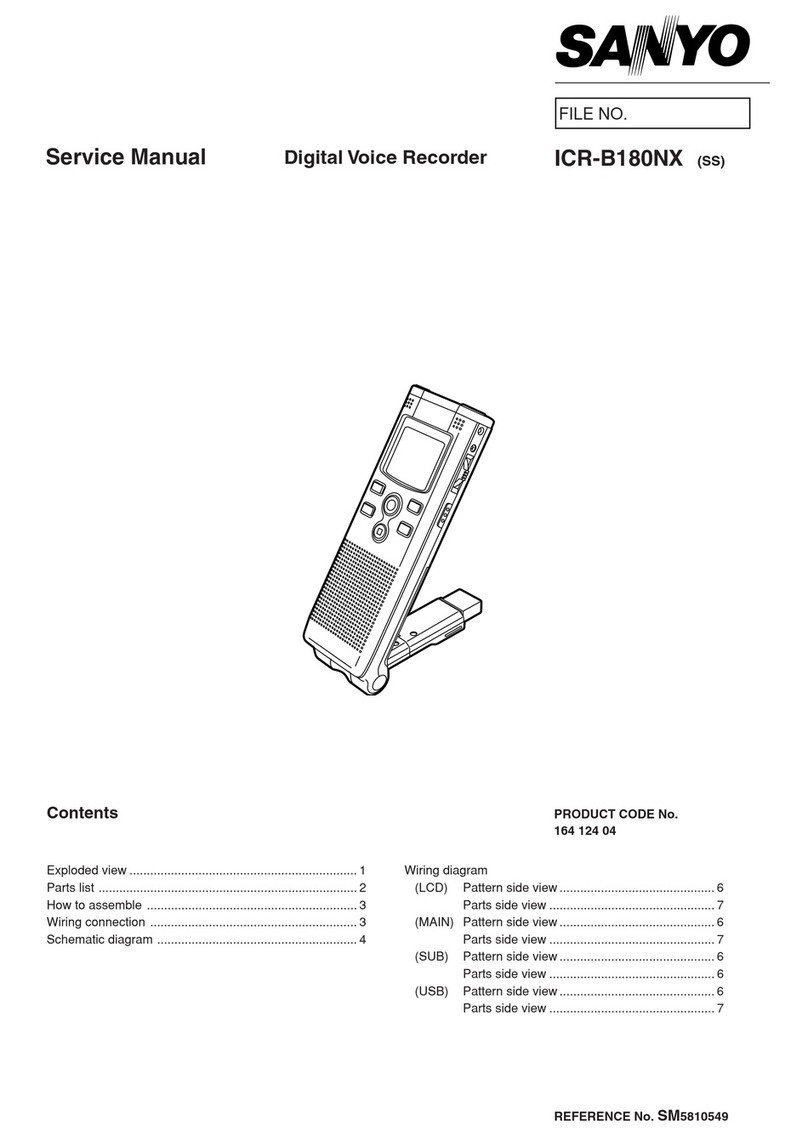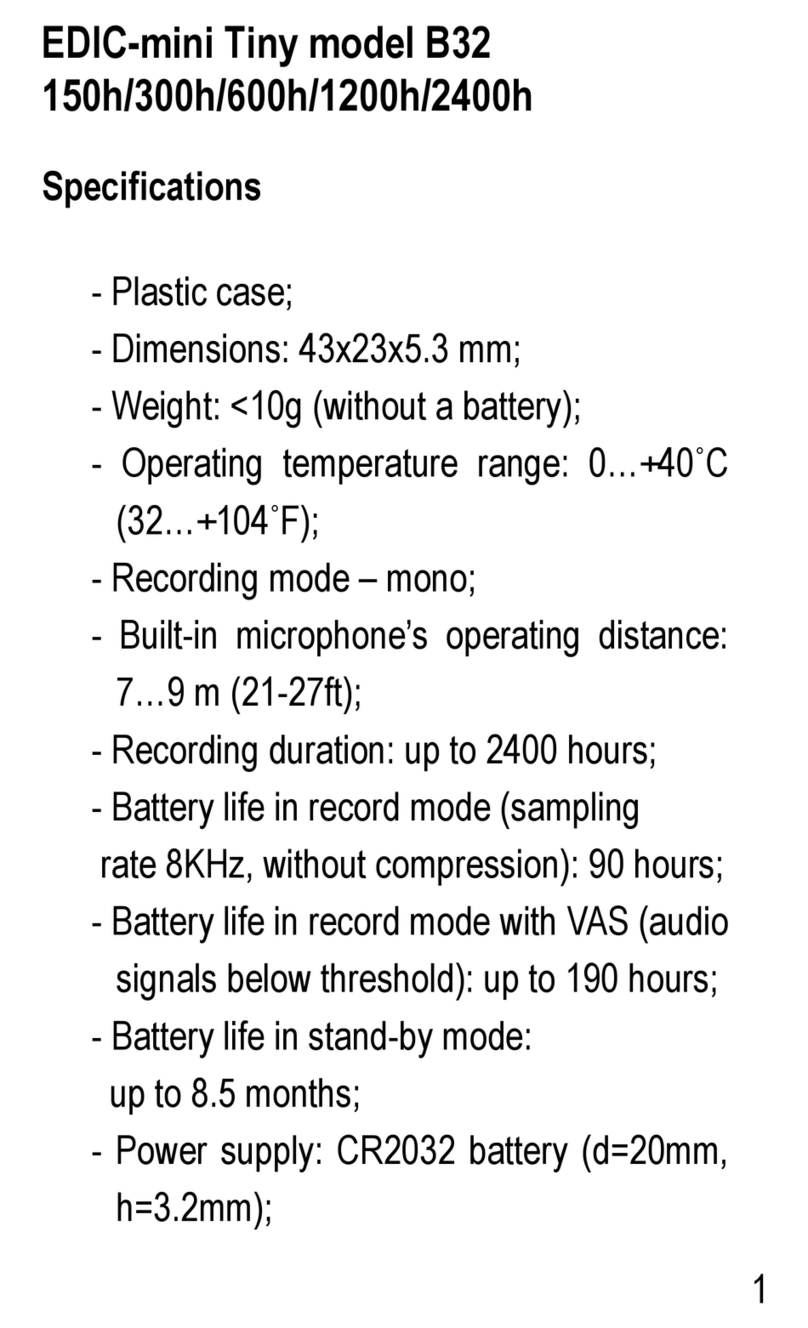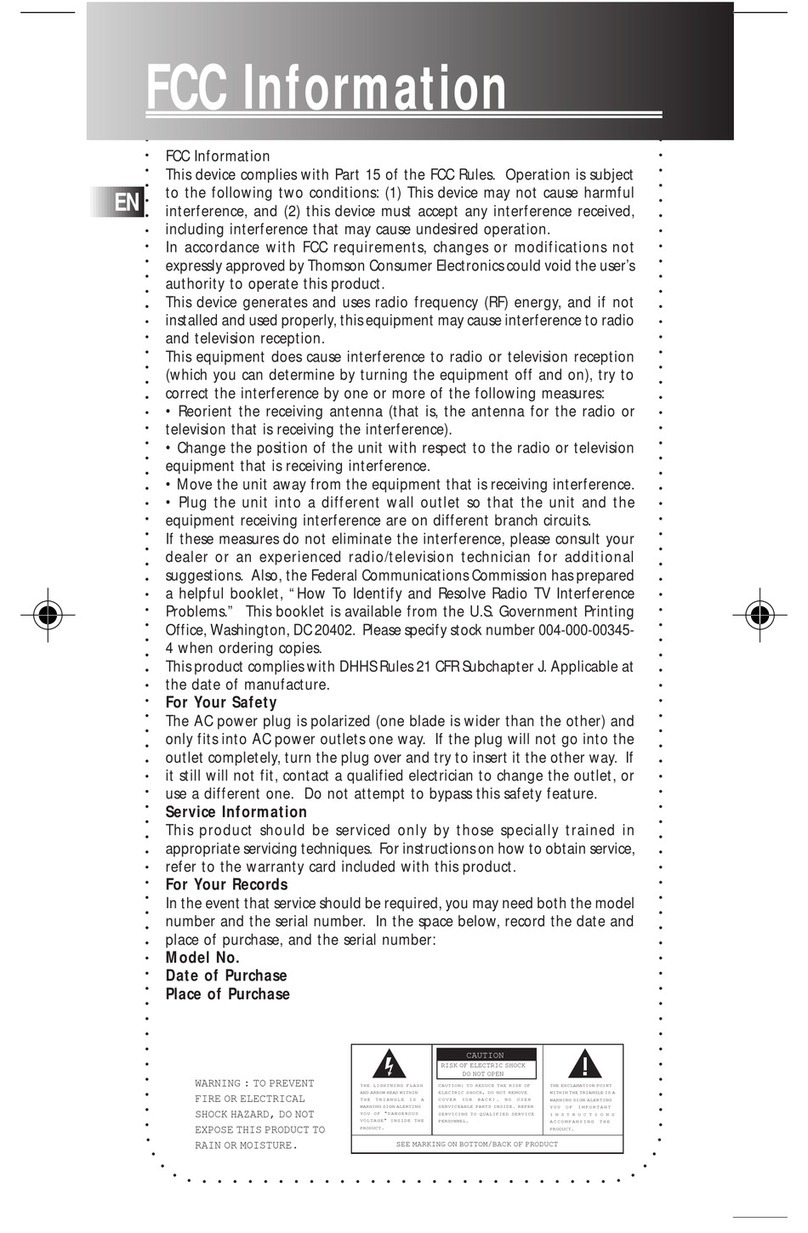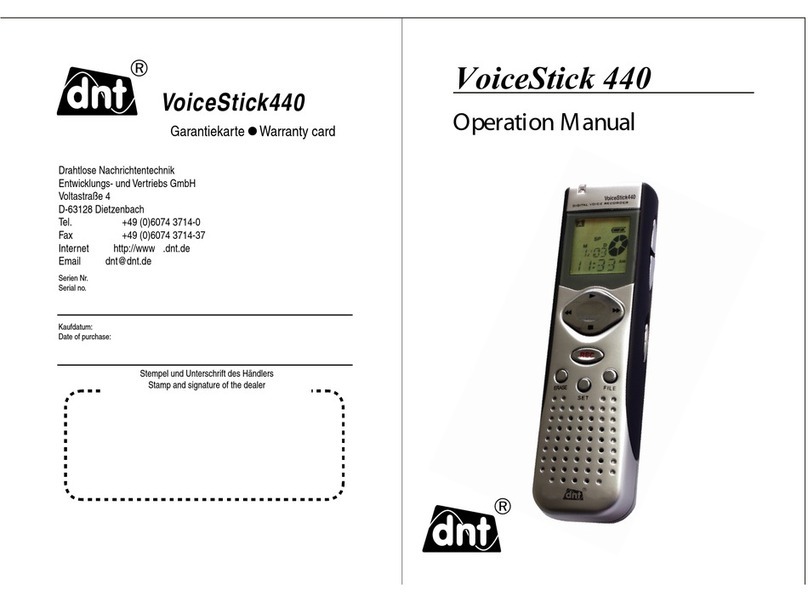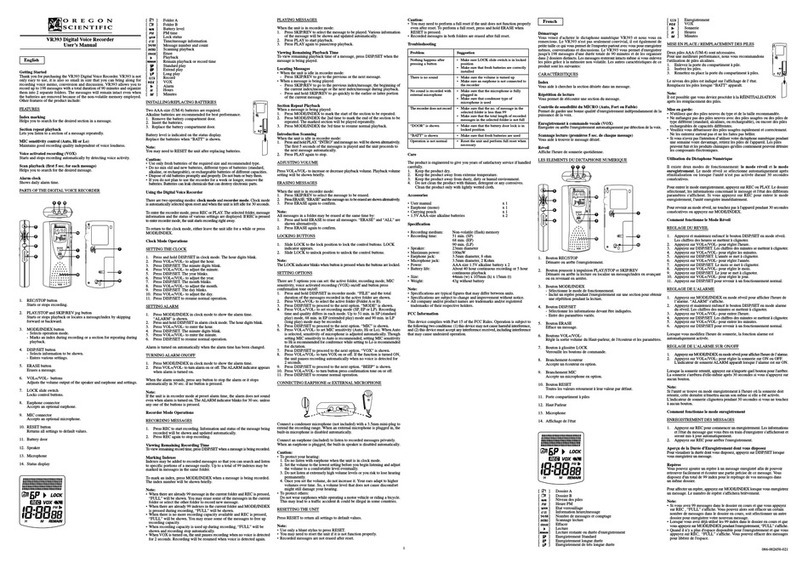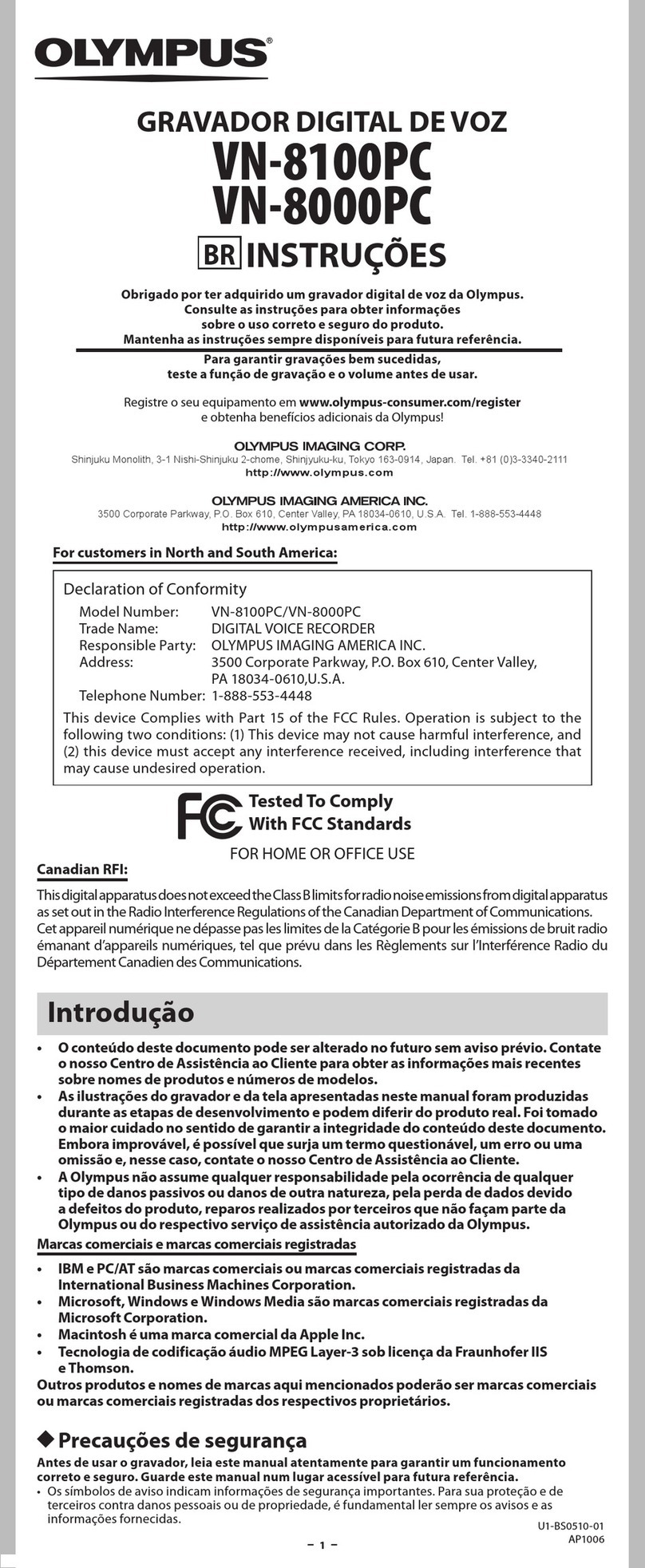Engineering Solutions OMNIGUARD 4 User manual

Owner's Manual
TM
OMNIGUARD 4
DIFFERENTIAL PRESSURE RECORDER
Advanced Test Equipment Rentals
www.atecorp.com 800-404-ATEC (2832)
®
E
s
t
a
b
l
i
s
h
e
d
1
9
8
1

Serial #:
Dealer Name and Address:
Date of Purchase:
Name
Address
City, State, Zip
Phone
Registered to:
Name
Address
City, State, Zip
Phone
The serial number is located inside the case lid.
6000 Southcenter Blvd, Suite 70
Seattle, Washington 98188-2439
(206) 241-9395 • (206) 241-9411 fax
www.engsolinc.com
OMNIGUARD 4
Differential Pressure Recorder
Advanced Test Equipment Rentals
www.atecorp.com 800-404-ATEC (2832)
®
E
s
t
a
b
l
i
s
h
e
d
1
9
8
1

SOLUTIONS
Page 1
Owner’s Manual P/N OG4-MAN.100
Contents
Introduction ................................................................................. 2
Section 1: Basic Care ................................................................... 4
Section 2: Navigating The LCD Display ........................................ 5
Section 3: Quick Setup & Usage .................................................. 6
Sample Session: Viewing/Changing Settings ..................
6
Hanging the Omniguard 4 ..................................................... 7
Display Modes ...................................................................... 7
Loading the Thermal Printer Paper ....................................... 8
Section 4: Detailed Operation ...................................................... 9
Work Area Setup ................................................................... 9
Power-Up ............................................................................. 9
Contractor Name .................................................................. 10
Date & Time .......................................................................... 10
Alarm Setpoint Selection ...................................................... 11
Example of Setting Alarm Levels ....................................
11
Starting/Ending A Job ........................................................... 12
Alarm Condition .................................................................... 13
Alarm Silence, Disable and Rearming ................................... 13
Turning Printer On/Off .......................................................... 14
Viewing/Printing Jobs & the Print Job Key ........................... 14
Configuration Report ............................................................ 15
Example of Typical Job Printout .....................................
15
Example of Job Summary Printout .................................
15
Description of Controls ......................................................... 16
Print/Log Rates ..................................................................... 18
Inlet Pressure Response Rate ............................................... 18
Display Contrast & Backlight ................................................ 19
Pressure Units ...................................................................... 19
Passcode Protect .................................................................. 20
Aux Alarm Setup ................................................................... 20
Zero Calibration .................................................................... 21
Using Help ............................................................................ 22
Communication .................................................................... 22
Transferring a Job Log to the PC ....................................
22
Remote Monitoring & Modem Setup .................................... 23
Communication Remote Monitoring Screen ...................
24
Appendix A: Troubleshooting ...................................................... 25
Shipping & Repair ..........................................................
26
Appendix B: Specifications .......................................................... 27
Appendix C: General Guidelines to Establishing
a Containment Site ........................................... 28
Appendix D: Limited Warranty ..................................................... 30
Advanced Test Equipment Rentals
www.atecorp.com 800-404-ATEC (2832)
®
E
s
t
a
b
l
i
s
h
e
d
1
9
8
1

ENGINEERING
Page 2 Omniguard™4
Introduction
Unpacking
The
Omniguard 4
is shipped complete and ready to use. When
unpacking the unit, please check for the following items:
•Roll of thermal paper (installed)
•10 ft. inlet pressure tubing
•Owner’s Manual
•Registration Card
Save the shipping box and packing material, in the event the unit
must be shipped to another location or for service. If you are missing
any items shown on the packing list, or if you have any questions
regarding your
Omniguard 4
, please call your dealer or Engineering
Solutions at (206) 241-9395.
Please remember to fill out and return the Registration Card.
Owner’s Manual Overview
This manual covers the setup and operation of the
Omniguard 4
. It
uses several different fonts and other special characters to make
various unit functions and types of reporting easy to identify. Below
is an example of each:
•Text printed on the display screen is shown as: ALARM 1
•Thermal printer text is shown as: NORMAL OP
•Keys and connectors on the front panel are shown as: ALARM
SILENCE
Features
•Real-time differential monitoring of vacuum and/or pressure
level
•Extremely simple to setup and use, with on screen help available
via a HELP key
•Log and track by Jobs. Stores multiple jobs, each with unique job
name and starting/ending dates
•Contractor name appears in all Job Logs
•Programmable high and low alarm settings
•Windowed case lid allows viewing pressure reading and status
from across the room, operates with lid closed to prevent
damage to unit from water and other construction debris
•Large easy-to-read graphic LCD display with backlight shows
current pressure reading, operation status and alarm setpoints
Omniguard ™ 4
Differential Pressure Recorder
Advanced Test Equipment Rentals
www.atecorp.com 800-404-ATEC (2832)
®
E
s
t
a
b
l
i
s
h
e
d
1
9
8
1

SOLUTIONS
Page 3
Owner’s Manual
•Multiple display modes, allows easy viewing of pressure reading
from a distance, modes toggled by DISPLAY key
•30+ days internal memory stores pressure readings and alarm
occurrenceswithadate/time-stamp,completerecordofoperation
available for printing and transfer to computer
•Built-in hanging clip gets unit off the ground and away from
possible damage, allows easy viewing of monitoring status
•Totally self-contained unit, all necessary parts store securely
inside the lid
•Temperature compensation circuitry eliminates the need for off-
site calibration
•Pressure readings displayed in Inches WC, Millimeters WC or
Pascals
•USB and Serial ports support PC communication for transferring
job logs to a computer
•Audible and visual alarm systems with Alarm Silence function
•Operating temperature range 30°- 130°F
•1 Year Warranty
Accessories
•Remote high intensity strobe light with 95db alarm & 25 ft. cable
•Telephone autodialer for off-site alarm notification
•External modem supports remote off-site monitoring and log
tranfers to office computer
•Battery pack for portable operation
•NIST traceable certification
•220VAC, 50Hz power supply operation
•Alternate operating pressure ranges
Advanced Test Equipment Rentals
www.atecorp.com 800-404-ATEC (2832)
®
E
s
t
a
b
l
i
s
h
e
d
1
9
8
1

ENGINEERING
Page 4 Omniguard™4
Section 1: Basic Care
The
Omniguard 4
is built and engineered to provide you with
dependable performance for years to come. Following these basic
guidelines will insure that you get maximum use from your unit.
Once the unit is set up, field operation is easy. Complete reports are
virtually automatic, providing the most accurate records of your job
site conditions available.
•This unit is designed to measure differential pressure only from
+0.250”to -0.250”WC (optional pressure ranges are available).
Caution: Never apply pressure to the inlet port by
mouth or with any other strong pressure device.
High pressure will permanently damage the
sensor.
•Use only
Omniguard
thermal printer paper.
•Always store the unit away from sources of excessive heat, dust
and moisture.
•Never attempt to repair any of the internal components of the
unit.
•Protect the unit from strong shocks or vibrations. Be sure the lid
is securely closed whenever transporting the unit.
•Be sure to plug your
Omniguard 4
into a power supply that
complies with the National Electrical Code. Keep all connections
dry. As with any electrical device, this unit has the potential to
cause an electrical shock hazard.
•If your unit must be shipped at any time to another location or for
service, use the original packing material and shipping box for
optimum protection during shipping.
Advanced Test Equipment Rentals
www.atecorp.com 800-404-ATEC (2832)
®
E
s
t
a
b
l
i
s
h
e
d
1
9
8
1

SOLUTIONS
Page 5
Owner’s Manual
ALARM SETPOINTS
-Alarm 1 is upper setpoint.
Alarm 2 is lower setpoint.
-Normal operating window
is area between Alarm 1
EXIT HELP HELP INFO
Alarms 1 & 2 are upper
and lower setpoint.
Defaults are -0.025 and...
-0.025
ALARM 1:
ALARM 2: -0.100
SELECT SAVE EXIT HELP
0
-0.20
VIEW/PRINT JOB LOGS
PRINT JOB KEY SETUP
CONFIGURATION REPORT
PASSCODE PROTECTION
CONTRACTOR NAME
SELECT EXIT HELP MAIN MENU
"WC
Alarm 1: -0.025"
Alarm 2: -0.100"
NORMAL
-0.058
Section 2: Navigating The LCD Display
The
Omniguard 4
display features four screen types, shown below.
Press the indicated key to move from screen to screen.
Monitor Screen
Pressure in “WC
Alarm 1 & 2
Setpoints Printer On
Buzzer Armed
Status Bar
NORMAL
ViewSettingsScreen(
AlarmSetpointsshown)
Setting being
changed (edited)
Valid Key
Choices
Function
Name(s)
Operating Window
use ▲/▼ to
change value of
setting
Info Box
NORMAL
Help Info Screen (
Alarm Setpoints help shown)
Valid Key
Choices
Function
Name
Detailed
Help Info
Screen Name
end of menu
indicator
indicates more
help info available
press
HELP
press
SELECT
press
MENU
Main Menu (
Help Menu uses same format)
Highlighted Item
Valid Key
Choices
Menu Items
Screen Name
end of menu
indicator
indicates more
items available
press
HELP again to go to Help Menu Screen
press
EXIT to return to previous screen or Monitor Screen
Advanced Test Equipment Rentals
www.atecorp.com 800-404-ATEC (2832)
®
E
s
t
a
b
l
i
s
h
e
d
1
9
8
1

ENGINEERING
Page 6 Omniguard™4
Section 3: Quick Setup & Usage
This section is a quick reference checklist for setting up your
Omniguard 4
.
1. Insert one end of pressure tubing inside the containment area.
Connect the other end of tubing to INLET #1.
2. Locate a convenient place for
Omniguard 4
outside the
containment. Plug power cord into a power outlet.
3. Turn the unit on. If the message Set Time & Date pops up, set
the correct Time & Date. This happens if the internal battery is
has died and the built-in clock lost its settings (don’t worry, the
battery is rechargable and lasts over 30 days between charges).
4. Press PRINT JOB for a printout of the previous job, if required.
A report for the previous job can be printed at any time.
5. Press START JOB to begin a new job. Enter a name for the new
job and then press SAVE to save the job name. The previous job
will end and a summary of it will print.
6. Check Alarm 1 & 2 setpoints (displayed in the monitor screen
window), adjust if needed.
7. Zero calibrating the unit before a new job is not required (nor
recommended). If desired, calibrate unit using ZERO
CALIBRATE menu item.
The status bar will indicate WAITING FOR PRESSURE and the
STATUS LED will flash green until containment pressure reaches the
operating window. Once this is reached, the status bar will display
NORMALand the STATUSLEDwillchange to steady green indicating
that the unit is now in its normal operational mode. Printing and
logging of pressure readings begins once the normal operational
mode is achieved.
During normal operation, the highest and lowest pressure readings
will be printed and logged into memory with a time/date stamp every
15 minutes (the default Print/Log rate).
If the monitored pressure then goes outside the operating window,
the unit will go into alarm mode. The buzzer will sound, the status
bar will change to a flashing >>ALARM<< and the STATUS LED will
flash red. The print and log rate of the pressure readings will
increase to every 15 seconds (the default Print/Log Alarm rate).
Sample Session: Viewing/Changing Settings
1. From the Monitor Screen, press MENU to go to the Main Menu.
2. Use the ▲/▼ arrow keys to highlight ALARM SETPOINTS.
3. Press SELECT to go to the View Setting Screen and allow
changes to the ALARM SETPOINTS.
4. The ALARM 1 setting can now be increased or decreased by
using ▲/▼.
Advanced Test Equipment Rentals
www.atecorp.com 800-404-ATEC (2832)
®
E
s
t
a
b
l
i
s
h
e
d
1
9
8
1

SOLUTIONS
Page 7
Owner’s Manual
5. Once the desired value has been reached, press
/
to
highlight ALARM 2 setting.
6. Use ▲/▼to adjust the value of the ALARM 2 setting.
7. Save the updated settings for both Alarm 1 & 2 by pressing
SAVE. Saved settings are printed and logged into memory.
or
EXIT to return to Main Menu without saving.
Note: Press
HELP
at any time to view more
detailed help information.
Hanging the Omniguard 4
The
Omniguard 4
can be hung on a wall for easy viewing and to keep
itoffofthefloor, away from possible damage. Hanging the
Omniguard
4
by the clip allows the cover to close, protecting the unit from water
damage while allowing the LCD display and STATUS LED to be
viewed through the window on the cover. The hose and AC cord
should exit the case thru the foam slot, then the cover should be
latched closed to protect the unit from water damage.
Use the DISPLAY key to flip the display orientation when hanging the
unit by its handle (see below).
Display Modes
The DISPLAY key on the
Omniguard 4
is used to vary the display
view and orientation to accomodate hanging the unit by its handle.
The pressure reading can be enlarged to enhance viewing from
across the room.
Press DISPLAY to toggle the views in the sequence shown below.
press
DISPLAY
NORMAL
058
-.
N O R M A L
058
-.
"WC
Alarm 1: -0.025"
Alarm 2: -0.100"
NORMAL
-0.058
"WC
Alarm 1: -0.025"
Alarm 2: -0.100"
N O R M A L
-0.058
press
DISPLAY
press
DISPLAY
press
DISPLAY
Advanced Test Equipment Rentals
www.atecorp.com 800-404-ATEC (2832)
®
E
s
t
a
b
l
i
s
h
e
d
1
9
8
1

ENGINEERING
Page 8 Omniguard™4
Loading the Thermal Printer Paper
Caution: Only use Omniguard thermal printer
paper! Thermal paper prints on only one side, the
side away from the paper roll. If the roll is
installed incorrectly the printer will be able to
advance the paper but be unable to print on it.
C
B
A
B
C
A
1. Cut the end of the paper to a
tapered point.
2. Place the paper A into the tray
so the paper unrolls from the
bottom.
3. Insert tapered point into slot
marked B, feed through until
taperedpointcan be pulled from
the top at C.
Do not use the
PAPER FEED
key to
advance the paper.
4. From C, gently pull until the
tapered portion is completely
exposed.
5. Replace lid onto the paper
housing and secure with the
thumbscrew.
Advanced Test Equipment Rentals
www.atecorp.com 800-404-ATEC (2832)
®
E
s
t
a
b
l
i
s
h
e
d
1
9
8
1

SOLUTIONS
Page 9
Owner’s Manual
Section 4: Detailed Operation
The
Omniguard 4
monitors and records the differential pressure
between the #1 inlet port and the #2 (Reference) inlet port.
In abatement applications the
Omniguard 4
should be located
outside the containment area and not in any antechambers (i.e.
shower or changing room). This allows a supervisor or hygienist to
monitor pressure readings without entering the containment area.
Work Area Setup
The
Omniguard 4
should be placed on a solid (non-vibrating)
surface, excessive vibrations disrupt accurate pressure
measurement, hanging the unit on a wall is okay.
1. The intake end of the pressure tubing must be locateda minimum
of 5 feet away from any openings or HEPA fan/filter units.
Choose a location away from excessive dust or moisture.
2. Cut a 1/2”slit in the polyethylene barrier and feed approximately
1 ft. of pressure tubing through it. Tape the tubing securely to the
polyethylene.
3. Connect the free end of the tubing securely over the #1 inlet port.
Be careful not to turn the nozzle.
4. The maximum hose length is limited to 70 ft (for 3/16”ID hose).
Lengths beyond 70 ft can degrade reading accuracy.
5. The Alarm 1 and Alarm 2 settings should be in negative units
when used to monitor a negative containment area. For positive
containment applications, use positive units (Inches WC,
Millimeters WC or Pascals) for alarm setpoints.
NOTE: It is important that there be no kinks or
sharpbendsinany part of the tubing.Anyblockage
could inhibit accurate recording of the pressure
in the containment area.
Power-Up
To begin operating the
Omniguard 4
, plug the power cord into a
standard wall outlet supplying 115VAC, 60Hz and press the POWER
ON/OFF key. The first time a new unit is turned on the settings will
be at default values.
Initial Power-Up
-- the user is asked to set the unit’s Date & Time
and Alarm 1 & 2 setpoints because they are at the factory
defaults.
This happens only until these settings are updated,
usually only the first time the unit is used.
Normal Power-Up Sequence
-- If the unit was properly turned off
after the previous usage, POWER OFF will print. Otherwise
POWER FAIL will print, indicating that an AC power failure
may have occurred. Either message will be followed by the
date and time the unit was last powered off.
Advanced Test Equipment Rentals
www.atecorp.com 800-404-ATEC (2832)
®
E
s
t
a
b
l
i
s
h
e
d
1
9
8
1

ENGINEERING
Page 10 Omniguard™4
A diagnostic test will automatically run and the unit will print the
date, time and the current alarm setpoints. The unit will then
immediately begin to monitor containment pressure.
Until the containment pressure has reached the operating window,
the status bar will indicate WAITING FOR PRESSURE and the
STATUS LED will flash green.
Note:Logging and printing of monitoredpressure
readings does not begin until the containment
pressure has reached the operating window!
You will need to customize the factory Alarm 1 and Alarm 2
setpoints for your application!
Once the containment pressure reaches the operating window (the
area between the Alarm 1 and Alarm 2 setpoints) the unit’s status bar
changes from WAITING FOR PRESSURE to NORMAL and the
STATUS LED changes to a steady green. NORMAL OP is then
printed along with a time-stamp. The STATUS LED changes to
orange to warn of an impending Alarm condition when the pressure
is within 0.005”WC of the Alarm setpoints.
Contractor Name
The
Omniguard 4
can store the name of the Contractor that is using
the unit. The Contractor name will appear in all Job logs and printed
Reports. Only one name can be stored.
To set the Contractor Name --
1. Press MENU to view the Main Menu.
2. Highlight CONTRACTOR NAME using ▲/▼.
3. Press SELECT to view or change the setting.
4. Use the ▲/▼ keys to change the character. Upper and lowercase
letters and numbers are all usable characters to enter.
5. Use the
/
keys to move to the next/previous character to set.
6. When the entire name has been entered, press SAVE to save the
new name and return to the Main Menu.
Pressing the
EXIT
key will return you to the Main Menu without
saving the updated Contractor Name.
Date & Time
The date and time settings are used as a reference time-stamp for
all logged events.
To change the Date & Time --
1. Press MENU to view the Main Menu.
2. Highlight DATE & TIME using ▲/▼and press SELECT to change
the setting.
Advanced Test Equipment Rentals
www.atecorp.com 800-404-ATEC (2832)
®
E
s
t
a
b
l
i
s
h
e
d
1
9
8
1

SOLUTIONS
Page 11
Owner’s Manual
3. Use ▲/▼to change the month.
4. Press
/
to advance to the day, using ▲/▼to change.
5. Repeat the procedure for the year.
6. Press
/
to advance to the time. Use ▲/▼to set the hours
and minutes, use the
/
keys to move from one to the other.
Note: the unit operates on a 24 hour clock.
7. Press SAVE to save the updated settings and return to the Main
Menu. Press EXIT
to return without changing the settings.
Alarm Setpoint Selection
The normal operating window is the area between the Alarm 1 and
Alarm 2 setpoints. These setpoints can be set anywhere within the
operatingrangeofthe unit; +/- 0.250”WC in increments of0.005”WC.
The
Omniguard 4
can also operate in units of mmWC or Pascals.
(See Pressure Units
.)
Alarm 1: (default is -0.025”WC)
•upper setpoint of operating window
Alarm 2: (default is -0.100”WC)
•lower setpoint of operating window
The
Omniguard 4
can be used in both positive and negative pressure
monitoringapplications. The procedure for setting ofAlarm setpoints
is the same for both applications.
Positive Pressure Application -- Clean room or HVAC system
example settings:
Alarm 1 @ +0.050”WC
Alarm 2 @ +0.025”WC
Negative Pressure Application -- Asbestos or lead abatement
example settings:
Alarm 1 @ -0.020”WC
Alarm 2 @ -0.050”WC
Example of Setting Alarm Levels
Thisisan example of settingthealarm levels for negative containment
area with an operating window of -0.020”to -0.050" WC.
To change the Alarm Setpoints --
1. Press MENU to view the Main Menu.
2. Highlight ALARM SETPOINTS using ▲/▼.
3. Press SELECT to view or change the setpoint values.
-0.050"
Alarm 2
-0.020"
0.000"
INCREASING
VACUUM LEVEL
NORMAL OPERATING WINDOW
Alarm 1
Advanced Test Equipment Rentals
www.atecorp.com 800-404-ATEC (2832)
®
E
s
t
a
b
l
i
s
h
e
d
1
9
8
1

ENGINEERING
Page 12 Omniguard™4
4. Use ▲/▼to set Alarm 1 to -0.020”WC. The value will change in
0.005”increments. The bar graph at the right of the screen
indicates the relative operating window size within the operating
pressure range of the unit.
5. Press
/ to highlight Alarm 2. Use ▲/▼to set the value to
-0.050”WC.
6. Press SAVE to save the updated settings and return to the Main
Menu.
Pressing the
EXIT
key will return you to the Main
Menu without saving the updated settings.
Once the containment pressure reaches a value between -0.020”
and -0.050”WC the unit will be in normal operational mode.
Then, if the containment pressure ...
... rises to -0.019”WC, Alarm 1 will activate.
... falls to -0.051”WC, Alarm 2 will activate.
Starting/Ending A Job
Before starting a new project you should start a new job. Using the
START JOB key separates the new job from previous jobs in the log
and reports and allows you to “name”the new job.It also ends the
current job and causes a Job Summary Report for the job just ended
to print.
START JOB will not erase any previous job logs, nor will it alter any
other settings (such as the Alarm Setpoints). A report for the
previous job can be printed at any time.
Note: It is a good idea to print a report of the
previous job (using
PRINT JOB
) before pressing
the
START JOB
key. A report for the previous job
may also be printed at a later time by selecting
PRINT/VIEW JOB LOGS
from the main menu.
To start a new Job --
1. Press the START JOB key.
2. Use the
key to move to the cursor to the beginning of the line.
Thenuse▲/▼ keysto changethecharacter.Upper and lowercase
letters and numbers are all usable characters.
3. Use the
key move to the next character to set.
4. When the entire name has been entered, press SAVE to save the
new Job name. The previous job will end and a summary of it will
print, followed by a NEW JOB message.
Pressing the
EXIT
key will return you to the
Monitor Screen without starting a new job.
When completed, the screen will display Ending Last Job. After a
few moments the unit will automatically return to the Monitor
Screen.
Advanced Test Equipment Rentals
www.atecorp.com 800-404-ATEC (2832)
®
E
s
t
a
b
l
i
s
h
e
d
1
9
8
1

SOLUTIONS
Page 13
Owner’s Manual
The memory has a capacity to store 128,000 characters of printed
data.Thisrepresents30+ daysofnormaloperationandapproximately
200 alarm messages. When the memory is full, the new data will
begin to overwrite the oldest data.
Note: Overwritten data cannot be retrieved.
Example of Printout after
START JOB
is pressed--
Alarm Condition
Once the containment pressure reaches the operating window, the
unit will be in normal operation and the alarms will be armed. Then
if containment pressure falls outside the operating window, the
following will occur:
1. Internal buzzer and AUX ALARM output will be activated and will
remain active until ALARM SILENCE is pressed.
2. The status bar will change to >>ALARM<< and begin flashing.
The STATUS LED will flash red.
3. Printer will indicate which alarm setpoint was exceeded. The
print/log rate will increase to the preset alarm rate. Printouts will
show the time followed by the current pressure reading.
When the containment pressure returns to within the normal
operating window, the unit will log and print NORMAL OP with a
time-stamp. The buzzer and AUX ALARM output will turn off. The
STATUS LED will return to a steady green. If the alarm was silenced
without rearming, it should be rearmed.
Alarm Silence, Disable and Rearming
The buzzer symbol on the Monitor Screen indicates whether the
audible alarm and AUX ALARM output are armed or disabled. The
alarm is always armed when the unit is first turned on. The alarm
silence function and AUX ALARM output are controlled by the
ALARM SILENCE key.
END JOB
Johnson Bldg
JOB SUMMARY
JOB NAME:
Johnson Bldg
JOB START:
11-26-03 05:38
JOB END:
12-01-03 17:09
TIME IN NORMAL OP:
5 days 10 hrs 23 mins
NUMBER OF ALARMS:
2
TIME IN ALARM:
16 mins 28 secs
START JOB
Wilson Remodel
Ending Current Job
Summary of Ended Job
Starting New Job
Advanced Test Equipment Rentals
www.atecorp.com 800-404-ATEC (2832)
®
E
s
t
a
b
l
i
s
h
e
d
1
9
8
1

ENGINEERING
Page 14 Omniguard™4
To disable or silence the buzzer--
Press ALARM SILENCE once and the alarm will be
disabled. This will be indicated on the screen with an X
marking through the buzzer symbol. If the alarm was
sounding at the time of disabling it will become silent.
To rearm a silenced buzzer --
Press ALARM SILENCE and the buzzer symbol will be
displayed without an Xthrough it.
Turning Printer On/Off
The PRINTER ON/OFF key controls the printer power. All pressure
readings are logged to memory regardless of printer setting.
Note: If a printer error is detected, the printer will
automatically turn off and a
JAM
message will
appear above the printer symbol. Clear the jam
and use the
PRINTER ON/OFF
key to turn the
printer back on. Paper jams are logged with a
time-stamp.
Viewing/Printing Jobs & the Print Job Key
The
Omniguard 4
provides a printout of all recorded data, alarm
messages and changes in operational settings. The current Job or
any previous Job (or portions of those jobs) and the
Omniguard
’
s
Configuration Report can be printed at anytime.
Print Job Key --
Pressing PRINT JOB will print a specific report for the current Job
(preselected in the PRINT JOB KEY SETUP menu item). This makes
it easy to print a particular portion of the current Job on a daily or
other basis.
To view or print a Job Log --
1. Press MENU to view the Main Menu.
2. HighlightVIEW/PRINT JOB LOGS using▲/▼and press SELECT.
3. The selected Job Log will appear on the screen for viewing. Press
the PRINT JOB key at any time while viewing the report and the
Job Report will begin printing.
Alarm Symbols
Armed Disabled or
Silenced
Jammed
On Off
Printer Symbols
Advanced Test Equipment Rentals
www.atecorp.com 800-404-ATEC (2832)
®
E
s
t
a
b
l
i
s
h
e
d
1
9
8
1

SOLUTIONS
Page 15
Owner’s Manual
Printing a log does not cause any data to be erased from memory.
Cancel printing by pressing any key.
Configuration Report
The
Omniguard 4
provides a report of all of the unit’s current
settings (Alarm Setpoints, Log Rates, etc.) and the current system
information (memory status, unit serial number, etc.). This report
can be viewed and printed at any time.
To view or print the Configuration Report --
1. Press MENU to view the Main Menu.
2. Highlight CONFIGURATION REPORT using ▲/▼and press
SELECT.
3. The Configuration Report will appear in its entirety on the screen
for viewing. Press the PRINT JOB key and the Configuration
Report will begin printing.
Printing a report does not cause any data to be erased from memory.
Cancel report printing by pressing any key.
Example of Typical Job Printout
Typical startup sequence
Setting changes print for verification
Containment pressure reached
operating window... Normal OP
Alarm Condition (Alarm 1 tripped)
Back into Normal Operation
New Date prints at midnight
Signoff header
POWER OFF
11-21-03 19:48:39
CURRENT JOB
Johnson Bldg
OMNIGUARD 4
11-26-03 08:02:20
ALARM 1 @ -0.025" WC
ALARM 2 @ -0.100" WC
NEW TIME
05:38:00
NEW ALARM 2
-0.090" WC
NORMAL OP 05:51:24
TIME HI "WC LO "WC
06:06 -0.032 -0.028
06:21 -0.031 -0.027
06:36 -0.033 -0.028
ALARM 1 @-0.025" WC
08:51:26 -0.012" WC
08:51:41 -0.002" WC
NORMAL OP 08:51:55
TIME HI "WC LO "WC
09:06 -0.032 -0.028
11-27-03
TIME HI "WC LO "WC
00:06 -0.032 -0.028
JOB REPORT
11-27-03 08:33:24
JOB NAME:
Johnson Bldg
____________________
CONTRACTOR:
Acme Abatement
____________________
SUPERVISOR:
____________________
JOB SUMMARY
JOB NAME:
Johnson Bldg
JOB START:
11-26-03 05:38
JOB END:
12-01-03 17:09
TIME IN NORMAL OP:
5 days 10 hrs 23 mins
NUMBER OF ALARMS:
2
TIME IN ALARM:
16 mins 28 secs
Example of Job
Summary Printout
Advanced Test Equipment Rentals
www.atecorp.com 800-404-ATEC (2832)
®
E
s
t
a
b
l
i
s
h
e
d
1
9
8
1

ENGINEERING
Page 16 Omniguard™4
PRINTER
ON/OFF
PRINT
JOB
PAPER
FEED
ALARM
SILENCE
SELECT
MENU
POWER
ON/OFF
DISPLAY
OM
N
DIFFERE
N
ENGINEERING SOLUTIONS INC SEATTLE, WA USA
STATUS
Omniguard 4
10:27:00 12-01-03
Alarm 1: -0.025 "WC
Alarm 2: -0.100 "WC
Normal Operation:10:27:10
Description of Controls
MENU-displays Main Menu or selects the highlighted
item for review or editing
SELECT - press to view or change settings of the
highlighted item from the Main Menu.
▲/▼- scroll through menu selections or change
settings. Step through settings by pressing
/
.
SAVE - saves updated unit settings to memory after
editing, then exits to the Main Menu.
EXIT - exits to previous screen; if editing, exits
without saving any updated settings.
Menu Keys
STATUS - LED indicator shows operating status:
green = normal operation
green flashing = waiting to reach operating pressure
orange = within 5 millinches of an alarm condition
red flashing = alarm condition
Alarm 1
Alarm
2
-0
Printer Keys
PRINTER ON/OFF - turns the printer on and off. Printer status
is indicated by the printer symbol at the Monitor Screen.
PRINT JOB - press to print a current Job Report. Actual report
type is assigned to key in the Print Job Key Setup menu item.
Cancel printing by pressing any key.
PAPER FEED - advances the printer paper.
POWER ON/OFF - turns unit on and off.
Advanced Test Equipment Rentals
www.atecorp.com 800-404-ATEC (2832)
®
E
s
t
a
b
l
i
s
h
e
d
1
9
8
1

SOLUTIONS
Page 17
Owner’s Manual
START
JOB
EXIT
SAVE
HELP
N
IGUARD
N
TIAL PRESSURE RECORDER
4
TM
AUX ALARM
+12V max
12
SERIAL
USB
INLETS
Reference
DC IN
Hose to
Containment
AC Cord
Special Purpose Keys
"WC
: -0.025"
2
: -0.100"
NORMAL
.058
#1 - inlet connector for pressure tubing from
containment.
#2 - inlet connector for sensing ambient
pressure from outside containment.
DC IN - connects to optional external battery.
AUX ALARM - SPDT relay output supports
optionalremotealarmortelephone autodialer.
SERIAL - connector for sending data to a PC
or an external modem.
USB - connector for sending data to a PC.
Ports
ALARM SILENCE - silences the internal buzzer and AUX ALARM
output when an Alarm Condition occurs. Audible Alarm status is
indicated by the buzzer symbol at the Monitor Screen.
DISPLAY - toggles display thru 4 different screens: monitoring,
pressure only, inverted monitoring & inverted pressure only.
START JOB - press to begin a new Job. Assign a name to the new Job.
Ends previous Job and prints its Summary report.
HELP - provides information about the highlighted item or displays
Help Menu to select a topic for which more information is available.
Advanced Test Equipment Rentals
www.atecorp.com 800-404-ATEC (2832)
®
E
s
t
a
b
l
i
s
h
e
d
1
9
8
1

ENGINEERING
Page 18 Omniguard™4
Print/Log Rates
The printing and logging of pressure readings begins once the unit
reaches normal operation (status bar indicates NORMAL). There are
two user-definable rates at which printing/logging occurs.
Normal Rate: (default is 15 min.)
•setting choices are 5, 15, 30 minutes or OFF.
•rate at which the highest & lowest pressure readings are
printed and logged to memory during normal operation
•when set to OFF, unit will only log & print alarm readings
Alarm Rate: (default is 15 sec.)
•setting choices are 15, 30, 60 or 120 seconds.
•rate at which pressure readings are printed and logged to
memory during an alarm condition
To change the Print/Log Rate --
1. Press MENU to view the Main Menu.
2. Highlight PRINT/LOG RATES using ▲/▼and press SELECT to
change settings.
3. Use ▲/▼to change the NORMAL RATE.
4. Press
/
to move from NORMAL RATE to ALARM RATE and
repeat step 3 to change the ALARM RATE setting.
5. Press SAVE to save the updated settings and return to the Main
Menu.
Pressing the
EXIT
key will return you to the Main Menu without
saving the updated settings.
To conserve paper and log space, the Alarm Print/Log rate will
reduce to 15 minutes if the unit stays in an alarm condition for more
than 10 minutes. The pressure monitoring rate is not affected. The
Alarm Print/Log rate will return to its original setting at the beginning
of the next alarm.
Inlet Pressure Response Rate
This setting determines how quickly the unit will react to pressure
changes. Reduce this setting if you are using the unit in conditions
where air pressure fluctuates rapidly and can cause false alarms,
such as in high wind.
Response Rate: (default rate is Medium)
•rate choices are Slow, Medium and Fast
•in windy conditions, set to Slow
•if quick response to small pressure changes is needed,
set to Fast
To change the Response Rate --
1. Press MENU to view the Main Menu.
Advanced Test Equipment Rentals
www.atecorp.com 800-404-ATEC (2832)
®
E
s
t
a
b
l
i
s
h
e
d
1
9
8
1
Other manuals for OMNIGUARD 4
1
Table of contents