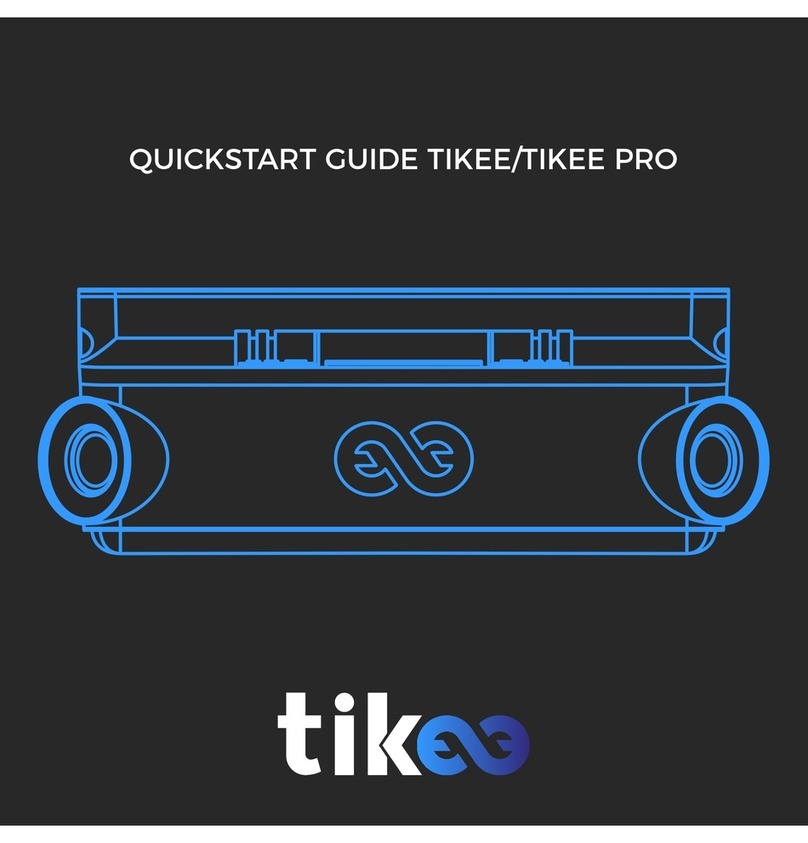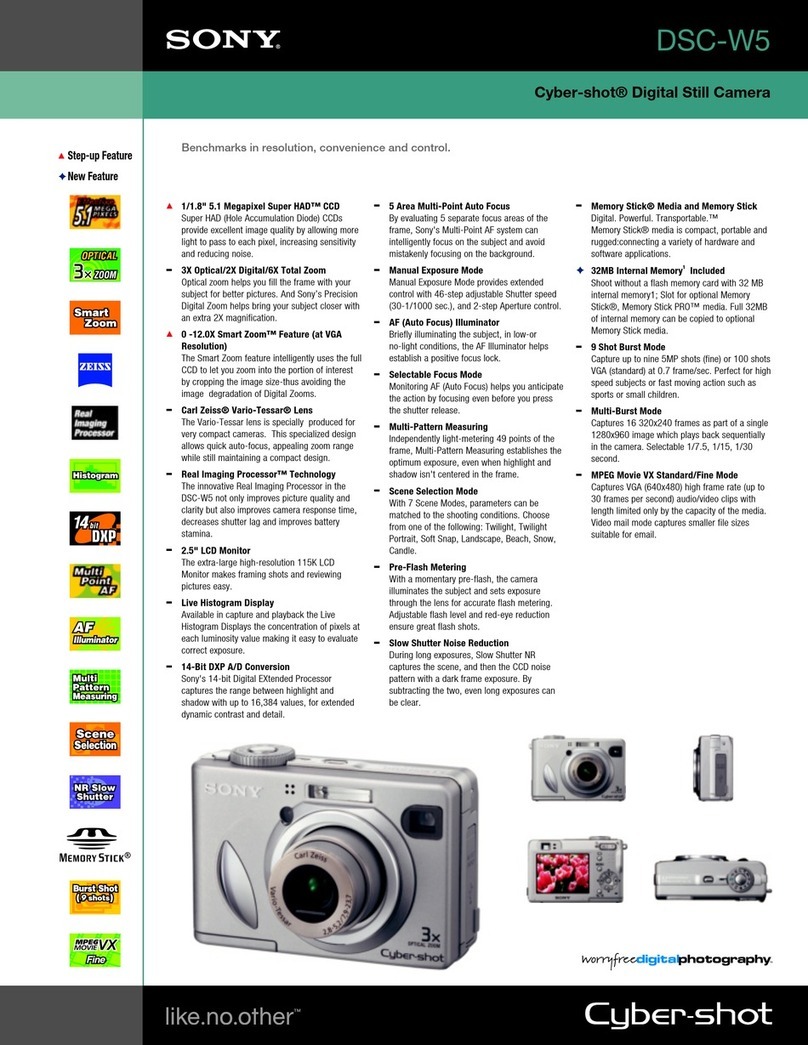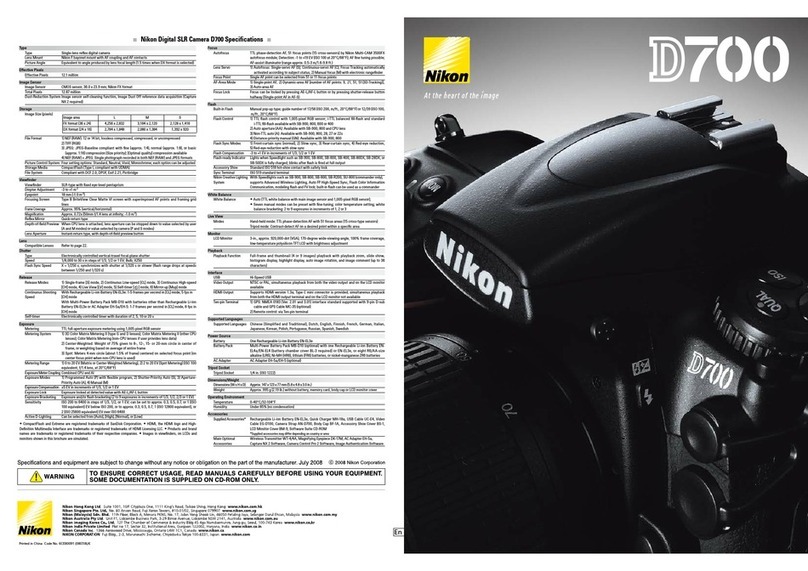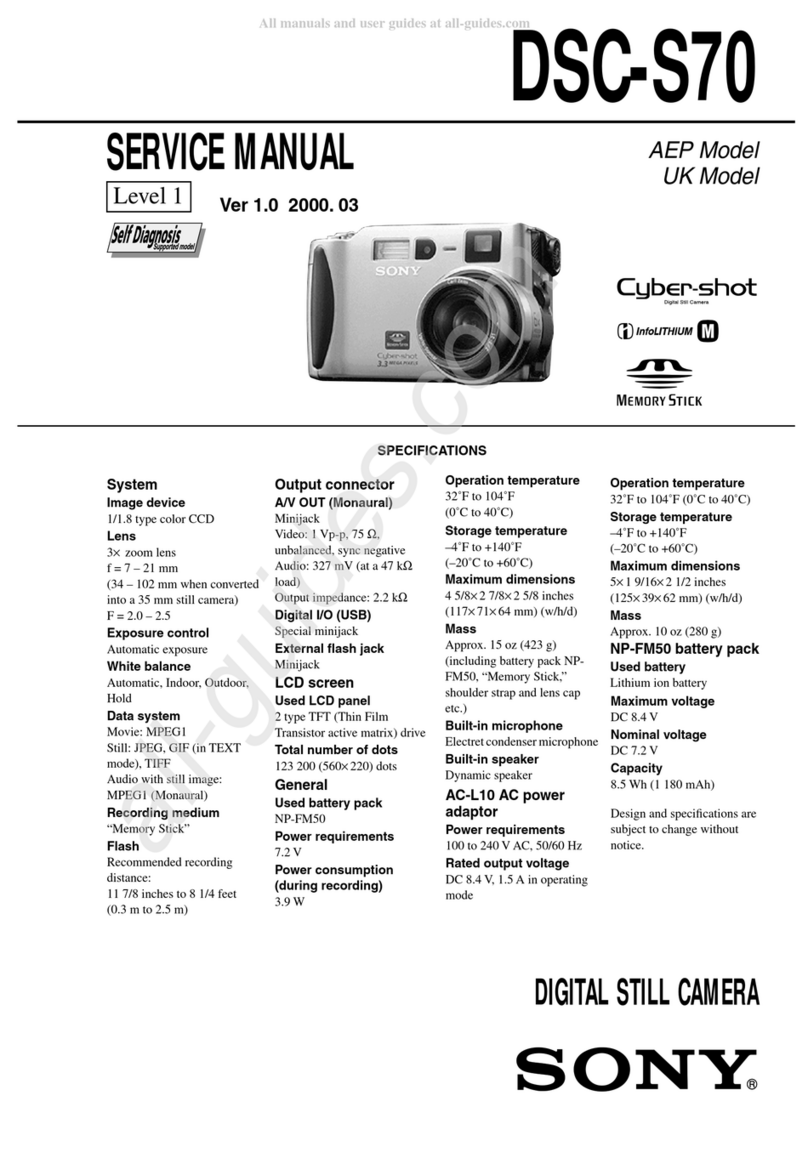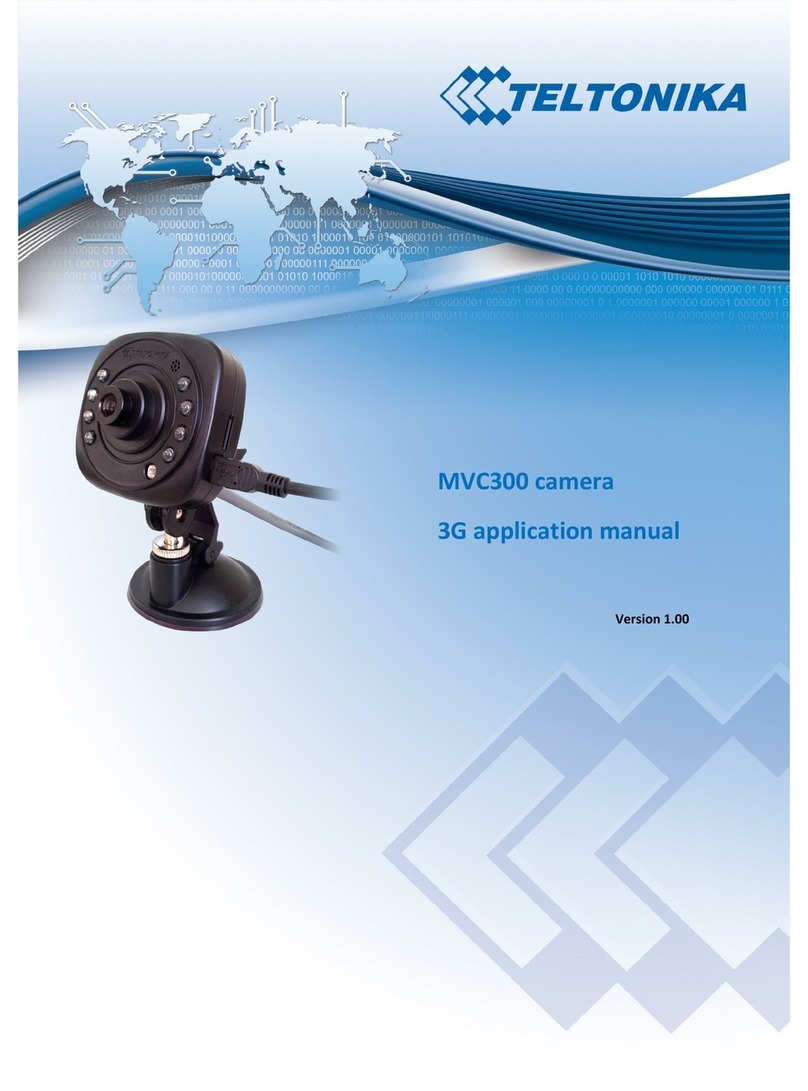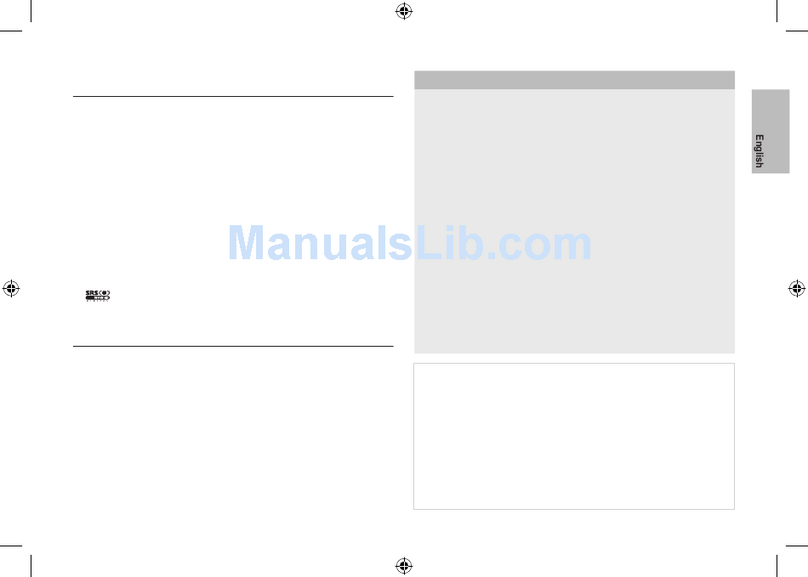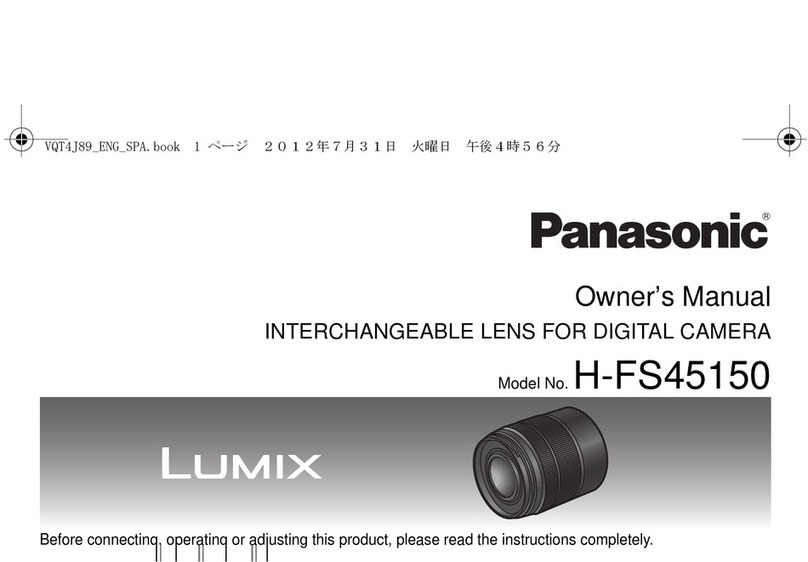Enlaps TIKEE 3 User manual

User’s guide Tikee 3 / 3 PRO+ v1.0

1
Table of contents...........................................................................................................................1
1. Introduction...................................................................................................................................3
Overview of your Tikee 3 & 3 PRO+...................................................................................3
Package contents......................................................................................................................3
Prerequisites................................................................................................................................4
Creating a user account on the myTikee cloud platform...............................4
First charge of the device....................................................................................................5
Downloading the mobile app Tikee Remote..........................................................5
2. Tikee overview...........................................................................................................................6
Buttons...............................................................................................................................................6
Power connectors.......................................................................................................................6
LED..................................................................................................................................................6
MicroSD card (not included)..............................................................................................6
MicroSIM card (not included)..............................................................................................6
3. Starting up the Tikee........................................................................................................9
First connection and first settings..................................................................................9
Framing and installation recommendations of the Tikee.............................9
Solar panel set-up......................................................................................................................11
4. Getting started with the Tikee Remote mobile app............13
Connect your Tikee to the mobile app........................................................................13
Setting up the connection of your Tikee to myTikee cloud platform......14
Advanced settings...................................................................................................................16
Update your Tikee....................................................................................................................18
Create and setting up a sequence..................................................................................19
Format and size of the images........................................................................................ 20
Autonomy.....................................................................................................................................21
Starting a sequence...............................................................................................................22
Checking the progress of a sequence........................................................................22
User account...............................................................................................................................23
5. Getting started with the myTikee cloud platform..................24
Foreword........................................................................................................................................24
SettingupyourTikee...............................................................................................................26
Choice of the Tikee
Checking the status of your Tikee
Viewing and editing sequences
Unlinking a Tikee
myTikee Subscriptions .........................................................................................................28
Editing a point of view.........................................................................................................29
Filters
Mosaic
How to delete a photo
How to delete multiple photos
Adding photos to a photoset manually
Pan&Zoom
Viewing and sharing your contents

2
Watermark
Downloading
Saving your content
Visualizing a timelapse.........................................................................................................36
Choice of the resolution
Downloading the timelapse
Viewing last shot photo
Associating your Facebook account
Share timelapses
Timelapse Builder....................................................................................................................37
6. Products briefs.......................................................................................................................38
Product range Tikee 3............................................................................................................38
Tikee 3
Tikee 3 PRO+
Somekeyfeatures....................................................................................................................40
Adaptive interval
Always ON
7.Maintenance and cautions.....................................................................................41
Enlaps support...........................................................................................................................41
8.Informations about frequency bands ( 4G/LTE & 3G).............43
9. Battery information.........................................................................................................45
10. Trademarks.............................................................................................................................46

3
Introduction
1. Introduction
Overview of your Tikee 3 & 3 PRO+
Here are the main components of the Tikee :
LOCKING SYSTEM
Locks the position of the solar panel once its tilt has been set
LOCKING SYSTEM
Locks the position of the solar panel once its horizontal rotation has been set
The rear of the Tikee has many functions.
Each function is explained below with its corresponding icon.
Package contents
Trigger button
To start or to stop a pre-set timelapse sequence.
Trigger LED
To indicate if a sequence is running.
Power LED
To indicate status and battery level.
MicroSD card slot
Slot to insert a memory card.
Extended power connector
Waterproof connector for an external power
source.
(Tikee 3 PRO+ only)
Power button
A long press (3 seconds) to turn on/off your
Tikee.
Micro SIM slot
Slot to insert a micro SIM
Micro USB port
To recharge your Tikee
2
1
2
1
1x
Tikee 1x Quick start
guide
1x Microfiber
cloth
1x Soft Case
(Only with the
Tikee 3 PRO+)
Solar panel Trigger LED
Power LED
Extended power connector
(Tikee 3 PRO+ only)
Anti-theft insert
1x Hexagon
wrench

4
Introduction
Prerequisites
Some elements are needed to ensure the optimal functioning of your Tikee:
- A microSD card (not provided) is required to use your Tikee (see dedicated section page 7)
- A smartphone connected to the internet (supported versions: Android 6.0 and up/iOS 10.0 and
up - min. Bluetooth version 4.1)
- A tablet or a computer with an Internet connection (to edit and publish your contents) with
either Google Chrome or Safari preferably.
For the 4G connectivity : an activated microSIM (not provided) with an adapted subscription is
required to upload data using 4G connectivity.
Creating a user account on the myTikee cloud platform
The use of the myTikee cloud platform and the Tikee remote mobile application require the
creation of a myTikee account. If you have not yet created an account, you can do so with any
connected device, on https://my.tikee.io
Follow the steps below:
Step 1: Click on ‘‘Sign up’’
Step 2: Fill in your personal information
Once you have read the general terms of use of the cloud platform, please check the box ‘‘I agree
to the terms of use’’.
Your login credentials are the same on the cloud platform and on the mobile application.

5
Introduction
First charge of the device
Caution : For an optimal use of your Tikee/TikeePRO, you have to fully charge the battery
before its first use.
Plug a USB cable (not provided) into your Tikee into the dedicated USB slot.
Make sure that the logo is facing down to avoid damaging the USB slot.
Plug the other end of the USB cable into a power adapter (not supplied), and
then into a power outlet.
Note : the first charge may require up to 48 hours. When charging is complete,
the LED power turns blue. (You can monitor the Tikee’s battery level on on the
mobile application. See page 14)
Note : the waterproofness of your Tikee is not guaranteed when the USB cable is plugged into
the USB slot.
Note : If an external power source is used, be sure that the voltage is 5V and that the delivered
current is more than 1A.
Downloading the mobile app Tikee Remote
Tikee Remote is the essential mobile application for your Tikee. You can control it
and set timelapses with your personal settings.
This mobile application is required to set up your Tikee.
Smartphone compatibility: Bluetooth 4.1 and +.
Android version 6 and up or iOS 10 and up.

6
Tikee overview
2. Tikee overview
Buttons
Power button
• 3-second press : turn on your Tikee
• Single press while the Tikee is on : display the battery level (see below the Power LED section)
• 3-second press : turn off your Tikee
Trigger button
• Single press : starts a shooting sequence (previously set up)
• 3-second press : stop shooting
Power connectors
1. MicroUSB connector
This connector is used notably for the Tikee’s first charge.
Caution: when plugged in, this connector is not waterproof.
2. External power connector
Only present on the Tikee 3PRO+, it is used to connect the Enlaps external solar panel (not sup-
plied with the camera). This connector is waterproof, so it can be used outdoors.
Snap-in connector, pull to disconnect.
When not in use, re-insert the plug.
Caution : For your safety and the safety of the camera, do not plug other devices than those
provided by Enlaps into this connector.
Enlaps cannot be held responsible for any damage that may result from the misuse of this
connector.
1
2

7
Tikee overview
LED
Power LED
• Off : Your Tikee is turned off, in standby or a sequence is on progresse
• On : Your Tikee is powered on - no sequence in progress
• Blinking : Tikee on micro USB charge
Its color indicates the battery level :
: Full battery (75%-100%) : Battery level between 50% and 75%
: Low battery (25%-50%) : Very low battery (5%-25%)
Empty battery : flashes twice and turns off
Trigger LED
• Off : no sequence in progress
• Slow blue flash every 10 seconds : sequence in progress
• 0.5 second red flash : error (microSD card missing, full or not compatible)
• Slow green flash every 10 seconds : expired sequence
MicroSD card (not included)
Insert the microSD card into the slot on the back side of your Tikee
Technical information about microSD cards compatible with the Tikee :
- microSDHC, microSDXC,
- 8GB to 128GB capactity for Tikee 3 and up to 512GB for Tikee 3 PRO +
- UHS-1 class and speed class minimum U1 or U3
Note: Before use, we strongly recommend to format the microSD card (see corresponding
chapter page 16). This can be done directly from the mobile application.
Important : Push-push insertion and extraction system; a slight click allows you to clip or unclip
the card from its slot. Never pull the card directly.
It is important to respect the slots provided for the microSD card and the microSIM card.
Although both cards have the same format and fit into each other’s slot, the slots are not
interchangeable and the Tikee will not work they are interchanged.
Do not insert any object (clamp, metal objects, etc.) in the slot of the microSD card or in the
microSIM card slot.
Any deterioration or dysfunction related to improper use will not be covered by the warranty.
!

8
Tikee overview
Size of the package (in GB/month) =
( _ hours of shot per day x _ photos per hour x __ MB per pair of images
(see page 16 according to chosen resolution) ) x 30 days
Micro SIM card (not included)
To use the 4G network with your Tikee you have to previously subscribe to a 4G subscription with
data plan (access to the data network) with the telecommunication provider of your choice. For
SIM card settings, see page 15.
Inserting the SIM card: Metal contacts of the chip downwards, angle left to the bottom - see above.
Important : Push-push insertion and extraction system; a slight click allows you to clip or unclip
the card from its slot. Never pull the card directly but respect the push-pull system.
The card format must be «microSIM». If necessary, you can use an adapter.
- Do not attempt to insert a nanoSIM card without an adapter
- Do not insert a microSIM adapter alone, without a card (risk of destruction of the contacts)
SIM cards and the SIM card slot are delicate items. It is necessary to handle them with care,
never use force them and never use metal tools.
Any deterioration or dysfunction related to improper use will not be covered by the warranty.
What volume of monthly data to choose?
To easily estimate your consumption, you can use the timelapse planner here :
https://enlaps.io/en/timelapse-planner
Few exemples with M picture format :
- 1 photo every 15 minutes, 24/24 : about 7,2 GB/month
- 1 photo every hour, 10h a day : about 0,75 GB/month
- 1 photo every minute, 5h a day : about 22,5 GB/month
Caution : Although both microSIM and microSD cards have the same format and fit into the
slot of each other, the slots are not interchangeable and the Tikee will not work if they are
interchanged.
!

9
Starting up the Tikee
3. Starting up the Tikee
First connection and first settings
By connecting to the Tikee camera with the Tikee Remote mobile application:
- Check that the latest update is installed. If this is not the case, update by reaching this
link : https://enlaps.io/en/download
- Check the battery status. A full charge (= 100%) is necessary
- For a connected use ; check network quality. Achieve and validate a connection test. See
page 15.
Framing and installation recommendations of the Tikee
For a shooting of a few hours, your Tikee can be installed on its rubber sole on a sufficiently flat
and not tilted surface or on a camera tripod.
For a shooting of a few days or months, we recommend to use a rigid support to ensure consistent
framing over time and secure the position of your Tikee. You can find our recommended set of
accessories for your Tikee on our store at : https://enlaps.io/en/accessoires.html
To avoid theft and/or acts of vandalism, place your Tikee in a discreet high up location, and
use an anti-theft system (your Tikee has a dedicated anti-theft insert).
Important: To ensure the smooth running of your sequence ;
It is advisable to monitor the Tikee on site in order to see its general condition (fastening, solar
panel and lens cleanliness, etc.). It is also essential to check the proper functioning of your Tikee
on your myTikee account: battery status, microSD card status, network status, date of the last
connection, etc.
Caution : An indicative period of 3-4 months between maintenance is recommended to
check all these elements, so plan to have access to your Tikee. Some installation sites may
require special care (very dusty areas for example).
Caution : Be sure to respect the safety instructions related to working at heights and every
recommandation of security and installation of the site where your place your Tikee.
Be sure that the proper installation of the fixing support and of the Tikee are correct to
prevent falls.

10
Starting up the Tikee
We cannot be held responsible for any damages that may result from improper use of our
solution.
Your Tikee has wide angle optics. When photos are uploaded to the cloud platform, left and right
images are fused together, to form a panoramic image
Therefore we recommend to keep your Tikee as horizontal as possible during the installation
to minimize distortion of the image (you can use a bubble level or your smartphone with a
dedicated mobile application).
Caution : If the camera is tilted (high-angle shot or low-angle), the wide angle leads to a
deformation of the skyline on the final panorama
Important : To avoid problems of image fusion, please make sure that no object in the
foreground are closer than 5 meters away from the Tikee.
Once you have chosen the fra-
ming, lock the position of your
Tikee so that there is no change
in its framing over the time.
Be sure to use a hard mounting
bracket to ensure consistent
framing of the shot over time.
We recommend to use the
stainless steel arm designed by
Enlaps for Tikee.
//
//
90°
1,5 x installation height
It is advisable to lay the TIkee flat,
half way up the final construction.
Tikee view angle (°220)
5m
Avoid object in this area
You should center your focus
object more than 5 meters
from the Tikee

11
Starting up the Tikee
The merging of the images is optimized on the first 100 photos of the sequence.
To ensure optimal image fusion, follow these guidelines:
- Do not start shooting until the Tikee has been set up. (The images taken before the set-
up would then be used to calculate the image fusion, causing poor results)
- Do not start shooting in bad conditions (especially at night or with very poor visibility).
It is therefore important, for the first photos, that the weather and lighting conditions are similar
for the rest of the project (place, without rain on the lens, during the day...).
Solar panel set-up
The autonomy of your Tikee through its solar resource is directly related to the installation
location. It depends on:
- shade on the photovoltaic panel during the day (roof, pole, tree,...), the more shade the less
energy is produced;
- the orientation of the solar panel (South in the Northern Hemisphere, North in the Southern
Hemisphere);
- the tilt of the solar panel (flat close to the equator, about 30° in France);
- outside temperature (the hotter it is, the more the performance will degrade);
- the shooting interval;
- the duration of the shooting per day;
- the quality of the network in the case of a connected use (Wifi or 4G).
After choosing the framing (cf. page 10), it is necessary to adjust the solar panel’s position.
Important : To protect the battery, the battery charge is disabled ouside the range 0°C / +45°C.
1. Setting the orientation of the solar panel:
Start by orientating the solar panel to the
south if you are in the northern hemisphere, or
north if you are in the southern hemisphere.
You can use a compass, a watch with a compass
function or a mobile application on
your smartphone
(For example The PV Optimizer application (iOS
only) allows you to easily adjust the rotation and
incline of the panel).
The rotation of Tikee
can be locked here.

12
Starting up the Tikee
2. Setting the incline of the solar panel :
Tilt the panel according to the latitude of your position
(approximately 30° in France for example).
Once the panel has been tilted at the desired angle,
lock it with the 2 screws located on either side of the
photovoltaic panel (using moderate force). The tilt of Tikee can be
locked here.

13
Getting started with the mobile app Tikee Remote
4. Getting started with the Tikee Remote mobile app
Connect your Tikee to the mobile app
Before you keep reading, make sure you have followed the instructions of Chapter 1 - Beginning.
Please, check that the version of your mobile application is the latest available on the store
1. Activate Bluetooth and location services on your mobile device before launching the mobile
app. Once your Tikee is powered on and nearby, launch the mobile app Tikee remote and log in
with your credentials - created in “Creating a user account on myTikee cloud platform” section -
same as the cloud platform.
2. Select your Tikee in the nearby Tikee list.
If there are several Tikees in the area, they are differentiated by their serial number, which can also
be read on the label.
Your Tikee is then associated with your user account. The association prevents any other user
account to use your Tikee. For more information, please refer to the corresponding chapter.

14
Getting started with the mobile app Tikee Remote
3. You access directly to the status screen of your Tikee
The Tikee has 2 possible status:
- STOP : basic status of the Tikee, in inactive mode the camera will not take a photo
sequence and will switch off after 30 minutes of inactivity. You will have to access the camera
and press the power button to start it again
- START : this mode allows the Tikee to remain on and therefore to take into account
the sequences set up ( see page 19). If no sequence is in progress or programmed, the device
connects to the cloud at least every 24 hours to retrieve new information (for example, adding a
new sequence from myTikee).
To switch between the two status, press « START » or « STOP » on the mobile app.
Warning : If the Tikee turns off while it was on STOP, you will need to access the camera and
press the power button to turn it back on.
Setting up the connection of your Tikee to myTikee cloud platform
If you want use your Tikee’s WiFi modem or 4G LTE modem to regularly upload photos to myTikee
cloud platform, you have to complete the following settings.
Active connectivity mode is displayed on the mobile application screen (None, Wifi or LTE)
Select the desired connection mode (wifi or LTE) and set up the connection, save and test it.
Please contact your operator for connecion settings.
Available space on the
memory card
Note: it should remain at least 200MB
of free space to start a sequence
Firmware release of Tikee
Tikee’s name
/ serial number
To disconnect from Tikee
Tikee’s status
Remaining battery
percentage
None Wifi LTE
Prévisualisation
!

15
Getting started with the mobile app Tikee Remote
Connecting to WiFi
The WiFi connection is not possible on WiFis that require a connection to a web portal (which is
often the case on an industrial site or on free networks WiFis).
Click on Network then Wifi on the homepage.
SSID : name of the WiFi to which you want to be connected to.
Case sensitive
Password or security key : enter the password/security key of
the wireless network. Case sensitive
Security : Scroll to choose the wireless network security type.
Note: Most actual equipment uses ‘‘WPA2-PSK’’ security
Once the parameters filled to save them click on: Save
We recommand to test the connection of your Tikee once the
parameters are set up.
For that click on ‘’Test connection’’. This step may take several
minutes because the Tikee will check all of the steps to be
connected to myTikee cloud platform server.
At the end of the test you will receive a notification about the
success or not of the test.
If the connection fails : check if the quality of the wireless network is sufficient (for example you
can test the connection on your smartphone beforehand) and that your credentials are correct.
Note : you can connect the Tikee through a mobile hotspot using a smartphone with a 4G
connection.
Connecting to an LTE telecom network
An active microSIM card needs to be inserted in its appropriate slot.
APN : this field is required - most of the time you can find it on
the website of your telecom service provider or on your mail
opening line.
PIN : This is the PIN code of the SIM card. Leave blank if PIN off.
User: to complete if provided by your mobile operator (These
are not Enlaps identifiers)
Password : To complete if provided by your mobile operator
(This is not the Enlaps password).
PIN 2 : to complete if provided by your mobile operator
Once the parameters filled to save them
click on : Save

16
Getting started with the mobile app Tikee Remote
We recommand to test the connection of your Tikee once the parameters are set up. For that
click on ‘’Test connection’’. This step may take several minutes because the Tikee will check all of
the steps to be connected to myTikee cloud platform server.
At the end of the test you will receive a notification about the success or not of the test. You will
also receive information about the signal quality and the type of connection.
Note : For optimal operation, a 4G(LTE) connection is required. Correct uploading of photos
in 3G is not guaranteed in all conditions. In this case it is recommended to disactivate the
uploading of photos. However, you can keep connectivity enabled to get status information
from the camera.
Note : Be aware of the costs of data roaming in a foreign country.
Using the camera without a connection
If not configured, the Tikee will not send any data.
If no network is in range or if you do not want the photos be automatically sent to the myTikee
cloud platform. Click on the None icon to have no connection.
In this case, photos backup will be made locally on the microSD card and this will allow you to
get a right image (RIGHT) and a left image (LEFT). Then, if you wish, you will be able to merge
these images by drag and drop in myTikee cloud platform - see page 32.
Tip : By setting up a Wifi or LTE network but by disabling photos upload, the Tikee camera will
send only its status (battery, network, microSD card, etc.) for remote monitoring.
Advanced settings
Formatting the microSD card
We recommend to format the microSD card before first use. You can format it directly from the
mobile application.
Here is the path on the mobile application to format the microSD card.
You cannot format the microSD card when a timelapse sequence is in progress.
Unlinking your Tikee from your user account
The association of a Tikee with a user account is automatic and occurs during the first linking
(connection of your Tikee to the mobile app). During the following connections, the Tikee linked
to your account are marked with 2 chains:
Format
T-A01 300
Tikee 3PRO
T-D01007
Tikee 3PRO+

17
Getting started with the mobile app Tikee Remote
A Tikee can only be associated with a single user account. However, it is possible to connect
several smartphones with the same user account.
If you want another user to use your Tikee with an other myTikee account you can unlink it from
your account.
You will not be able to link with a Tikee associated with another account than yours. You have to
unlink it first.
Caution : Once unlinked, any user who has downloaded the Enlaps mobile application can
be linked to your Tikee. It is strongly recommended to not unlink a Tikee having a current
sequence. The Tikee keeps its setting (if it has one) during a unlink.
Modify the interval for sending images on the mobile app
Advanced settings > Sending photos > From button : choose the sending rhythm.
With a Tikee 3 PRO+, for long sequences (see page 19 to set up the sequences), there are 3
different ways of sending images to the cloud platform :
Normal mode : Choice of the sending rate with the Sending Threshold. The Sending
Threshold defines the minimum number of images before the Tikee connects to send them. In
this mode, the Tikee connects at least every 24 hours.
Example: Normal mode activated, threshold set to 15, the Tikee will wait until it has 15 photos
available before sending them.
(Without your intervention, the default value is 25)
Caution/Important : Reducing the image sending threshold can significantly reduce the
camera’s autonomy (more intense use with data sending).
Minimal mode : The Tikee connects every 24 hours at the chosen time and sends the last
image captured.
This mode saves energy and data while maintaining regular feedback.
Example: Minimal mode activated, set to 3pm. The tikee connects at 3pm every hour, and sends
you a single photo (the last available).
Caution/Important : The other images captured by the camera are stored on the microSD
card, please allow sufficient space.
Sample mode : The Tikee sends the last captured image with a periodicity defined by the
chosen sending threshold.
This mode saves energy and data while providing even more regular feedback.
Example: Sample mode activated, threshold set to 5. The Tikee will send 1 image every 5 images.
Caution/Important : The other images captured by the Tikee are stored on the microSD
card, please allow sufficient space.
With a Tikee 3 you only have access to the Normal mode.
Unlink this Tikee from my account

18
Getting started with the mobile app Tikee Remote
Update your Tikee
Before using the Tikee, check that its firmware version is the latest online (see page 14).
If this is not the case, update your Tikee either:
- From the microSD card.
Go to our website https://enlaps.io/en/download, download the update according to your
camera model from a computer following the instructions given, copy it on the microSD card
previously formatted (see formatting chapter). You can also download the update from the
myTikee cloud platform.
Note : The file must be named exactly «TikeeUpdate.fw». Be careful, some browsers may rename
the file when downloading the same file successively.
1
Camera off
- Insert the microSD card into the dedicated slot.
2 Turn on your Tikee and and from the mobile app, go to :
The update may take a few minutes. Once finished, you will receive a notification on the mobile
application and then it will disconnect.
If the Tikee is charging, it will restart automatically (the Power LED will go out and then start
flashing before becoming steady again).
If the Tikee is not charging, it will switch off. You can then simply restart it by pressing the power
button .
Once the update is complete, you can reconnect to the Tikee Remote mobile application. The
update file is automatically deleted from the microSD card once it is done.
- Directly from the cloud via the Tikee Remote mobile application
This method requires a valid Wi-Fi or 4G/LTE connection and a microSD card into the slot SD.
Stand close to your Tikee and launch the update from the cloud. The update is done following
the steps displayed on the screen.
Caution/Important : In both cases, it is recommended to connect your Tikee to a USB plug
because the update is only done if the battery level is higher than 50%
Note : On some smartphones, after an update, switch to the airplane mode 30 seconds before
reconnecting to the mobile application.
From SD From cloud
Software update
From cloud

19
Getting started with the mobile app Tikee Remote
Before launching a sequence, you can check the framing of your camera by doing a preview.
To do so, after having performed the connection tests (microSD card, Tikee connected to the
wifi or LTE network and smartphone or tablet connected to the wifi or LTE network), click on the
preview button.
To create your first sequence, click on new sequence and then set it up.
Here is a summary table of possible sequences with your Tikee 3 PRO+ :
*Photos sent only in JPEG format, photos in DNG format only saved on microSD card.
** At least once a day or according to your send interval settings
Here is a summary table of possible sequences with your Tikee 3:
*At least once a day or according to your send interval settings
Minimum interval
Maximum interval
Recommended interval
DNG Format
Max. duration
Upload of photos
on the web app
30 sec
24 h
15 min
JPEG*
et/ou DNG
Start date and End date
or Infinite
(depends on the interval, the
sunshine and the connectivity)
Yes**
5 sec
45 s
10 sec
JPEG
Limited to 24h /
6000 photos max
(200 photos min.)
(depends on the interval, the
sunshine and the connectivity)
No
5 sec
45 s
10 sec
JPEG
Limited to 2h30 /
200 images max
(depends on the interval, the
sunshine and the connectivity)
Yes**
BurstEventLong
Minimum interval
Maximum interval
Recommended interval
DNG Format
Max. duration
Upload of photos
on the web app
5 min
24 h
15 min
JPEG
Start date and End date
or Infinite
(depends on the interval, the
sunshine and the connectivity)
Yes*
5 sec
45 s
10 sec
JPEG
Limited to 24h /
3000 photos max
(200 photos min.)
(depends on the interval, the
sunshine and the connectivity)
No
5 sec
45 s
10 sec
JPEG
Limited to 2h30 /
200 images max
(depends on the interval, the
sunshine and the connectivity)
Yes*
BurstEventLong
Setting up a sequence
Other manuals for TIKEE 3
1
This manual suits for next models
1
Table of contents
Other Enlaps Digital Camera manuals