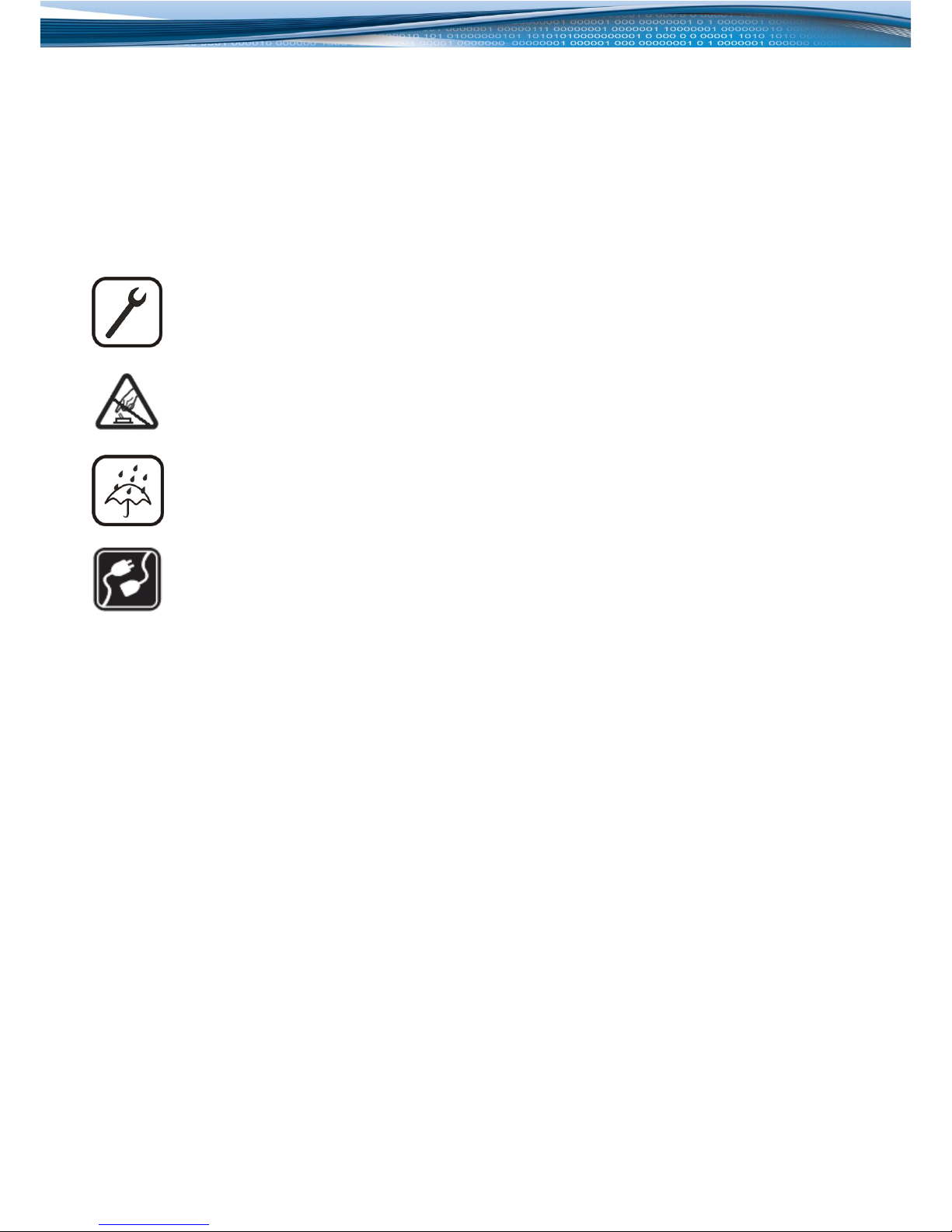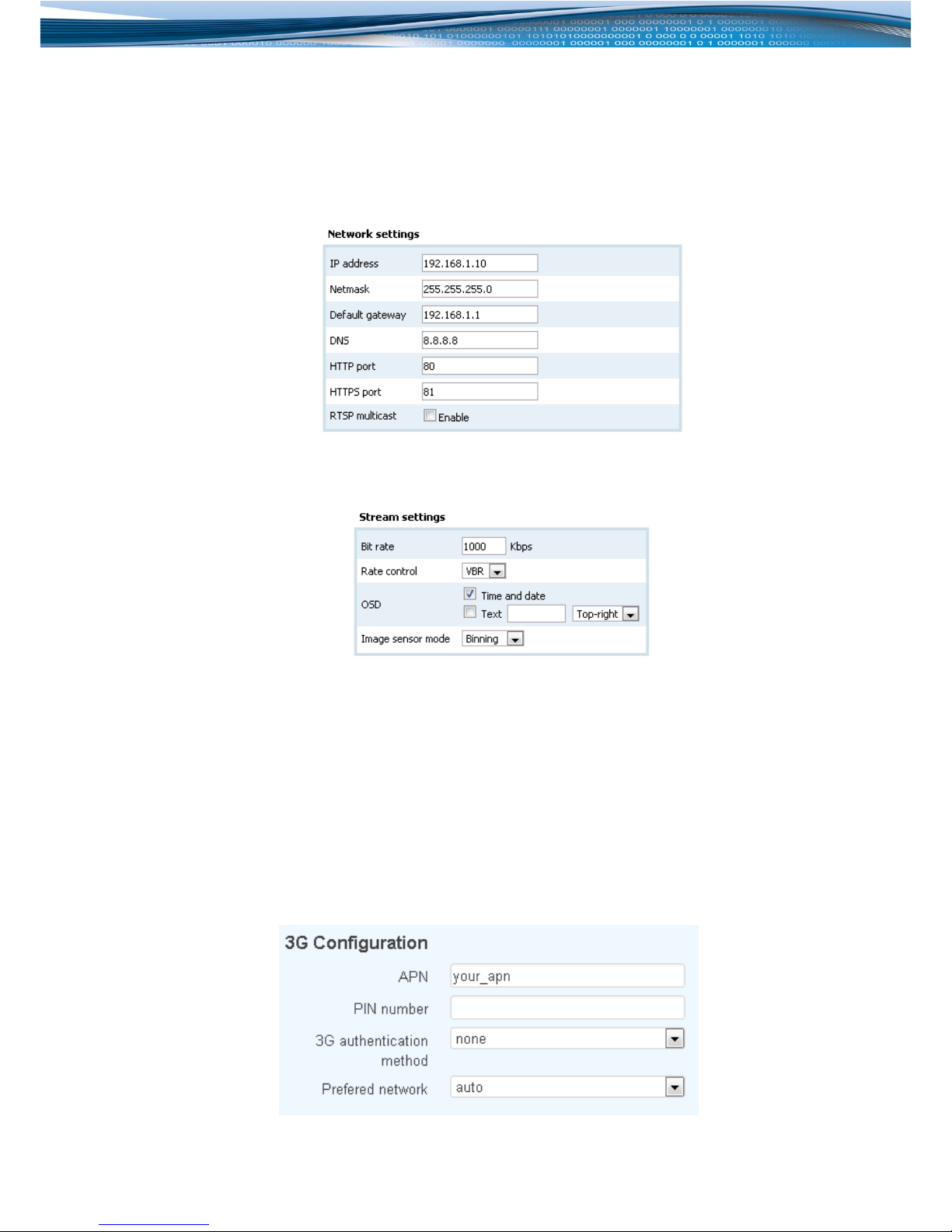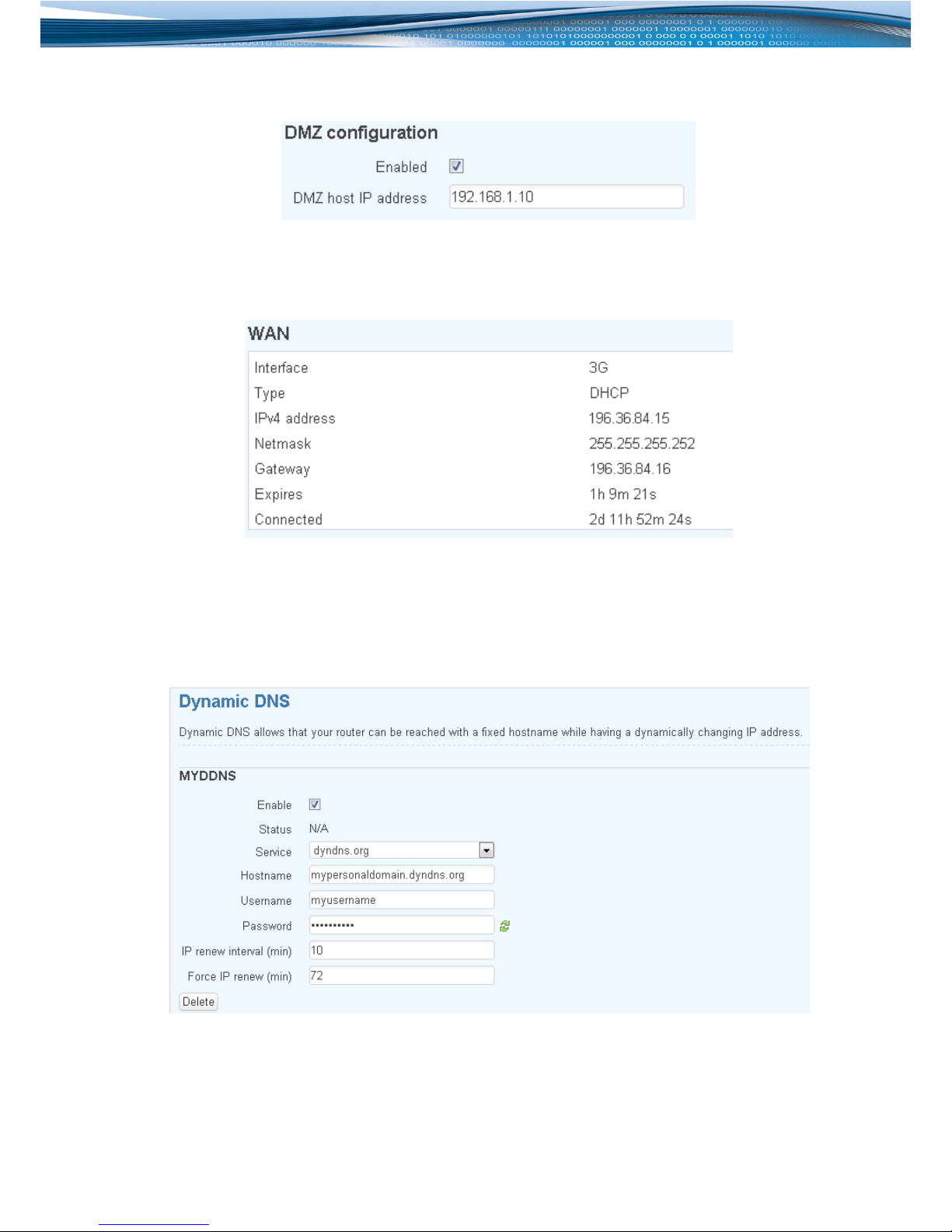5
6. Setting up your camera
Configuration of the camera is done through its WebUI. To access the WebUI, connect the camera to your PC by
Ethernet cable and make sure your PC belongs to the 192.168.1.0/24 subnet.
1. Type http://192.168.1.10 into your internet browser’s address field in order to reach the camera’s WebUI.
2. Go to Maintenance tab.
3. Under Network setting change Default gateway to router’s IP address (192.168.1.1) and press Save.
4. Go to Advanced settings tab.
5. It is recommended to lower streaming Bit rate from the default value to 1000 Kbps. Press Save to apply new
settings. While 1000 Kbps is a good place to start it should be tuned to suite your network conditions.
7. Setting up your router
The router is able to transmit camera‘s data with the default settings but to be able to access the camera remotely a
DMZ rule has to be configured. Configuration of the router is done through its WebUI. To access WebUI connect the
router to your PC by Ethernet cable and make sure your PC belongs to 192.168.1.0/24 subnet.
1. Type http://192.168.1.1 into your internet browser’s address field in order to reach the router‘s WebUI.
2. Login to the device with username admin and password admin01.
3. Click on Network menu and open 3G tab.
4. Type APN and authorization parameters (if required). Please note, that your SIM with public IP address is
required. Press Save to apply new settings.