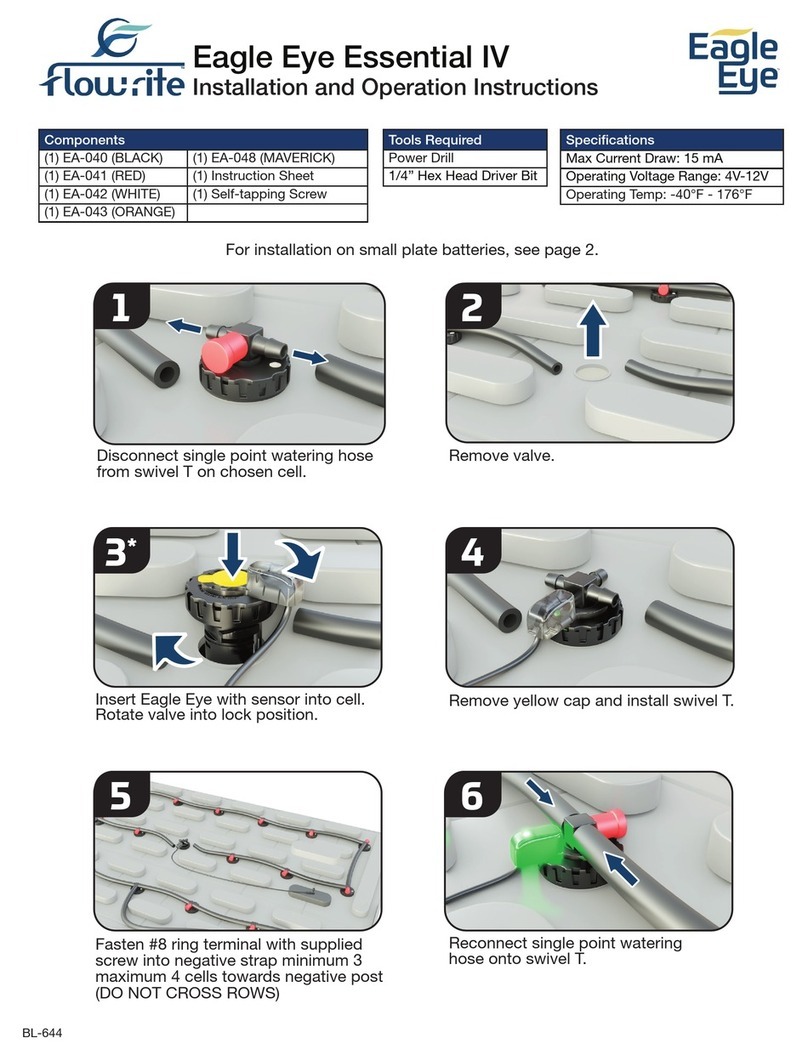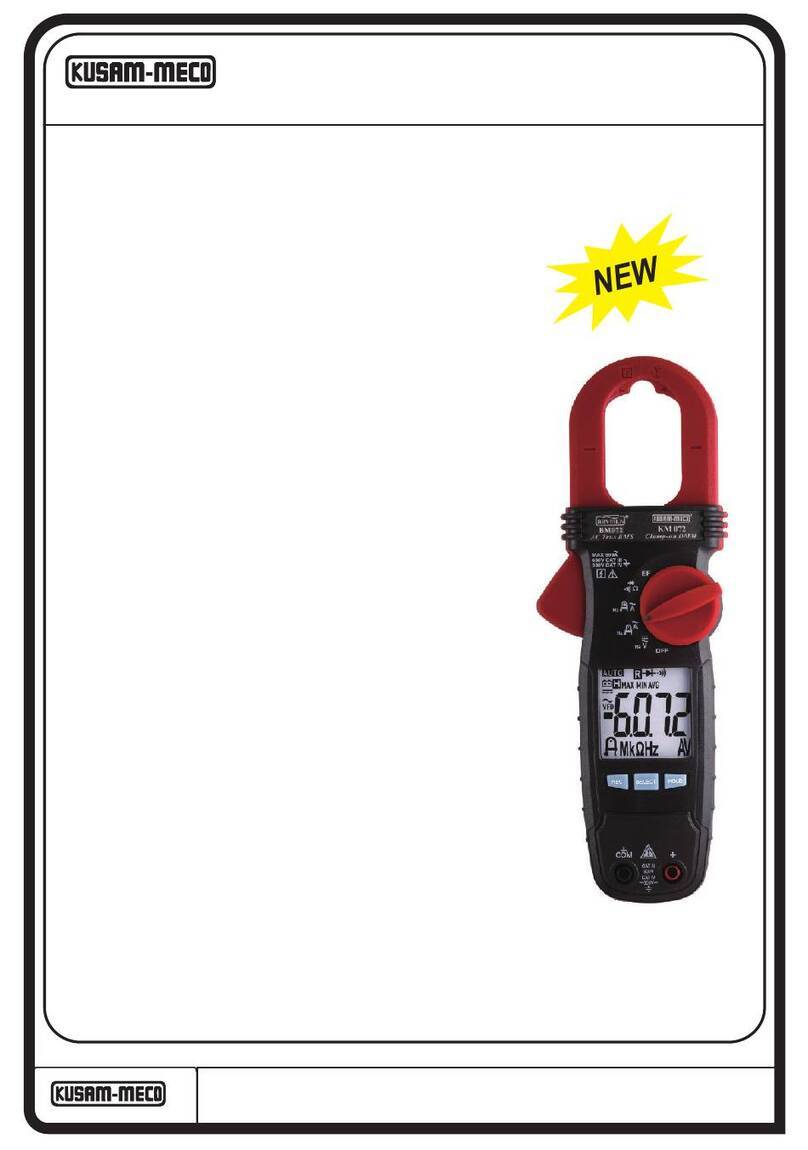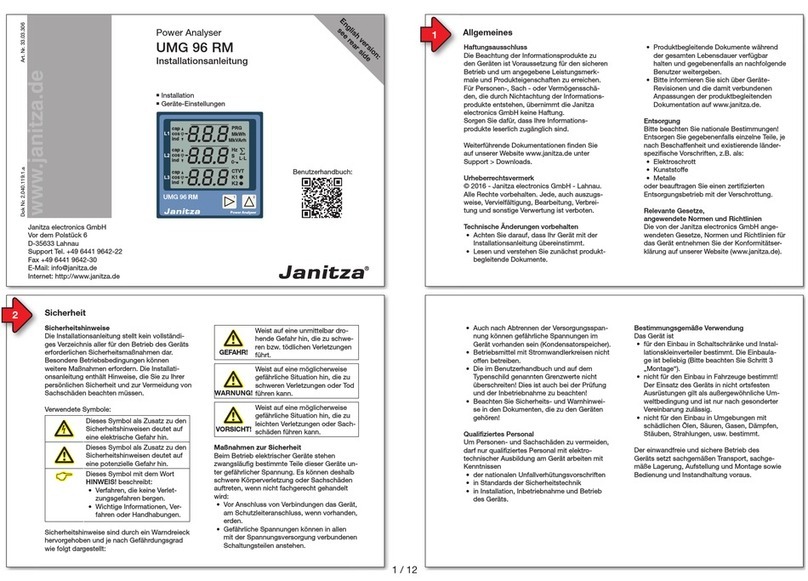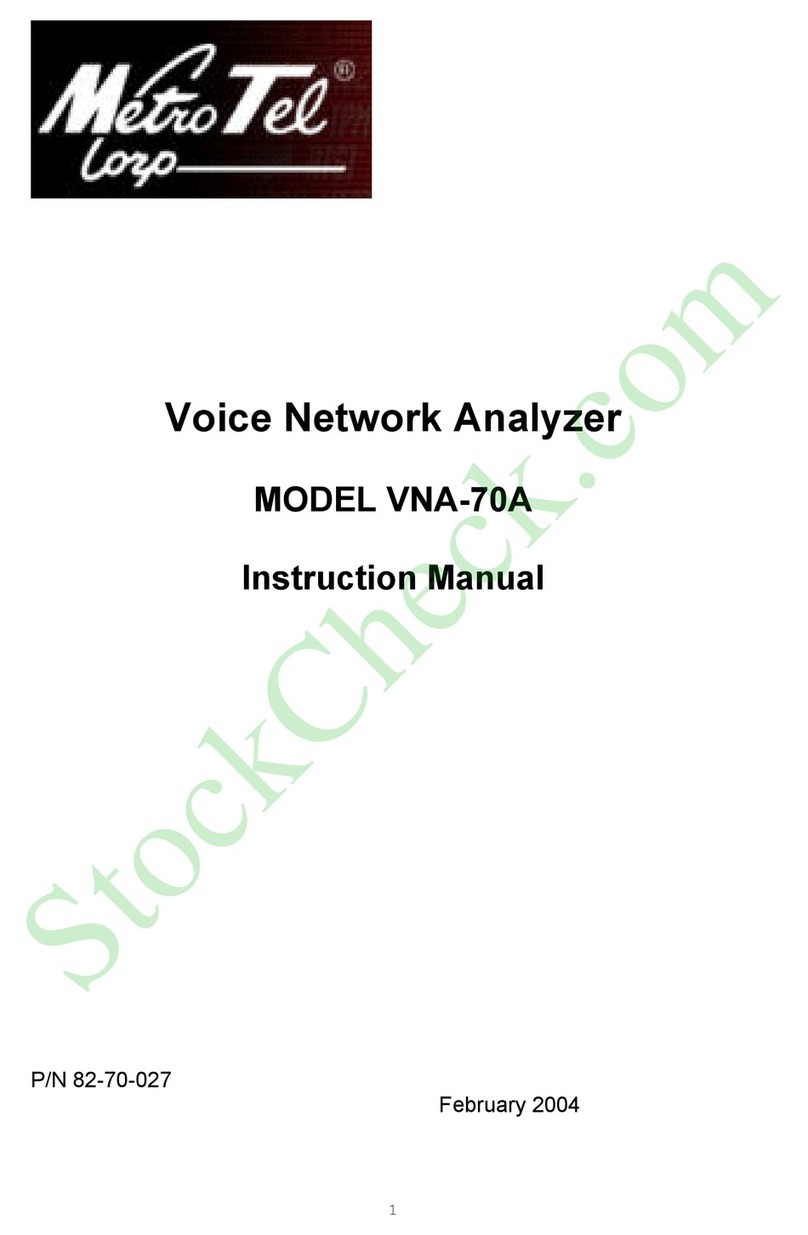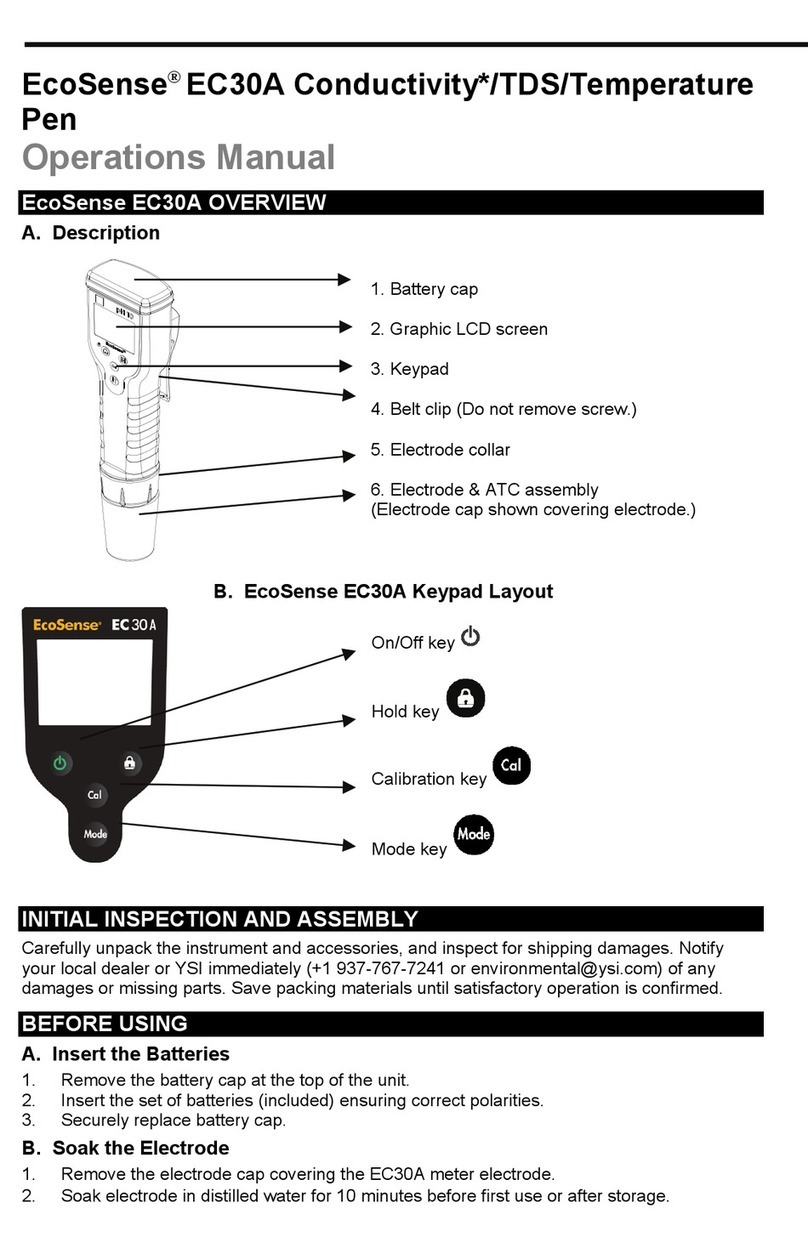Enlogic Advantage Series User manual

Advantage Series
Power Distribution Unit and
Inline Energy Meter
User Manual
Version: 1.0

Advantage Series User Manual
enLOGIC- A division of CIS Global. 2
Contents
PDU Safety Guidelines...........................................................................................................................................8
Section 1: Introduction........................................................................................................................................10
Product Components ....................................................................................................................................................... 10
Input Power Cord.............................................................................................................................................................................10
Outlets..............................................................................................................................................................................................11
Display/Connection Ports.................................................................................................................................................................11
Powershare Support ........................................................................................................................................................................11
OLED Display .................................................................................................................................................................... 14
Setup Menu Navigation ...................................................................................................................................................................15
Alarm Menu Navigation ...................................................................................................................................................................15
Power Menu Navigation ..................................................................................................................................................................16
Sensor Menu Navigation..................................................................................................................................................................16
Menu, Select, Scroll and Reset Button.............................................................................................................................................17
Reset Button ....................................................................................................................................................................................17
Circuit Breakers................................................................................................................................................................................17
Single-Phase Models ........................................................................................................................................................................18
Three-Phase Model..........................................................................................................................................................................18
Section 2: Installation..........................................................................................................................................19
Before Installation............................................................................................................................................................ 19
Mounting ......................................................................................................................................................................... 20
Mounting PDU in Server Cabinet .....................................................................................................................................................20
Connecting to Power Source............................................................................................................................................................20
Connecting PDU to Network ............................................................................................................................................................21
Connecting with Serial Connection ..................................................................................................................................................21
Creating Unique Pinout Connection.................................................................................................................................................22
Connecting Sensors (Optional).........................................................................................................................................................23
Section 3: enLOGIC Web User Interface (Web UI)................................................................................................24
Supported Browsers......................................................................................................................................................... 24
Logging in enLOGIC Web UI ............................................................................................................................................. 24
Logging In.........................................................................................................................................................................................24
Changing User Password..................................................................................................................................................................24
Logging Out......................................................................................................................................................................................24
Overview of enLOGIC Web UI .......................................................................................................................................... 25
Login Page........................................................................................................................................................................................25
Landing Page ....................................................................................................................................................................................25
Menu Dropdown..............................................................................................................................................................................27
Navigating the Action Menus........................................................................................................................................... 27
Dashboard........................................................................................................................................................................................27
Identification....................................................................................................................................................................................28
Control and Manage ........................................................................................................................................................................29
Logs ..................................................................................................................................................................................................29
Network Settings..............................................................................................................................................................................32
Set Certificate Key............................................................................................................................................................................32
Change Link Speed ...........................................................................................................................................................................33
Syslog Configuration ........................................................................................................................................................................34
Web/RESTapi Access Configuration .................................................................................................................................................34
NTP Setting/ Date/Time Setting.......................................................................................................................................................34
Daylight Saving Time........................................................................................................................................................................35
System Management .......................................................................................................................................................................36
System Information..........................................................................................................................................................................37

Advantage Series User Manual
enLOGIC- A division of CIS Global. 3
Rack Location ...................................................................................................................................................................................37
LED Edge Color .................................................................................................................................................................................38
Power Panel and Core Location .......................................................................................................................................................38
SNMP Management .........................................................................................................................................................................39
Email Setup ......................................................................................................................................................................................43
Send Test Email................................................................................................................................................................................44
Event Notification ............................................................................................................................................................................44
Trap Receiver ...................................................................................................................................................................................45
PDU Thresholds................................................................................................................................................................................47
Edit Power Thresholds .....................................................................................................................................................................47
Viewing Circuit Breaker Data ...........................................................................................................................................................49
Control Management.......................................................................................................................................................................50
External Sensors...............................................................................................................................................................................51
Editing the External Sensor Threshold .............................................................................................................................................51
Rack Access Control .........................................................................................................................................................................51
Handle and Compatible Cards Types................................................................................................................................................52
Smart Rack Control ..........................................................................................................................................................................53
User Settings ....................................................................................................................................................................................55
Add Users/Change Password. ..........................................................................................................................................................56
LDAP Server Settings........................................................................................................................................................................58
Radius Configuration........................................................................................................................................................................60
Session Management.......................................................................................................................................................................63
Password Policy................................................................................................................................................................................64
Section 4: SNMP..................................................................................................................................................65
Working With MIB Browser ........................................................................................................................................... 65
Loading the MIB file ......................................................................................................................................................... 66
Section 5: Redfish................................................................................................................................................67
Redfish URLs Supported with GET Method...................................................................................................................... 69
Event Service.................................................................................................................................................................... 71
Section 6: The Command Line Interface ..............................................................................................................72
Logging in with HyperTerminal ........................................................................................................................................ 72
CLI Commands and Prompts............................................................................................................................................ 72
CLI Options.......................................................................................................................................................................................72
CLI Commands Table........................................................................................................................................................................73
Section 7: Sensors...............................................................................................................................................81
Sensor Overview .............................................................................................................................................................. 81
Temperature and Humidity Sensor Installation Instructions EA9102, EA9103, and EA9105...........................................................82
Sensor Input Hub Installation Instructions EA9106..........................................................................................................................82
Door Switch Sensor Installation Instructions EA9109 ......................................................................................................................83
Detecting Sensors ............................................................................................................................................................................86
Configuring Sensors .........................................................................................................................................................................86
Viewing and Managing Sensor Information..................................................................................................................... 87
To View Connected Sensors.............................................................................................................................................................87
Edit External Sensor Threshold ........................................................................................................................................................87
88
Monitoring the External Sensor .......................................................................................................................................................88
Section 8: Daisy Chain and RNA–Redundant Network Access..............................................................................89
Daisy-Chain Functionality................................................................................................................................................. 89
Daisy-Chain Setup ............................................................................................................................................................ 89
RNA (Redundant Network Access) Functionality............................................................................................................. 90
How it Works....................................................................................................................................................................................90

Advantage Series User Manual
enLOGIC- A division of CIS Global. 4
RNA Setup ........................................................................................................................................................................................90
To Connect PDUs for RNA Setup ......................................................................................................................................................90
To Configure RNA Mode in the CLI...................................................................................................................................................90
Daisy Chain and RNA Commands in CLI ...........................................................................................................................................91
Appendix A: Advantage Series Bracket Mounting Information............................................................................92
Appendix B: Advantage Series Product Range for EMEA .....................................................................................93
Appendix C: Advantage Series Product Range for North America........................................................................94
Appendix D: Firmware Update Procedures..........................................................................................................95
USB Method .................................................................................................................................................................... 95
Web Interface Method .................................................................................................................................................... 96
FTPS Method.................................................................................................................................................................... 96
PCT Software Method...................................................................................................................................................... 97
How to use PCT Software Tool?.......................................................................................................................................................97
Firmware Flashing Tool ....................................................................................................................................................................97
Home Page.....................................................................................................................................................................................100
Firmware Flashing Tool ..................................................................................................................................................................100
New SKU Configuration File Creation.............................................................................................................................................101
Creating Configuration File ............................................................................................................................................................101
Input Settings .................................................................................................................................................................................101
Phase Voltage Settings...................................................................................................................................................................102
Phase Current Settings...................................................................................................................................................................102
Control Outlets...............................................................................................................................................................................102
Circuit Breaker ...............................................................................................................................................................................103
Data log and Syslog Settings ........................................................................................................................................................103
SNMP Settings................................................................................................................................................................................103
Trap Settings ..................................................................................................................................................................................104
Date/Time Settings ........................................................................................................................................................................104
Email Setup ....................................................................................................................................................................................104
Network Settings............................................................................................................................................................................105
User Settings –User.......................................................................................................................................................................105
User Settings –Roles......................................................................................................................................................................105
LDAP Settings .................................................................................................................................................................................106
Sessions Settings ............................................................................................................................................................................106
Password Policies...........................................................................................................................................................................106
Radius Configuration......................................................................................................................................................................107
System Settings..............................................................................................................................................................................107
Event Notification ..........................................................................................................................................................................107
Rack Access Control .......................................................................................................................................................................108
Smart Rack access ..........................................................................................................................................................................108
Network Services ...........................................................................................................................................................................109
Saving Configuration File................................................................................................................................................................109
Uploading Configuration File Through PTC ....................................................................................................................................110
Help Option....................................................................................................................................................................................110
Additional Notes: ...........................................................................................................................................................................111

Advantage Series User Manual
enLOGIC- A division of CIS Global. 5
List of Figures
Figure 1:NMC Detail ................................................................................................................................................... 12
Figure 3: Power Menu Navigation.............................................................................................................................. 16
Figure 4: Sensor Menu Navigation ............................................................................................................................. 16
Figure 5: User Interface Control ................................................................................................................................. 17
Figure 6: Circuit Breakers ........................................................................................................................................... 17
Figure 7: Single-Phase Model ..................................................................................................................................... 18
Figure 8: Three-Phase Model...................................................................................................................................... 18
Figure 9: Product Registration.................................................................................................................................... 19
Figure 10: Port Settings .............................................................................................................................................. 21
Figure 11: Pinout Details ............................................................................................................................................ 22
Figure 12: Login Page ................................................................................................................................................. 25
Figure 13: Landing Page ............................................................................................................................................. 25
Figure 14: Menu Dropdown........................................................................................................................................ 27
Figure 15: PDU Information........................................................................................................................................ 27
Figure 16: Energy Information.................................................................................................................................... 28
Figure 17: Identification Information ......................................................................................................................... 28
Figure 18: Control and Manage PDU......................................................................................................................... 29
Figure 19: Edit Options of Outlet Information ............................................................................................................ 29
Figure 20: Event Log window ..................................................................................................................................... 30
Figure 21: View Log/Download Log............................................................................................................................ 30
Figure 22: Data Log window....................................................................................................................................... 31
Figure 23: Edit options for Data Log Configuration .............................................................................................. 31
Figure 24: Network Settings Information ....................................................................... Error! Bookmark not defined.
Figure 25: Edit Options of Certificate Key................................................................................................................... 32
Figure 26: Edit Options of Ethernet Link Speed .......................................................................................................... 33
Figure 27: Edit Options of Syslog Configuration ......................................................................................................... 34
Figure 28: Ethernet IP Configuration.......................................................................................................................... 34
Figure 29: Edit IP Configuration.................................................................................................................................. 34
Figure 30: Edit Options of Web/RESTapi Access Configuration.................................................................................. 34
Figure 31: Edit Options of Date and Time settings ..................................................................................................... 34
Figure 32: Edit Options of NTP settings...................................................................................................................... 35
Figure 33: Edit Options of Daylight Saving Time ........................................................................................................ 35
Figure 34: System Management UI ............................................................................................................................ 36
Figure 35: Edit Options of System Information .......................................................................................................... 37
Figure 36: Edit Options of Rack Location.................................................................................................................... 37
Figure 37: Edit Options of LED Edge Color.................................................................................................................. 38
Figure 38: Edit Options of Power Panel and Core Location ........................................................................................ 38
Figure 39: SMTP Account Settings.............................................................................................................................. 43
Figure 40: Send Test Email ......................................................................................................................................... 44
Figure 41: Event Notifications .................................................................................................................................... 44
Figure 42: Trap Receiver............................................................................................................................................. 45
Figure 43: Edit Options of SNMPV1 Trap Receiver ..................................................................................................... 45
Figure 44: Edit SNMPv3 Trap Receiver ....................................................................................................................... 46
Figure 45: Power Threshold........................................................................................................................................ 47
Figure 46: Edit PDU Power Threshold......................................................................................................................... 47
Figure 47: Input Phases .............................................................................................................................................. 48
Figure 48: Edit Input Phases Current Alarm Settings and Input Phase Voltage Alarm Setting................................... 48

Advantage Series User Manual
enLOGIC- A division of CIS Global. 6
Figure 49: Circuit Breaker ........................................................................................................................................... 49
Figure 50: Edit Circuit Breaker details ........................................................................................................................ 49
Figure 51: Control Management ................................................................................................................................ 50
Figure 52: Edit Outlet Information ............................................................................................................................. 50
Figure 53: Edit External Sensor Thresholds ................................................................................................................ 51
Figure 54: Rack Access Control................................................................................................................................... 52
Figure 55: Rack Access Control Add and Edit ............................................................................................................. 52
Figure 56: Smart Rack Control.................................................................................................................................... 53
Figure 57: Smart Rack Control Add and Edit .............................................................................................................. 53
Figure 58: Edit Handle Settings .................................................................................................................................. 54
Figure 59: Edit Status LED Settings............................................................................................................................. 54
Figure 60: Edit Remote Control .................................................................................................................................. 54
Figure 61: Edit Beacon Settings.................................................................................................................................. 55
Figure 62: Edit Keypad Settings.................................................................................................................................. 55
Figure 63: User Settings of Landing Page................................................................................................................... 56
Figure 64: Add User .................................................................................................................................................... 56
Figure 65: User Profile Modification........................................................................................................................... 57
Figure 66: LDAP Configuration ................................................................................................................................... 58
Figure 67: Edit LDAP Configuration ............................................................................................................................ 59
Figure 68: Radius Configuration ................................................................................................................................. 60
Figure 69: User Settings-Roles.................................................................................................................................... 60
Figure 70: To Add Role................................................................................................................................................ 61
Figure 71 :Modify Custom User Role .......................................................................................................................... 62
Figure 72: User Role ................................................................................................................................................... 62
Figure 73: Edit Role..................................................................................................................................................... 62
Figure 74: Session Management ................................................................................................................................ 63
Figure 75: Edit Session Management ......................................................................................................................... 63
Figure 76: Password Policy ......................................................................................................................................... 64
Figure 77: Edit Password Policy.................................................................................................................................. 64
Figure 78: Edit Web/RES Tapi Access Configuration .................................................................................................. 67
Figure 79: GET Request .............................................................................................................................................. 67
Figure 80: POST Request ............................................................................................................................................ 68
Figure 81: X-Auth Token ............................................................................................................................................. 68
Figure 82: Delete Request........................................................................................................................................... 69
Figure 83: Post Method .............................................................................................................................................. 71
Figure 84: Query Using GET Method .......................................................................................................................... 71
Figure 85: Door Switch Sensor.................................................................................................................................... 83
Figure 86: Door Mounting Option .............................................................................................................................. 84
Figure 87: Spot Fluid Leak Sensor............................................................................................................................... 85
Figure 88: Rope Fluid Leak Sensor .............................................................................................................................. 85
Figure 89: External Sensors Web GUI ......................................................................................................................... 86
Figure 90: External Sensors ........................................................................................................................................ 87
Figure 91: PDU Thresholds ......................................................................................................................................... 88
Figure 92: Edit External Sensors ................................................................................................................................. 88
Figure 93: Daisy Chain ................................................................................................................................................ 89
Figure 94: PDU setup with LAN for RNA ..................................................................................................................... 90
Figure 95: Update....................................................................................................................................................... 95
Figure 96: Upload Firmware....................................................................................................................................... 96

Advantage Series User Manual
enLOGIC- A division of CIS Global. 7
List of Tables
Table 1: Input Plug Type for Region wise 9
Table 2: enLOGIC Product Series 10
Table 3: Connecting Sensors 23
Table 4: Menu Icon Description 26
Table 5: User Roles and Default Permission 55
Table 6: Sys Commands 73
Table 7: Net Commands 74
Table 8: Usr Commands 78
Table 9: Dev Commands 79
Table 10: Pwr Commands 80
Table 11: RNA Commands 91
Table 12: Advantage Series Bracket Mounting Information 92
Table 13: EN2000, EN5000 and EN6000 Series for EMA 93
Table 15: EN2000, EN5000 and EN6000 Series for North America 94

Advantage Series User Manual
enLOGIC- A division of CIS Global. 8
PDU Safety Guidelines
This manual is intended for installers, maintenance professionals, and qualified users of enLOGIC power
distribution units (PDUs). Keep this safety information for operation, installation, and maintenance of
the PDU and accessory equipment. This product complies with the latest safety requirements for
equipment and accessories for use in a rack mounting environment.
Note: Users must read and follow all safety information’s. Failures to do so can result in death or serious
injury.
Electrical Hazards:
•This PDU contains high voltages. Repairs and services to this PDU should only be performed by
authorized service providers. This includes installation, testing, and maintenance of the internal
and external parts.
•There is a risk of electrical shock from the ground conductor leakage. If the total leakage current
exceeds 3.5 mA or if leakage current of the connected load is unknown, connect the ground
terminal of the PDU to a dependableground/earth connection. The ground terminal on the PDU
is an M5 screw hole with maximum depth of 9 mm.
•This equipment must be connected to an electrical supply with protected ground outlets and a
branch circuit breaker with the same current rating as the equipment. Test all outlets for proper
polarity and grounding.Failure to comply with this requirement can result in serious injury.
•This power distribution unit is intended to provide power to the ITE equipment’s only. Do not
connect the secondary power units to the outlets of the PDU.
•Make sure that the utility power outlet is in good condition.
•Make sure that the PDU power cord and plug are in good condition.
•Make sure that the power input is disconnected before physically mounting or moving the
location of this product. If the PDU has detachable input power cords, use only power cords,
which is supplied by enLOGIC.
•Internal parts of the PDU can get extremely hot during operation. Care before handling.
•Changes and modifications to this equipment can void the warranty. enLOGIC is not responsible
for damage to this product, resulting from accident, disaster, or misuse (Take care while
handling).
Note:
•If the product is a switched model, power can be present at a receptacle even when it is switched
off.
•This equipment has been tested and found to comply with the limits for a Class A digital device,
pursuant to part 15 of the FCC Rules. These limits are designed to provide reasonable protection
against harmful interference, when the equipment is operated in a commercial environment.
•This equipment generates, uses and radiates radio frequency energy, that can cause harmful
interference to radio communications if not installed and used in accordance with the instruction
manual.
•Operation of this equipment in a residential area is likely to cause harmful interference in which
case the user will be required to correct the interference at his own expense.
WARNING

Advantage Series User Manual
enLOGIC- A division of CIS Global. 9
Follow all local and national codes, when installing the PDU. The PDU should be connected to a
dedicated circuit protected by a branch circuit breaker matching the PDU input plug-type for your
region:
Table 1: Input Plug Type for Region wise
Regions
PDU Input Plug Type
Input Rating
Europe,
International
IEC60320 C20 Inlet (Removable Power
Cord)
16A SINGLE PHASE
CEE 7/4, CEE 7/5, CEE 7/7 Plugs
16A SINGLE PHASE
IEC60309 316P6 or 316P6W
16A SINGLE PHASE
IEC60309 332P6 or 332P6W
32A SINGLE PHASE
IEC60309 363P6 or 363P6W
32A SINGLE PHASE
IEC60309 516P6 or 516P6W
16A THREE PHASE
IEC60309 532P6 or 532P6W
32A THREE PHASE
IEC60309 563P6 or 563P6W
63A THREE PHASE
3-pin (2P+G)
20A SINGLE PHASE
Australia
3-pin (2P+G)
32A SINGLE PHASE
5-pin (3P+N+G)
20A THREE PHASE
5-pin (3P+N+G)
32A THREE PHASE
IEC60320 C20 Inlet (Removable Power Cord)
20A SINGLE PHASE
NEMA 5-20P or NEMA L5-20P
20A SINGLE PHASE
NEMA 6-20P or NEMA L6-20P
20A SINGLE PHASE
NEMA 6-30P or NEMA L6-30P
30A SINGLE PHASE
NEMA 5-30P or NEMA L5-30P
30A SINGLE PHASE
North
America/Japan
IEC60309 330P9 or 330P9W
30A SINGLE PHASE
CS8265C
50A SINGLE PHASE
NEMA L21-20P or NEMA L15-20P
20A THREE PHASE
NEMA L21-30P or NEMA L15-30P
30A THREE PHASE
CS8365C
50A THREE PHASE
IEC60309 460P9 or 460P9W
60A THREE PHASE
IEC60309 520P6 or 520P6W
20A THREE PHASE
IEC60309 530P6 or 530P6W or NEMA L22-
30P
30A THREE PHASE

Advantage Series User Manual
enLOGIC- A division of CIS Global. 10
Section 1: Introduction
This manual is intended to assist in the installation and setup of the Advantage Series PDU.
Refer to this manual to installproperly and operate the Advantage Series PDU. It is recommended that the user must
follow the procedures as outlined in this manual to assist in proper installation and prevent damage to the PDU
and associatedequipment.
The enLOGIC family of enterprise-grade rack PDUs includes comprehensive power management, watt-hour energy
metering, and monitoring; all within the industry’s slimmest space-saving design. A large selection of standard
and configurable PDU options is available to meet your specific rack management application.
Table 2: enLOGIC Product Series
Product Series
Type
Description
EN1000 Series
Metered
Metered PDUs with real-time metering and network
monitoring of power loads for overload avoidance, capacity
and load balancing, and energy-use optimization.
EN2000 Series
Metered and
Outlet Switched
Remote On/off switching for power-up sequencing, remote
power cycling, and outlet use management - combined
with all features of the EN1000 Series.
EN5000 Series
Outlet Metered
These outlets are metered along with input power metering -
combined individual outlet power and energy metering
with all features of the EN1000 Series.
EN6000 Series
Outlet Metered
and Outlet
Switched
Comprehensive management solution includes switching
features of the EN2000 Series and outlet metering features
of the EN5000 Series.
EZ1000 Series
Inline Energy
Meters
This energy metering device adds the enLOGIC EN1000 series
capabilities to any existing basic PDU or stand-alone
equipment.
Product Components
enLOGIC PDUs include the following components in variousconfigurations:
•Input power cord
•Outlets
•Network Management Card (NMC)
•OLED and LED display
•Connection ports
•OLED navigation button
•Reset pin
•Circuit Breakers (some models)
Input Power Cord
Most PDUs come with a power cord installed and ready to be plugged into an appropriate receptacle. Connect
the PDU to an appropriately rated branch circuit.
Refer to the label on the PDU for appropriate input ratings and ranges.

Advantage Series User Manual
enLOGIC- A division of CIS Global. 11
Outlets
The number and type of outlets, outlet switching ability, and dimensions vary by model as shown in
the
Appendix B: Advantage Series Product Range tables. Some PDU models have outlet-switching features
to manage individual outlets:
EN1000, EZ1000 and EN5000 ranges of intelligent power products do not support the outlet switching
functionality. Outlets are always ON and there are no outlet LED indicators.
EN2000 and EN6000 Series PDUs are equipped with the outlet switching feature and have a small LED
for each outlet.
•When an outlet LED is lightened, the specific outlet is ON.
•When an outlet LED is not lightened, the specific outlet is OFF.
Display/Connection Ports
enLOGIC launches its new state of the art NMC with new functions and features. Now carrying the
following connection ports and 2 Color LED displays.
As per the working image of the enLOGIC NMC, the EN2.0 range of PDUs now support two displays. The
larger (LED) display provides spot power information, which is in full RGB color and always visible. This
allows user to complete energy consumption spot checks at any given time. This also allows
programmable color code for power source identification.
The second smaller (OLED) display provides user with local access to firmware revisions, mac addresses
and configured IP addresses and most importantly allows user to have access to USB functions,
configurations and USB firmware upgrade capabilities.
Powershare Support
•The Powershare feature is enabled by default.
•Status of the PDU (Backup/Main power) can be checked through CLI by executing the
command “dev powershare”.
•Status of the PDU (Backup/Main power) can be checked in SNMP under Power share OID.

Advantage Series User Manual
enLOGIC- A division of CIS Global. 12
There are 2 displays/5 ports on all standard advantage series models, as shown below.
•LED Graphical Alarm Icons: PDU Alarm, Cascade Error Alarm, Temperature Alarm, Security
Handle Alarm, and Circuit Breaker Alarm.
•Display (AMPS, CB BANK): Largest In-class HD Metering Display.
•OLED Settings: Set up, Alarms, Power, Sensors (click menu, select and scroll to operate).
•Interfaces:
•USB-C: Fast Configuration, Fast upload of firmware and download log files.
•Ethernet Port 1 (10/100/1000): Primary network port / Power Share.
•Ethernet Port 2 (10/100): Daisy chain / Power Share / RNA / Network.
•Sensor-1: Primary Sensor Port / Serial Port –Supporting a total of 4 Sensors per
sensor port, for example using our EA9103, which will support 3 x Temperature
sensors and one Humidity sensor. Sensor 1 also acts as a serial port, it allows us to
access the NMC through a Serial connection which enables us to configure Features
and update Firmware.
•Sensor-2: Secondary Sensor Port –Supporting a total of 4 Sensors per sensor port, for
example using our EA9103, which will support 3 x Temperature sensors and one
Humidity sensor.
LED Screen –
graphical
alarm icon
PDU Alarm,
Cascade Error,
Temperature
Alarm,
OLED Screen
Set up / Alarms /
Power /
OLED Navigation
Button
Menu Button,
Selection Button,
Interface Port
USB C port,
Reset,
Ethernet port (10/100) &
(10/100/1000) These 2
ports are also used for
power share functionality,
Sensor1/ Serial connection,
Sensor2
Figure 1:NMC Detail

Advantage Series User Manual
enLOGIC- A division of CIS Global. 13
Figure 2: NMC Feature
EN2.0 1

Advantage Series User Manual
enLOGIC- A division of CIS Global. 14
OLED Display
The PDU configuration display i.e. OLED is smaller-in-size and does also goes into standby mode, when
not used or when the buttons are not pressed.
The OLED display is located on front of the Advantage Series PDU above the connection ports. When
an Intelligent device is operated for the first time, allow few minutes for onboarding to completely
initialize the platform. When the device internal platform has completed initializing, the OLED
display will show the Startup Menu. The menu buttons besides the OLED display, allows user to
scroll through the display and select the desired information item.
The following is an example of the Single-Phase OLED Menu: En2.0 PDU Network management
controller with two displays.
Figure 3: OLED Menu Navigation

Advantage Series User Manual
enLOGIC- A division of CIS Global. 15
Setup Menu Navigation
Figure 4: Setup Menu Navigation
Alarm Menu Navigation
Setup
Alarms
Power
Sensors
Active
Alarm
Inactive
Alarm
Figure 5: Alarm Menu Navigation

Advantage Series User Manual
enLOGIC- A division of CIS Global. 16
Power Menu Navigation
Figure 2: Power Menu Navigation
Sensor Menu Navigation
Figure 3: Sensor Menu Navigation

Advantage Series User Manual
enLOGIC- A division of CIS Global. 17
Menu, Select, Scroll and Reset Button
Following are the buttons located on the front side of the PDU underneath the LED Display:
1. Navigation Buttons (Menu / Select / Scroll)
2. Reset Button
Figure 4: User Interface Control
Reset Button
The Reset Button is located at the small recessed hole below to the OLED display to prevent accidental
reset. By pressing a small pin into the Reset Button hole for 1 second, the PDU software will cycle
through a soft reboot without any loss of power to outlets.
Circuit Breakers
The enLOGIC EN2.0 Range of power product, which is rated above 20 A for North American region and
above 16 A for international regions, do carry branch circuit hydraulic magnetic breakers.
It provides complete protection to the connected devices, if in any instance, there is an electrical issue
with any connected devices to the PDUs, these hydraulic magnetic breakers will trip, preventing any
further energy / Power to pass through the color-coded corresponding power outlets. enLOGIC PDU
circuit breakers sit is located underneath a protective panel to prevent accidentally tripping the
circuit. If in any instance, a circuit breaker is tripped, users can manually reset the breaker back to the
ON position for normal operation and continue by pushing the breaker into the ON button(s) position
as shown below:
Figure 5: Circuit Breakers

Advantage Series User Manual
enLOGIC- A division of CIS Global. 18
Single-Phase Models
All Single-Phase model support hydraulic magnetic breakers that are color coded to the corresponding
outlets. All Three-Phase model rated above 20 A and 16 A, will also use a color coding scheme, using 3
colors rather than 2 colors, Black, blue and grey.
Figure 6: Single-Phase Model
Three-Phase Model
For Three-Phase models, 3 colors are used to identify the 3 different input lines.
Figure 7: Three-Phase Model
•In standard 400V Three-Phase (Wye) configurations, the color of each circuit breaker and outlet
correspond to the appropriate input phase. The PDU is labeled to indicate the input-phase
associated with each circuit breakerand outlets.
•In North America 208 V Three-phase (delta) configurations, the color of the circuit breaker
corresponds to the line connections and includes a label of the two connected input-phases (i.e.,
L1-L2, L2-L3, or L3-L1).
•All Three-phase models, which are rated above 20 A and 16 A, also uses a color coding scheme,
using 3 colors rather than 2 colors, Black, Blue and Grey.

Advantage Series User Manual
enLOGIC- A division of CIS Global. 19
Section 2: Installation
Before Installation
1. Prepare the installation site: make sure that it is not exposed to extreme temperature or
humidity and it. Make sure to allow space around the enLOGIC PDU for cabling and outlet
connections.
Note: enLOGIC PDUs are designed for maximum operating temperatures of 55–60°C (131–140°F). Refer
to each model’s technical datasheet for specific information.
2. Check the Branch Circuit Rating in the Safety Information section of this manual.
3. Unpack the enLOGIC 2.0 Series PDU. Each model comes with the items below.
•Quick Start Guide
•Safety Information Sheet
•Warranty Card
Note: If something appears to be missing or damaged, contact your regional enLOGIC office.
4. Use the information provided in the enclosed warranty card to register your product online
at www.enLOGIC.com.
Figure 8: Product Registration

Advantage Series User Manual
enLOGIC- A division of CIS Global. 20
Mounting
Select mounting either with or without brackets, depending on the rack style. All enLOGIC PDU mounting methods
are quick and convenient.
Mounting PDU in Server Cabinet
enLOGIC PDUs are built with tool-less mounting in most rack enclosure designs.
For a list of racks that require a mounting bracket for proper installation, refer Appendix A: Advantage Series
Bracket Mounting Information for a list ofcompatibility rack manufacturers and installation requirements and
for specific mounting instructions for various rack manufacturers.
(If the standard mounting pegs or mounting brackets, do not comply with your rack configuration, contact enLOGIC
for assistance.) Installation of a bracket, can require a screwdriver.
1. The Advantage Series PDU comes with tool-less mounting pegs for ease and convenience.
2. Determine where the Advantage Series PDU will be mounted in the inside of the server cabinet.
3. Note: If your rack does not require mounting brackets, skip step 4 and 5. If required, attach the
mounting brackets to the server cabinet. The standard enLOGIC mounting brackets are secured to
the rack using a screwdriver.
4. Attach the enclosed mounting brackets to the server cabinet using the screws.
5. Insert the pegs into the server rack mounting holes or into the mounting brackets and tighten the
mounting pegs into place.
Note: The distance between the mounting pegs varies depending on PDU models. Full length PDU is 1555 m, mid
length is 1244 m and half-length is 622 m.
6. Pull the power cord through the cabinet and tighten the mounting pegs. Proceed with
connecting to a power source.
Connecting to Power Source
Before begin the installation, check the Branch Circuit Rating in the Safety Information section of this manual.
Always follow local and national codes, when installing the PDU. The PDU should be connected to a dedicated
circuit protected by a branch circuit breaker that matching the PDU input-plug type.
Note: When connecting the enLOGIC PDU to a Power Source, make sure that you have enough length in the PDU
power cord to reach the PDU powersource.
1. Turn Off the feed circuit breaker.
2. Make sure that all circuit breakers on the enLOGIC PDU are set to ON.
3. Connect each enLOGIC PDU to an appropriately rated branch circuit.
Note: Refer to the label on the PDU for the input ratings.
4. Turn ON the feed circuit breaker.
The OLED screen will display a status bar, when the PDU operating systemis loading. The LED code on the OLED
screen will flash in light pink. After 3 seconds later, the Main Menu (Setup, Alarms, Power, Sensors) will display
on the LED screen. Switched PDUs in the EN2000 series or EN6000 series show a light corresponding to each
outlet as it is powered up.
Table of contents
Popular Measuring Instrument manuals by other brands

McCrometer
McCrometer DURA MAG McMag 3000 Quick Connect and Strain ag Relief Retrofit Instructions

Adaptica
Adaptica 2WIN Operator's manual

General Photonics
General Photonics PolaDetect POD-001 Operation manual
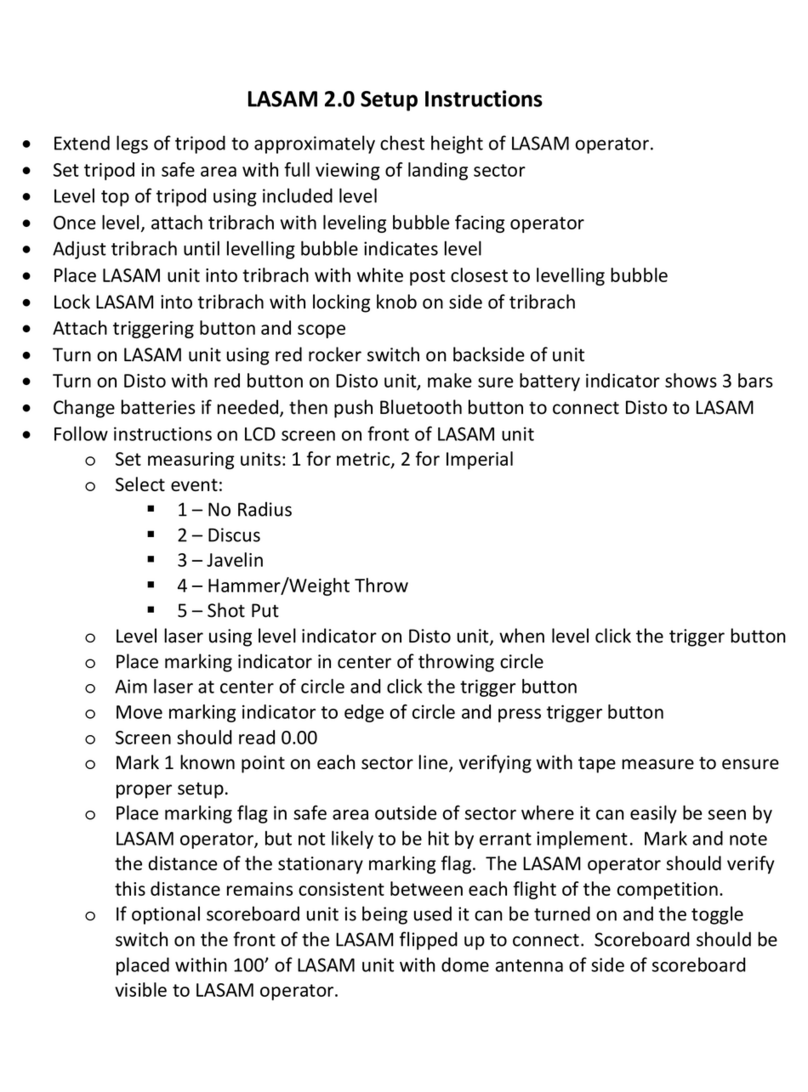
BHLM Services
BHLM Services LASAM 2.0 Setup instructions
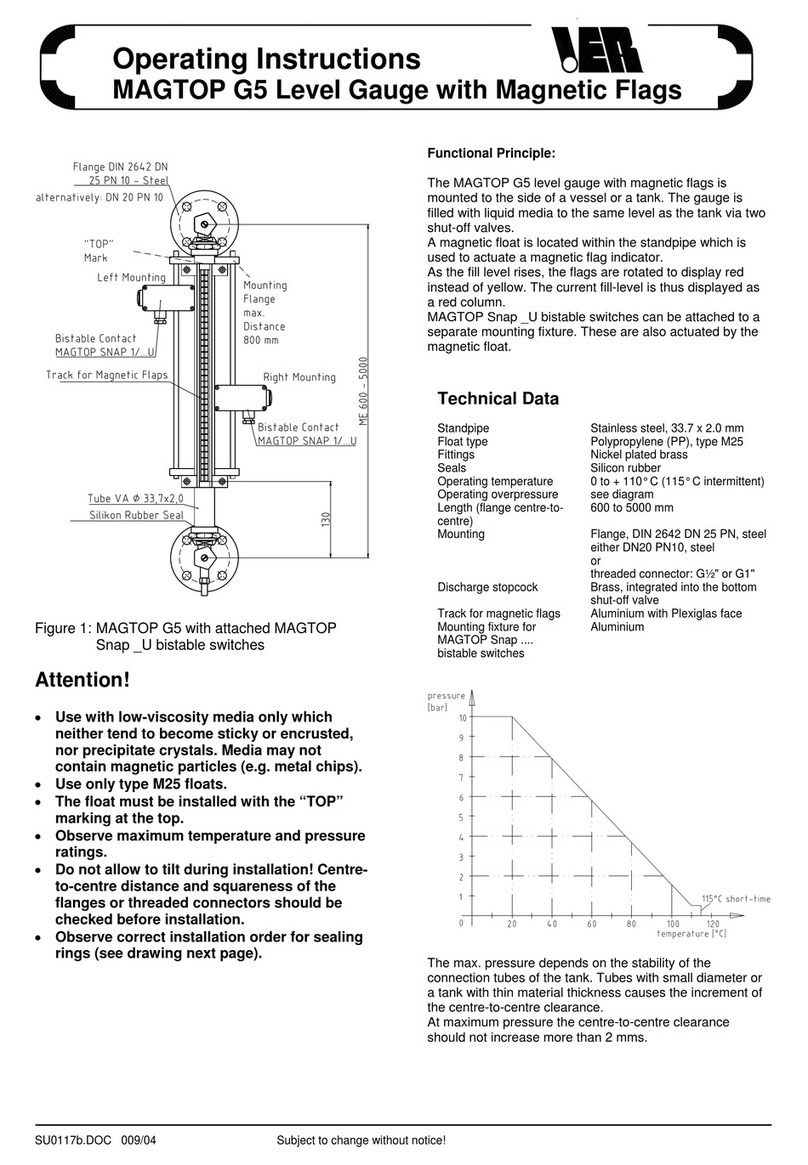
Ier
Ier MAGTOP G5 operating instructions
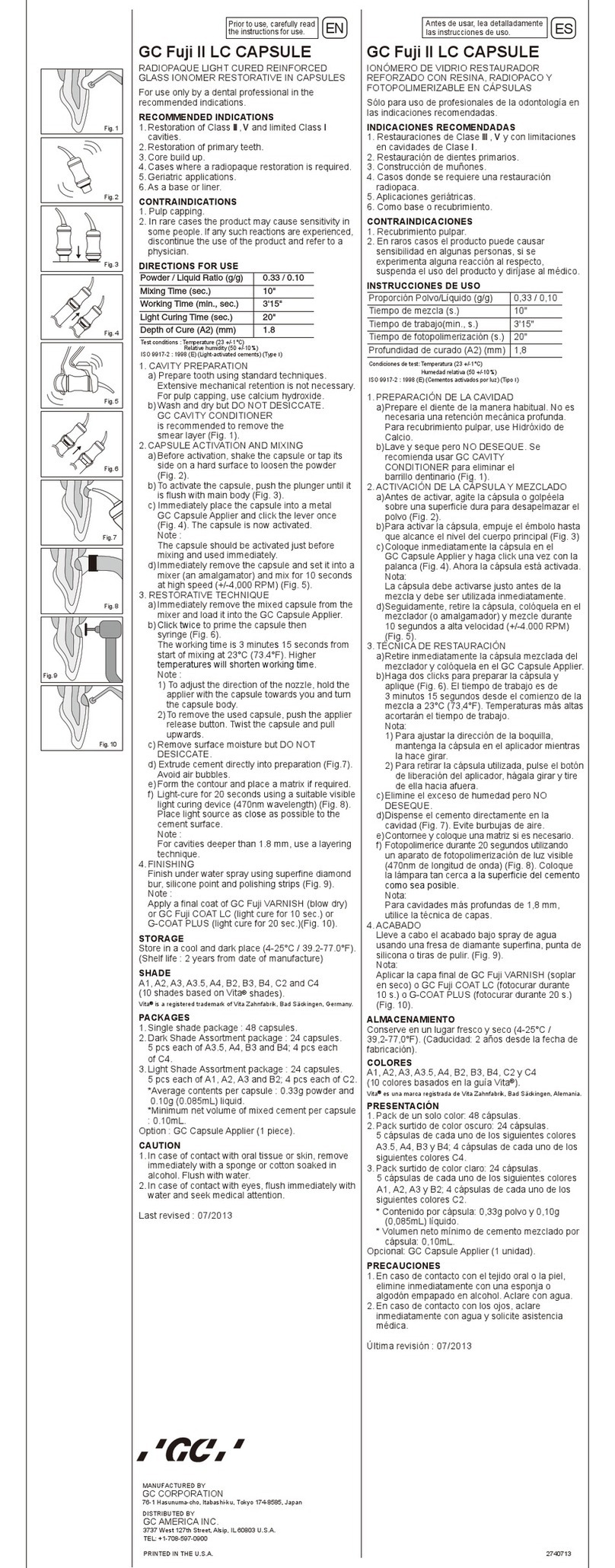
GC CORPORATION
GC CORPORATION Fuji II LC CAPSULE Instructions for use
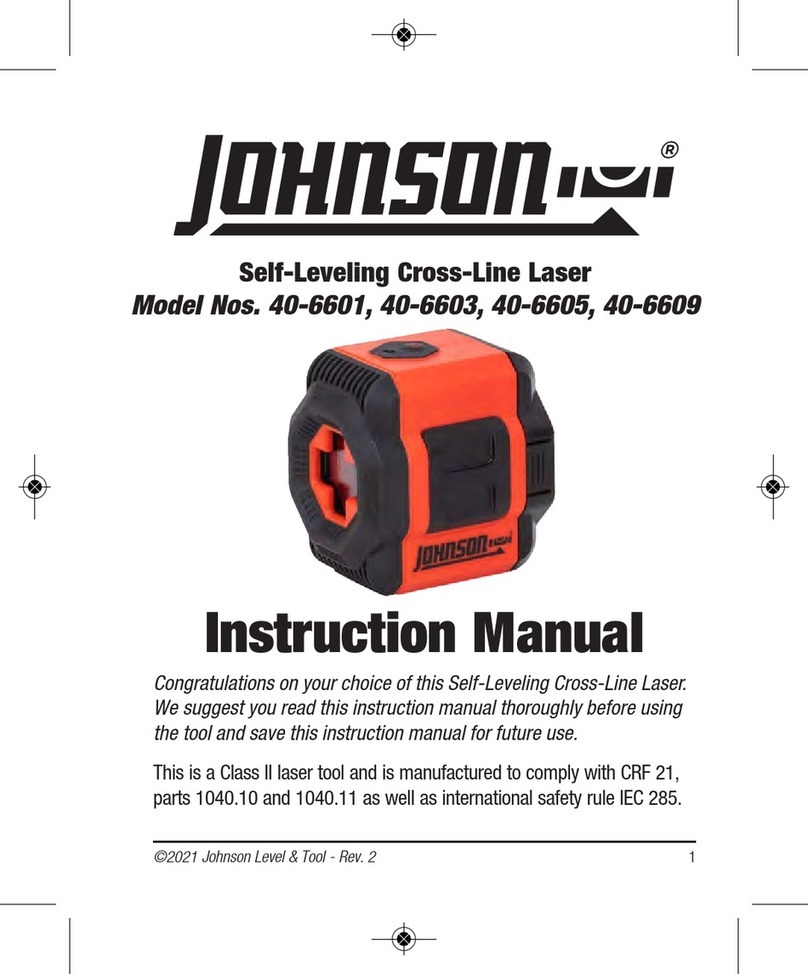
Johnson Level & Tool
Johnson Level & Tool 40-6601 instruction manual
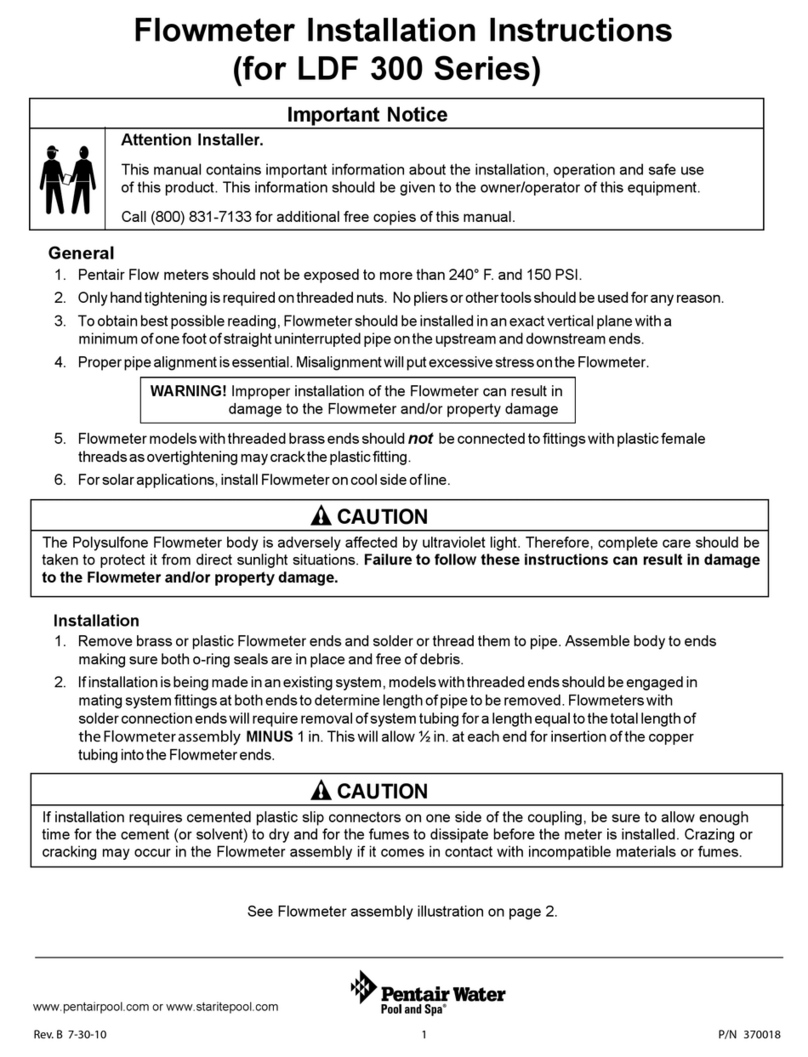
Pentair Pool Products
Pentair Pool Products LDF 300 Series installation instructions

VOLTCRAFT
VOLTCRAFT CM-100 operating instructions

Autonics
Autonics MP5S Series manual
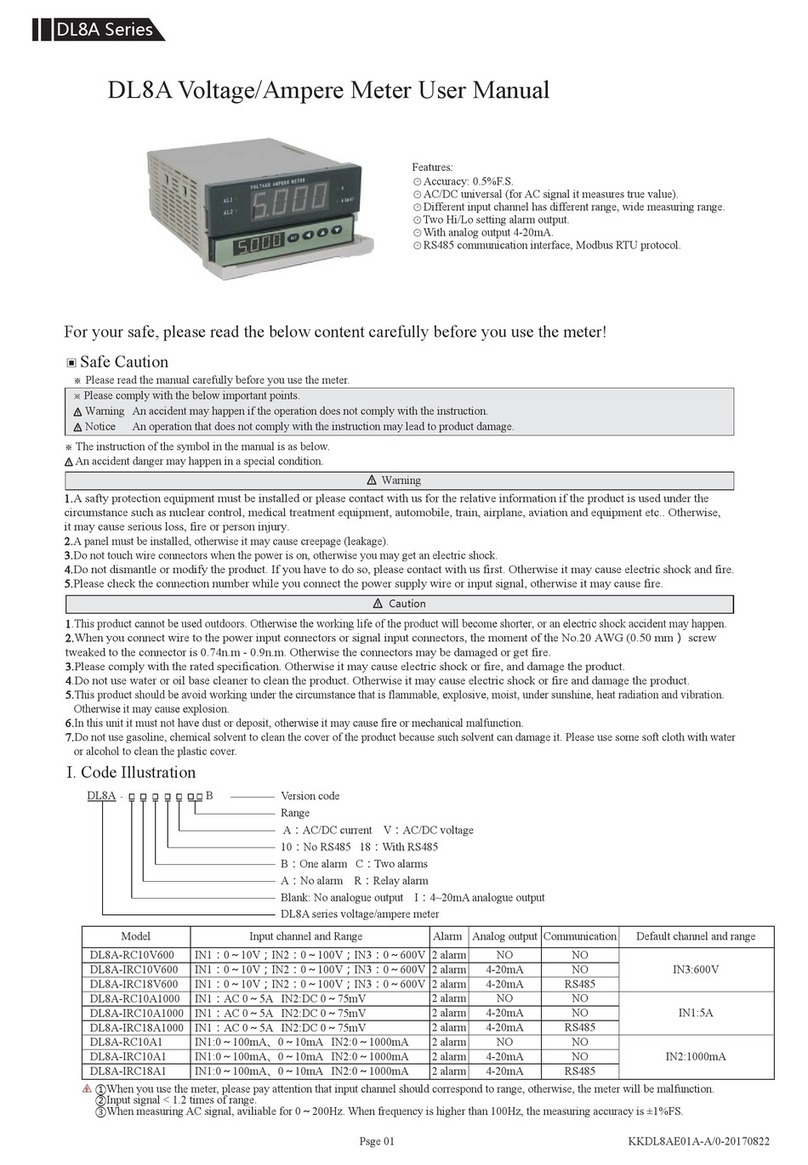
Toky
Toky DL8A Series user manual

Leupold
Leupold RX-1000i Operation manual